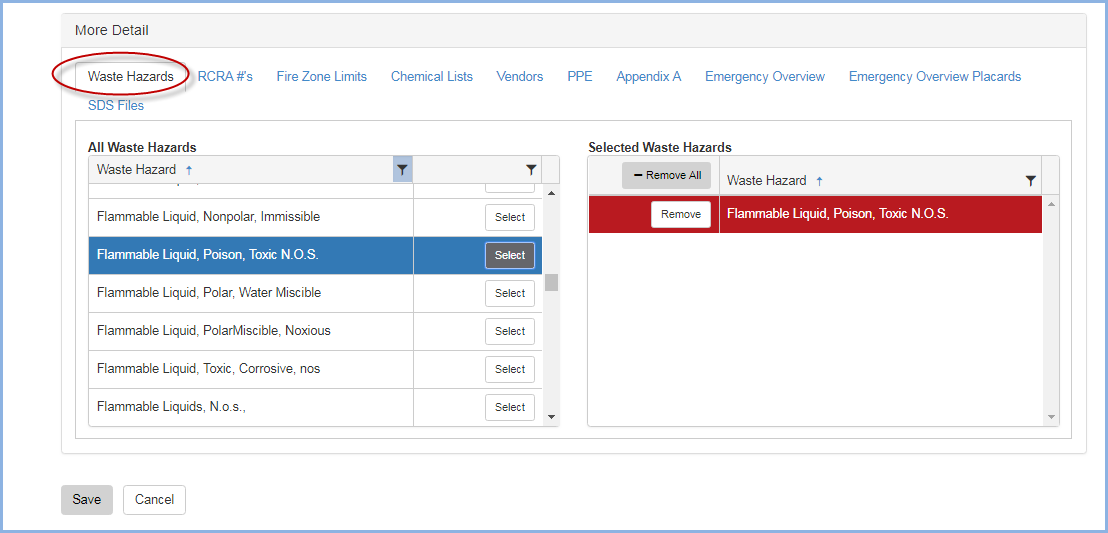Chemical Catalog
Chemical Catalog
Click on the Inventory icon on the Main Menu. Then click/select Chemical Catalog under the Chemical Inventory menu list.
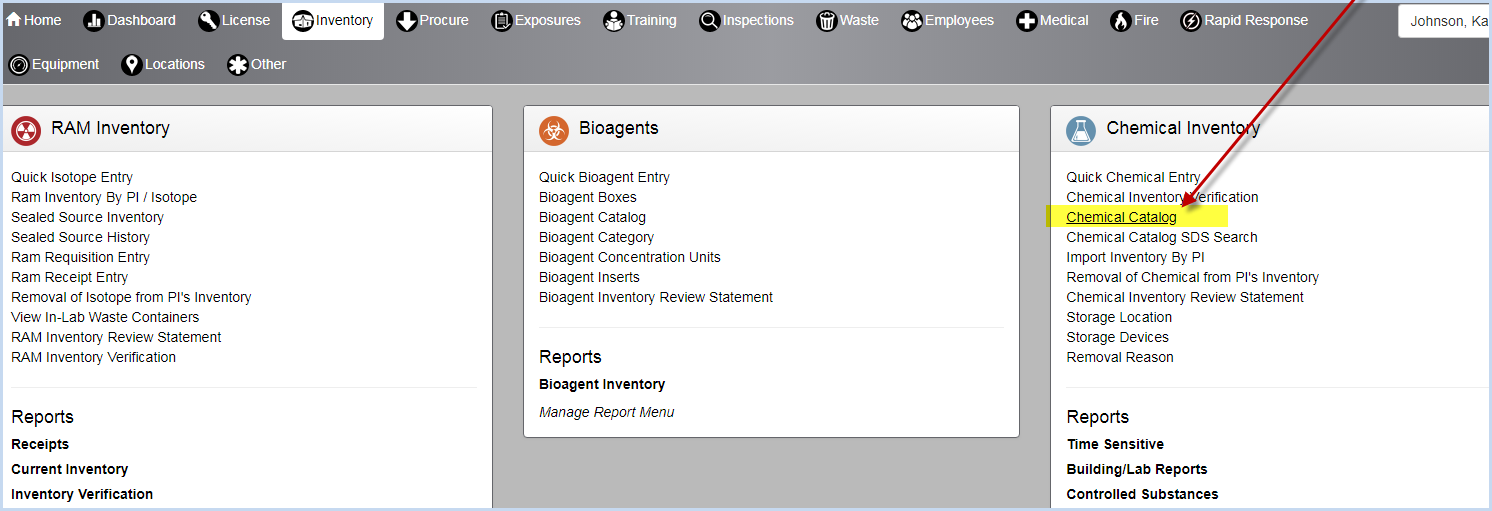
- This opens the Chemical Catalog listing screen. Use filters and sorting options to view and find items in the Chemical Catalog.
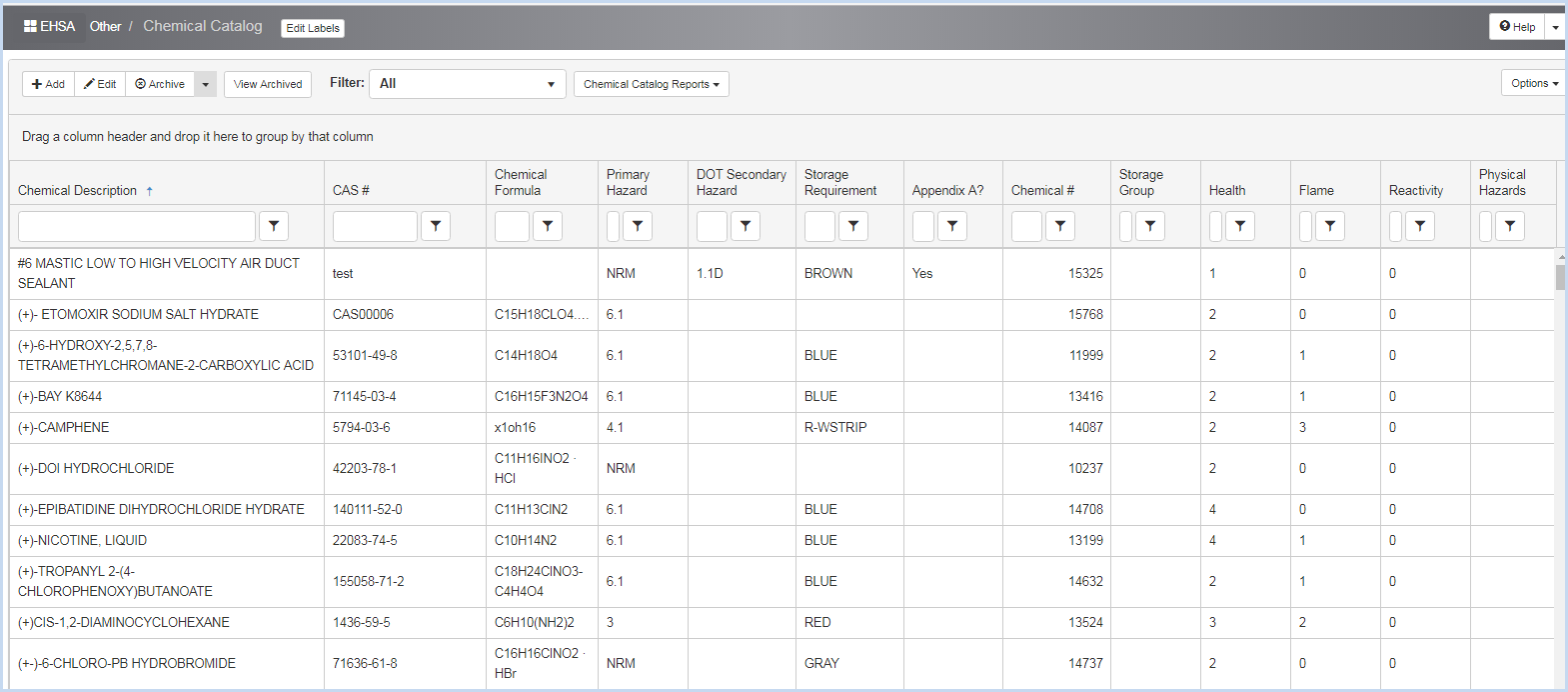
- Highlight a row and click Edit (or double click a highlighted row) to open view details and/or edit the chemical information. The Basic Information for the chemical is at the top of the screen. Scroll down to view additional sections/details.
- The starred * fields are required. Chemical Description is an example of a required field.
- Dropdowns for User Created CAS?, Multiple Ingredients?, and Expiration Required? fields is Yes or No. These can also be left blank.
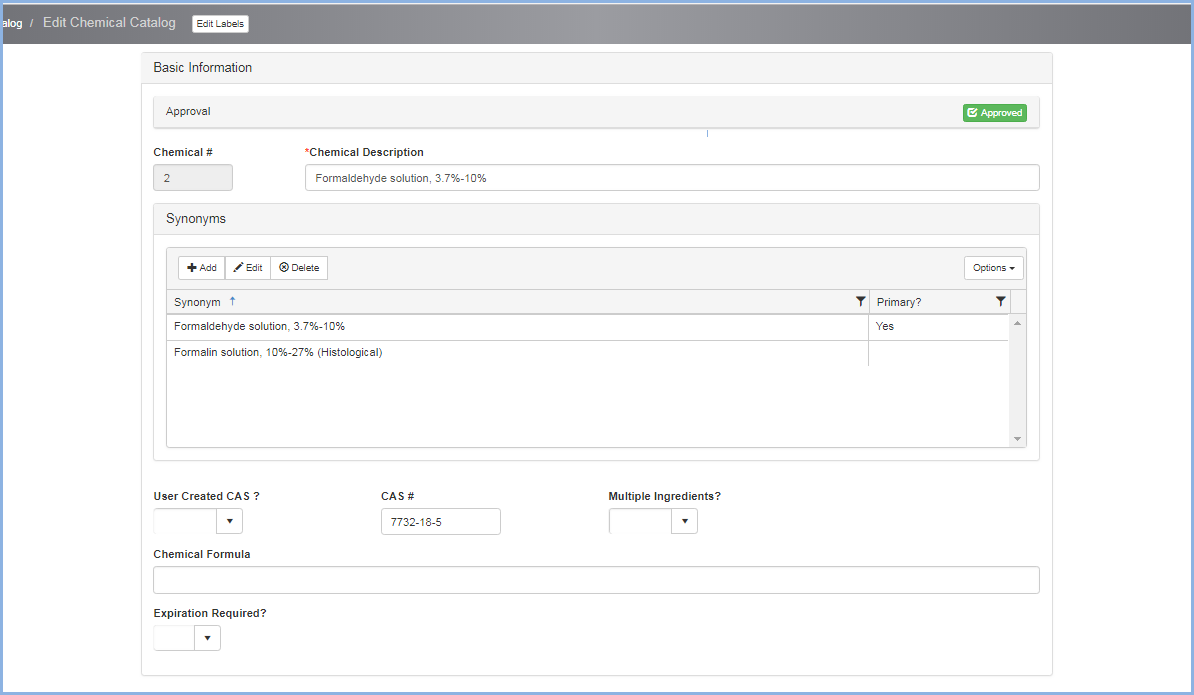
- The next section contains Properties as shown below.
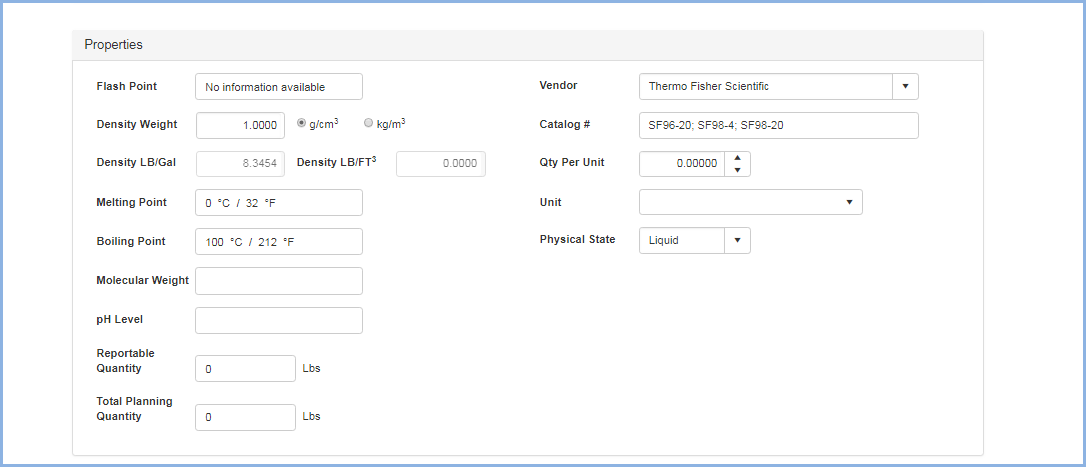
- Hazard Ratings section and More Detail tabs complete the chemical details screen information fields. The SDS tab is selected below under the More Details Section.
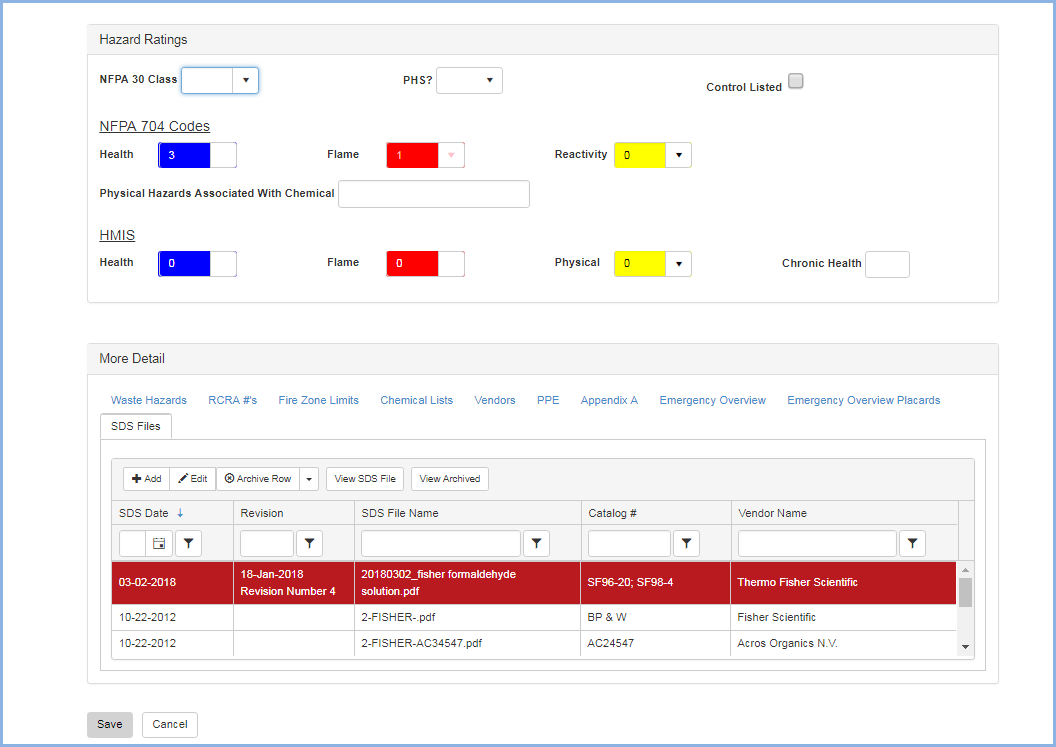
- Use the The Waste Hazards, RCRA#'s, FIre Zone Limits, Chemical Lists, Vendors, PPE tabs to move or remove hazards or lists to/from the chemical. An example is the Waste Hazards tab shown below.
- Waste Hazards are added to the chemical by highlighting a hazard and clicking the [Select] button to move it to the selected hazards list.
- Click the [Remove] button remove a selected/highlighted item.
- Click the [Save] button to save any edits.