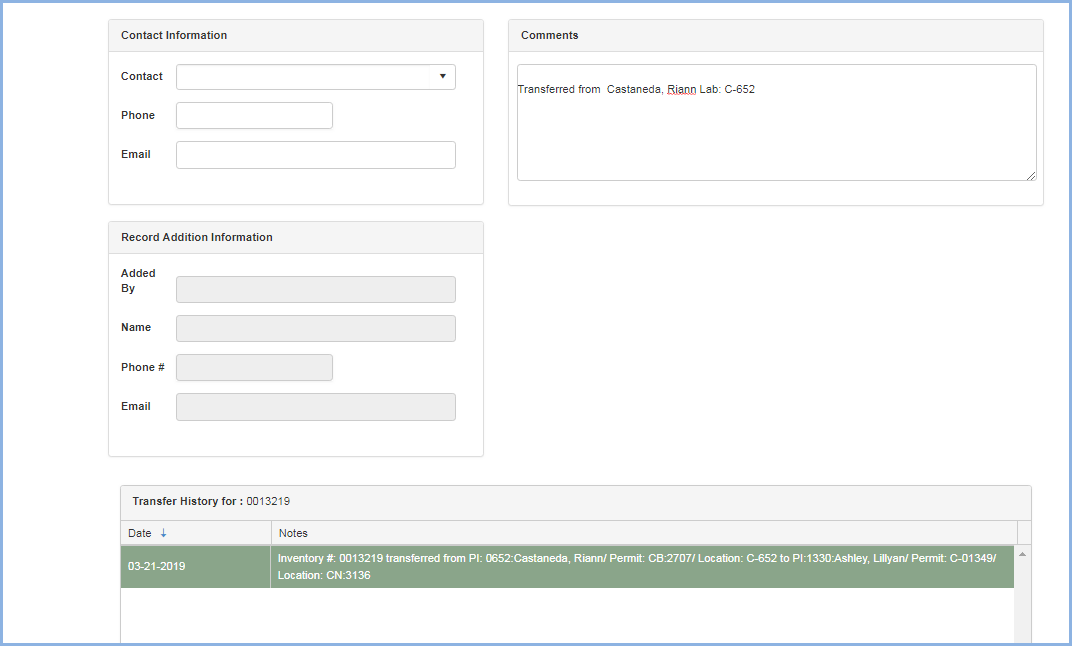Chemical Inventory Transfer Request
Chemical Inventory Transfer Request
EHSA allows Principal Investigators to view the chemical inventory records of other PI's in their department. Now, a new function allows PI's to request a transfer within their department if they find a needed inventory item in another PI's lab. For example, if PI "Ashley" below is in the Chemistry department, she can search and request a transfer from the inventory of other PIs that are also in the Chemistry department. (The PIs must be in the same Department as selected in the PI Worker record in EHSA.) The Transfer Request function will send a transfer request email to the PI with the inventory item in current inventory. The PI receiving the request will need to log into EHSA and approve or deny the transfer request. Approved requests will be transferred in total and a transaction history record added to the chemical inventory record.
- The Principal Investigator, or Lab Manager, clicks on the [Search Department Inventory] button to view the inventory items for PI's in the same department.
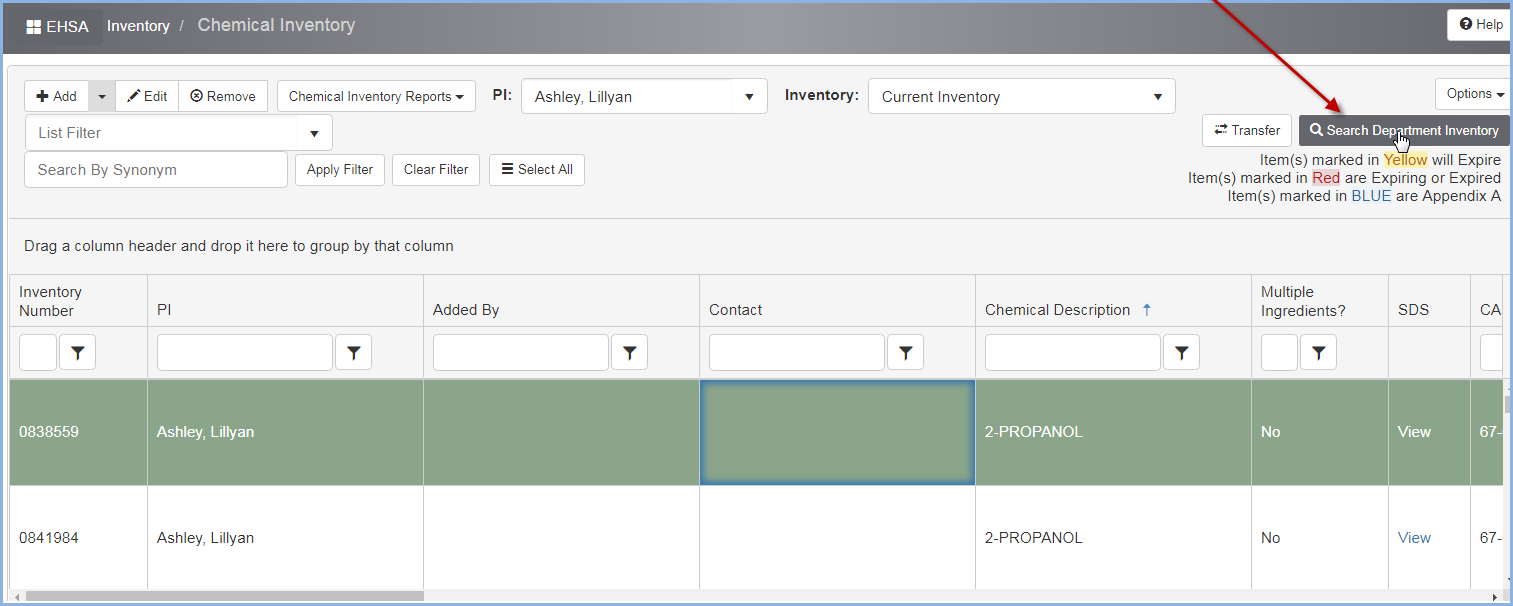
- The user will see her department listed in the header and have the option to search by Chemical Description or Chemical CAS#.
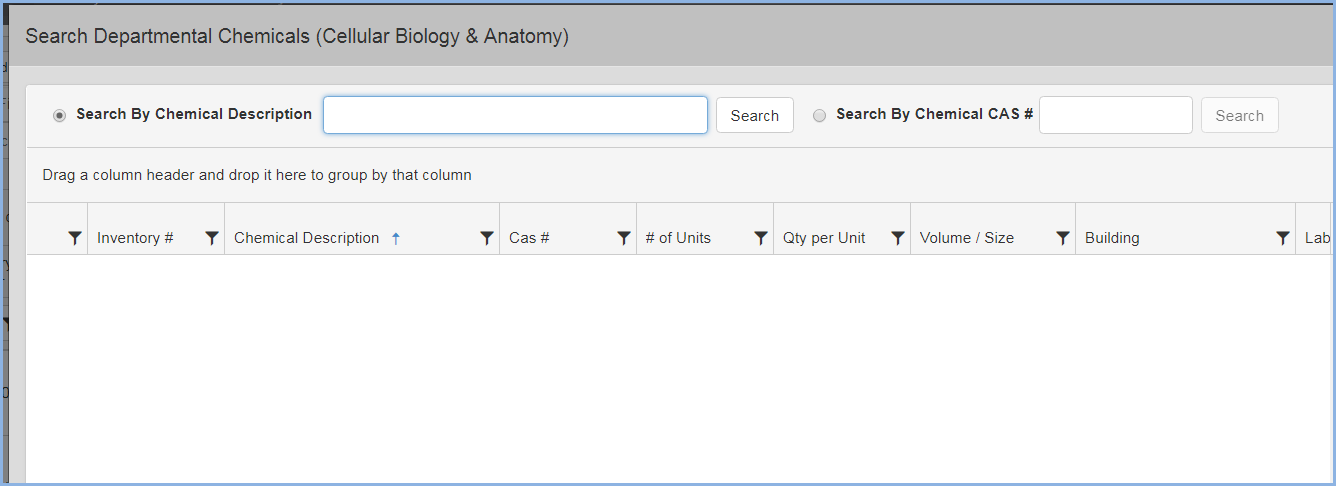
- In this example below, we are searching for Magnesium. The Search results return chemical inventory items containing Magnesium:
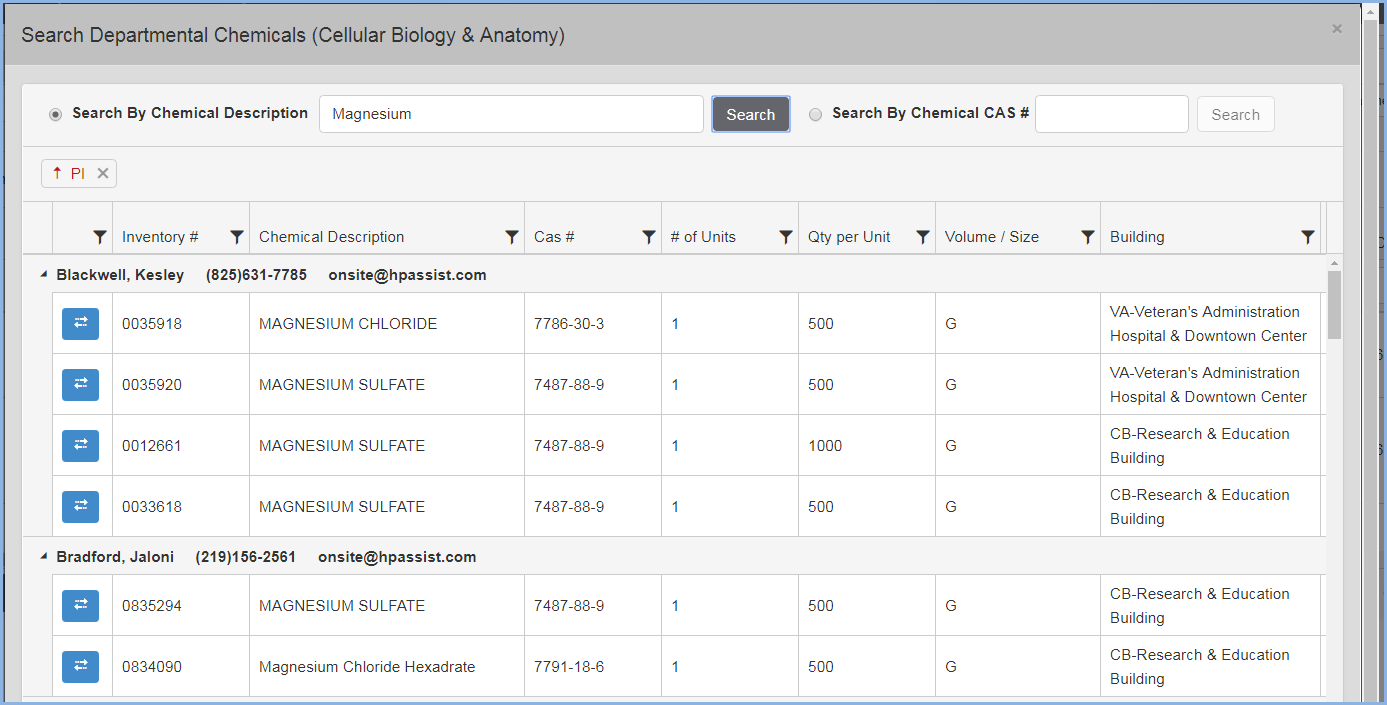
- The results list display PI's in the same department as the user, but not necessarily PI's that are on her PI access list.
- We will request the Magnesium Chloride Inventory #0013219 from Castaneda, Riann, by highlighting the line item and clicking the Request Transfer button in the far left column.
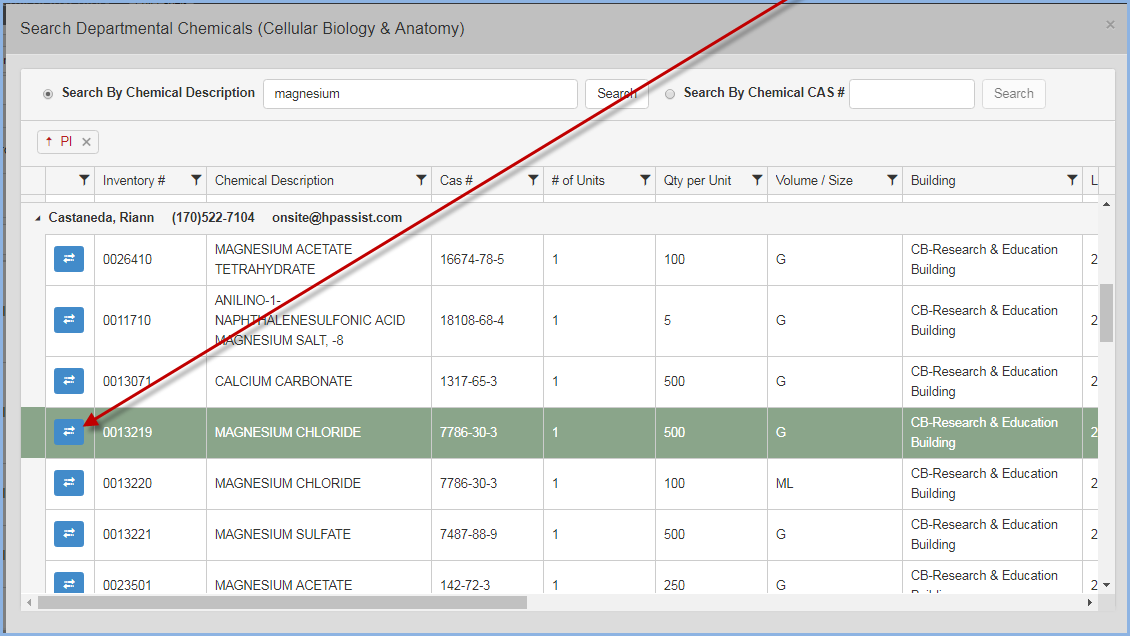
- A Request Chemical Transfer window will pop-up. The Email CC and Report To boxes will auto-fill with the requester email address so she will receive a copy of the email and be set as the reply to contact for any questions regarding the transfer.
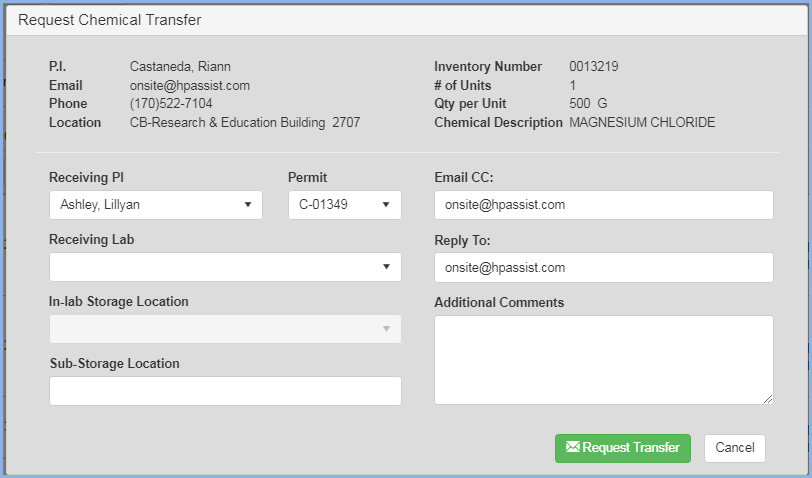
- The user selects the Associated Permit (if receiving PI has more than one Chem permit) and the Receiving Lab Location.
- Enter any important information regarding the transfer in the Additional Comments box.
- Click the [Request Transfer] button when ready to request.
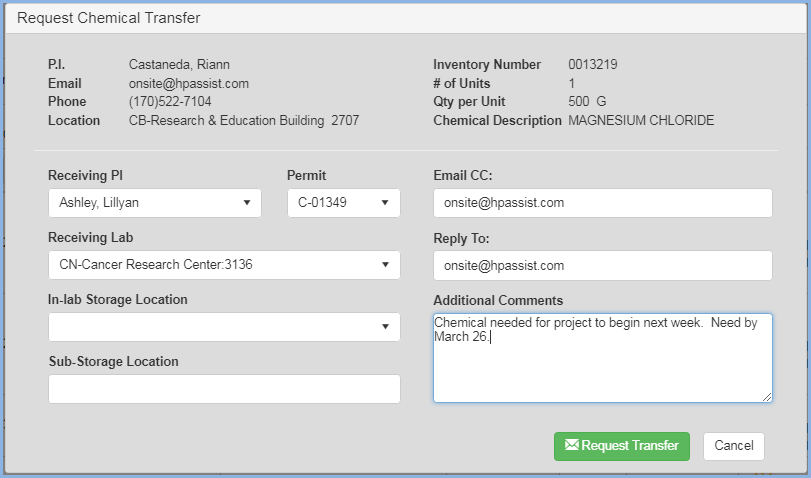
- A Request Submitted confirmation appears. Click [OK] to close the pop-up.
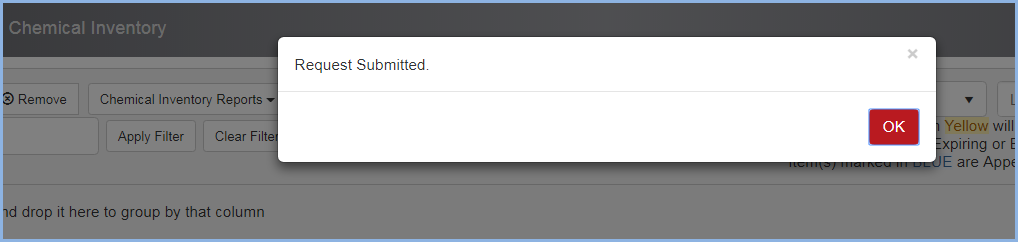
- The current PI will receive a Transfer Request email from the system. An example is shown below.
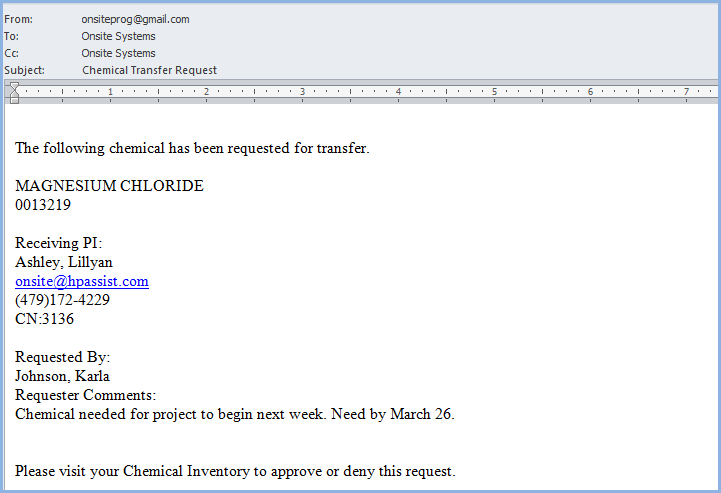
- After receiving the e-mail notification, the PI will need to login to EHSA and view her Chemical Inventory to view the Transfer Request.
- The [Transfer Request Pending] button will show the number of pending requests.
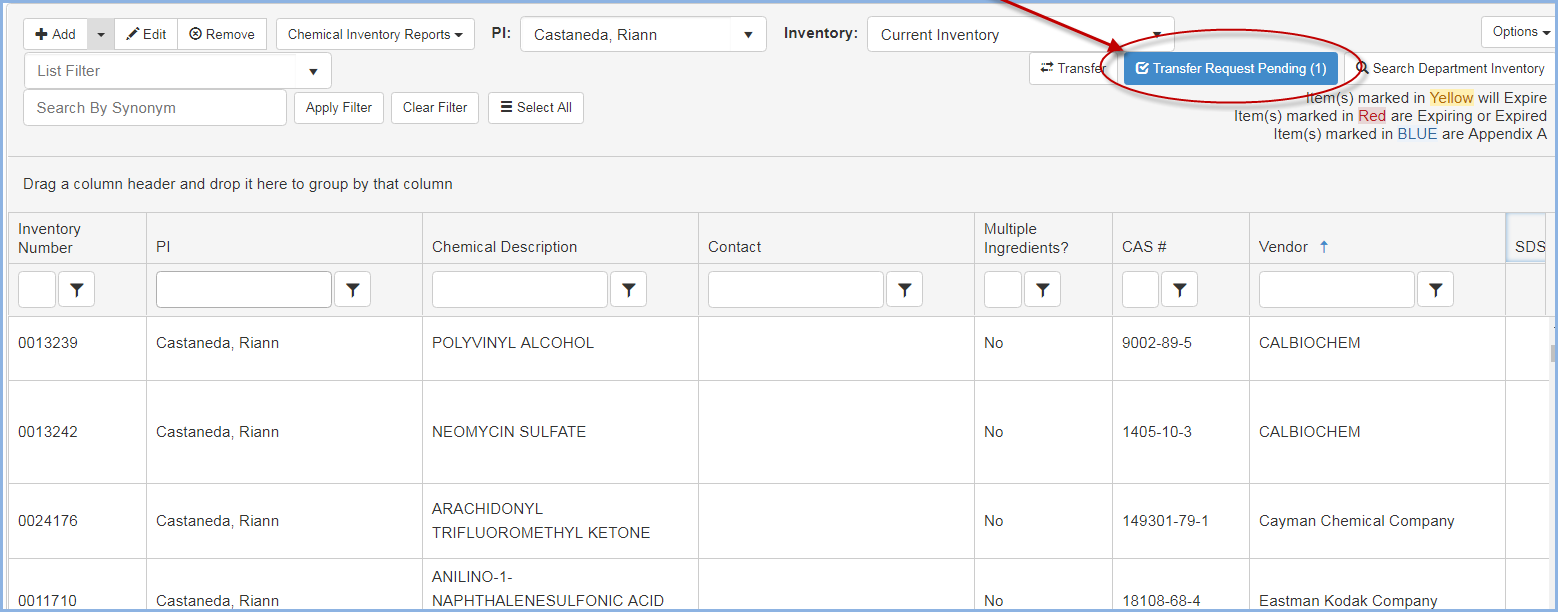
- Click on the [Transfer Request Pending] button to view and select the request to approve or deny.
- The user can toggle between [Open Requests] (shown below) and any [Closed Requests] by clicking the appropriate button.
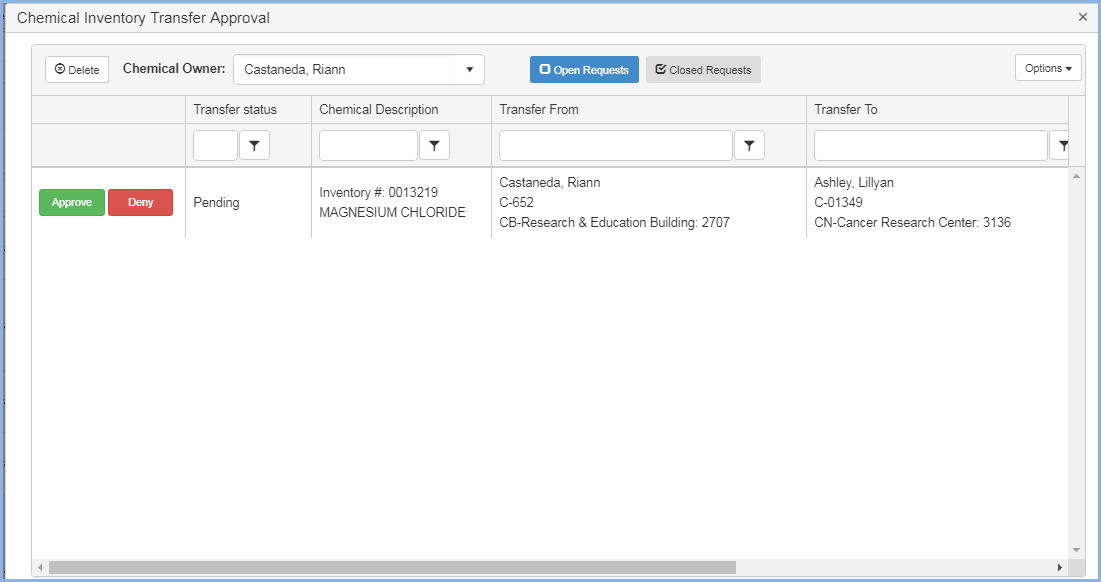
- Click the [Approve] or [Deny] button on the request. When the [Approve] button is clicked, a Confirmation box will appear. Click [Yes] to proceed.
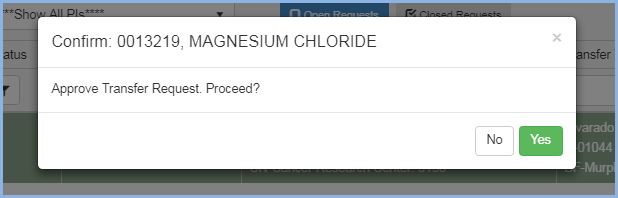
- A Transfer Successful pop-up will appear. Click [OK] to close this confirmation message.
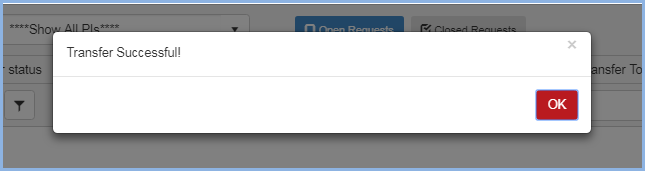
- The PI that the inventory item has been transferred to can check on the status of Requested Transfers by clicking the [Requested Transfers] button.
- The green check shows that the transfer has been approved.
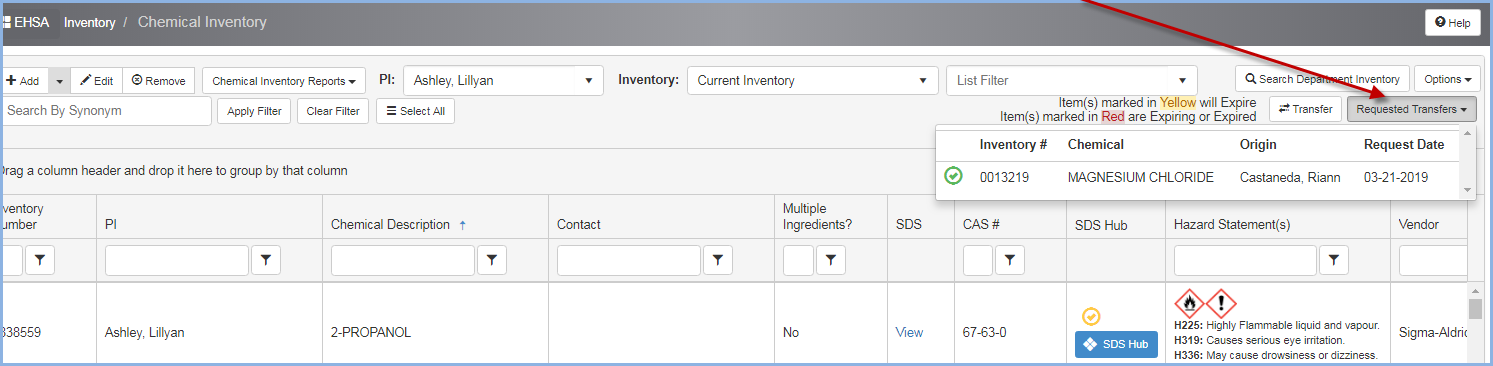
- Here is an example of multiple requests in the Requested Transfers list. Any Red
 items are denied, Yellow
items are denied, Yellow  items are Pending, and Green
items are Pending, and Green items are Approved.
items are Approved.
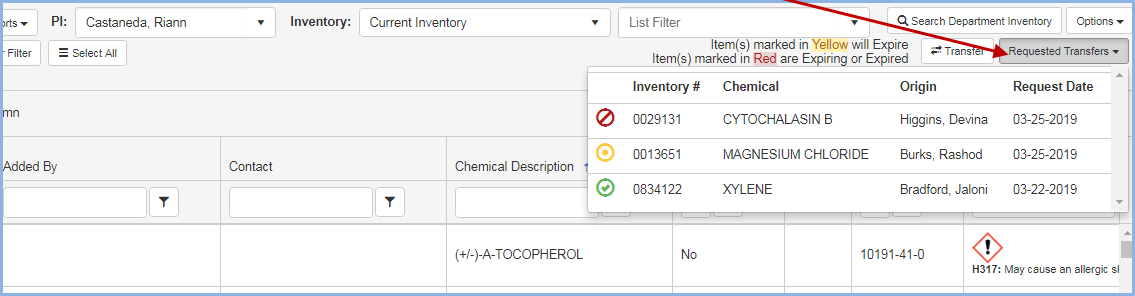
- The Requester will also receive an approval or denial email.
- Here is an example of a Denial email.
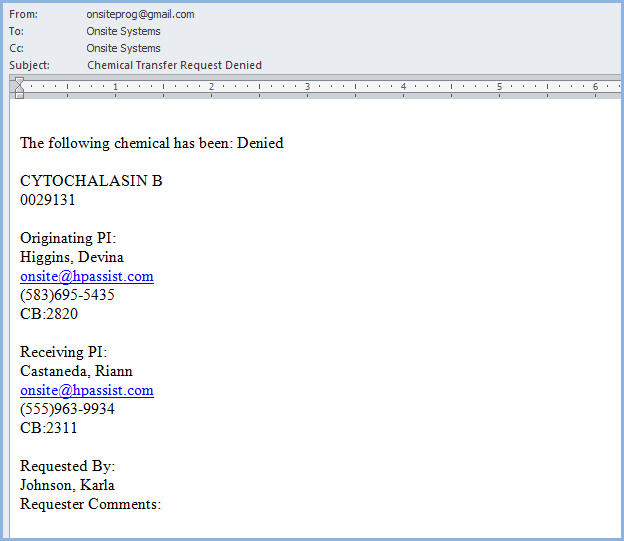
- Here is an example of an Approval email.
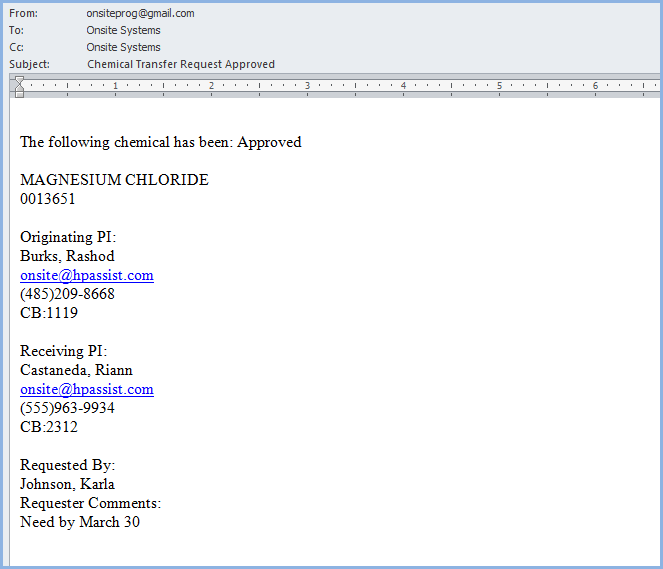
- The PI or Lab Manager will need to arrange to pick up and physically move the approved transfer inventory item to the receiving PI's lab.
- The Requesting/Transfered to PI can search for and view the inventory item in her inventory.
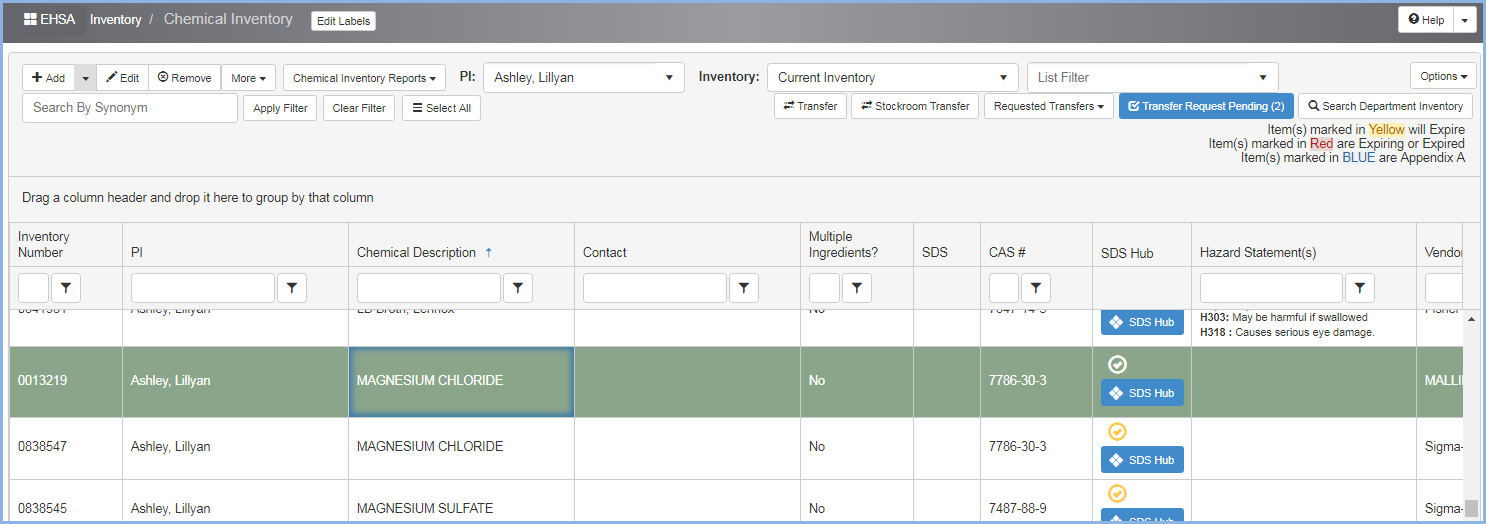
- The Transfer History is shown on the Inventory item detail