Waste Supply Requests
Waste Supply Requests
Select Waste from the Main Menu bar.
Select Waste Supply Requests from the Waste Request Menu.
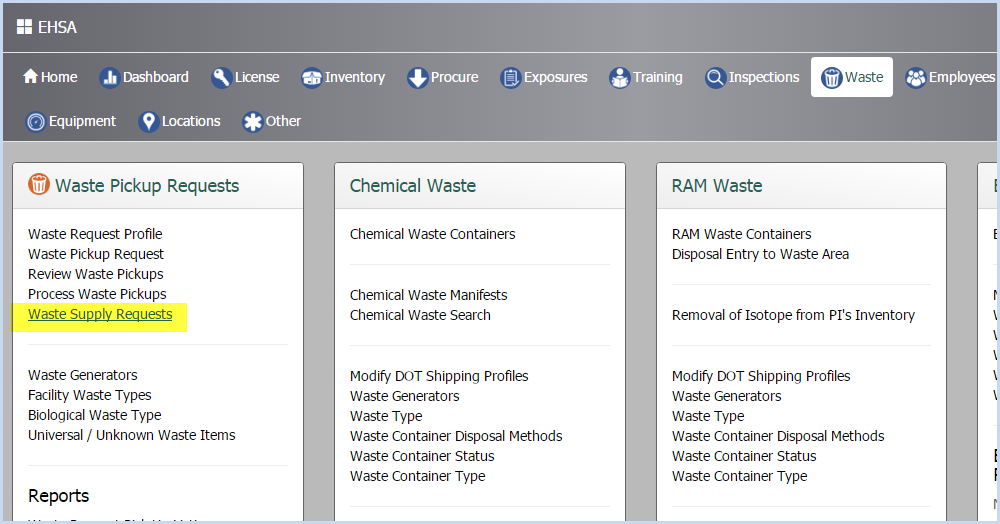
- This opens the Waste Supply Request screen. This screen shows the open Waste Supply Requests.
- Click [View Completed] to see the completed requests.
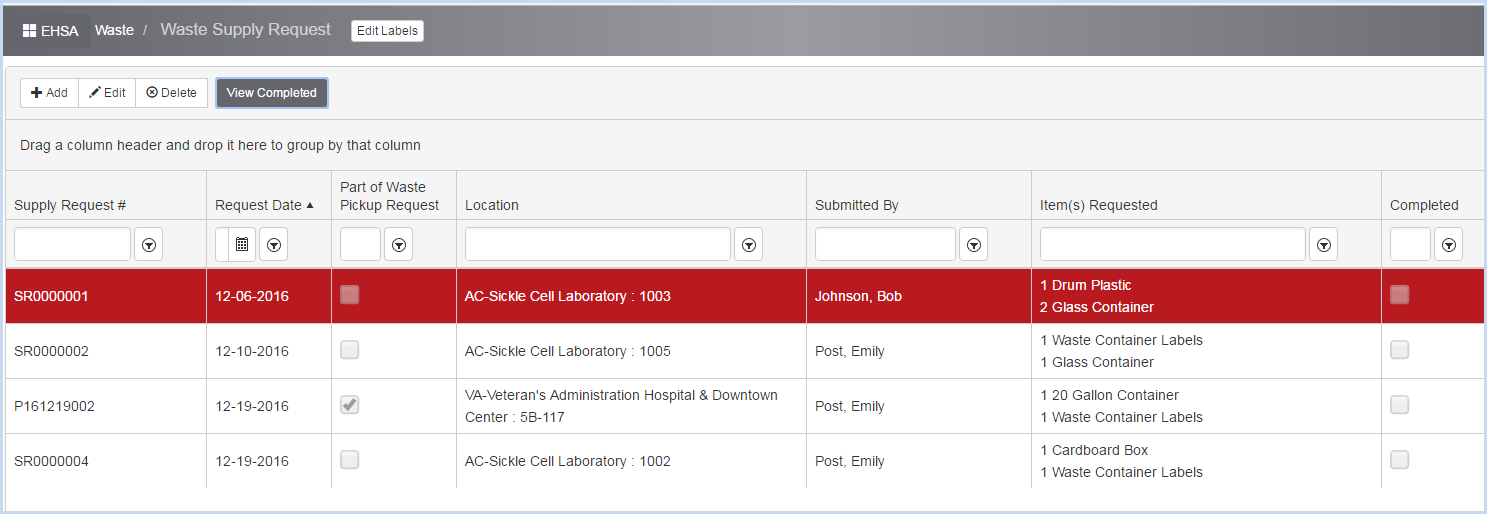
- Click [Add] or [Edit] to add or modify a supply request. The Add Waste Supply Request screen is shown below.

- The Request Date will auto-fill to the current date. Use the date picker calendar to edit the date as needed.
- Select the Building Name and Lab from the dropdown lists.
- Enter the Quantity for each supply item requested.

- Enter any Comments for each item type as needed. Any special requests will require comments.
- Click [Save] when complete to send the email request and save the request.
- The Waste Supply Request will be saved with a system-assigned number and the name of the person associated with the login profile.