Violation Deficiency Response
Violation Deficiency Response
The Deficiency Response area allows PI and responsible managers to respond electronically to violations. They can easily respond to inspection violations by entering the date corrected and correction details. In addition, they can note who corrected the violation in the Corrected By field.
This functionally allows tracking of response time and corrections made and can be used for reporting timeliness of corrective actions.
- Click on the [Inspections] menu icon, then select Violation Deficiency Response.
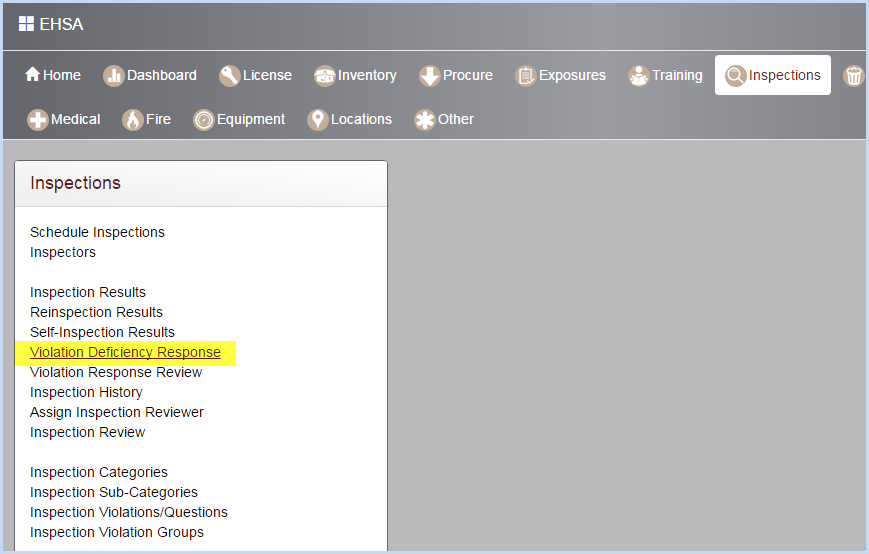
- Or select Safety Inspections from the PI menu options:
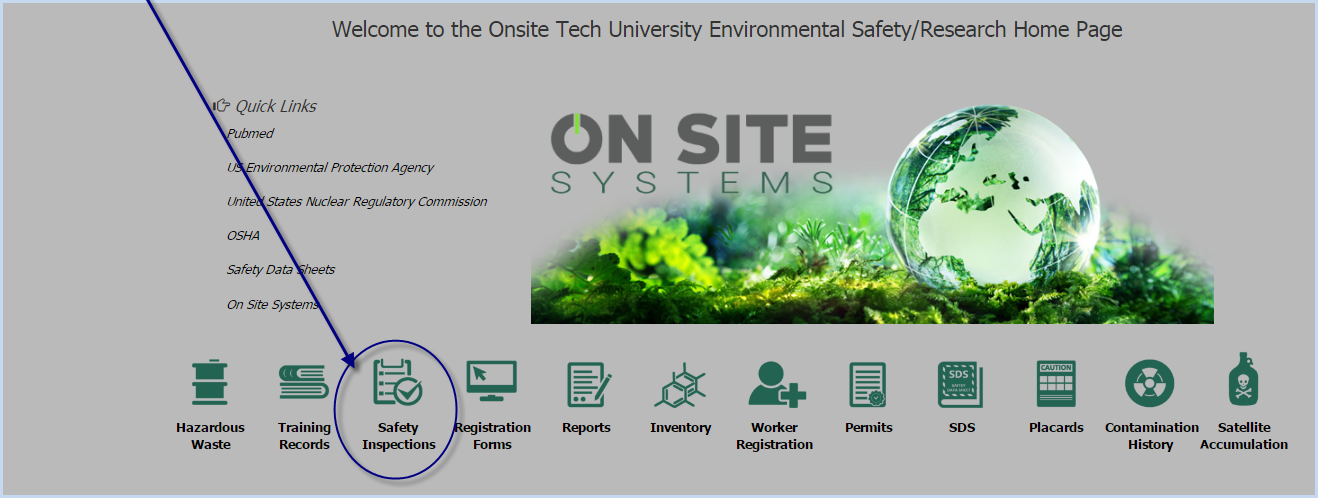
- PI users will see the Inspections screen below.
- Click on Violation Deficiency Response to view and respond to violations.
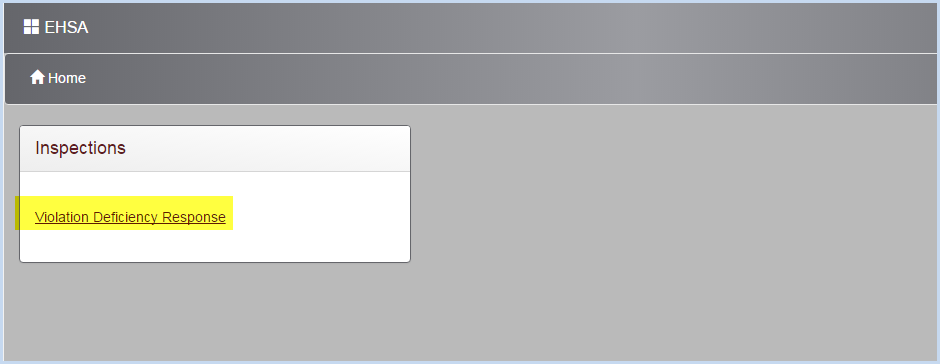
- Select the PI from the dropdown list of PIs the user has permission to view.
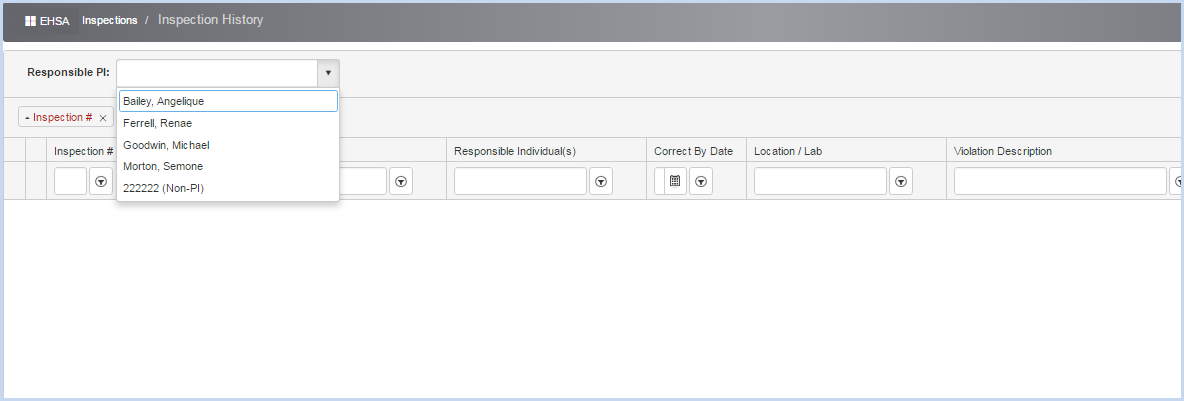
- The PI inspections will be listed. Click on the arrow symbol from the list to open view the list of violations for an inspection.
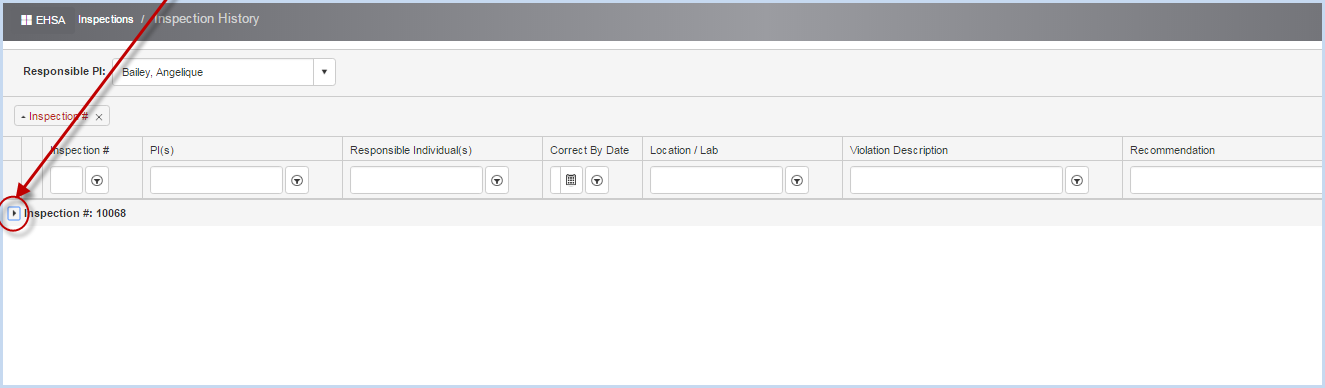
- This opens the list of open violations.
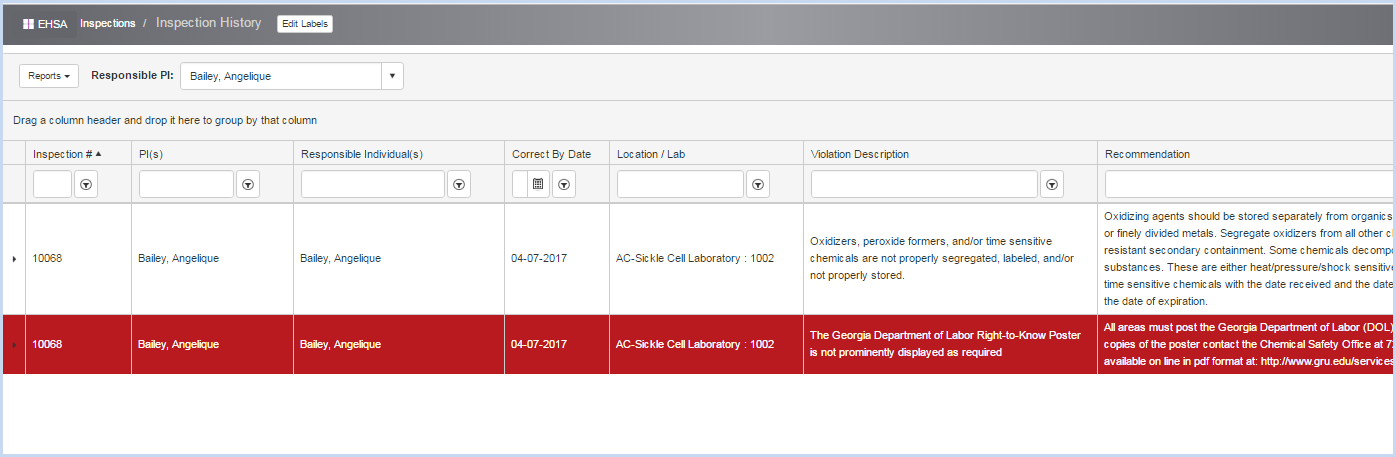
- Highlight a violation and double-click to view the violation details and enter a response.
- This opens the violation details screen as shown below.
- The PI or designated individual can review the violation and enter a response in the Response area in the lower portion of the screen.
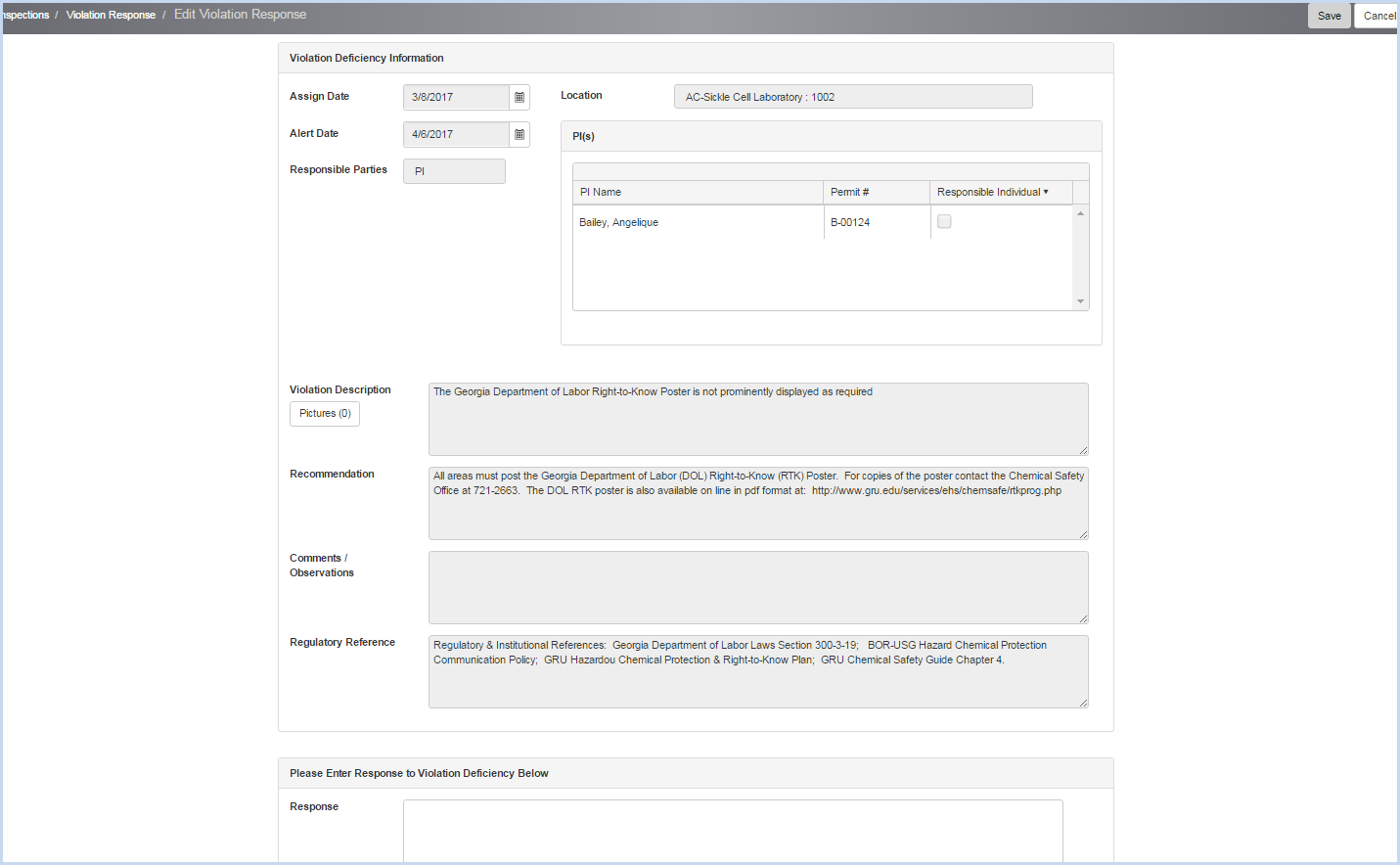
- Scroll down to view the Response area as shown below.
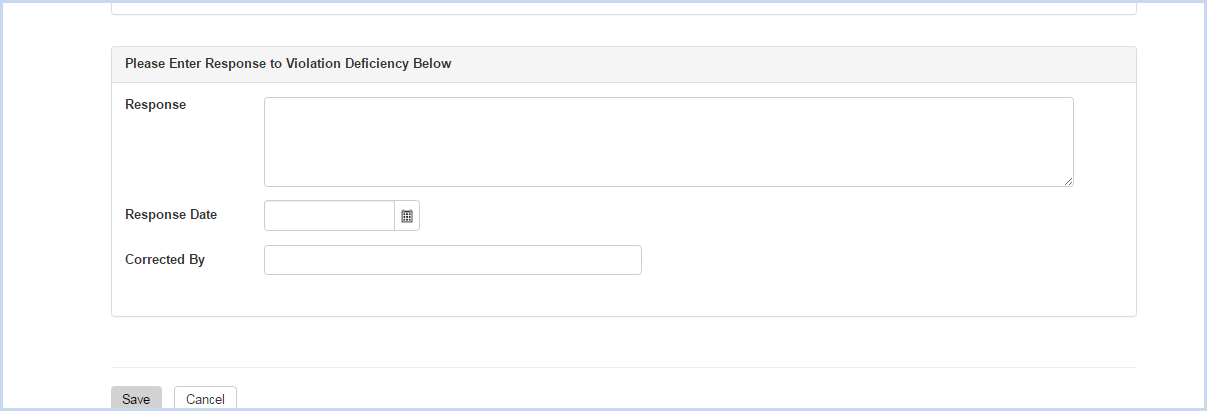
- Enter the Response. Provide details as needed and/or required by your procedures.
- Select/enter the Response Date.
- Enter the Correct By information.
- Click [Save] to save the Response, or [Cancel] to cancel and discard the entries.