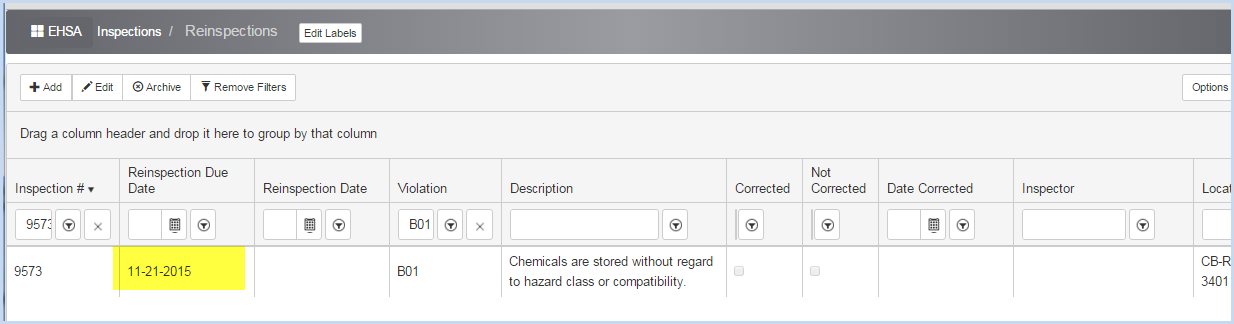Reinspection Results
ReInspection Results
Reinspection dates are determined by the Days to Correct as set in each Violation in an inspection.
- Click on the [Inspections] menu icon, then select [Reinspection Results]
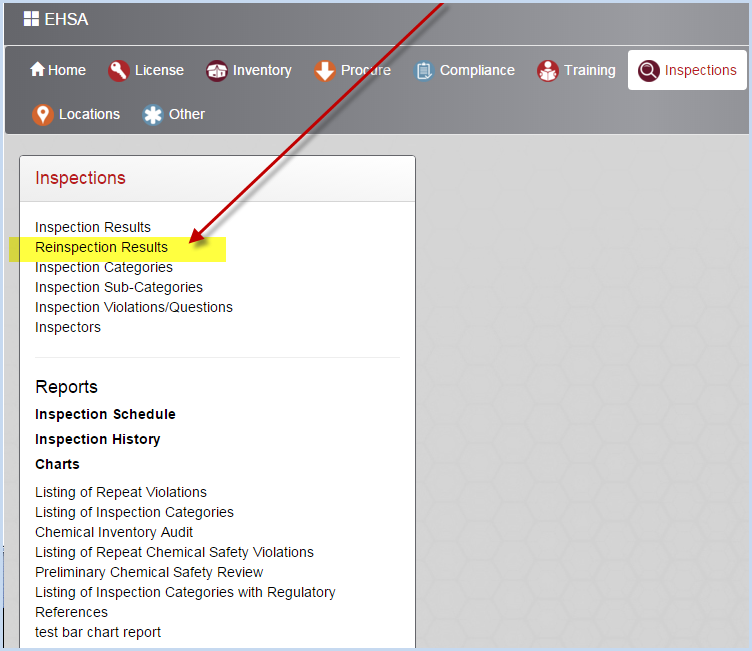
- Sort or Filter by the Inspection # to locate the inspection to view. In this example, the Reinspection list is filtered by Inspection #9573.
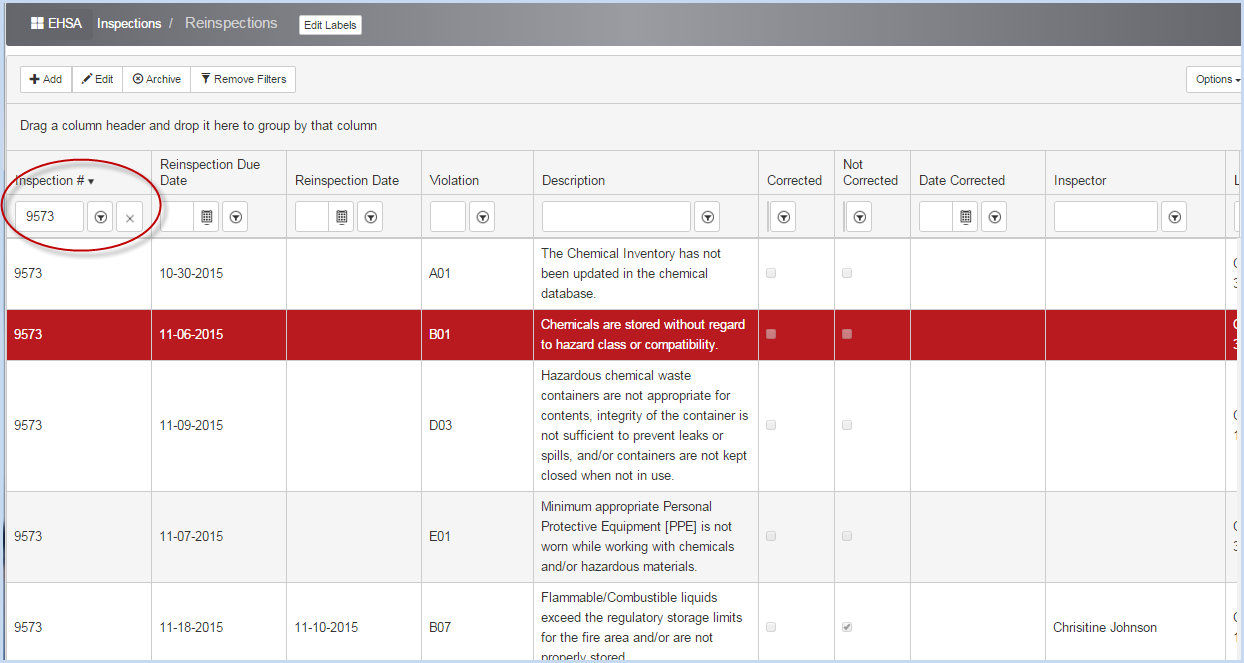
- Click [Edit] or double-click to open the highlighted/selected violation and enter or view the Reinspection Information screen.
- Enter the actual Reinspection Date.
- Mark if the inspection was Corrected or Not Corrected.
- Select the Inspector for this reinspection.
- Click [Save] to save the data entered, or [Cancel] to discard the edits.

- This violation was Not Corrected when reinspected.
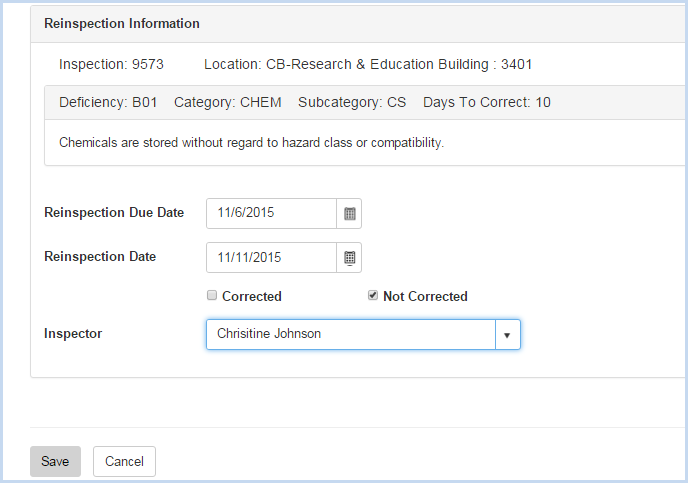
- After clicking on [Save], a "Schedule a Reinspection" pop-up box will appear.
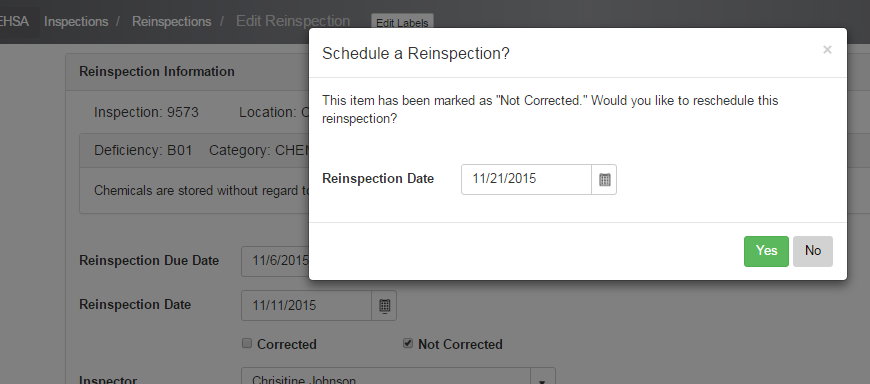
- The next Reinspection Date will be set to the number of days for reinspection for this Violation.
- The user may select a different Reinspection Date by clicking on the Calender Icon beside the date.
- Click the [Yes] button to schedule the reinspection.
- The Reinspection Successfully Scheduled confirmation pop-up will appear. Click [OK] to close the box.
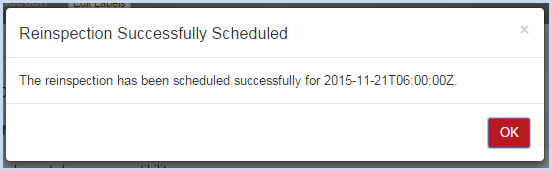
- The next Reinspection Due Date for the violation is now listed.