Users
Users
Users in EHSA are given access to either the ADMIN menu items or the PI Menu items. The administrative menu link icons are the along the upper menu bar, the PI links are the ICONS on the lower portion of the screen.
Individual users can be given rights to view Training history and requirements for worker in specific departments. User manager also allows access to view specific series for Dosimetry records. Under the PI access, users are given rights to view details for PI's as assigned.
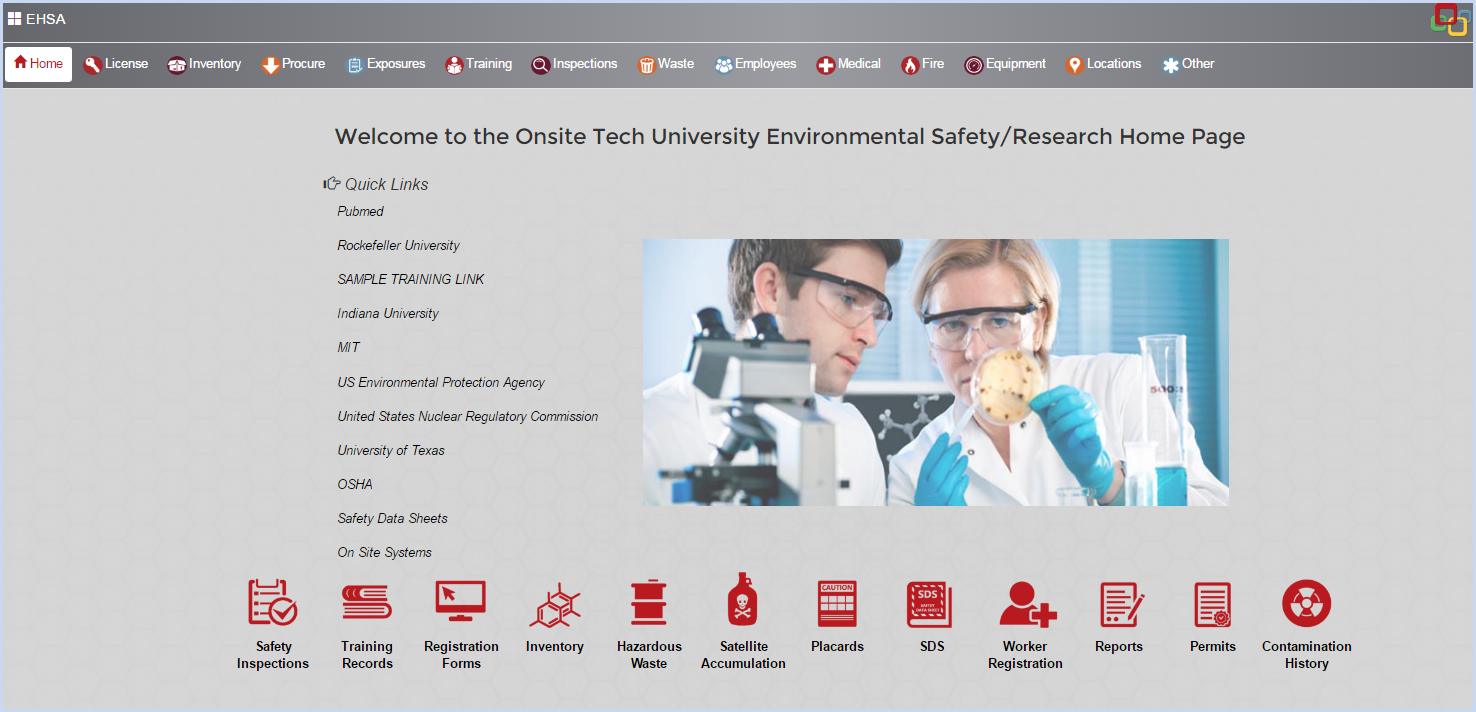
Add or Edit Users by selecting Users from the Administration Menu under the [Other] Main Menu icon.
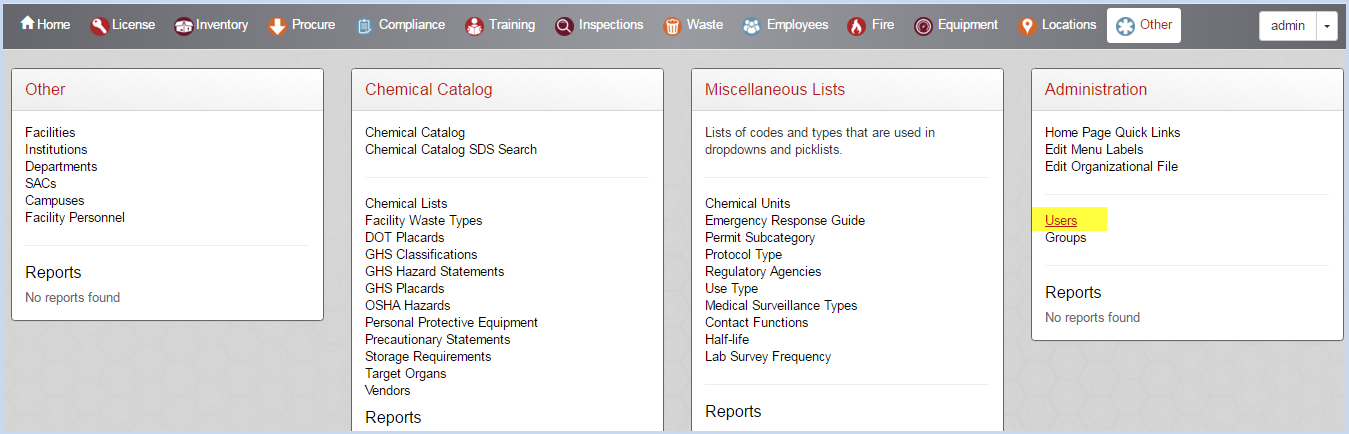
- This opens the User listing screen as shown below.
- Use filters and sorting options to find users.
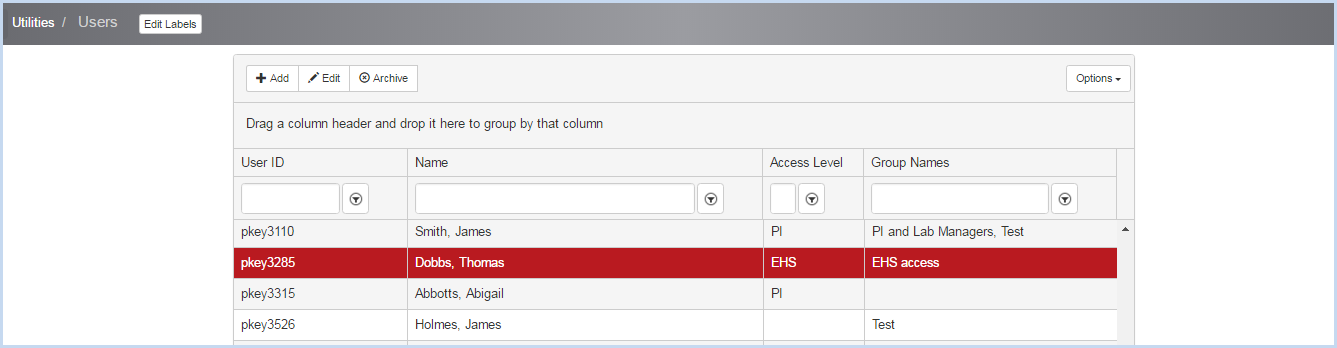
- Click [Add] to add a new User. This opens the User Edit screen.
- Click the [Search] button to open the worker search for a new user. All users must be in the Worker Table.

- This opens the Select Worker window shown below.
- Begin entering the Last Name of the worker you wish to add, and click the [Search] button.
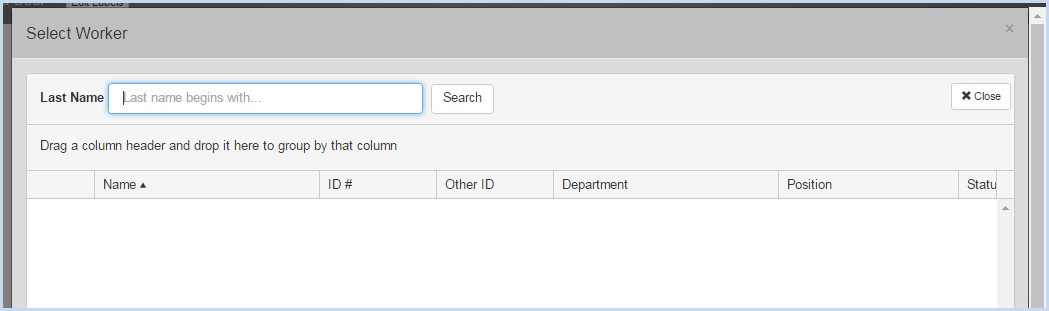
- A worker name is entered below. Click the [Select] button beside the worker name.
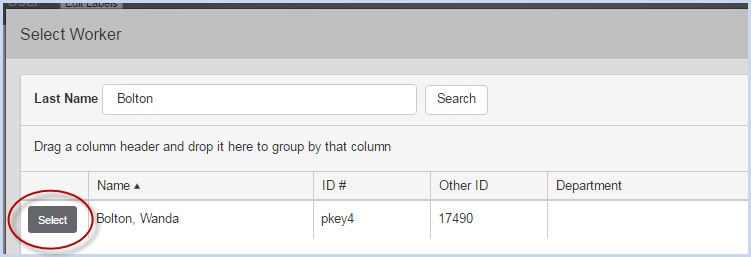
- This populates the Worker Name and ID's into the User Information Screen.
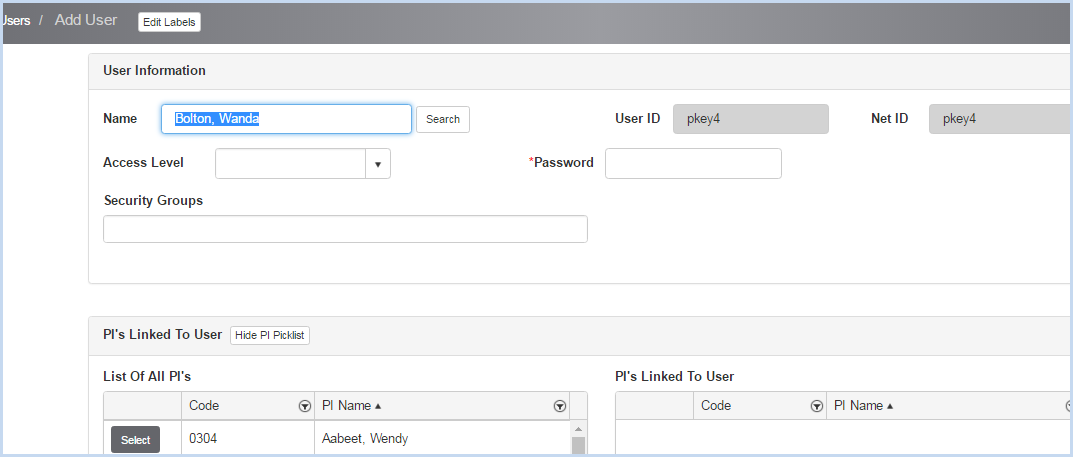
- Review and add the Access Level, Password, Security Groups and link any PI's as needed.
- Click [Edit] to view or modify program access permissions for a user.
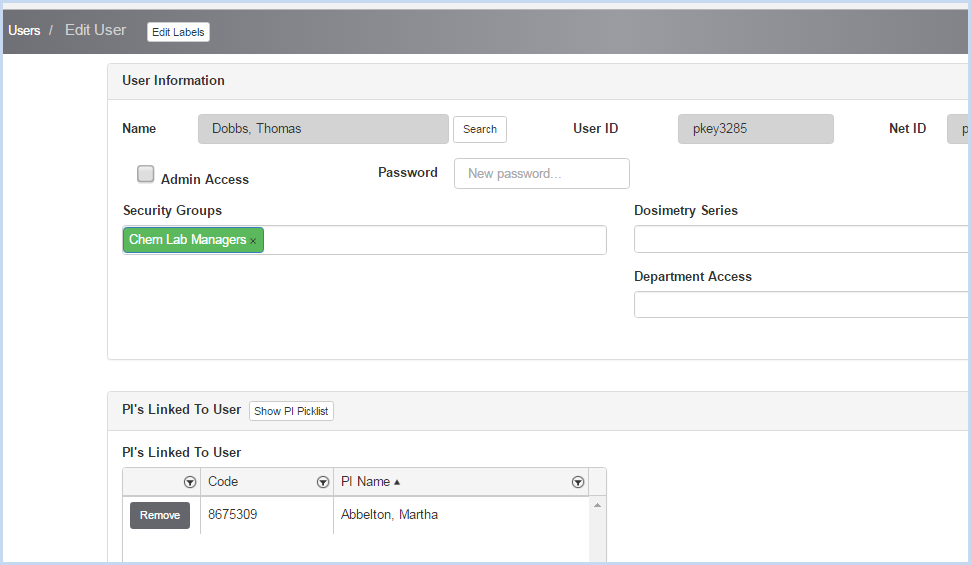
- Assign the User to the Security Group(s) that allows permissions needed
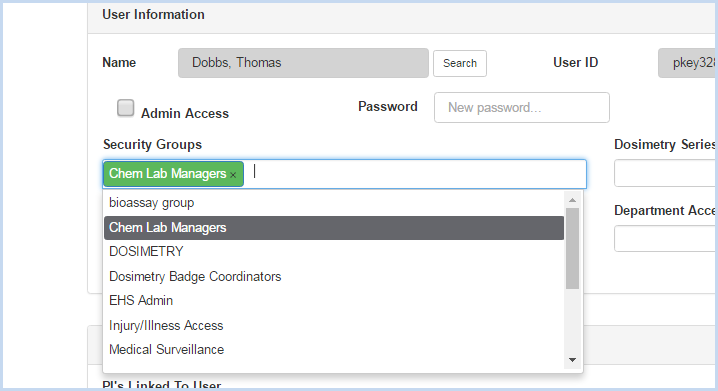
- Click [Show PI Picklist] to attach PI to the specific user. This will allow the user to view inventory and other other items for specific PI's.
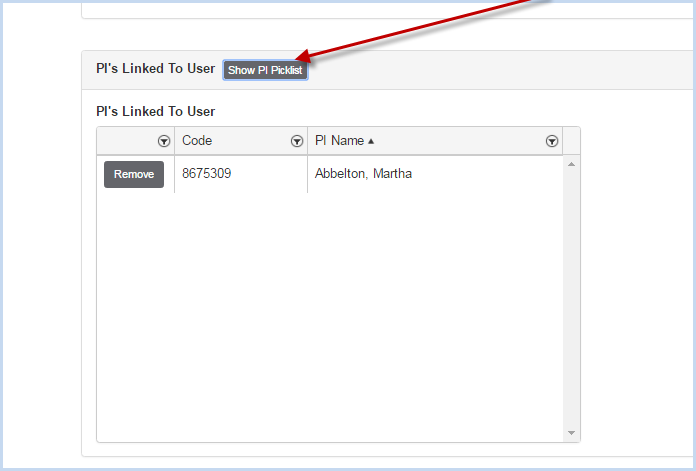
- The [Show PI Pick List] button will open the list of PI's to select and add. Scroll through the list and click [Select] to add a PI to the Linked PI List. Click [Remove] to remove a PI from the linked list.
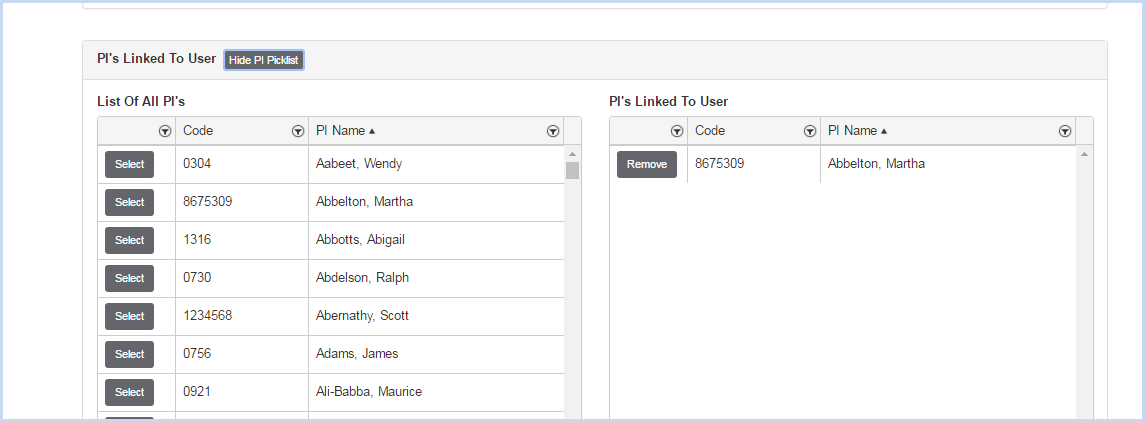
- Access to Dosimetry Series and Department (Training) is added in the dropdowns as circled below.

- Make edits or changes and click [Save] to save, or [Cancel] to discard the changes.
Take on User's Identity
- When setting up user types or a new user, it may be helpful to view the EHSA menus as various users in order to review permissions and access. Administrators can highlight a user and click on the [Take on User's Identity] button to switch to a selected user's profile.
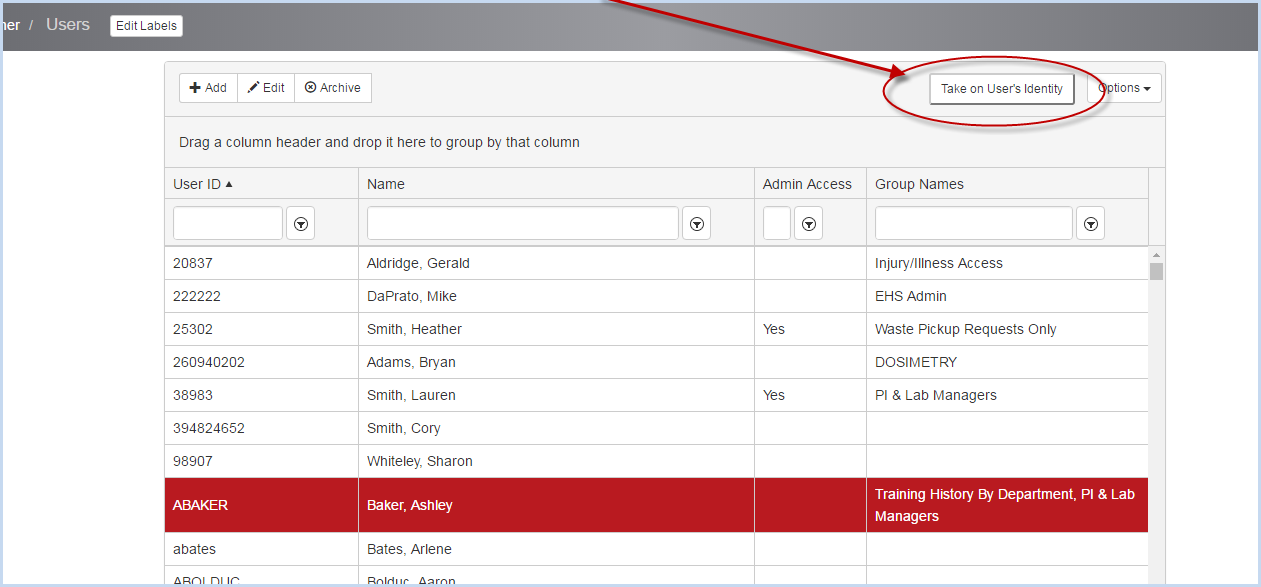
- A confirmation pop-up will appear.
- Click [OK] to continue, or [Cancel] to cancel the identity change
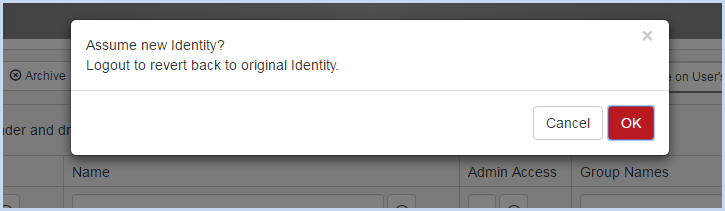
- The identity change will take you home page view for the selected user. The user login is shown in the upper right corner.
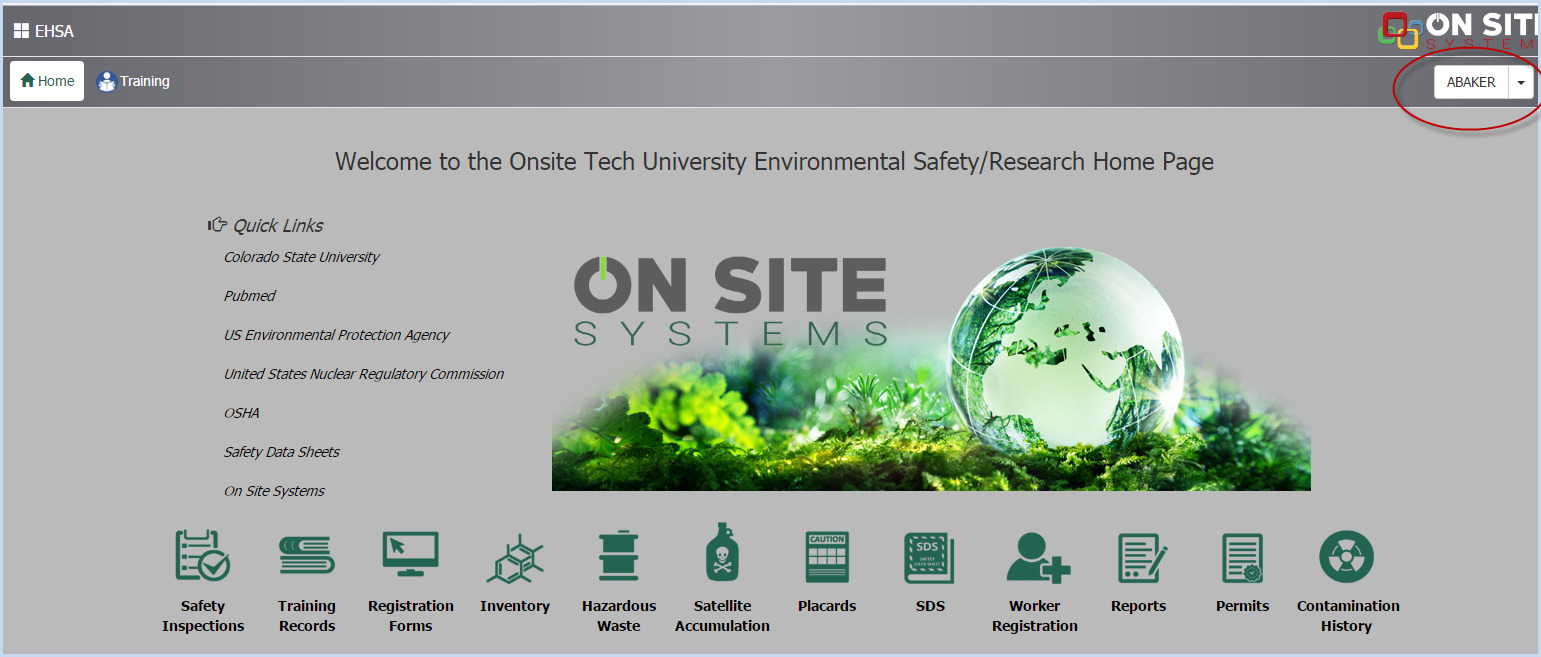
- Review the user's menu item access and permissions as needed.
- When finished, simply log out of the program.