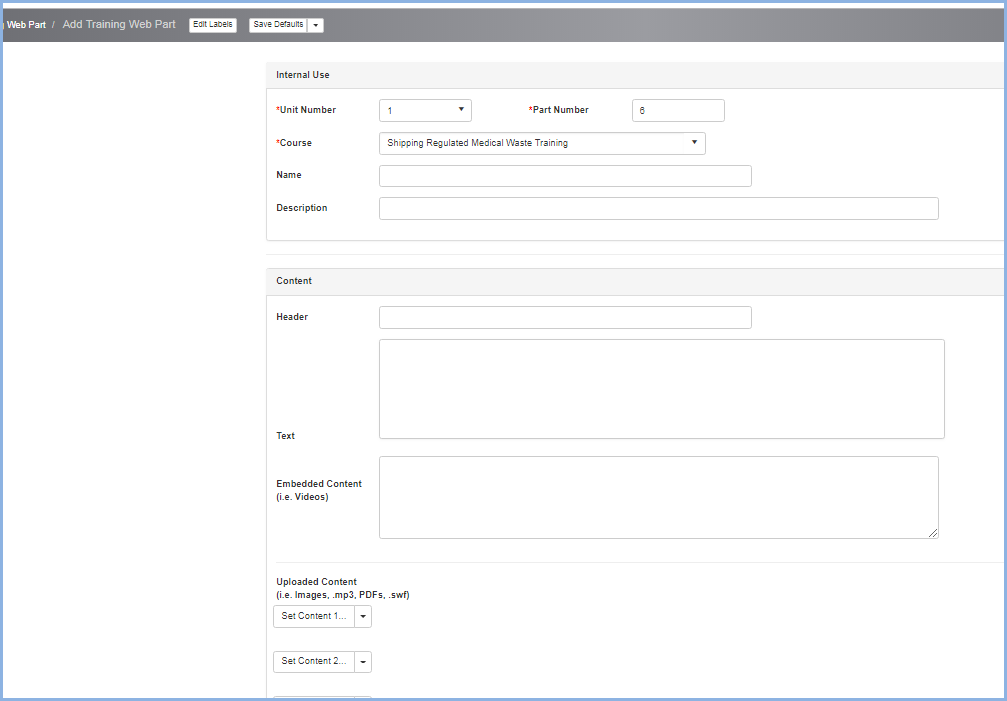Edit Training Course
Edit Training Course
An example Edit Web Training Course screen is shown below:

- The Web Course Units shown on the left are the major sections. Each Unit may cover a specific topic. A web course may often have only one unit.
- The Parts are more like chapters in a book. Each part will have embedded or uploaded material for the trainee to view.
- Videos may be embedded. A PowerPoint presentation, a PDF or other file can be uploaded.
- Training managers and personnel can structure courses as desired.
- In the Web Course Units section, click Add, Edit or Delete to add, modify or delete a Unit. Please note, deleting a Unit will delete all it's Parts and Questions.
- The Questions pertain to all of the Parts in a Unit.
- You can rearrange the Units or Parts by highlighting a Unit or Part and clicking the [Move Up] and [Move Down] buttons as needed.
- Click [Save] after making any changes. Click [Cancel] to discard changes and go back to the previous screen.
- Click [+Add] in the Parts section to add a new Part, or highlight a Part and click [Edit] to modify the Part.
- Internal Use Section: these fields will not display when taking the course. The Unit Number, next Part Number and Course will auto-fill when adding a new Part.
- Enter the Name and Description.
- Content Section: Enter the Header and Text. .