Procure
Procure
- Select the Procure icon from the Main Menu bar.
- Select Ram Requisition Entry from under [Procure].
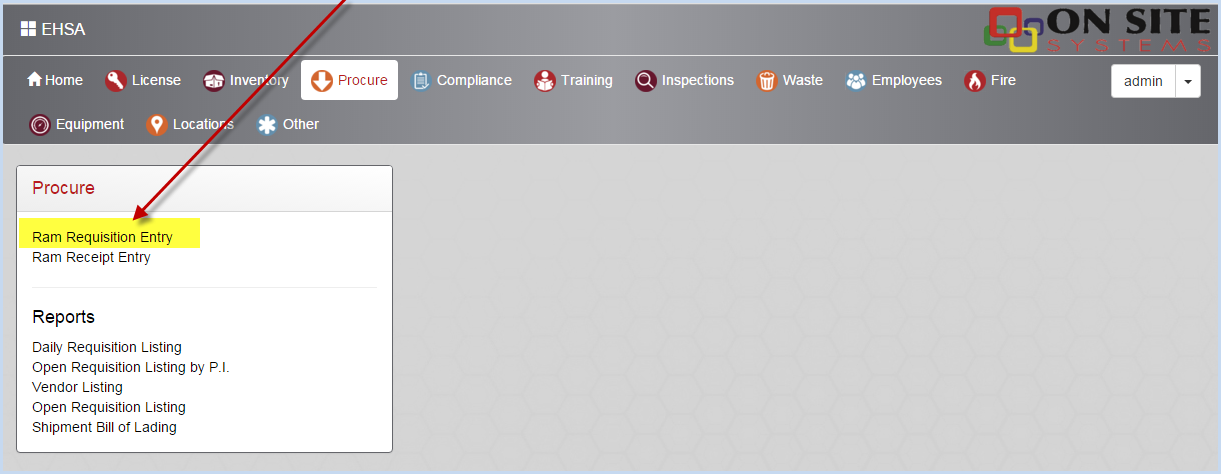
- From the PI Menu icons, select Inventory.
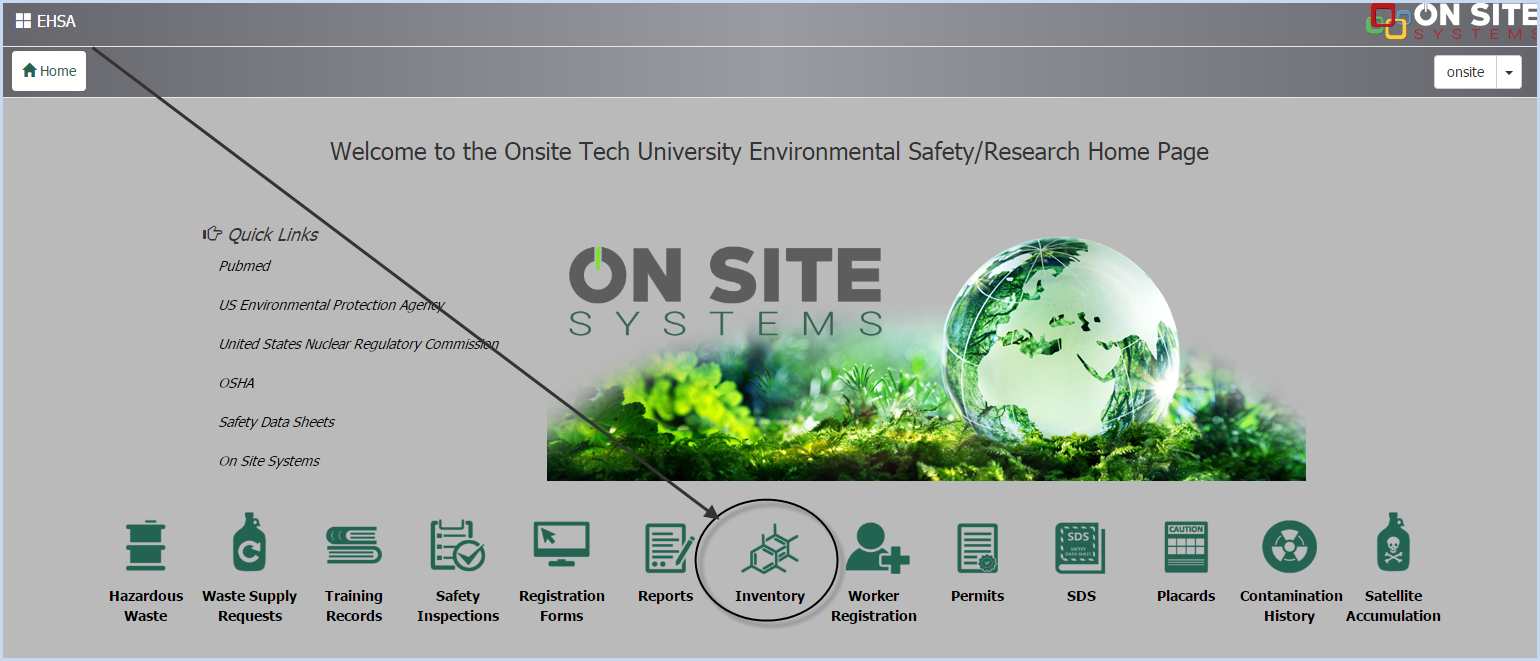
- Then select Ram Requisition Entry.
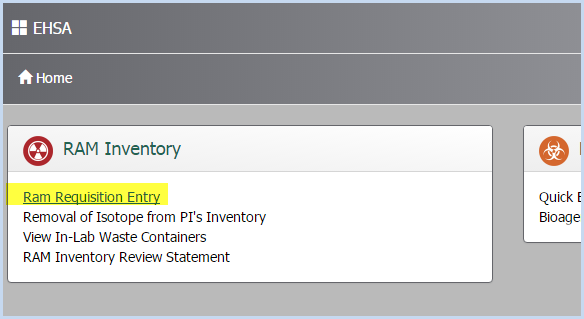
- Ram Requisition screen will open.
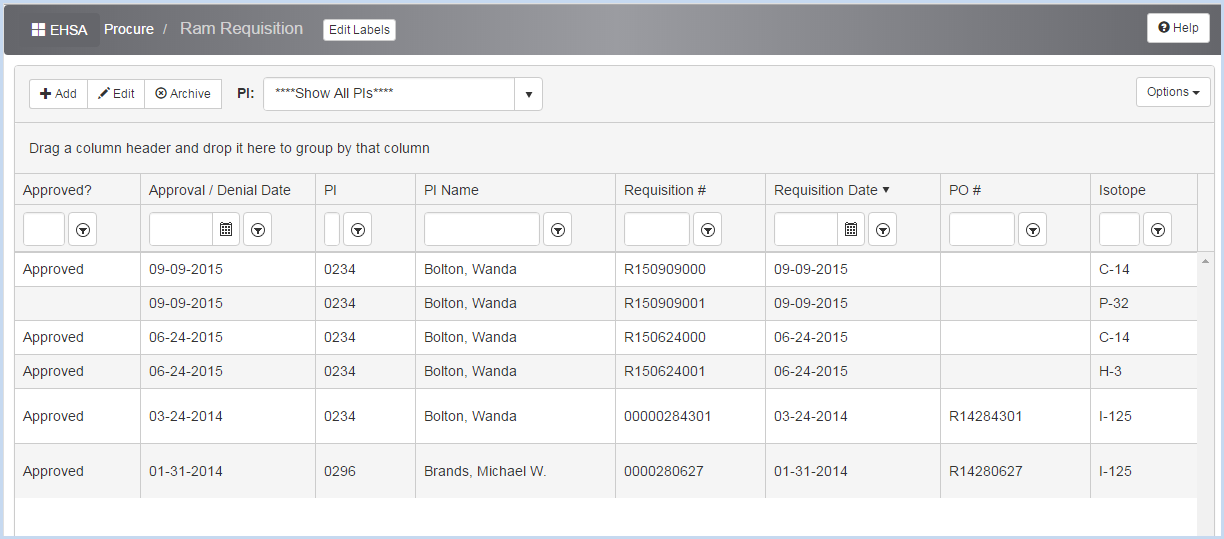
- Click [Add] or [Edit] to open the Ram Requisition Entry/Edit Screen.
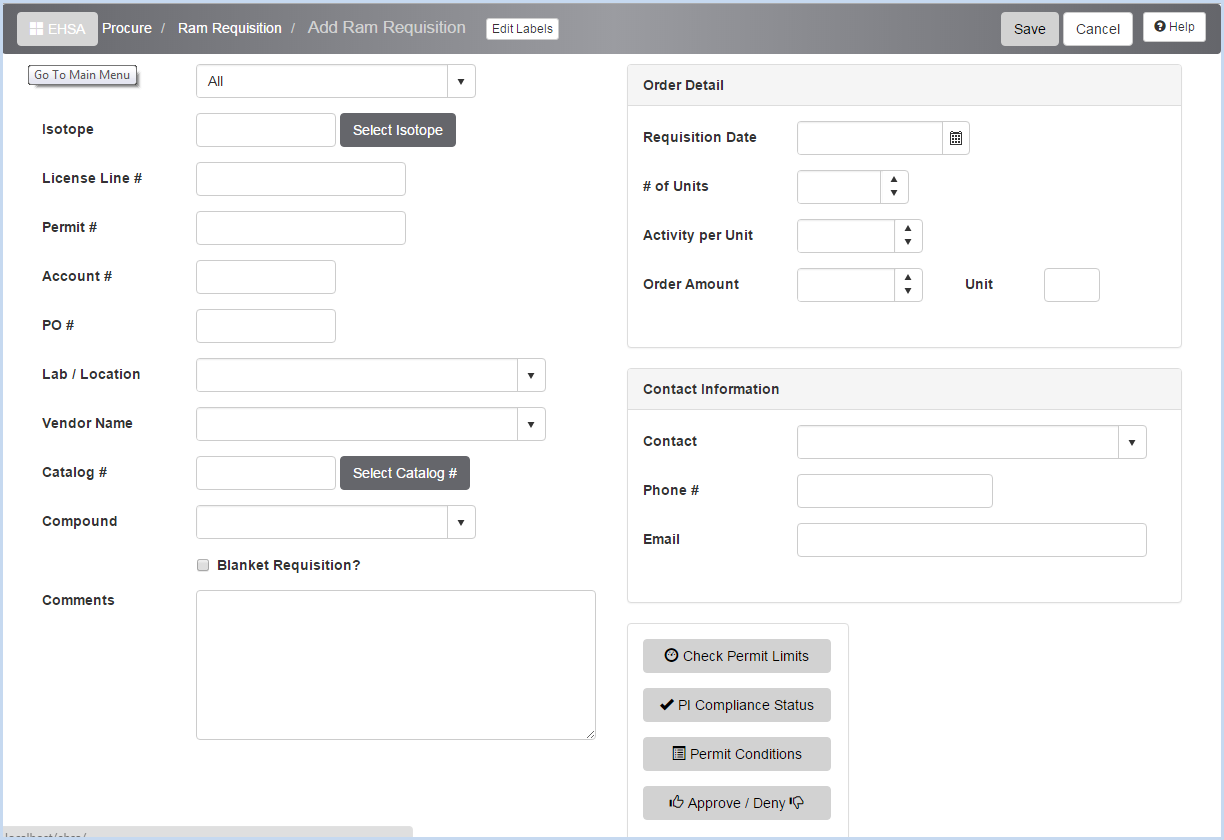
- Select the PI from the dropdown menu.
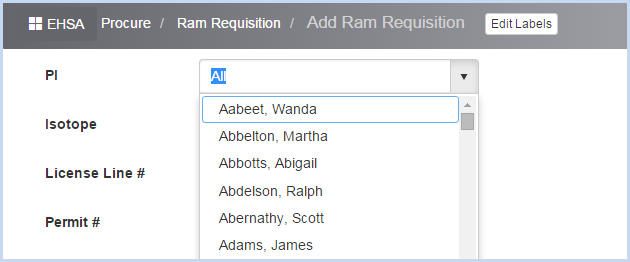
- Then select the Isotope from those available for the PI (based on the PI's permitted isotopes).
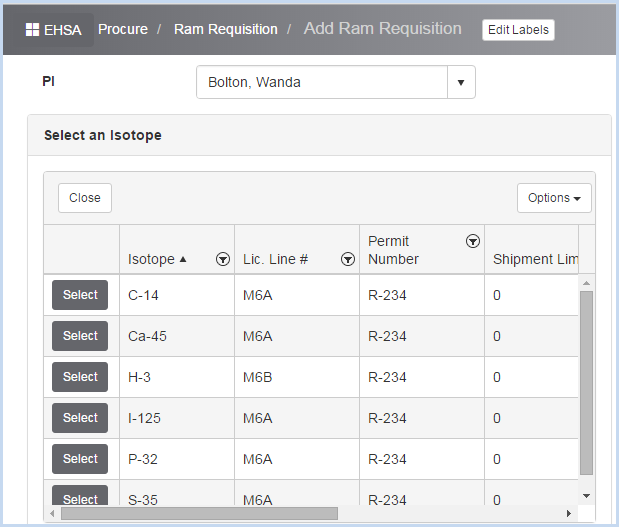
- This selection will also bring in the License Line # and Permit #. Continue entering the other data fields on the screen.
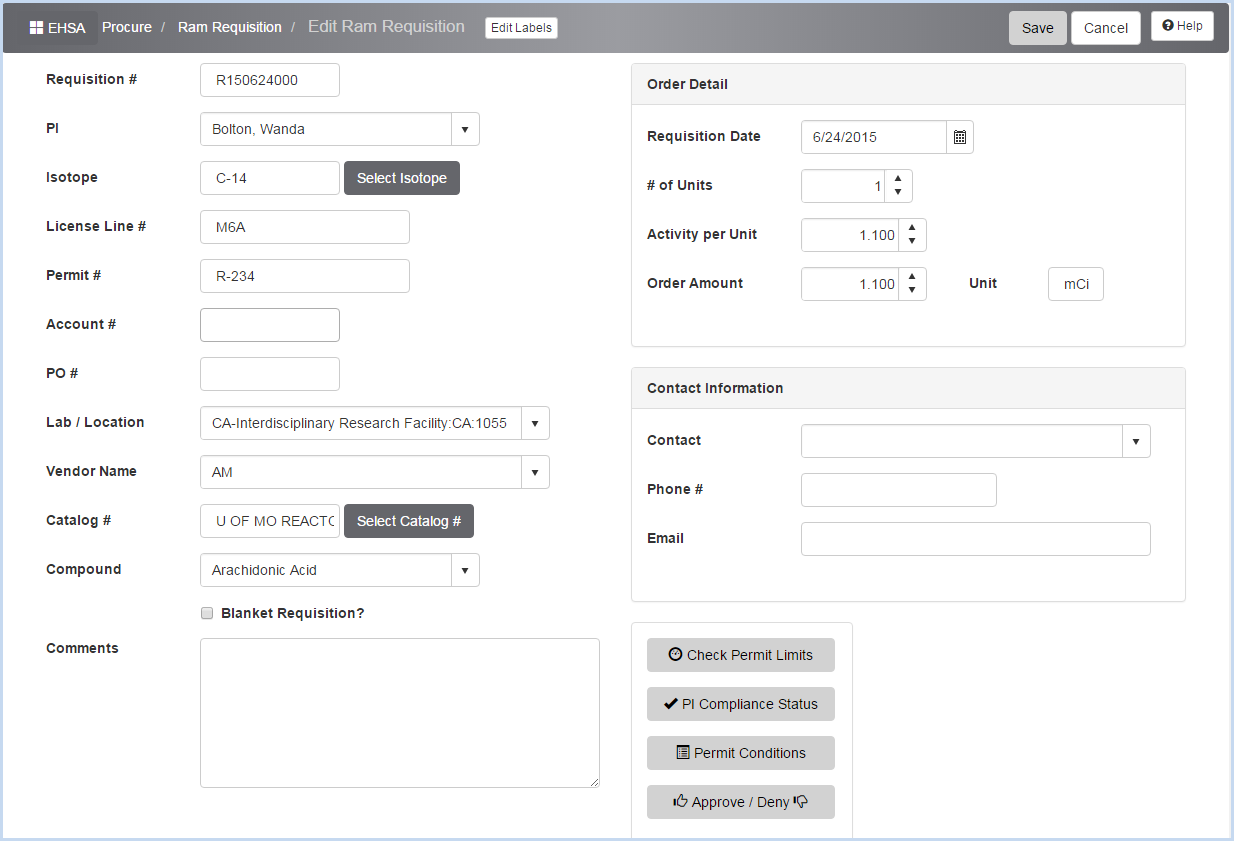
- Click the [Check Permit Limits] button to view
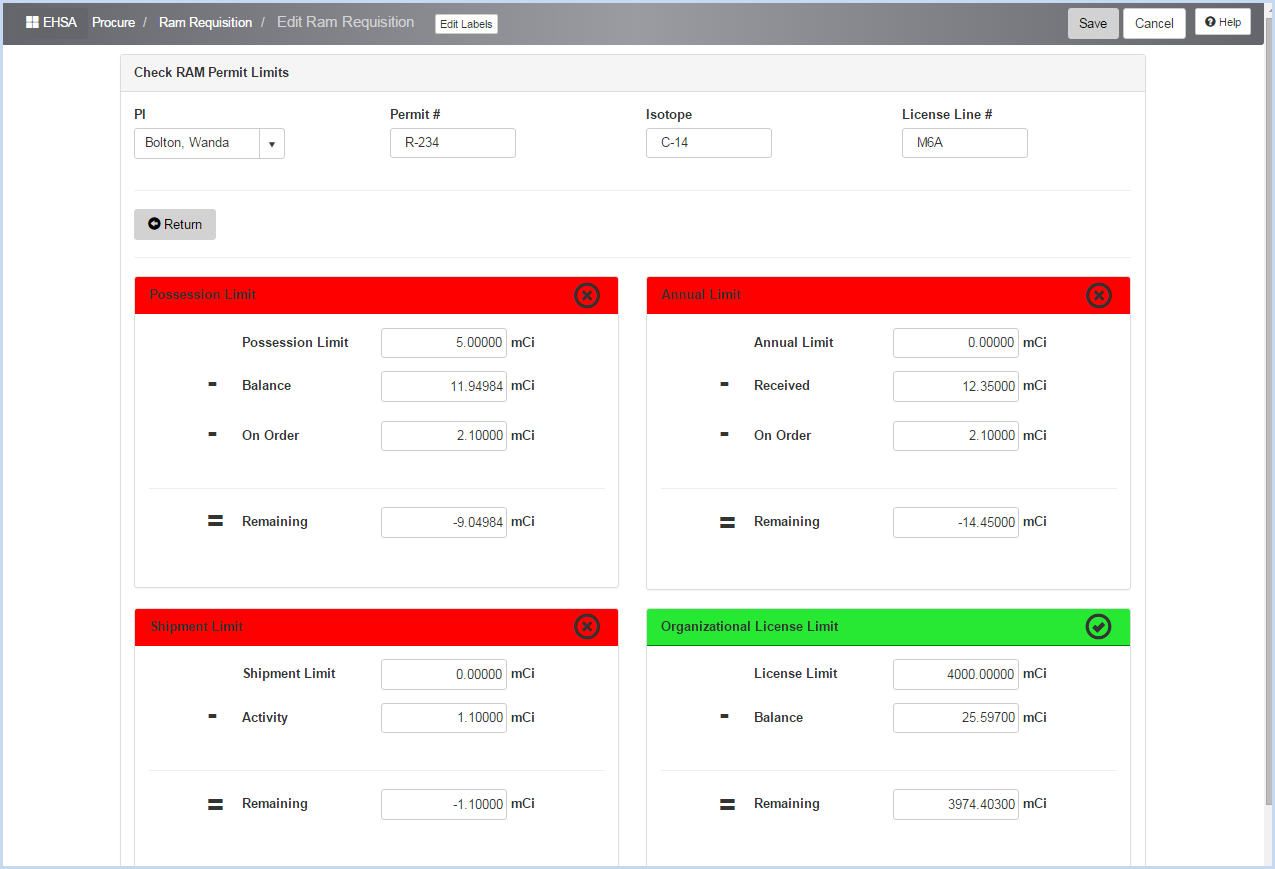
- Click the [Approve/Deny] button to open the Requisition Approval Status window view for viewing and editing.
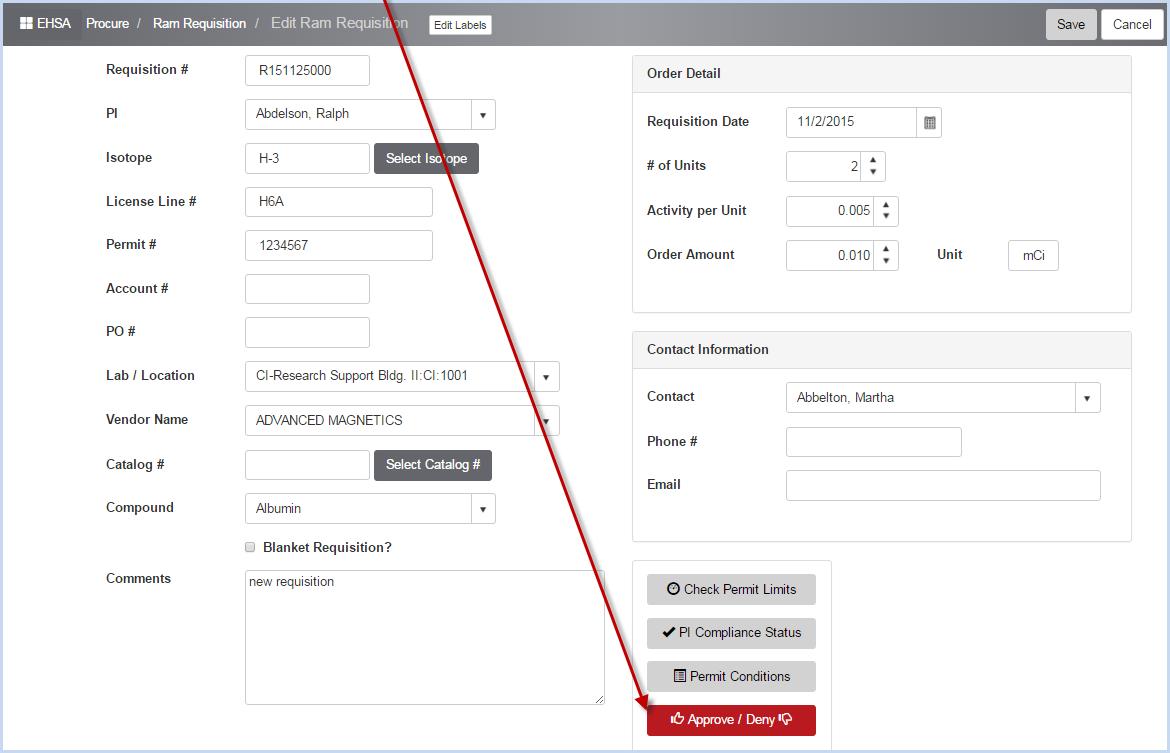
- Click [Save] when all entries or edits are complete. Or, click [Cancel] to discard changes.