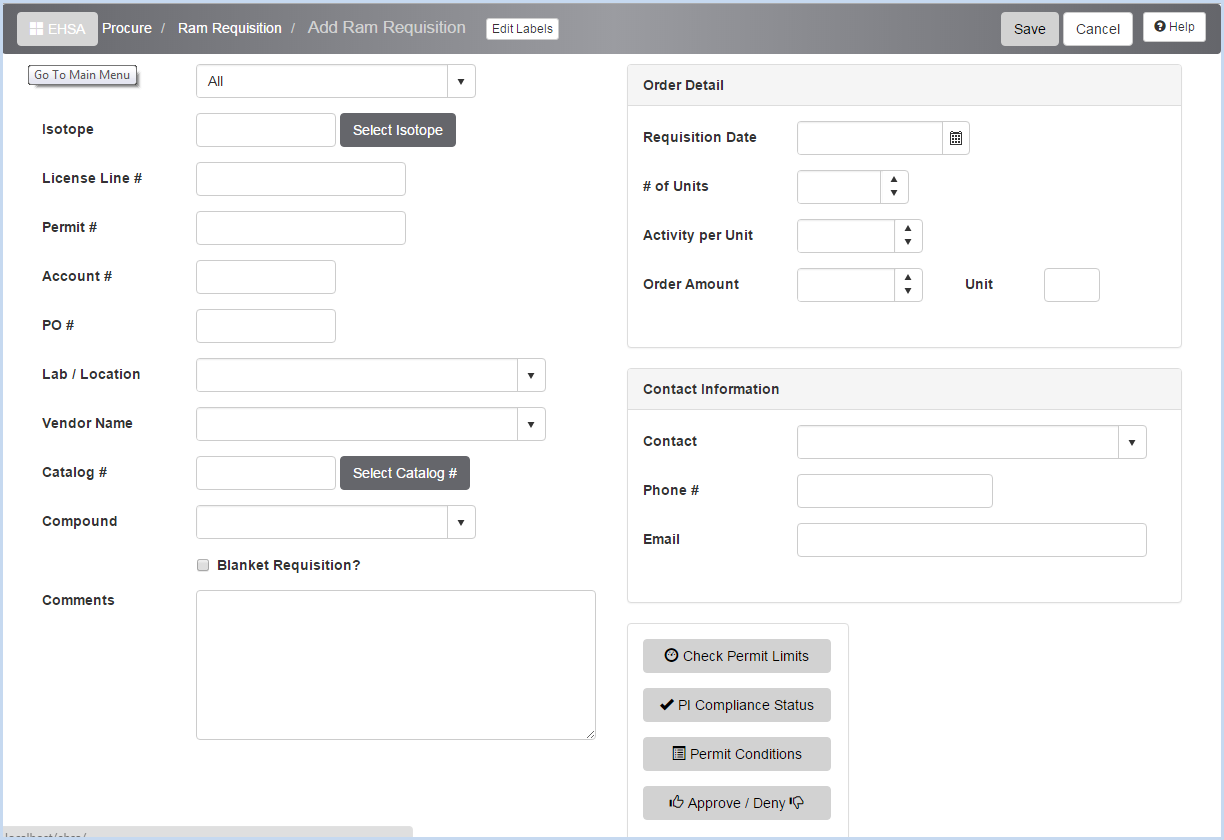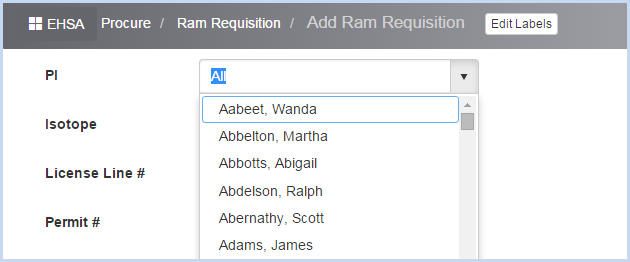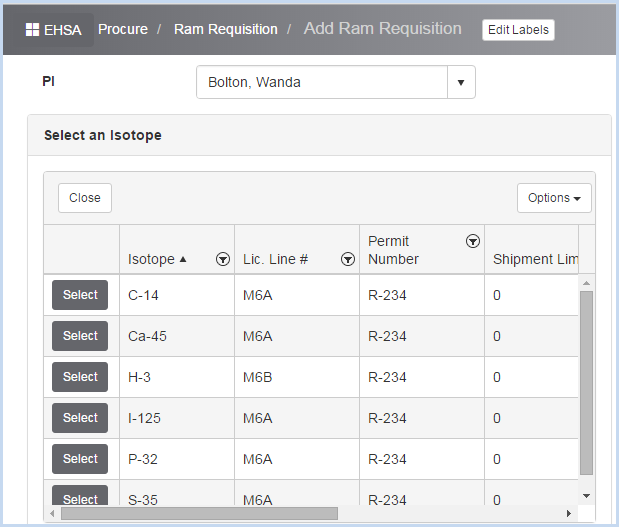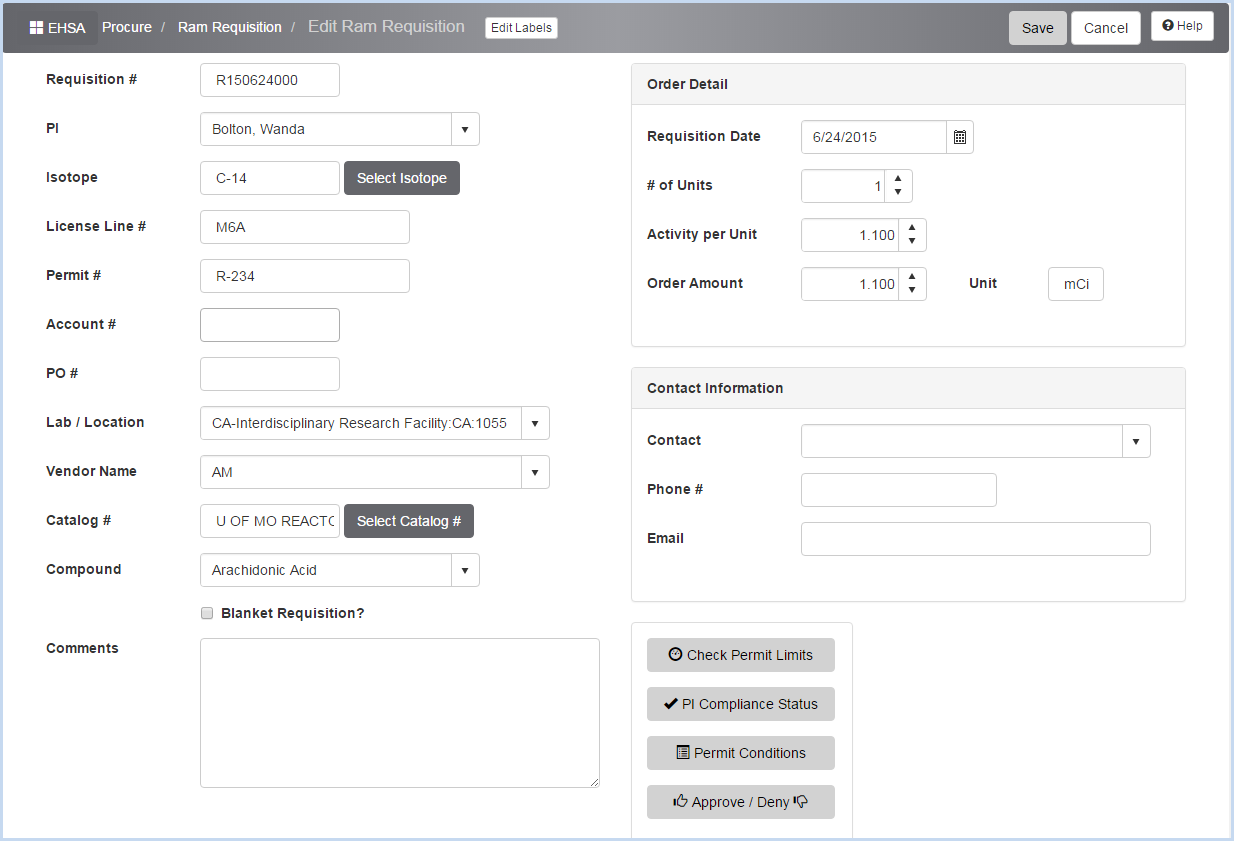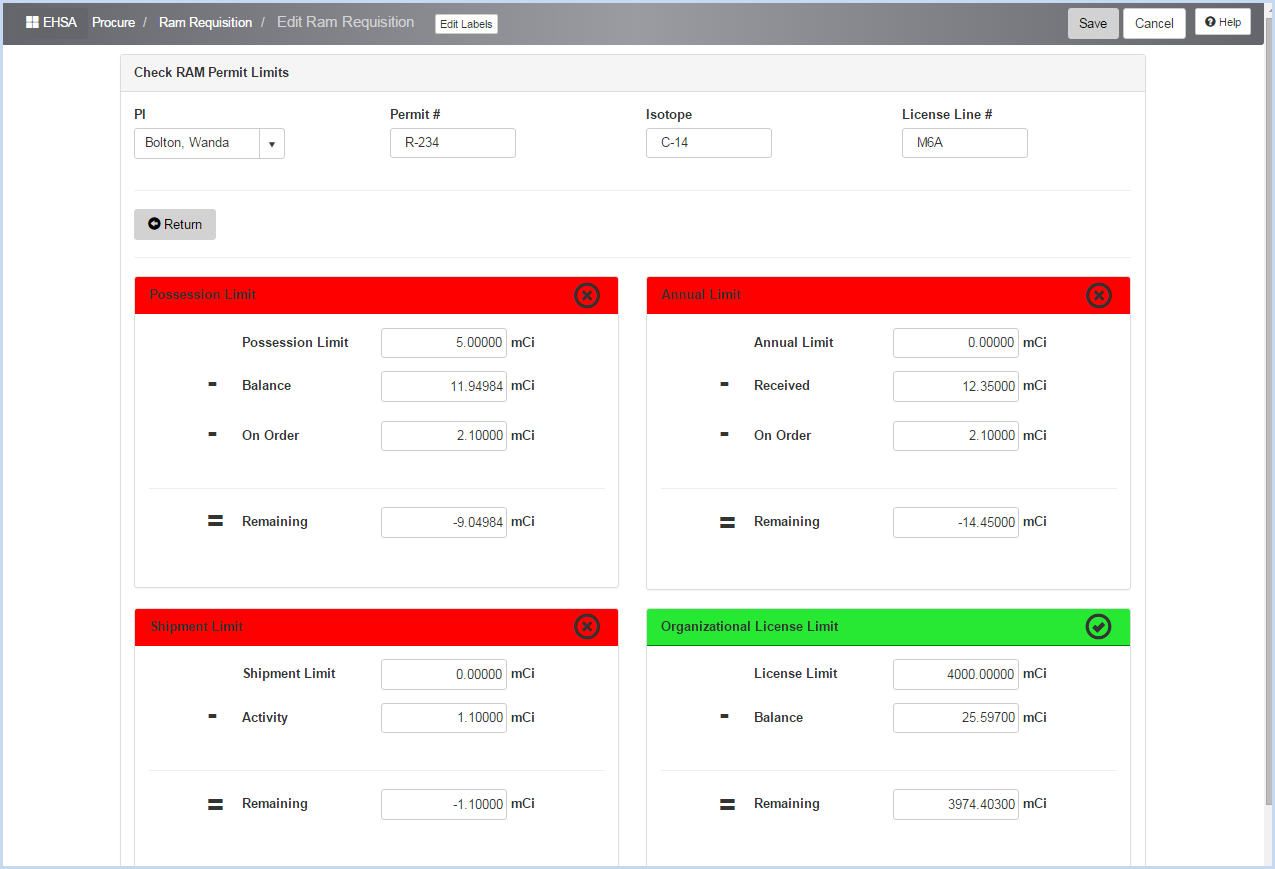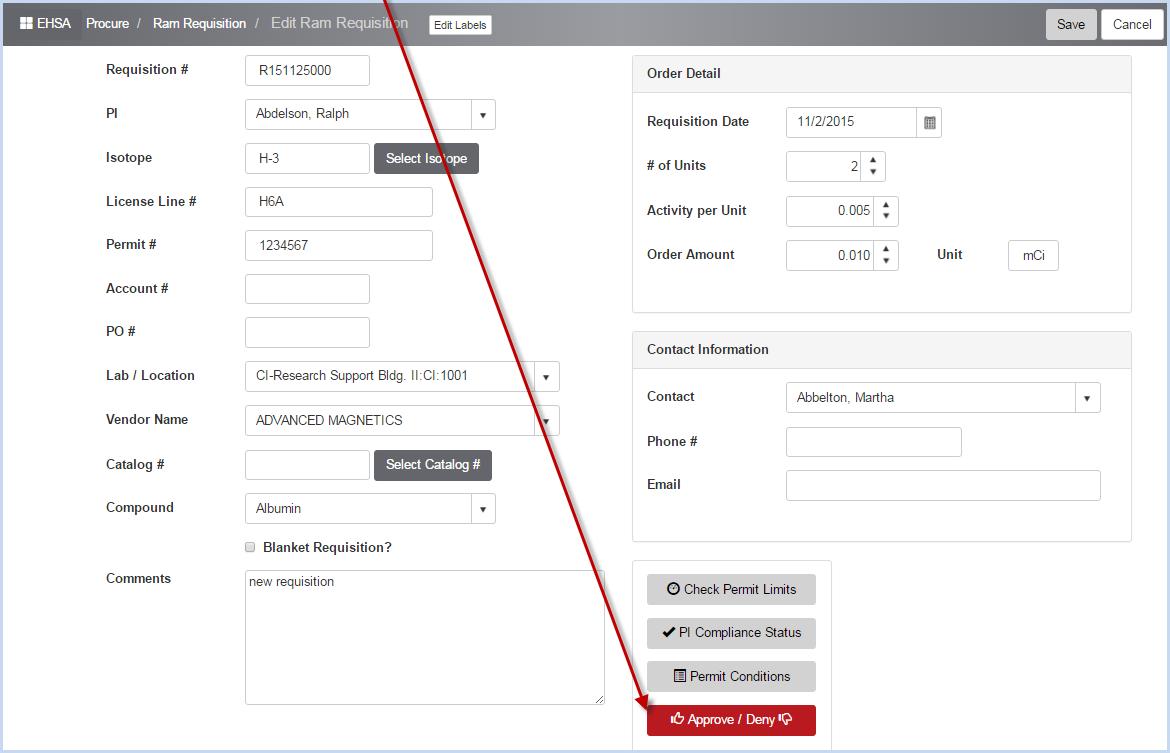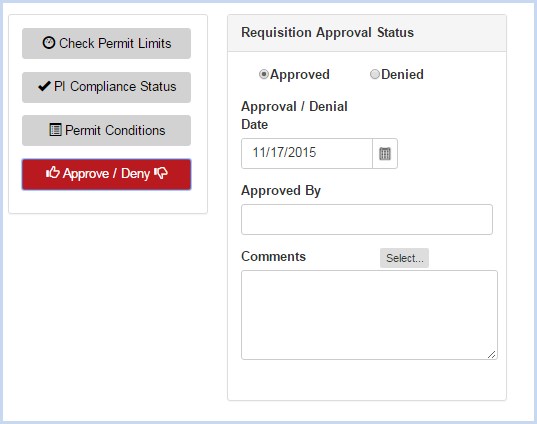EHSA Documentation
Ram Requisition Entry
Ram Requisition Entry/Edit
- Click [Add] or [Edit] to open the Ram Requisition Entry/Edit Screen.
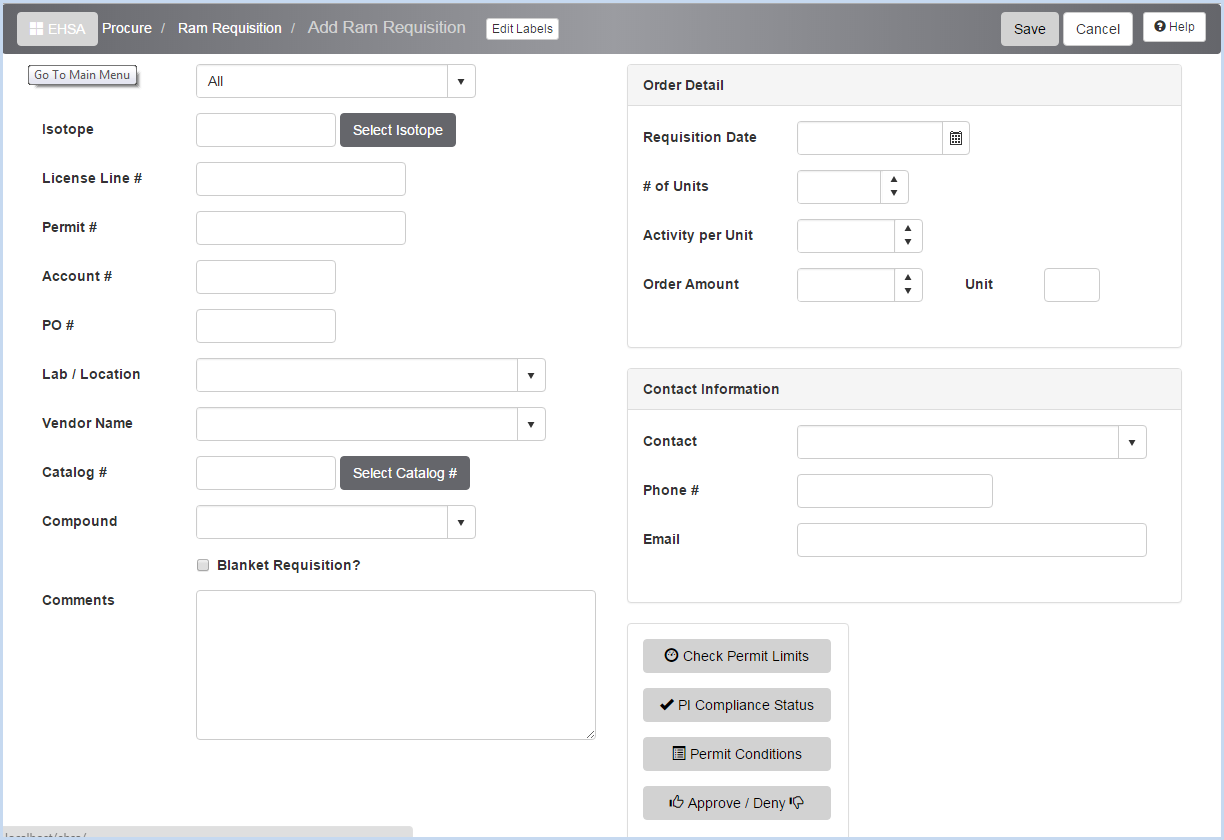
- Select the PI from the dropdown menu.
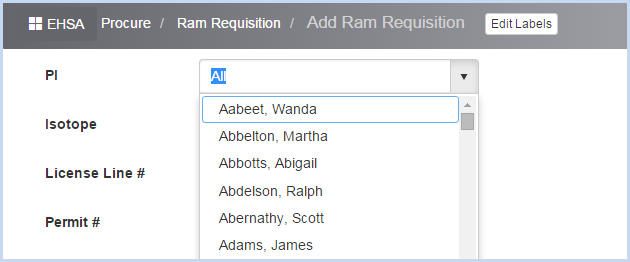
- Then select the Isotope from those available for the PI (based on the PI's permitted isotopes).
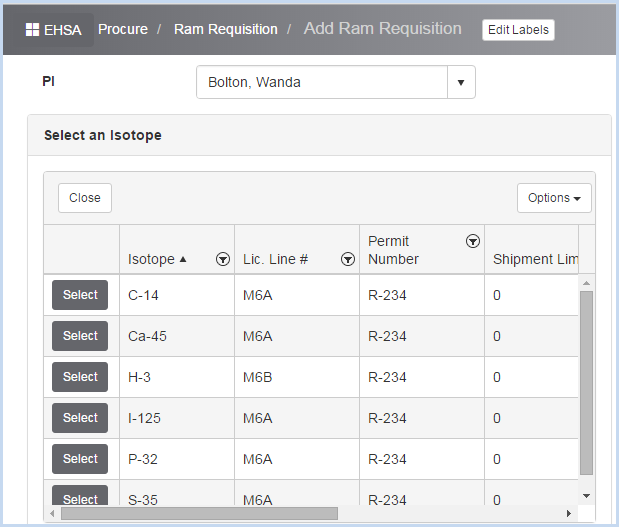
- This selection will also bring in the License Line # and Permit #. Continue entering the other data fields on the screen.
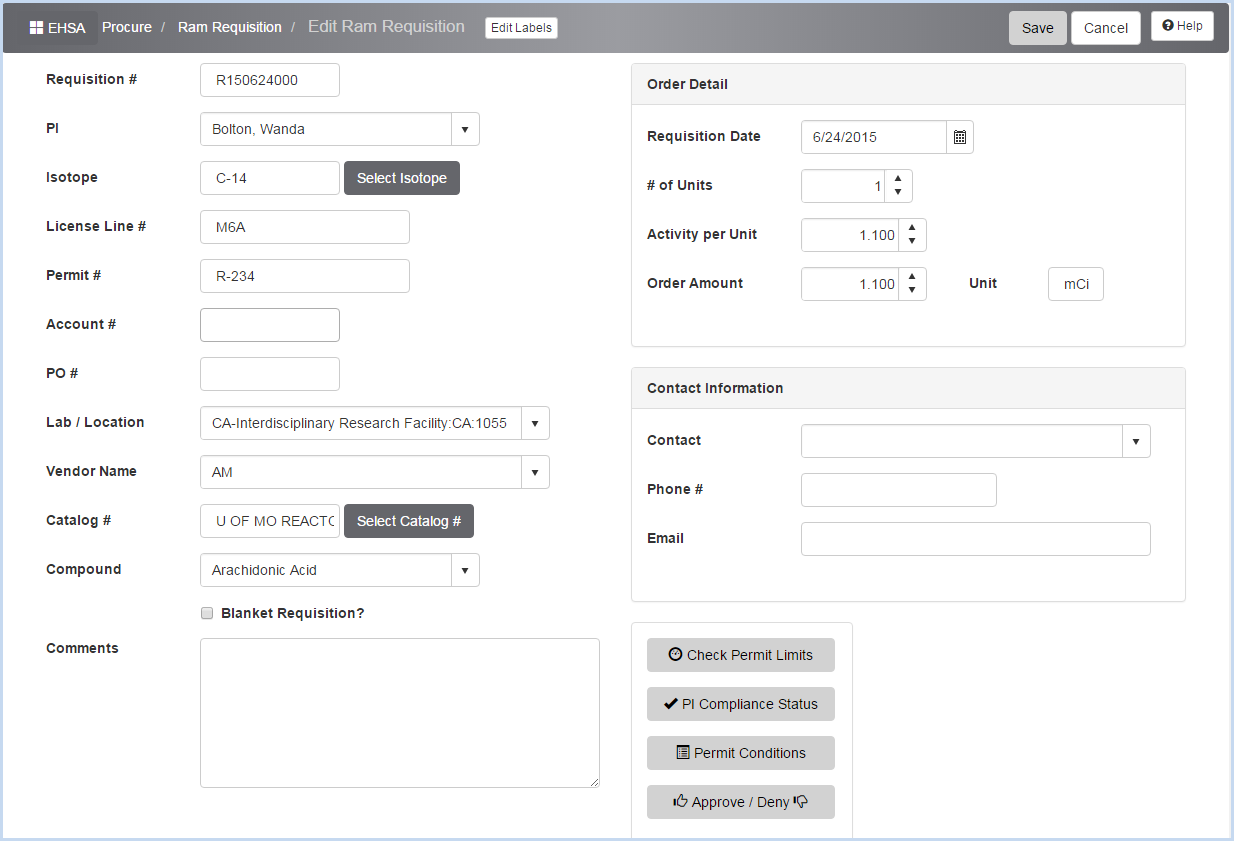
- Click the [Check Permit Limits] button to view
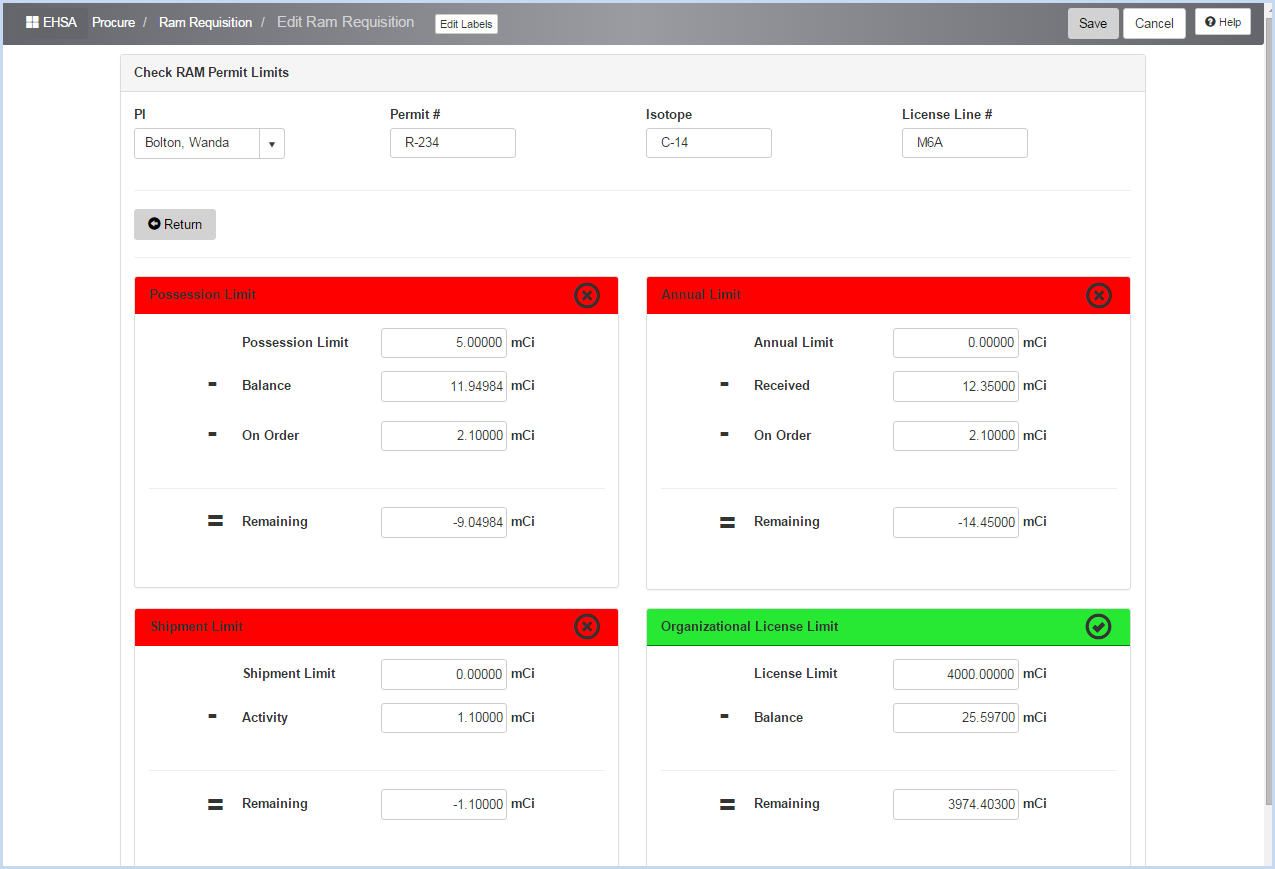
- Highlight and click on a line item to enter if Approved and the Approval/Denial Date.
- Click the [Approve/Deny] button to open the Approval window.
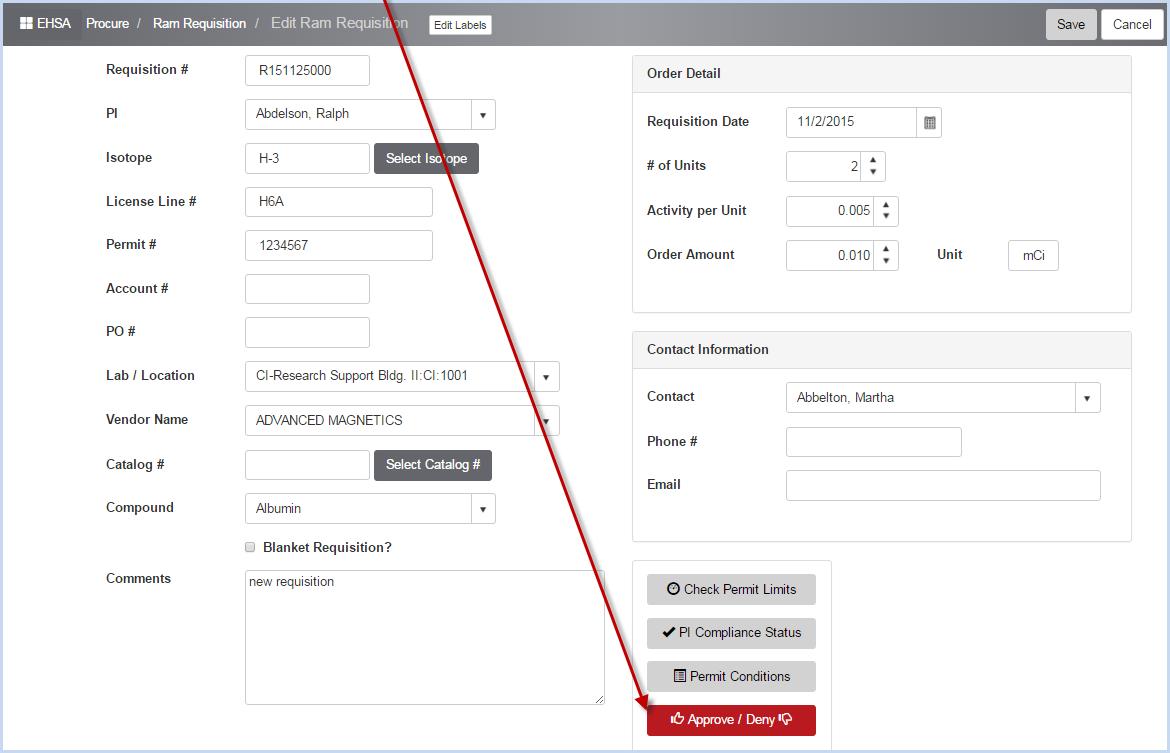
- Requisition Approval window is shown below.
- Select the radio button for Approved or Denied.
- Enter the Approval/Denial Date.
- Enter the Approved By information.
- Select any applicable comments from the predefined comments by clicking the [Select...] option button. The user may also type in a comment.
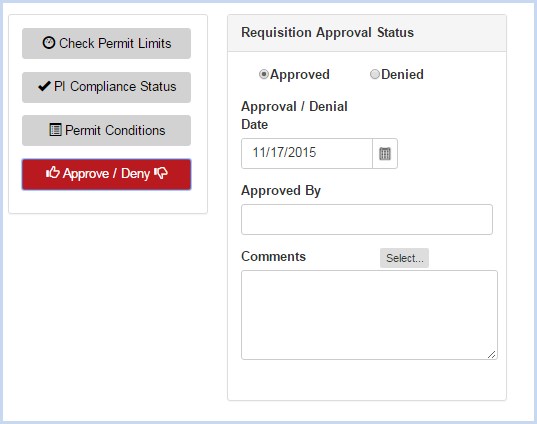
- Click the [Save] button to save the Approval/Denial information. Click [Cancel] to discard any edits or changes.