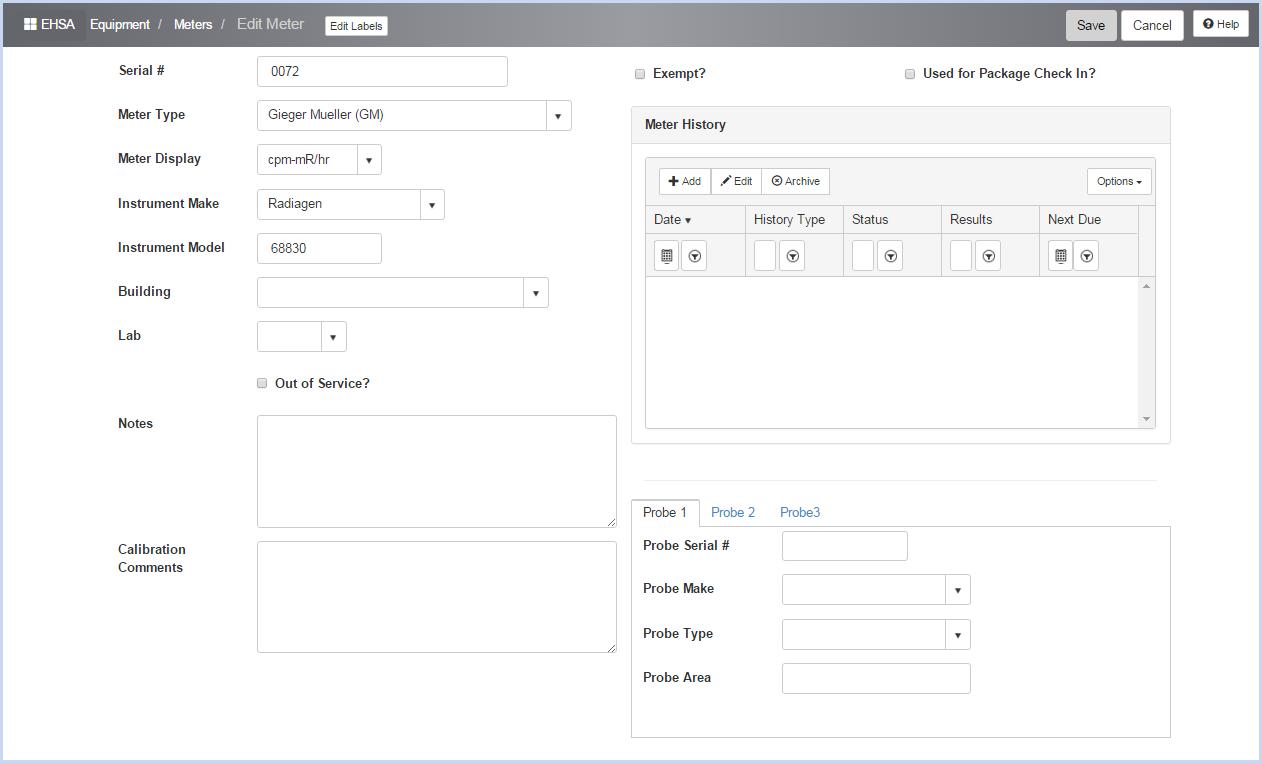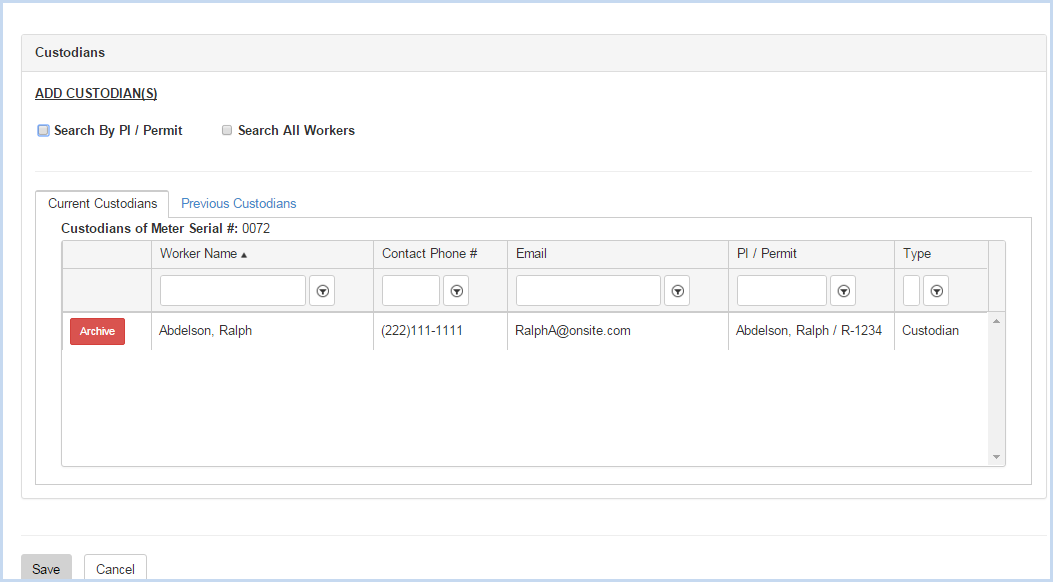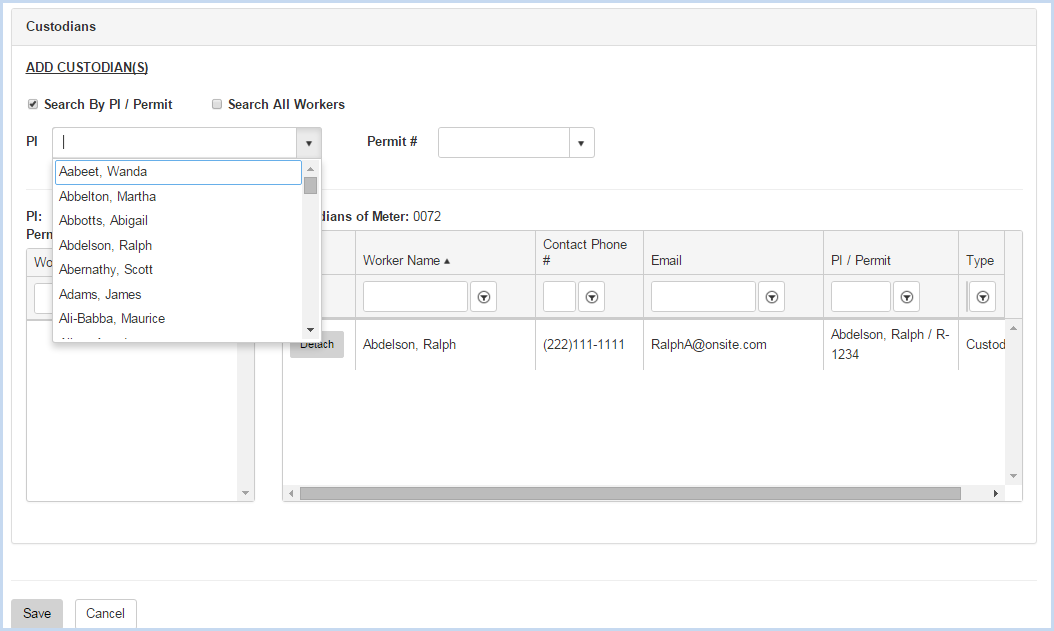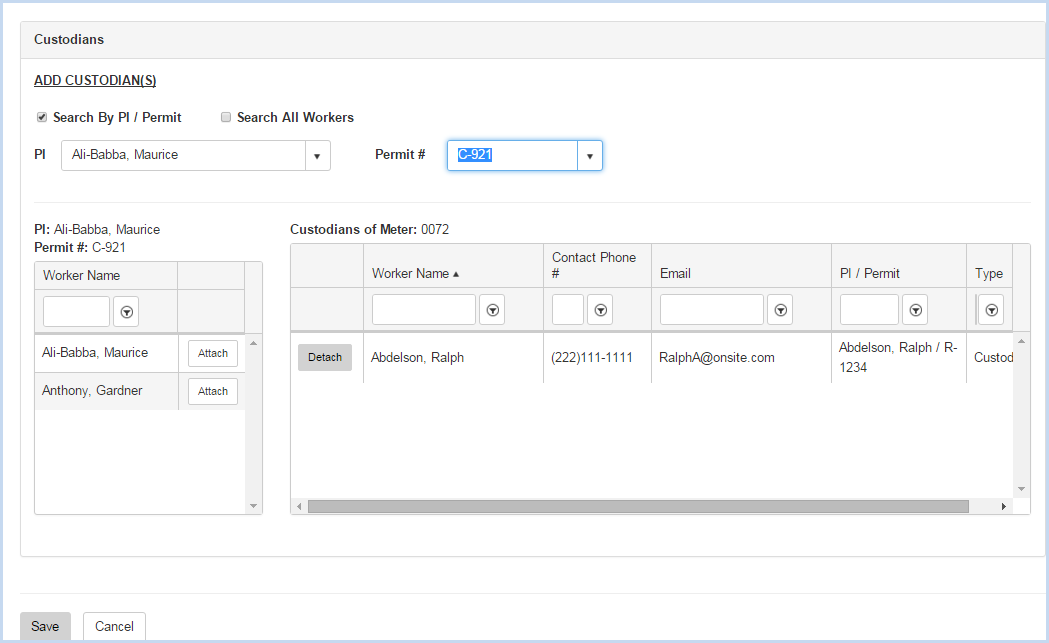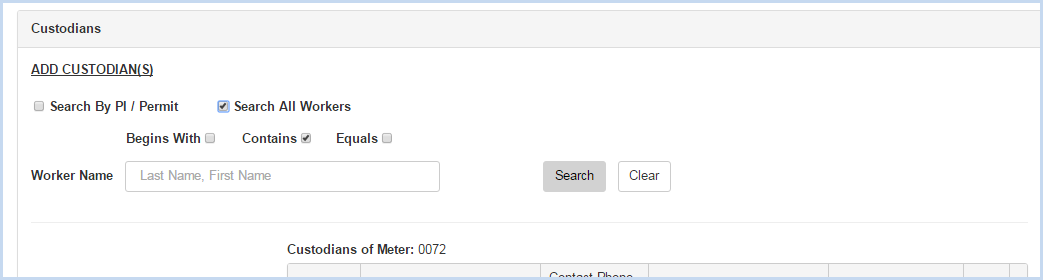EHSA Documentation
Meter Add or Edit
Meter Add or Edit
- Click [Add] to add a Meter, or [Edit] to modify an existing Meter. This opens the Meter entry/edit screen.
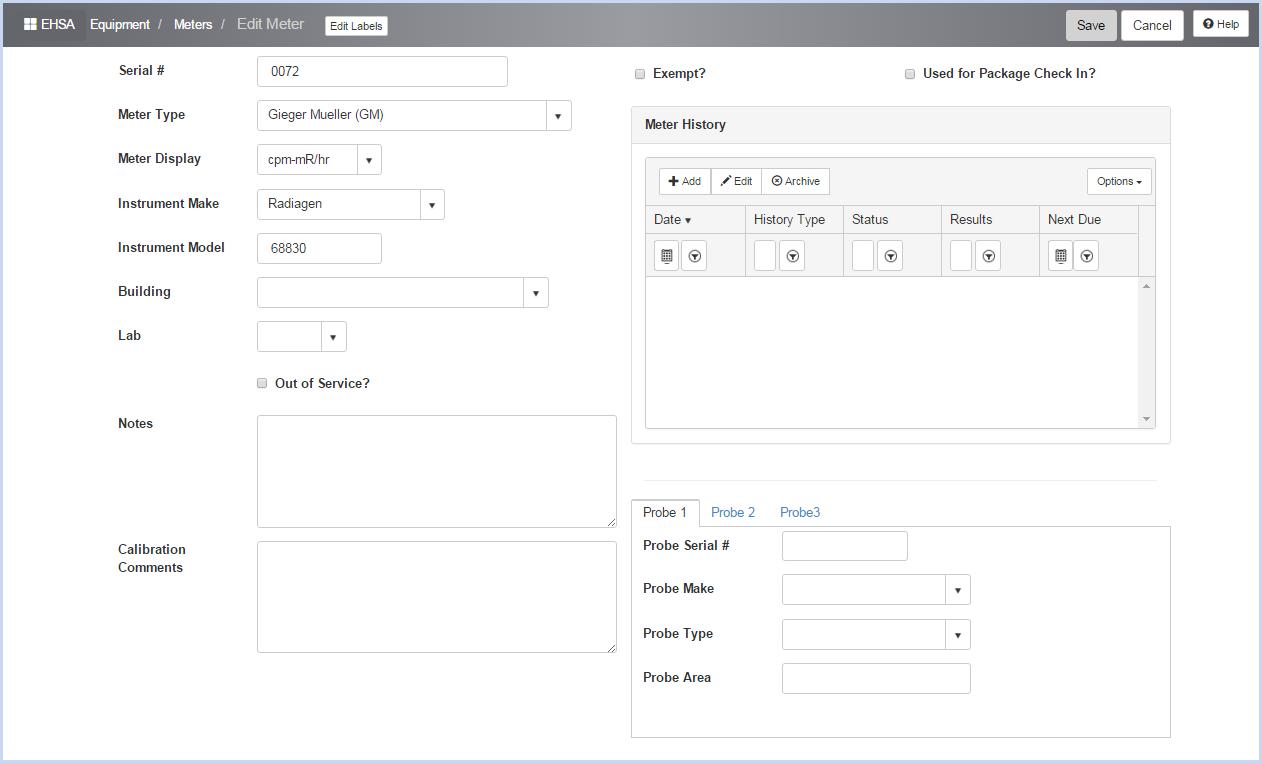
- Enter the Serial #. This field is required and is a unique identifier.
- Select the Meter Type from the dropdown list.
- Select the Meter Display from the dropdown list.
- Select the Instrument Model from the dropdown list.
- Enter the Instrument Model.
- Select the Building and the Lab (location) from the dropdown lists.
- Check the Out of Service? box if meter is not in use or out of service.
- Enter or edit any Notes about the meter.
- Add or edit Calibration Comments as needed.
- Check the Exempt? box if meter is exempt from Calibration.
- Check the Used for Package Check In? box if the meter is used for Sealed Source package check in.
- Probes - enter any probe information as needed.
- Scroll down to view the Custodians Section shown below.
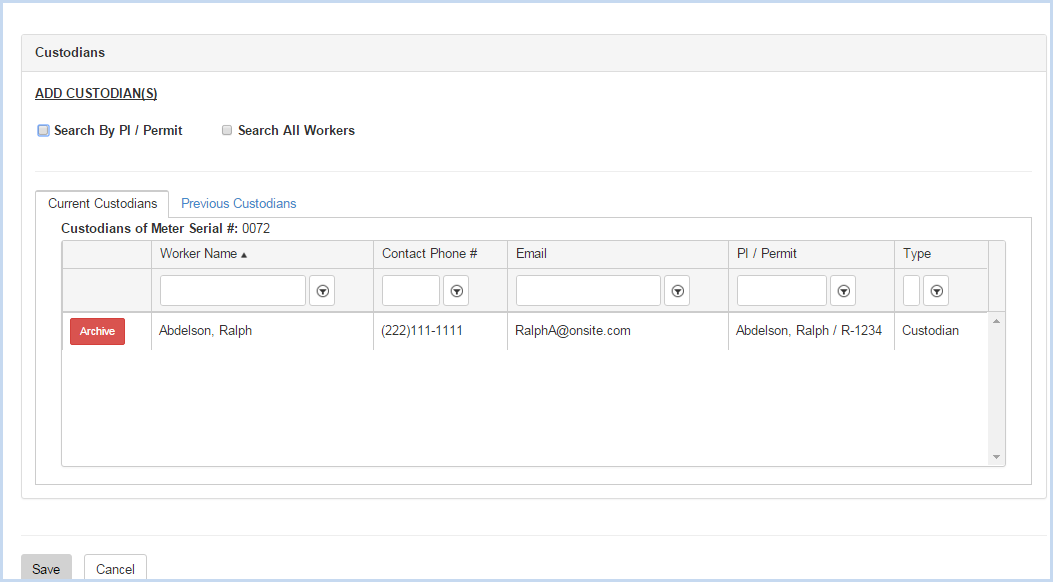
- Click the radio button for Search by PI/Permit or Search All Workers to search for and add a custodian.
- Search by PI/Permit is shown below. Select the PI from the dropdown list.
- After the PI is selected, choose one of the Permits attached to the PI from the Permit # dropdown.
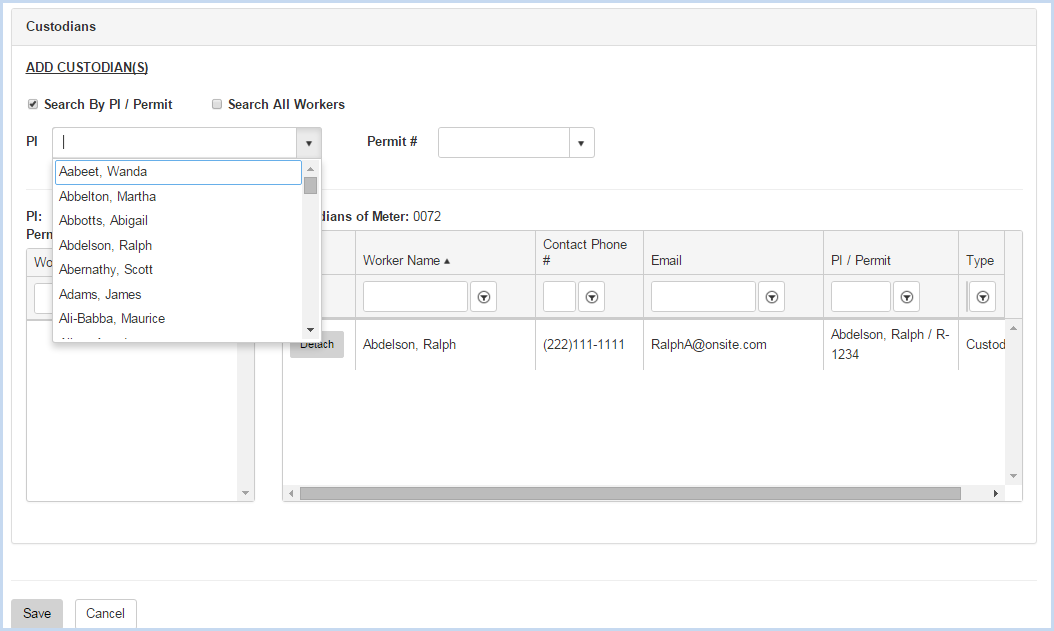
- After the PI and Permit are selected, the list of Workers attached to the permit will be available for attaching.
- Click on the [Attach] button to attach each custodian needed.
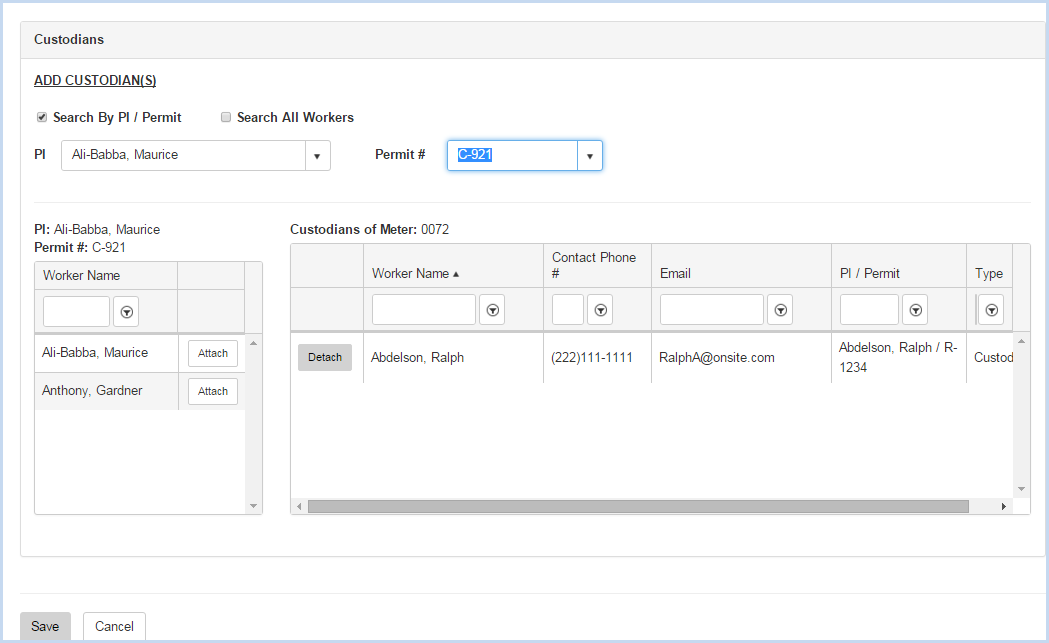
- When the Search All Workers option is chosen, enter filter criteria (Begins With, etc.) and click the [Search] button.
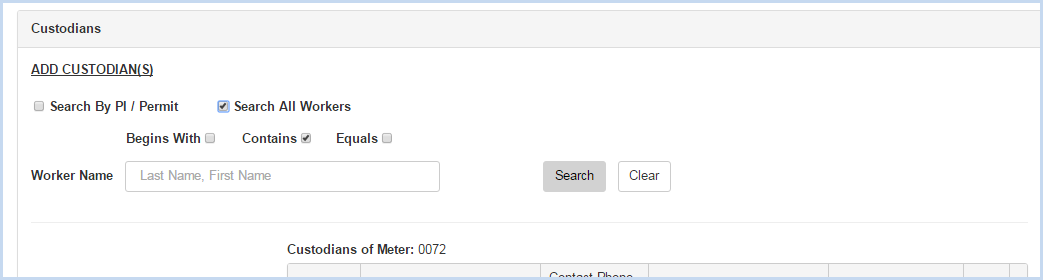
- Click [Save] to save the entries or [Cancel] to discard any entry/edit and return to the previous screen.