Meter Histories
Meter Histories
Select Equipment from the Main Menu bar. Select Meter Histories from the Meters menu.
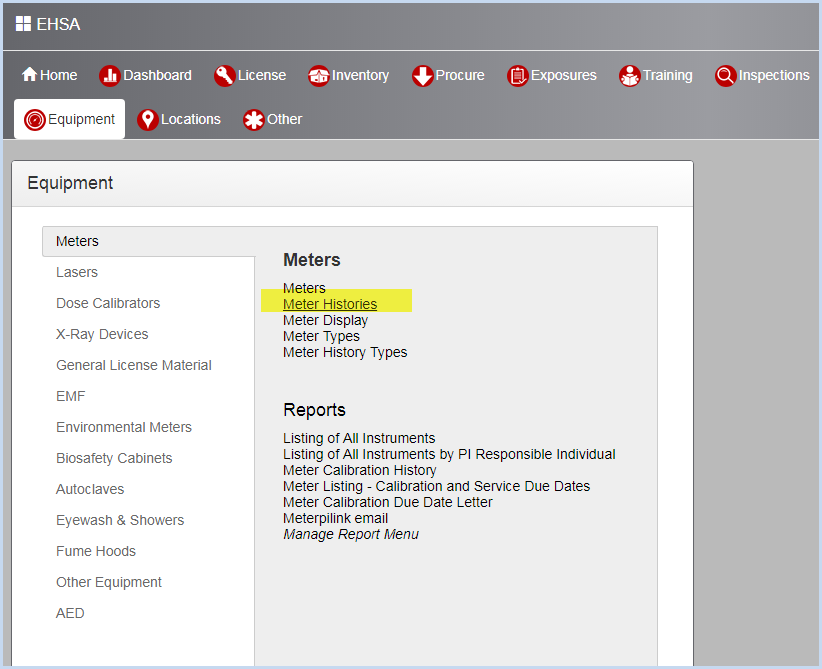
- This opens the Meter History screen. Use filters and sorting options to find and view meter histories.
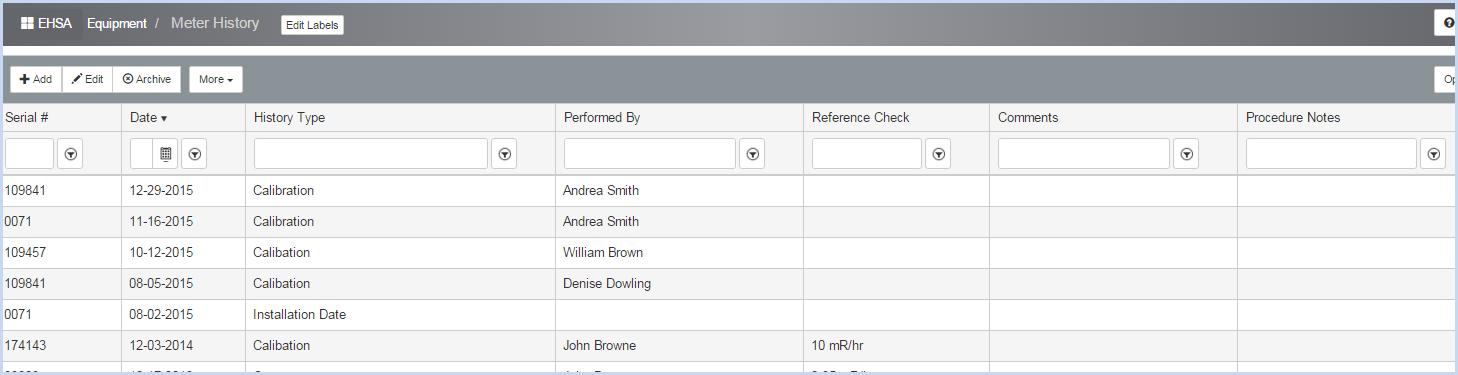
- Click [Add] to add a history record or [Edit] to modify an existing record.
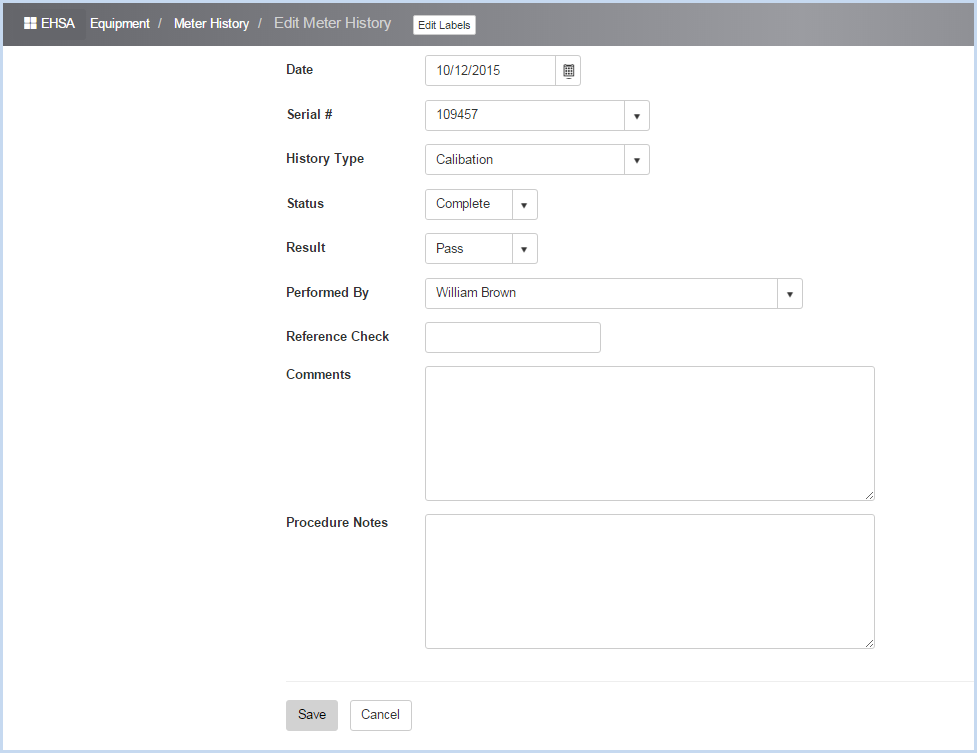
- When creating a new history, the Serial # will default to the Serial # of the record that was highlighted when the user clicked on [Add].
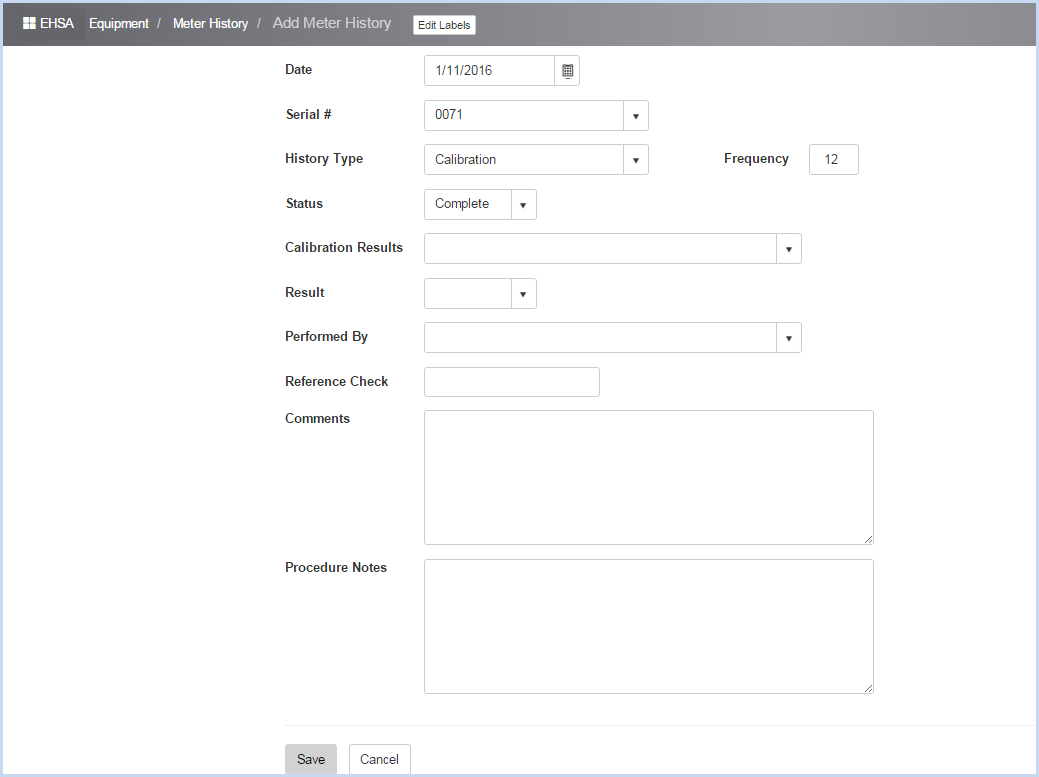
- Select the Date for the procedure using the Calendar date picker option.
- Use dropdowns to select History Type and Status.
- For history types that have an associated Frequency, the field will display next to the history type. This is a display only field. The procedure's next Due Date will populate using the this frequency.
- If History Type is "Calibration", the Calibration Results field will be visible and available to add or edit. Select from the choices available.
- Select Result and Performed By from the dropdown lists.
- Enter Reference Check, Comments, and Procedure Notes as needed.
- Click [Save] to save all entries, or click [Cancel] to discard entries/edits.