NRC License
NRC License
From the main menu, click License >NRC License.

- This opens the License Records screen.
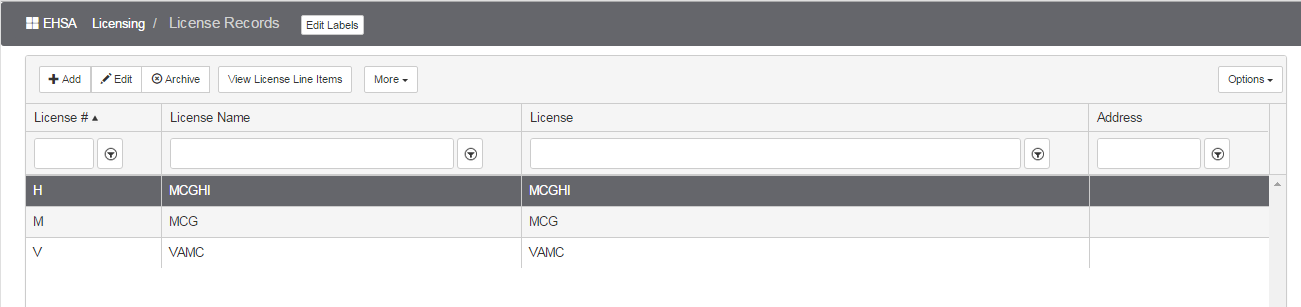
- Click [Add] to add a License Record:
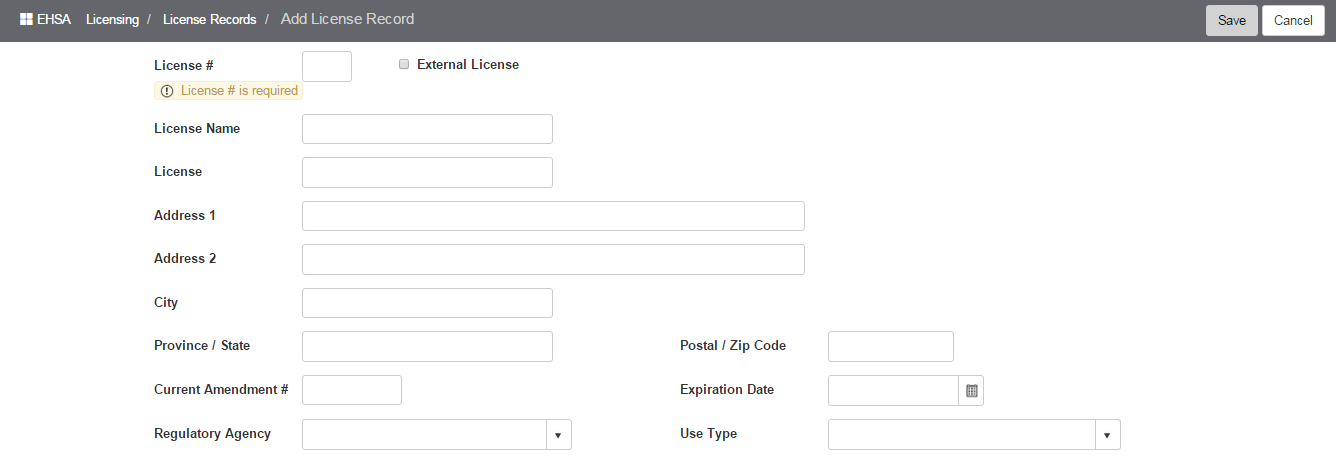
License Information:
- License # - The license number is assigned depending upon if the organization has multiple licenses with the state or NRC. You must have a license number. If the Safety office is tracking a campus and a medical school license, the licensed isotope may contain a C campus or an M for medical school. This suggests that you might have two P-32 isotopes with two different license numbers.
- Enter the [NAME] on the license, i.e. Tech University.
- Enter the [LICENSE NUMBER].
- Enter a current [AMENDMENT NUMBER] if applicable.
- Enter Address Information including City, Province/State, and Postal/Zip Code, on this screen if needed/required.
- Enter the [EXPIRATION DATE] from the dropdown calendar.
- Enter/Select [REGULATORY AGENCY] and [USE TYPE] from the dropdowns.
RSO Information:
Enter the RSO Information below the License Information as applicable/needed.
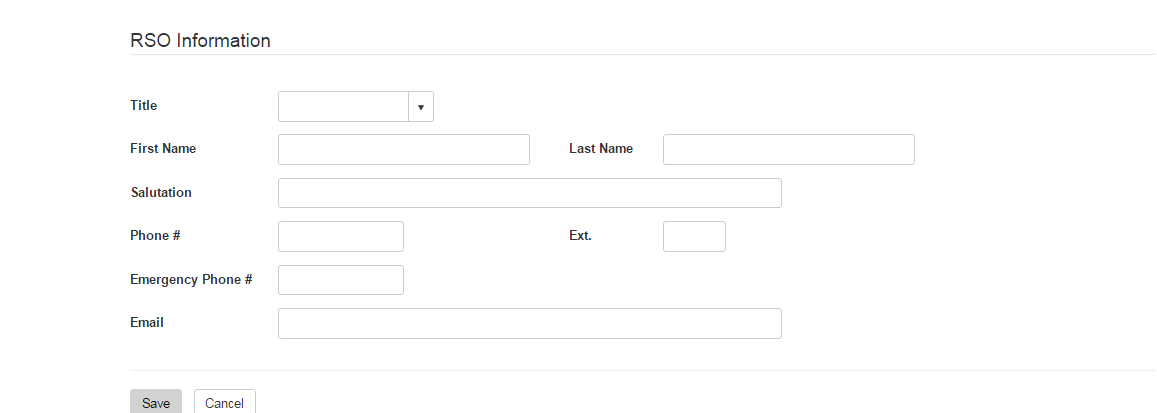
- Enter [TITLE]. Select from the dropdown list.
- Enter [FIRST NAME].
- Enter [LAST NAME].
- Enter [SALUTATION], i.e. Dr. John Doe, RSO.
- Enter [PHONE #] and [EXT.] (if applicable).
- Enter [EMERGENCY PHONE #] if needed.
- Enter [EMAIL].
- Click [SAVE] to save the entries.
From the Licensing >License Records screen, select [MORE] to access the maintenance list screens for Regulatory Agencies and Use Types.
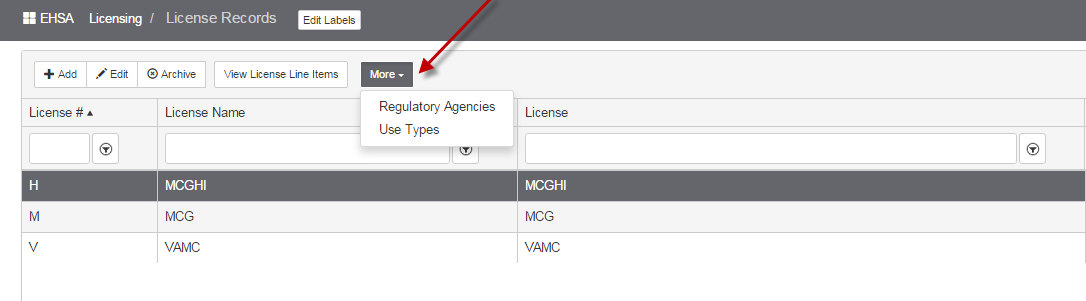
Regulatory Agencies:
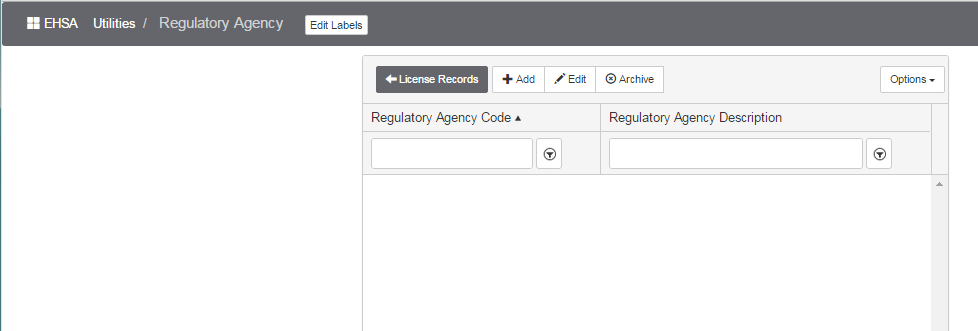
- Click the [Add], [Edit], or [Archive] to add or change a Regulatory Agency.
- [Add] a Regulatory Agency:
- Enter the [Regulatory Agency Code].
- Enter the [Regulatory Agency Description].
- Click [Save] to save the information entered, or [Cancel] to discard edits and go back to the previous screen.
- Use the dropdown filters to search for an Agency Code or Description.
- Click [<License Records] to go back to the [License Records] screen:
Use Types:
- Select [Use Types] from the [More] dropdown.
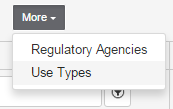
- [Add], [Edit], or [Archive] (delete) Use Types:
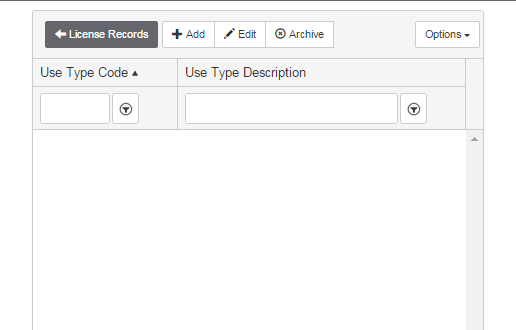
- [Add] a Use Type:
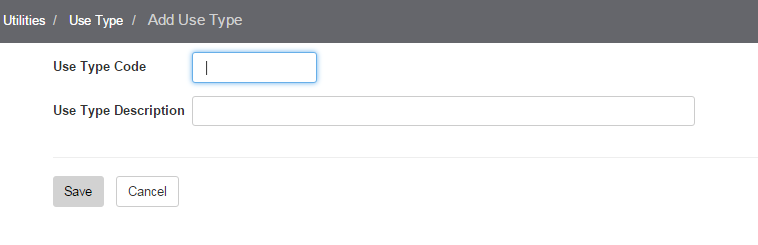
- Enter the [Use Type Code].
- Enter the [Use Type Description].
- Click [Save] to save the information entered, or [Cancel] to discard edits and go back to the previous screen.