Area Exposure Monitoring
Area Exposure Monitoring
Select Exposures from the [Exposures] Main Menu icon. Then select Area Exposure Monitoring.
An area would be a location, or group of locations.
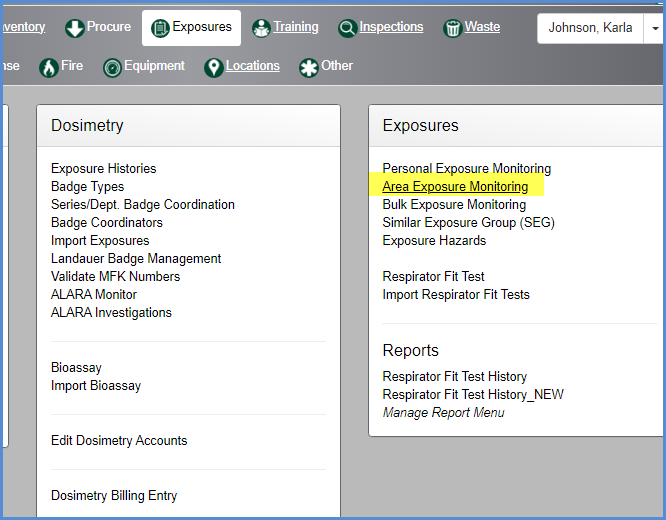
- This opens the Exposure Listing screen for Area Exposures.
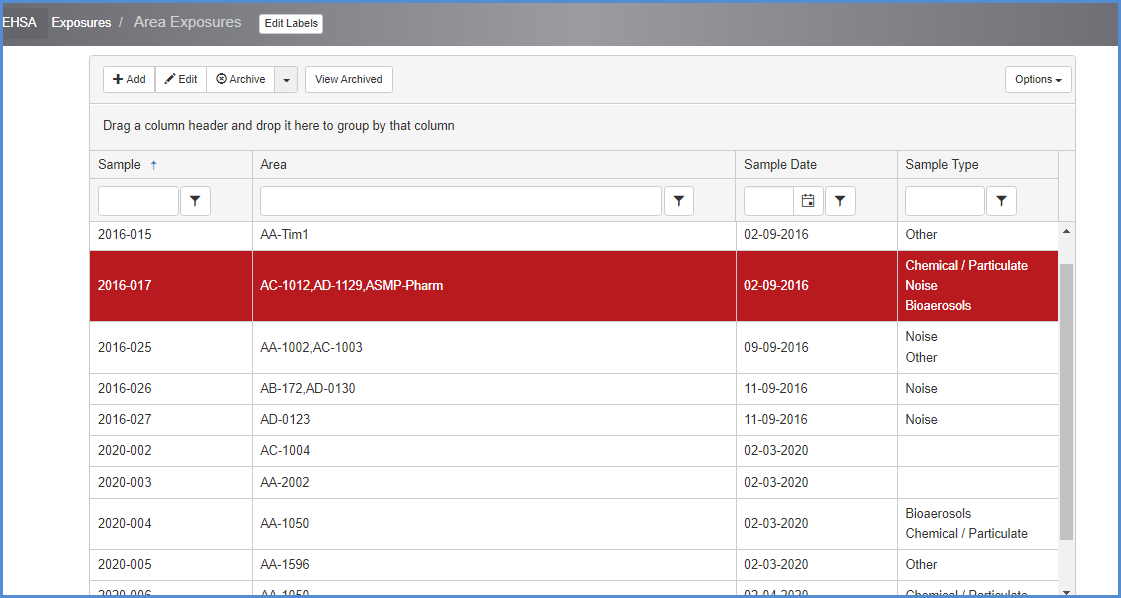
- Click [+Add] to add a new exposure, or highlight a record and click [Edit] to modify an existing entry. The entry screen is shown below. Area Exposures display the Building and Room search is at the top of the page. Multiple locations may be added using the Building and Room search at top of page, or the Locations tab. All locations added will be listed on the locations tab.
- Required fields are marked with an *.
- Enter the Area Exposure data fields.
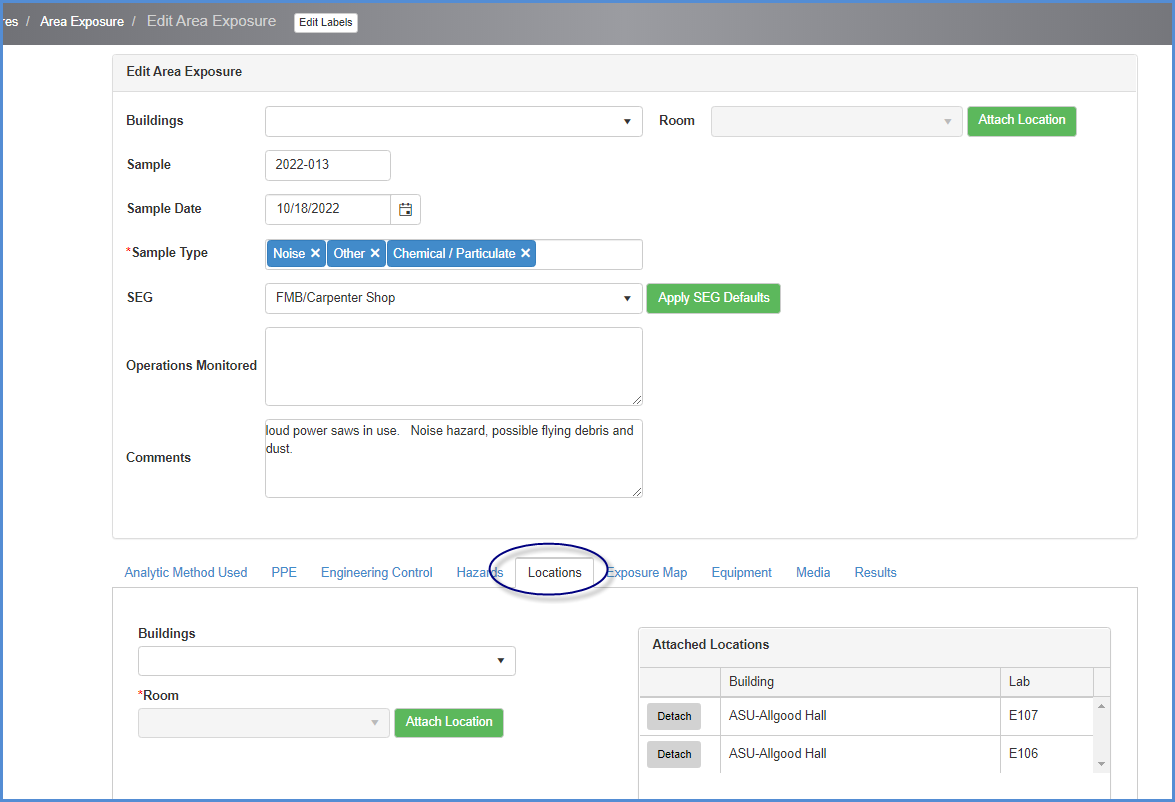
- New items can be added/removed from these tab dropdown lists by typing in an entry.
- For example, Ear Protection is typed in under the Engineering Control tab. Click [Add Entry To List] to make available in the dropdown list, or just click [Attach PPE] if this is a single use of the item.
- Items in the list can be removed from the list by clicking [Delete Entry From List]
- Deleting from the list will not affect previously attached items.
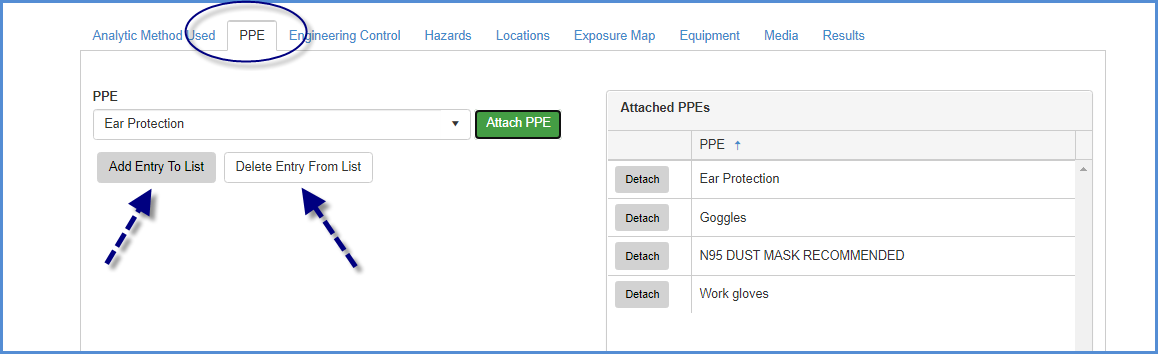
- Click each tab to add data as needed.
- Analytic Method Used tab - multiple methods can be attached.
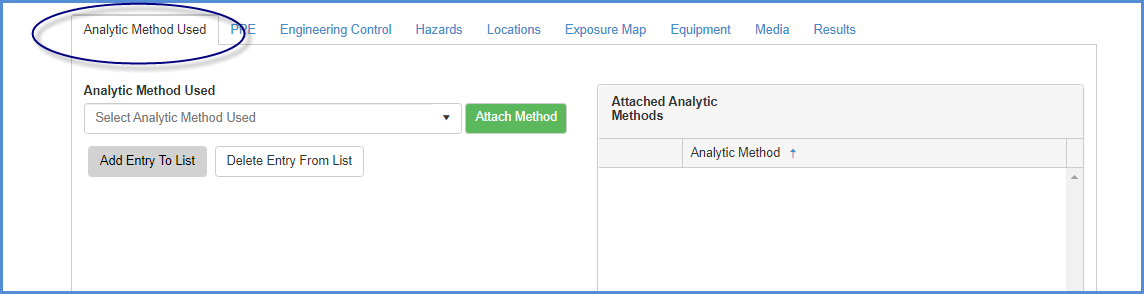
- PPE tab - multiple items can be attached.
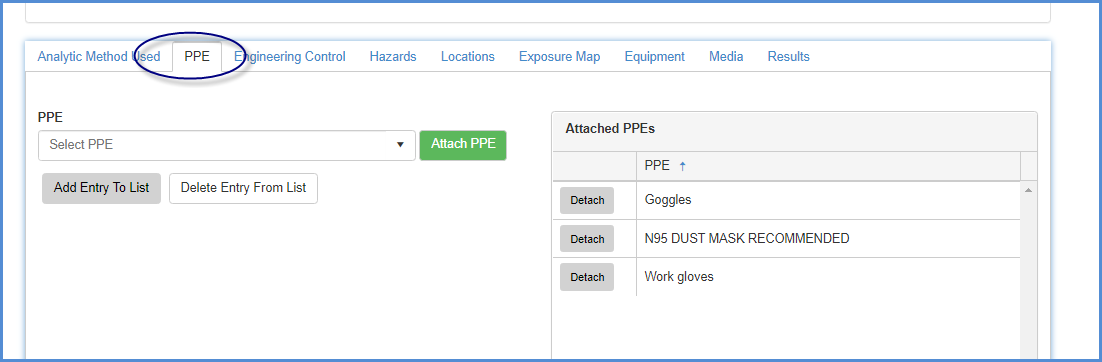
- Engineering Control tab - multiple items can be attached.
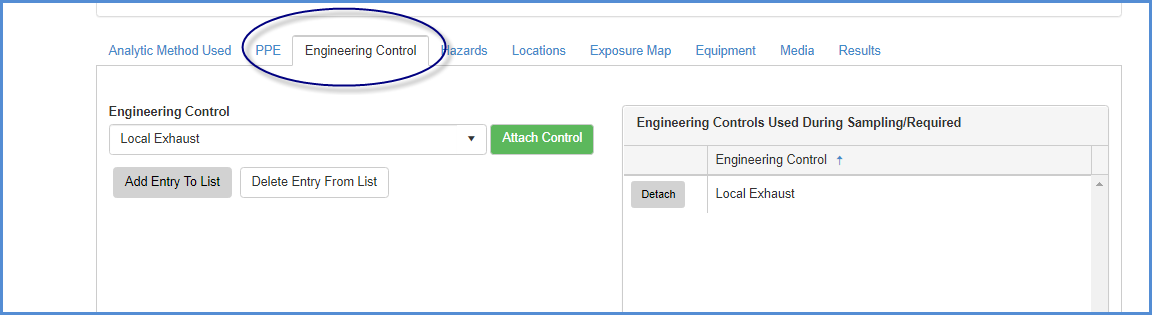
- Hazards tab - the hazards tab has a Category and a Hazard dropdown. Select the Category, then the Hazard.

- Locations tab - multiple locations can be added.
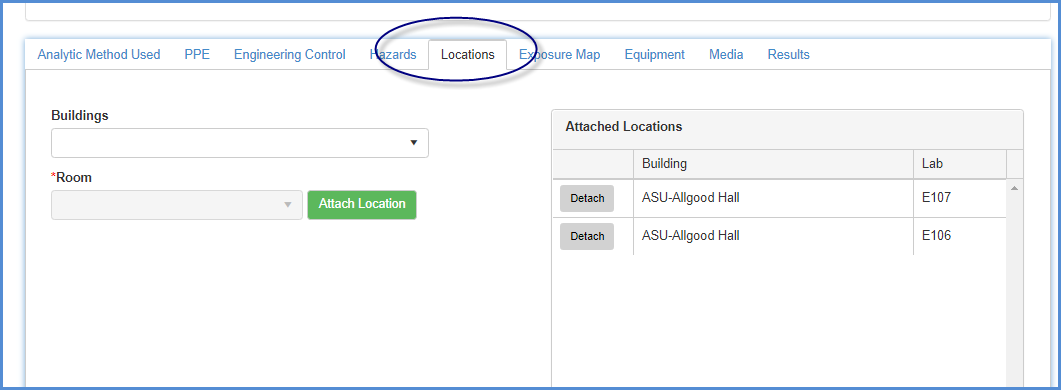
- Exposure Map - a location map can be added and wipe/survey results added.
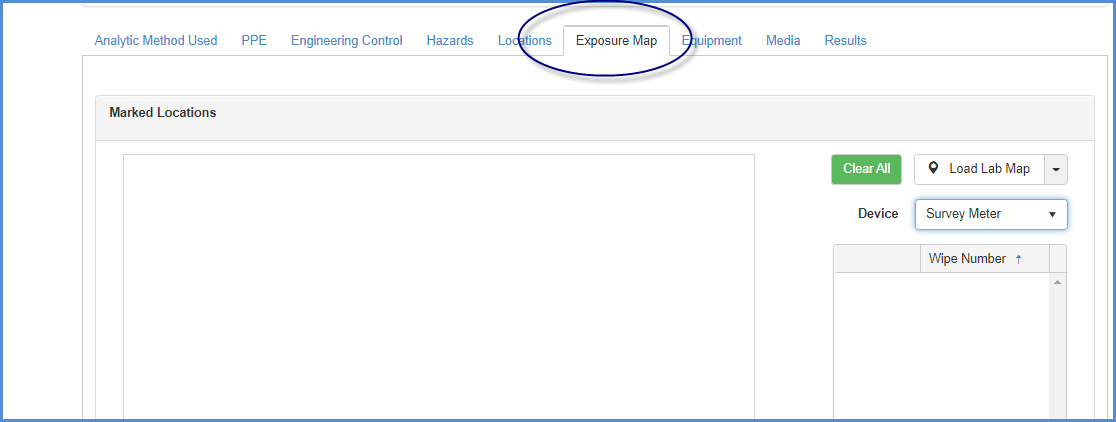
- Here is an exmple of a location map.
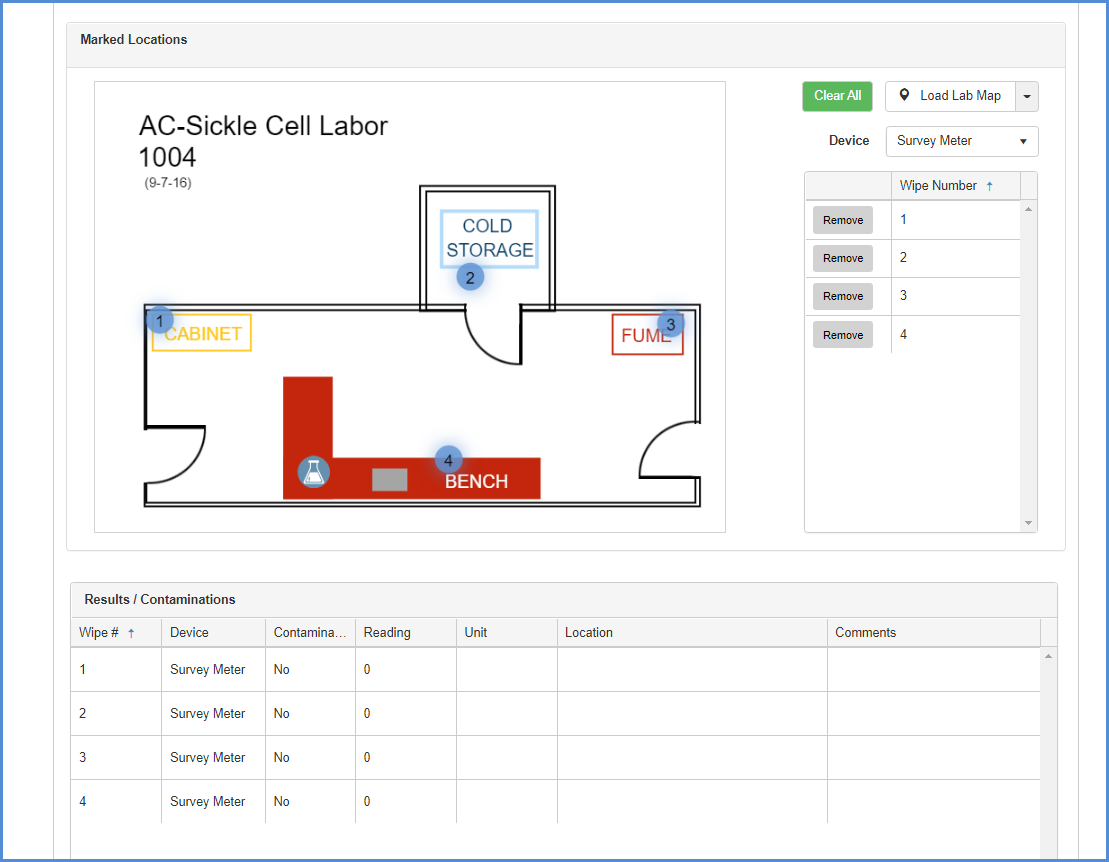
- Equipment tab - multiple items can be attachd.
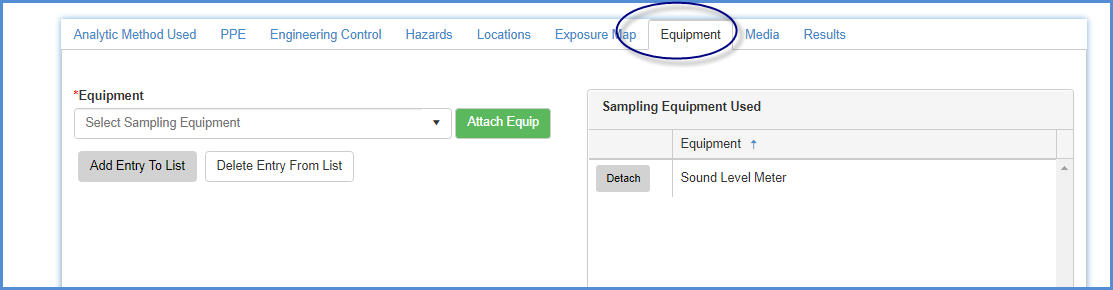
- Media tab - multiple items can be attached.
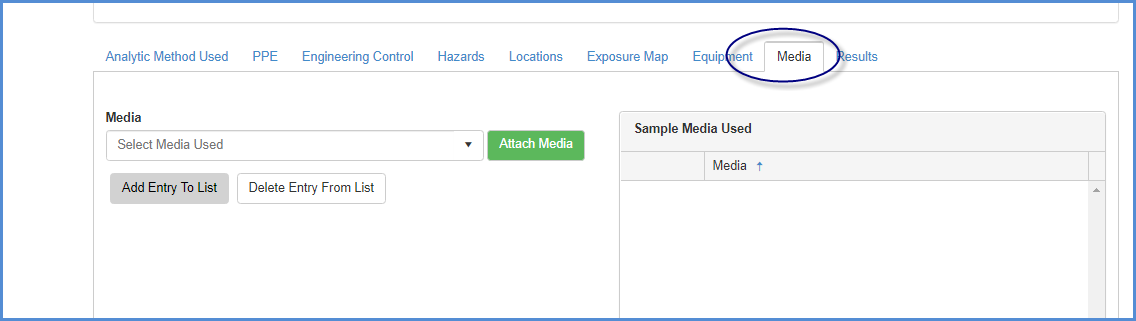
- Results tab - results for each Hazard selected under the Hazards tab are entered below.
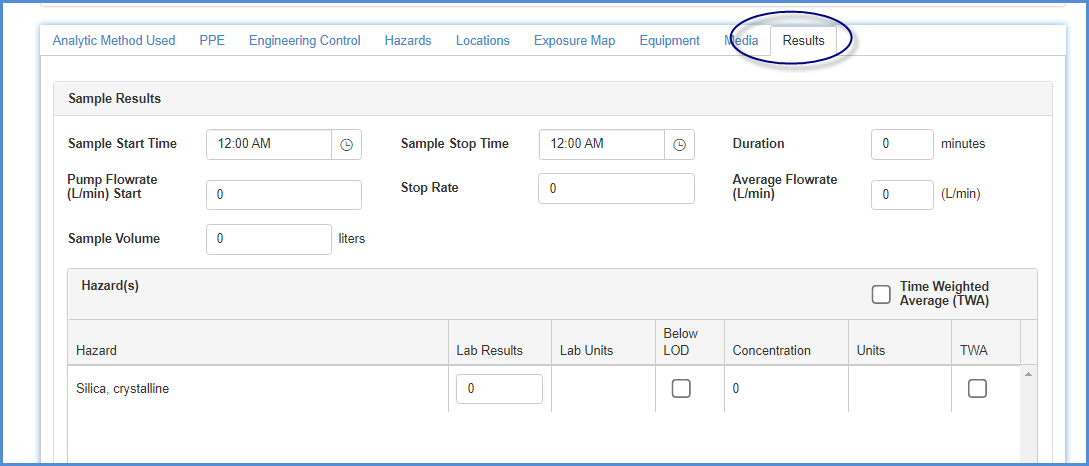
- After all entries are complete, click on [Save] to save changes/edits.