Bulk Exposure Monitoring
Bulk Exposure Monitoring
Select Exposures from the [Exposures] Main Menu icon. Then select Bulk Exposure Monitoring.
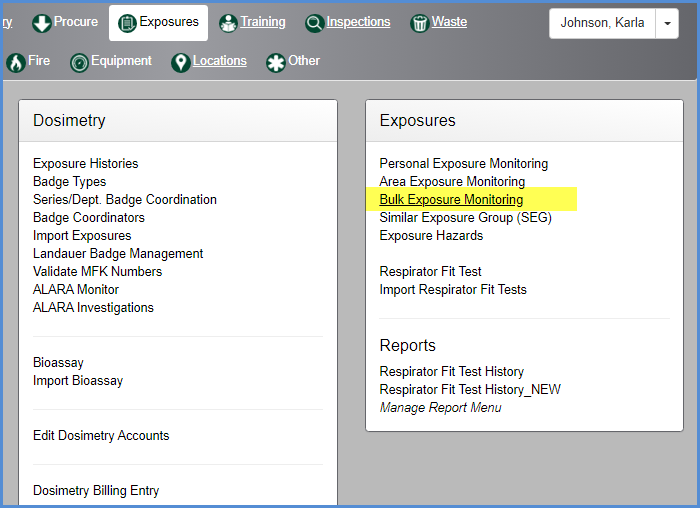
- This opens the Exposure Listing screen for Bulk Exposures.
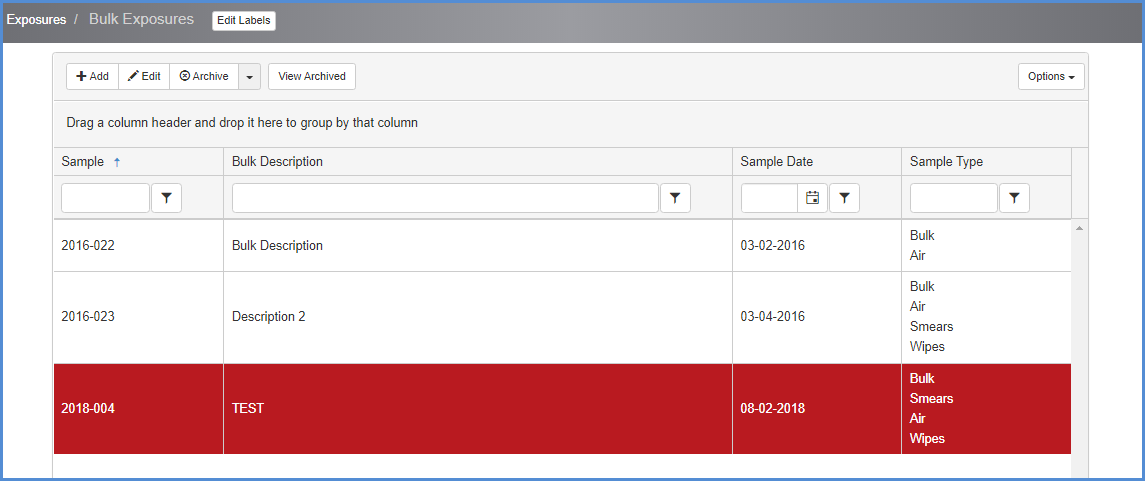
- Click [+Add] to add a new exposure, or highlight a record and click [Edit] to modify an existing entry. The entry screen is shown below.
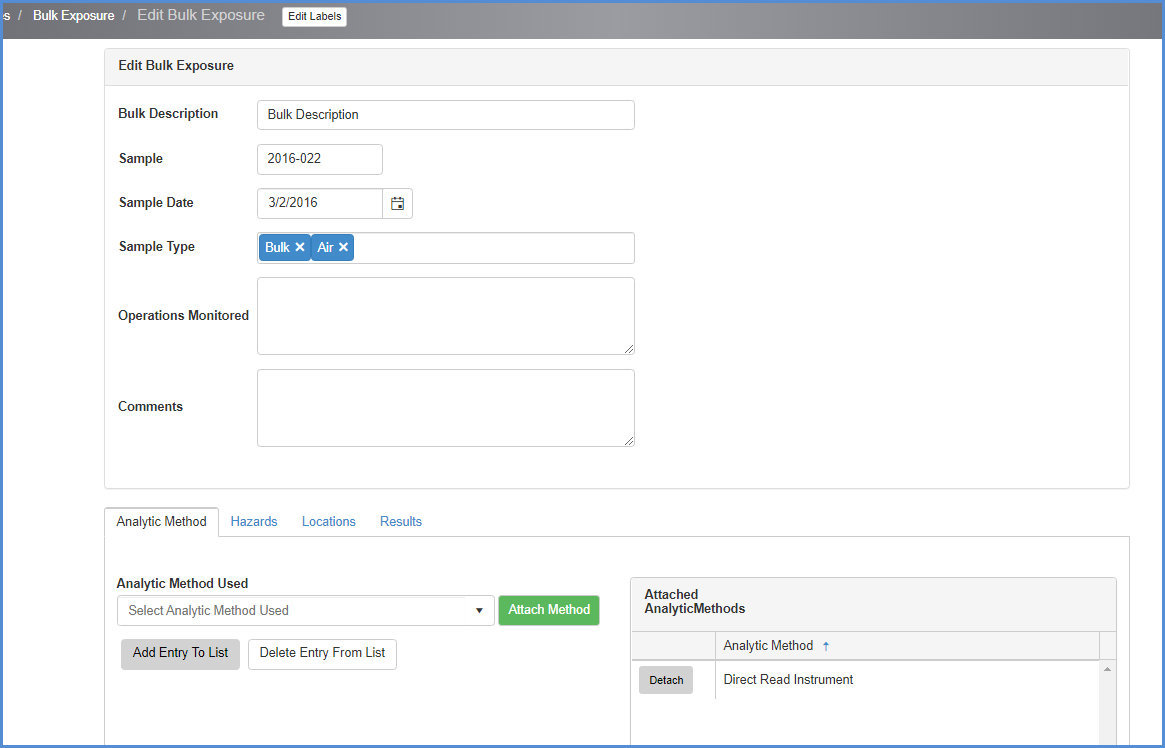
- Enter data as applicable and proceed to the data tabs in the lower portion of the screen.
- Analytic Method tab - multiple methods can be attached.
- New items can be added/removed from this dropdown list by typing in an entry.
- For example, to add Gravimetric Analysis II, it can be typed in the tab field.
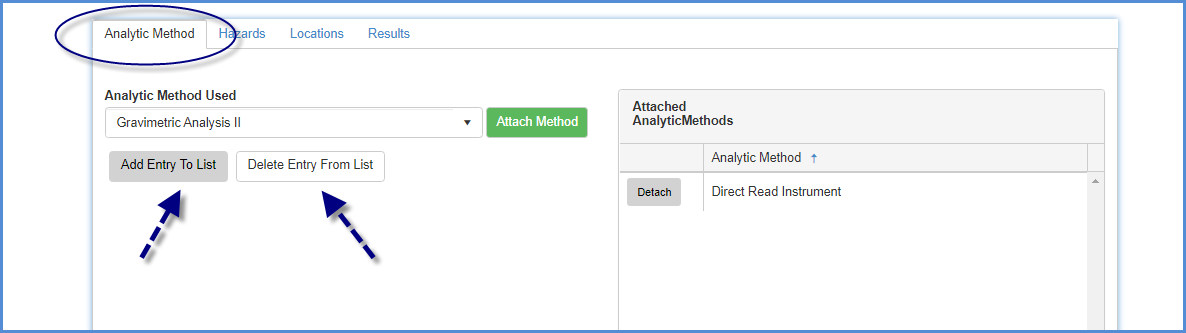
- Click [Add Entry To List] to make available in the dropdown list, or just click [Attach Method] if this is a single use of the item.
- Items in the list can be removed from the list by clicking [Delete Entry From List]
- Deleting from the list will not affect previously attached items.
- Hazards tab - multiple hazards can be attached.
- Select the Hazard Type, then the Hazard, from the dropdowns.
- Click [Attach Hazard] for each hazard you wish to attach.
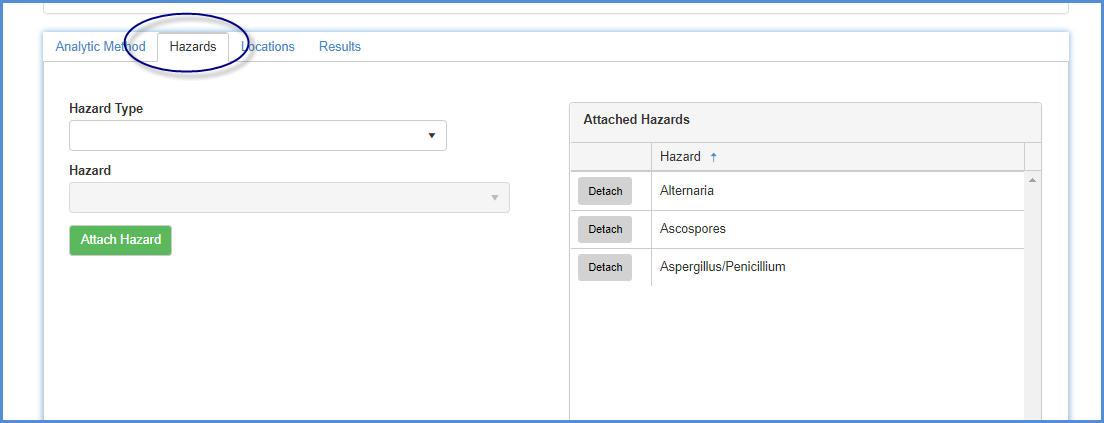
- Locations tab - multiple locations can be added.
- Select Building, then lab from dropdowns.
- Click [Attach Location] for location.

- Results tab - enter data for each of the Hazards that were attached.
- Attach Result documents as needed.
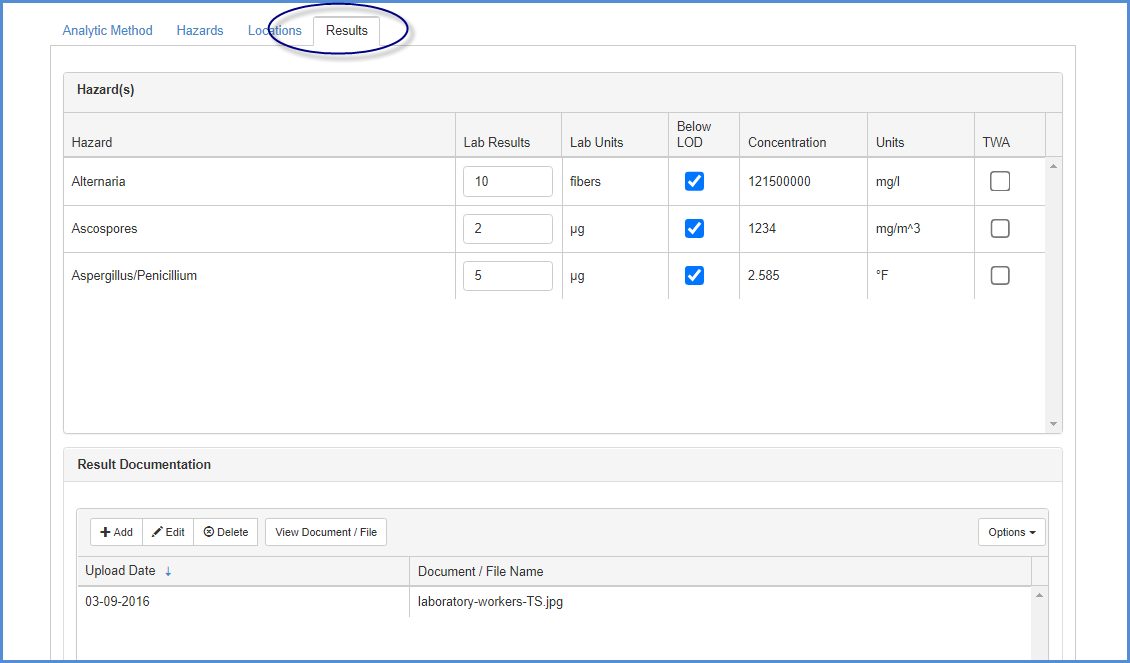
- After all entries are complete, click on [Save] to save changes/edits.