Personal Exposure Monitoring
Personal Exposure Monitoring
Select Exposures from the [Exposures] Main Menu icon. Then select Personal Exposure Monitoring.
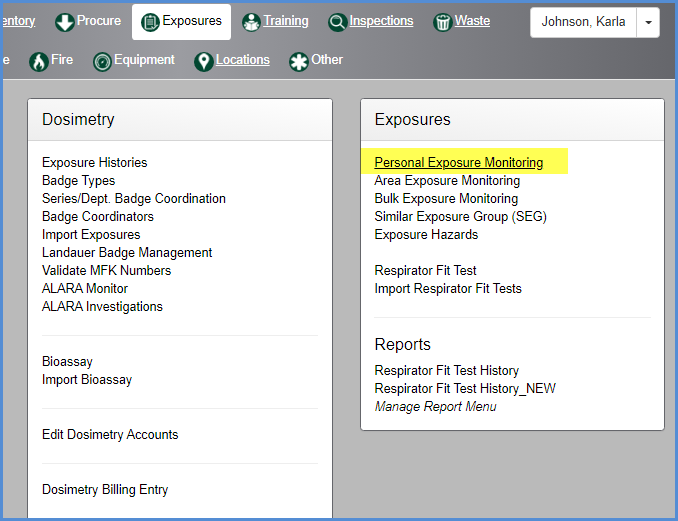
- This opens the Personal Exposure Monitoring listing screen.
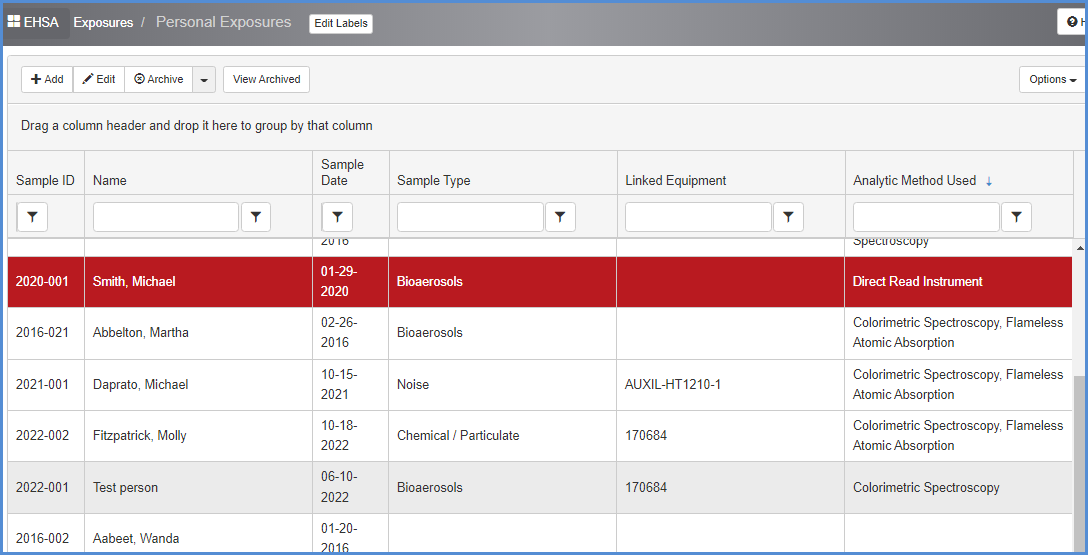
- Click [+Add] to add a new exposure, or highlight a record and click [Edit] to modify an existing entry.
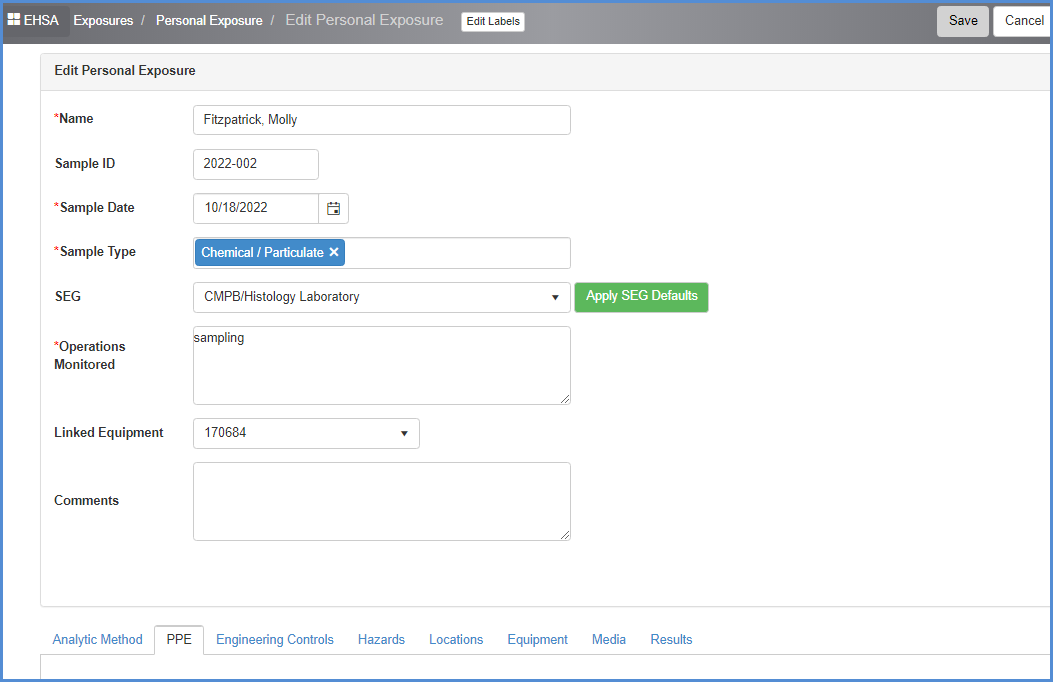
- Fields marked with an * are required.
- When adding a new record, clicking on the Worker Name field will open the Select Worker search window. Type in the first few letters of the worker's name to filter the list.
- As you can see in the example below, this includes Last and First names in the results.
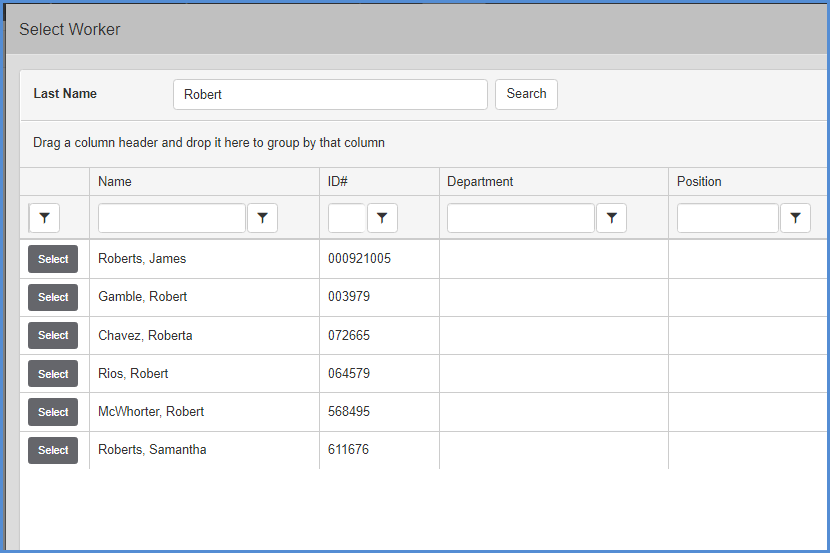
- Click the [Select] button to bring in the worker you need.
- Enter the exposure data fields.
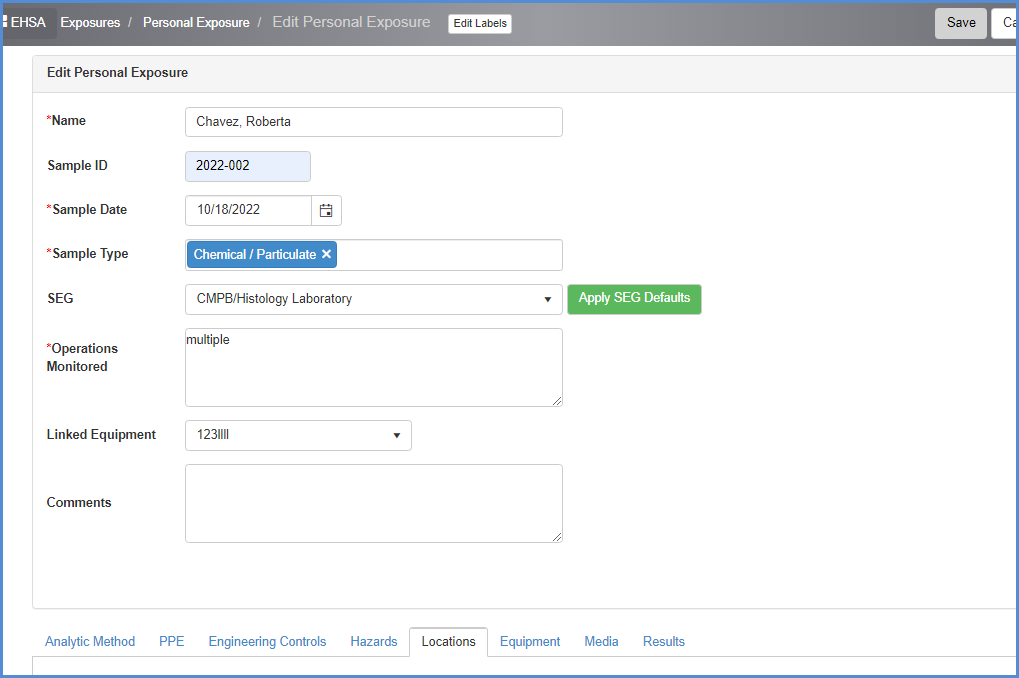
- Scroll down to view the tabs for additional data entry.
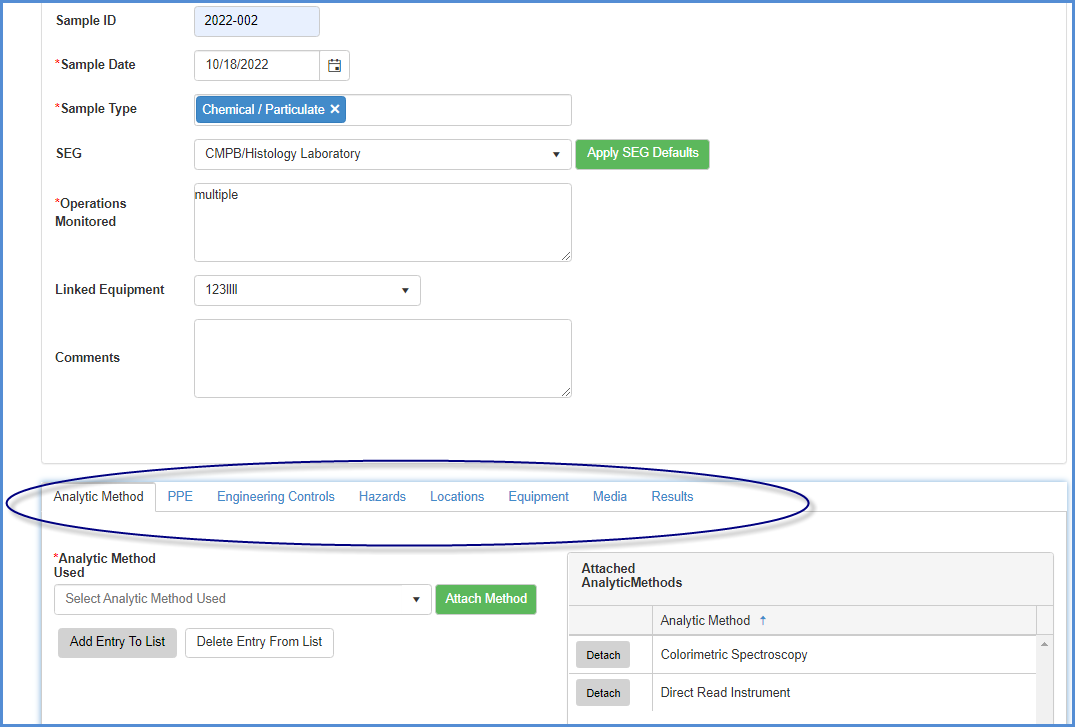
- New items can be added/removed from these tab dropdown lists by typing in an entry.
- For example, Hard hat is typed in under the PPE tab. Click [Add Entry To List] to make available in the dropdown list, or just click [Attach PPE] if this is a single use of the item.
- Items in the list can be removed from the list by clicking [Delete Entry From List]
- Deleting from the list will not affect previously attached items.
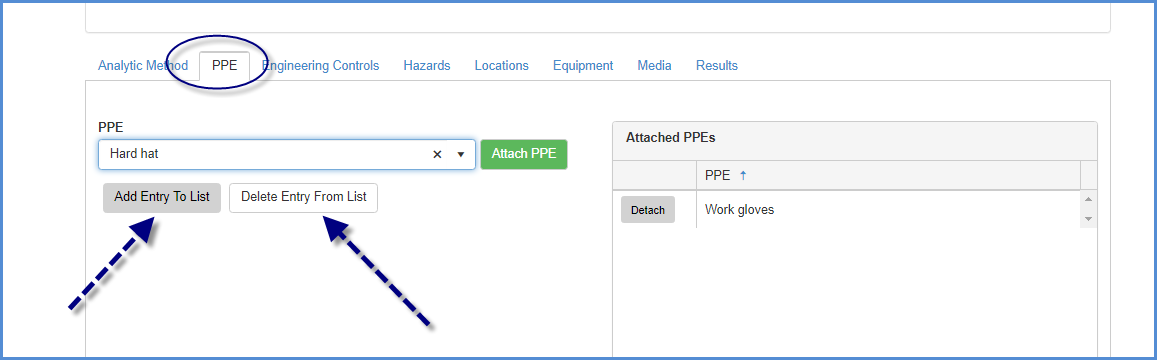
- Anlytical Method tab - multiple methods can be attached.
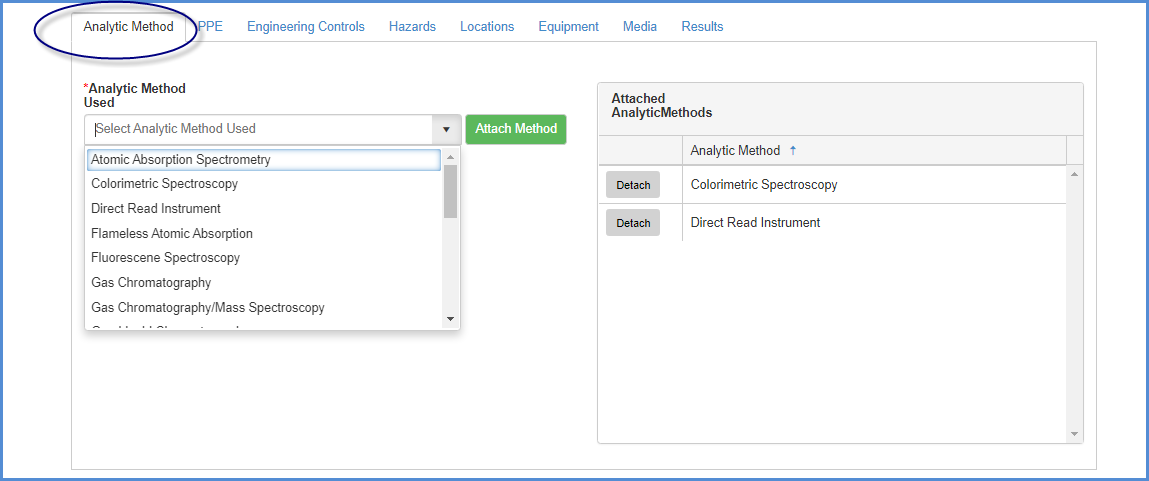
- PPE tab - multiple PPE items can be attached.
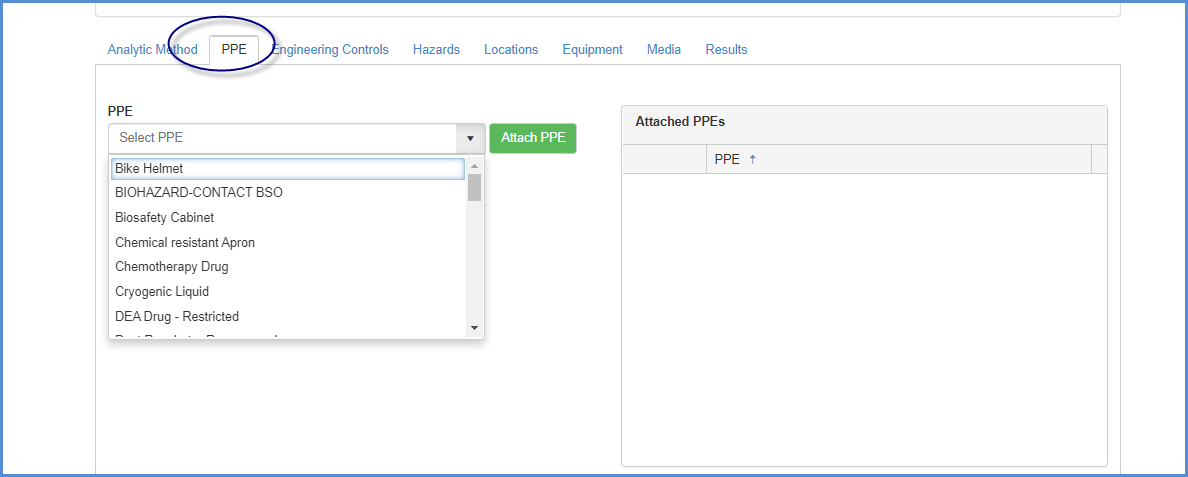
- Engineering Controls tab - multiple items can be attached.
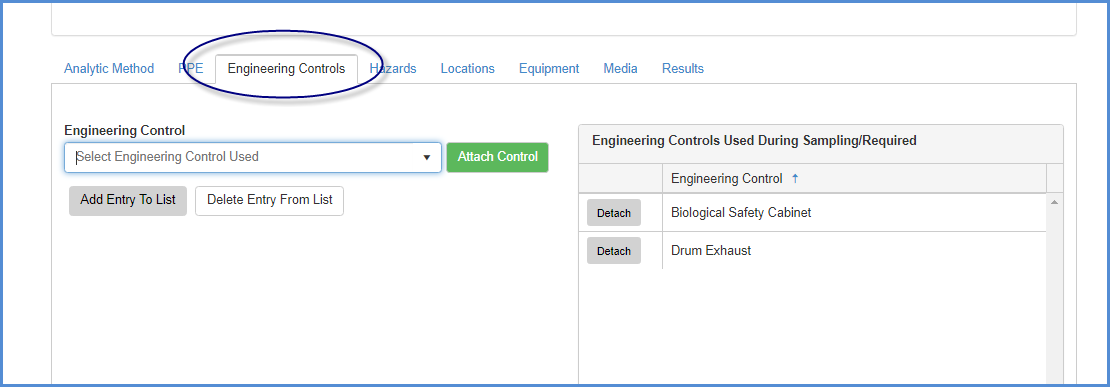
- Hazards tab - the hazards tab has a Category and a Hazard dropdown. Select the Category, then the Hazard.
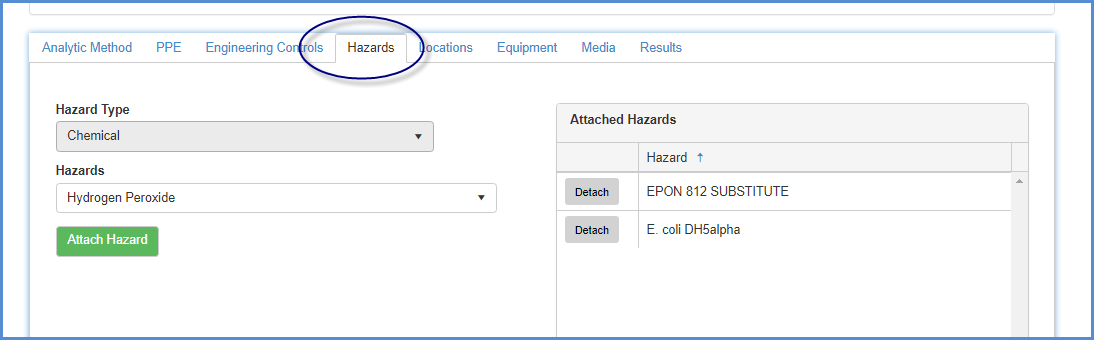
- Locations tab - select the Building and then the lab. Multiple locations can be added. (Note: this pulls from the locations in EHSA, additional locations/entries cannot be added to the dropdown.)
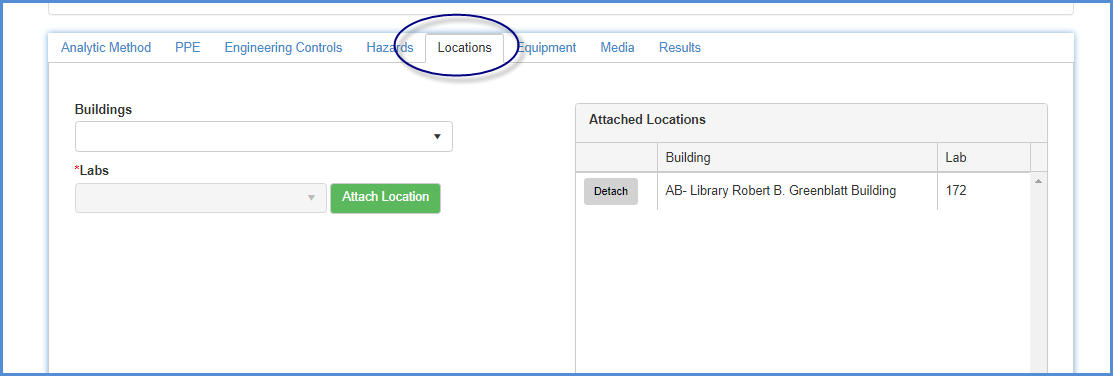
- Equipment tab - multiple items can be attached.
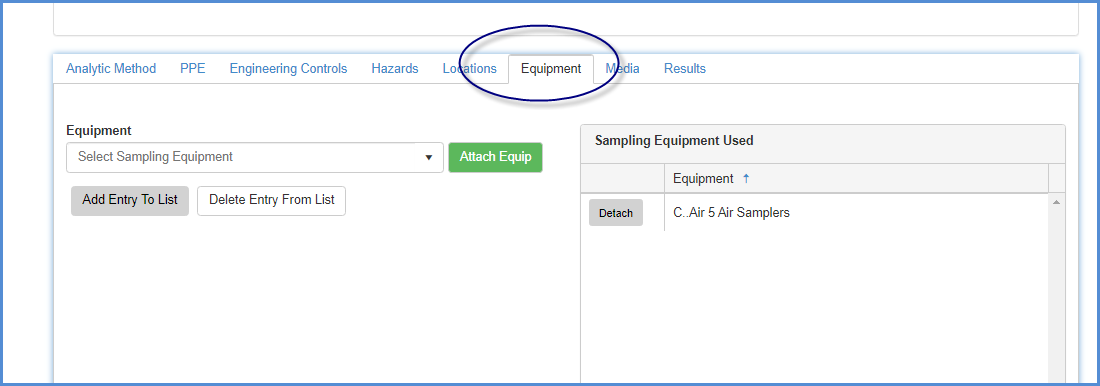
- Media tab - multiple items can be attached.
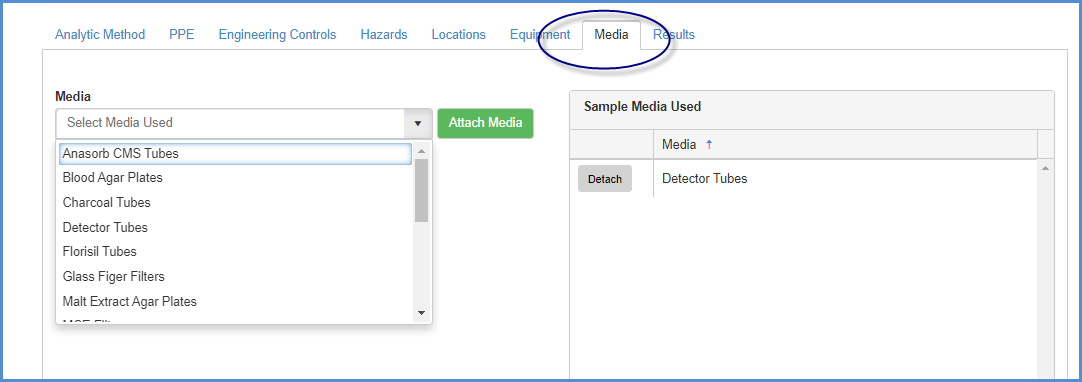
- Results tab - sampling results for hazards.
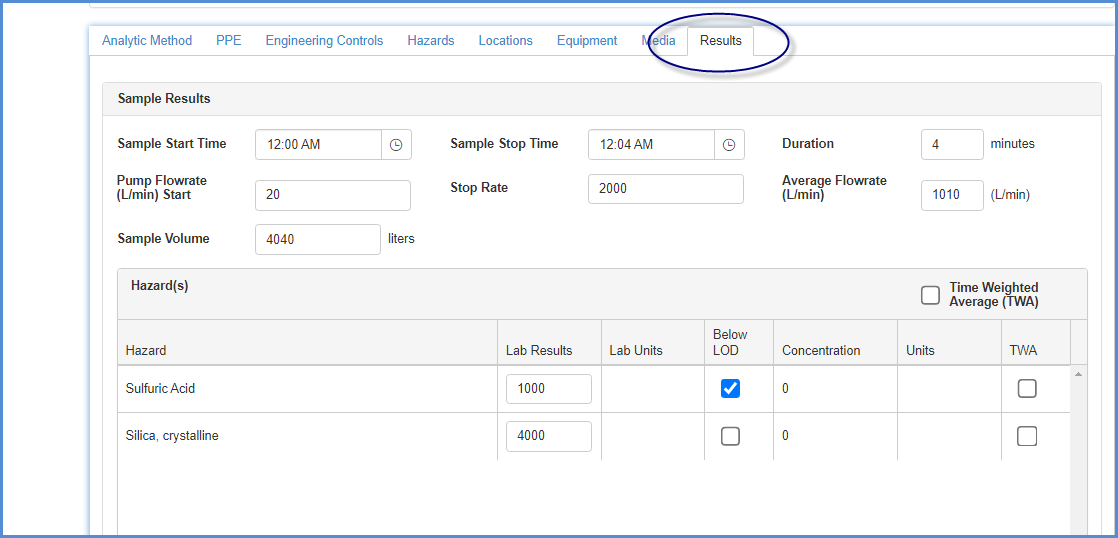
- After all entries are complete, click on [Save] to save changes/edits.