Export Options
Options - Export to PDF or Excel:
The Options dropdown in the upper right corner of the screen allows Export to PDF, Export to Excel, Expand All Groups, or Collaspe All Groups:
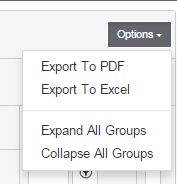
Export to PDF sends the data as shown on the screen to a PDF file. The data downloads to a PDF file and shows at the lower left corner of the screen.
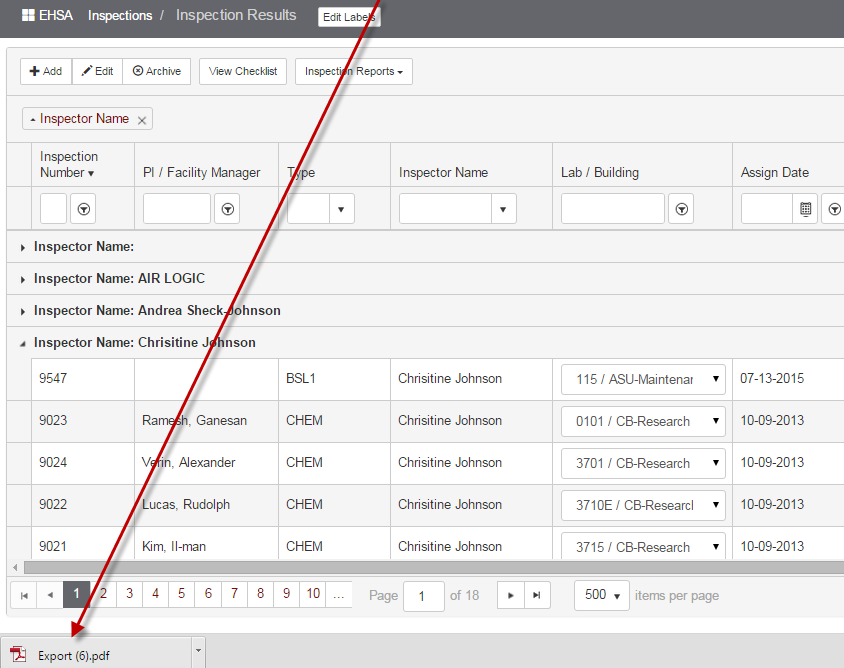
This action functions as a screen shot of the data view shown. Click on the file to open the file in a new window.
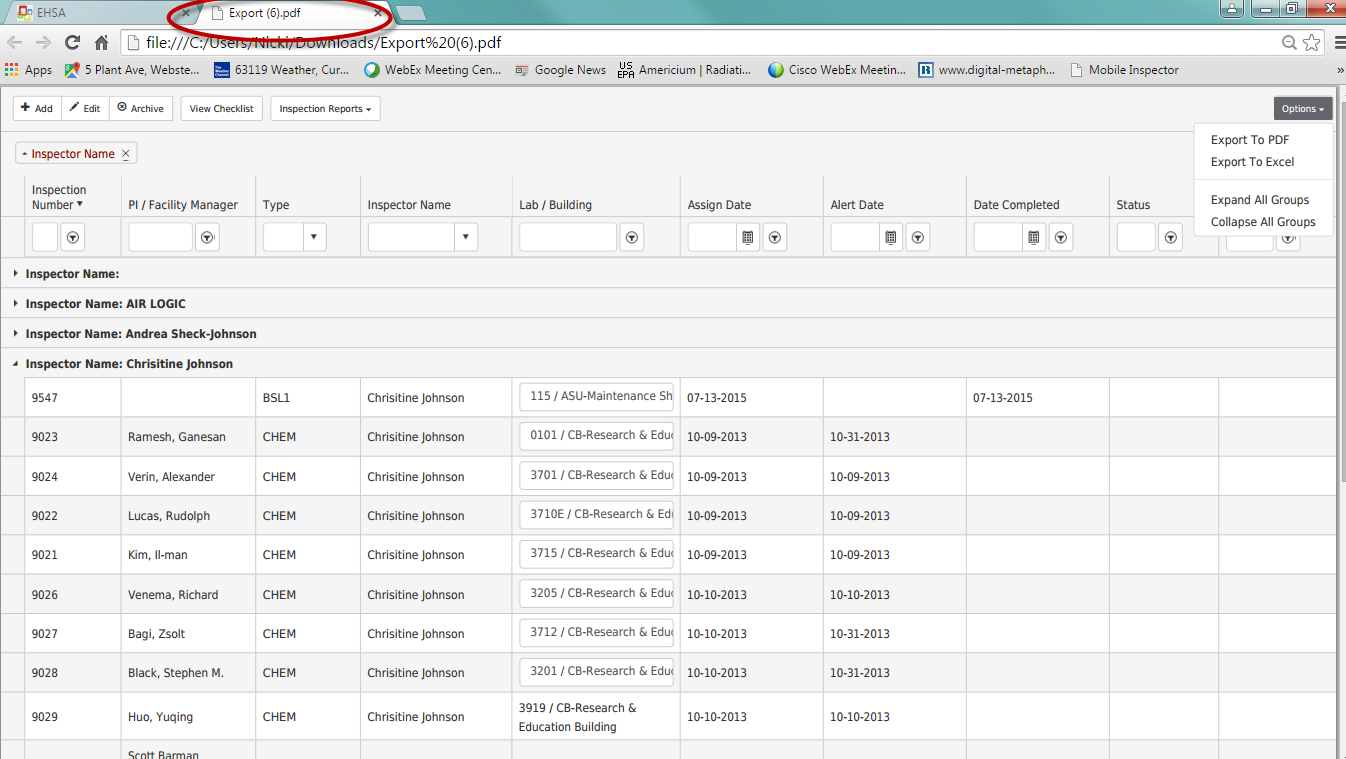
While on the PDF Export screen, right click and select Save as to save the PDF file, or Print to print. Users can also click [Contrl+P] to print.
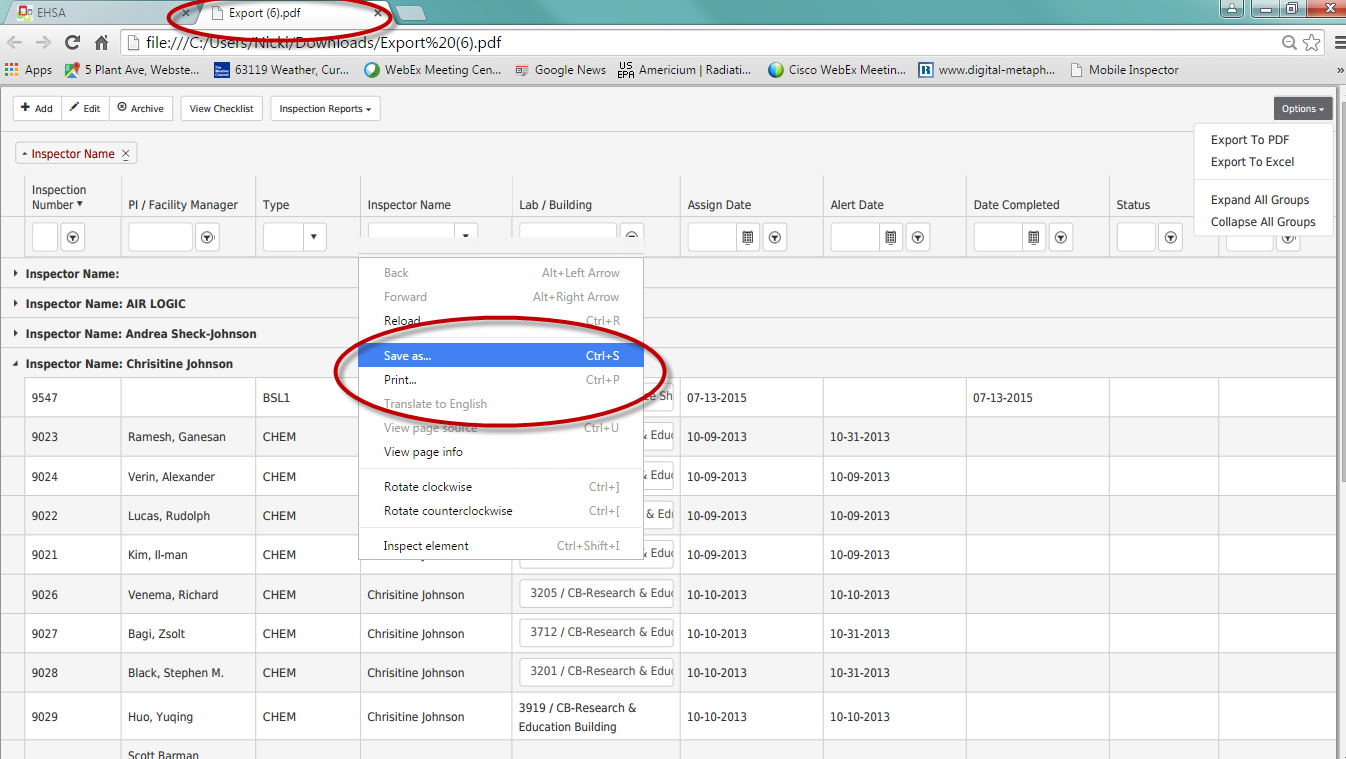
Export to Excel will download the screen data to an Excel file. Click on the file to open.
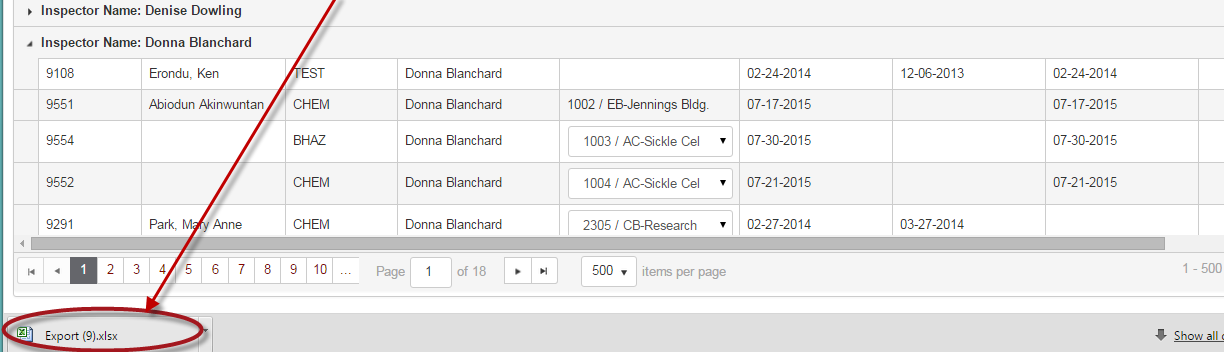
This will open the file in Excel – the user can save the file to their computer or network and modify as needed.