Custom Column Order
Customizing Column Order Display:
Users can rearrange the display order (left to right) of the columns on any grid view screen. Custom column heading order can be set and saved for each individual login.
- For example, when opening the Bioagent Inventory screen, the view appears as shown below.
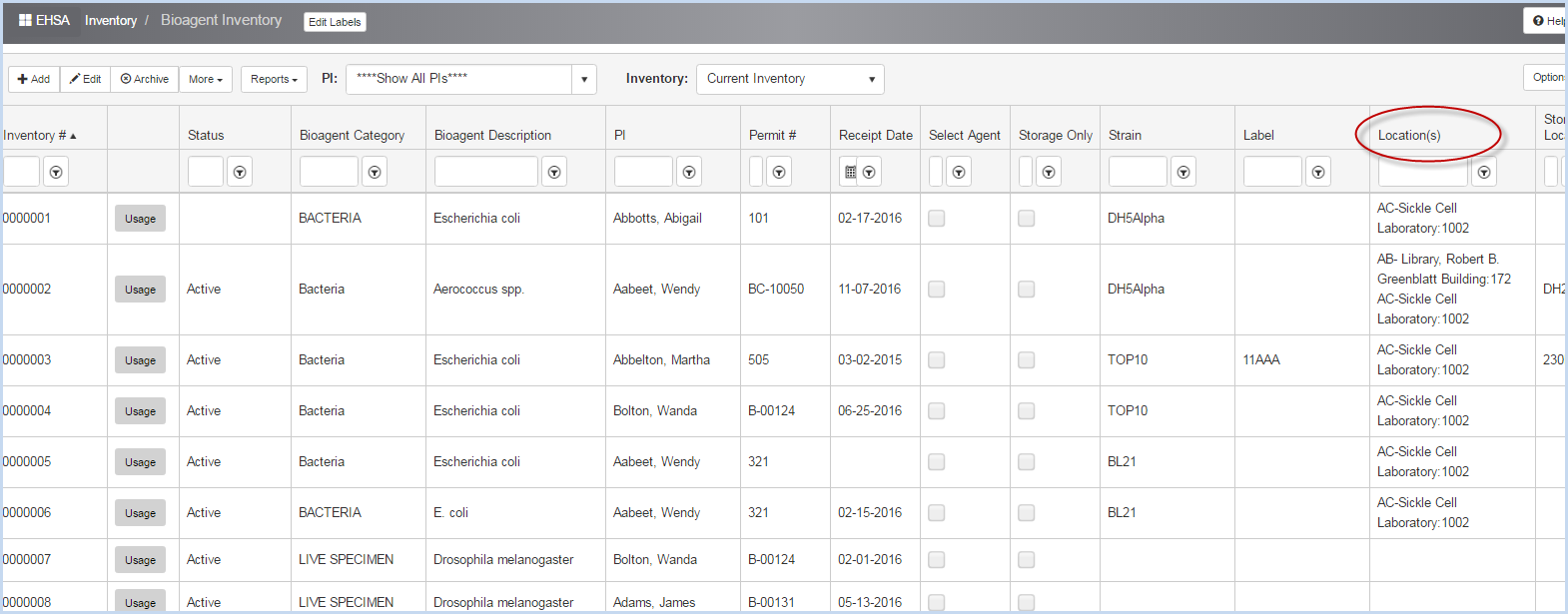
- Click on a column header and drag it to a new position to rearrange the view. For example, click on the Location header above and move between Permit # and Receipt Date columns.
- The view will now display the Location column in the position selected as shown below.

- To save any new settings for your login, select Save Settings from the Logout dropdown options.
- If you do not save the setting changes, the program will revert back to the defaults next time you login into EHSA.
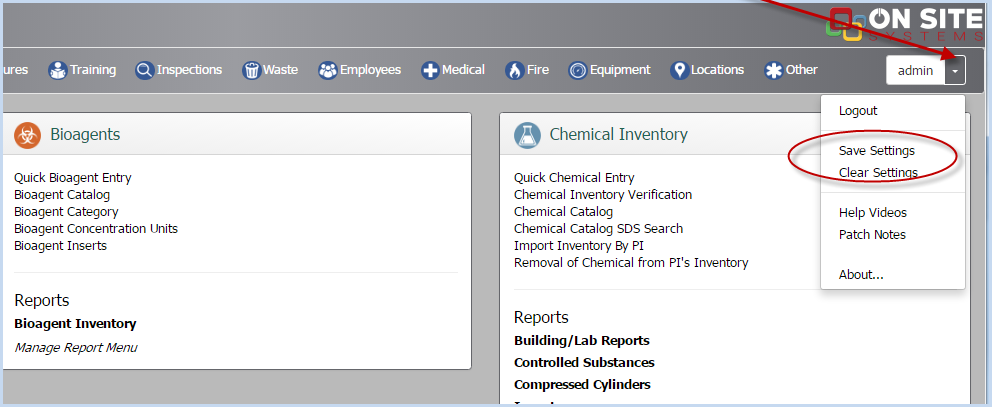
- A confirmation pop-up box will appear.
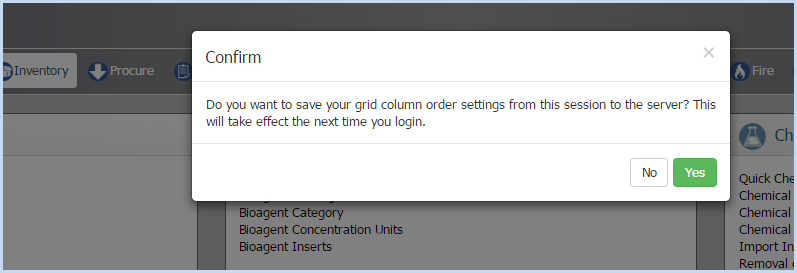
- Click [Yes] to save the grid column order settings, or [No] to go back to the default.
- If [Yes] is selected, the program will confirm the new settings have been saved.
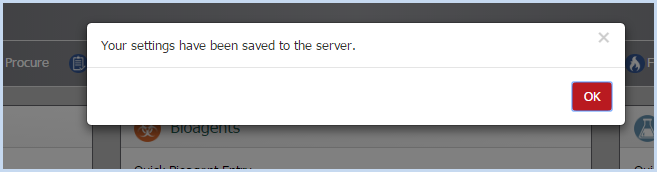
- The next time the user logs in, the new settings will be displayed.
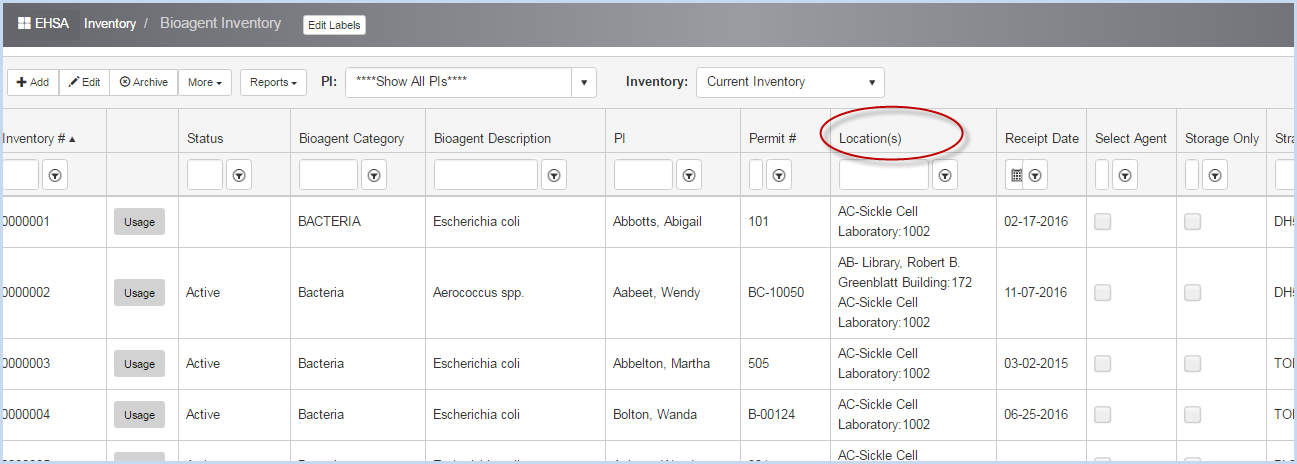
- To Clear Settings and return to defaults, select Clear Settings from the Logout dropdown options.
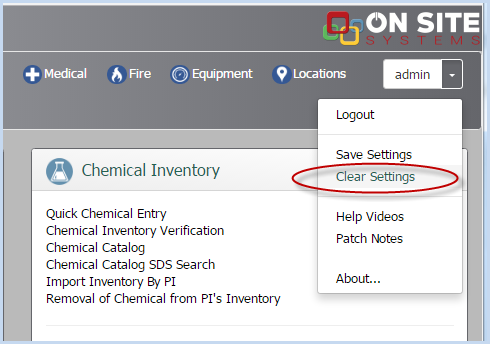
- A confirmation pop-up box will appear.
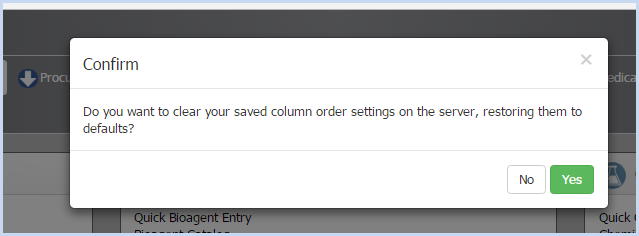
- Click [Yes] to clear column order settings, or [No] to leave as selected.