Chemical Waste Containers
Chemical Waste Containers/Drains
Select Waste from the Main Menu bar.
Select Chemical Waste Containers from the Chemical Waste Menu.
For Ram Waste Container help, select from Table of Contents, or click here: Ram Waste Containers
For Biological Waste Container help, select from Table of Contents, or click here: Biological Waste Containers
For Universal Waste Container help, select from Table of Contents, or click here: Universal Waste Containers
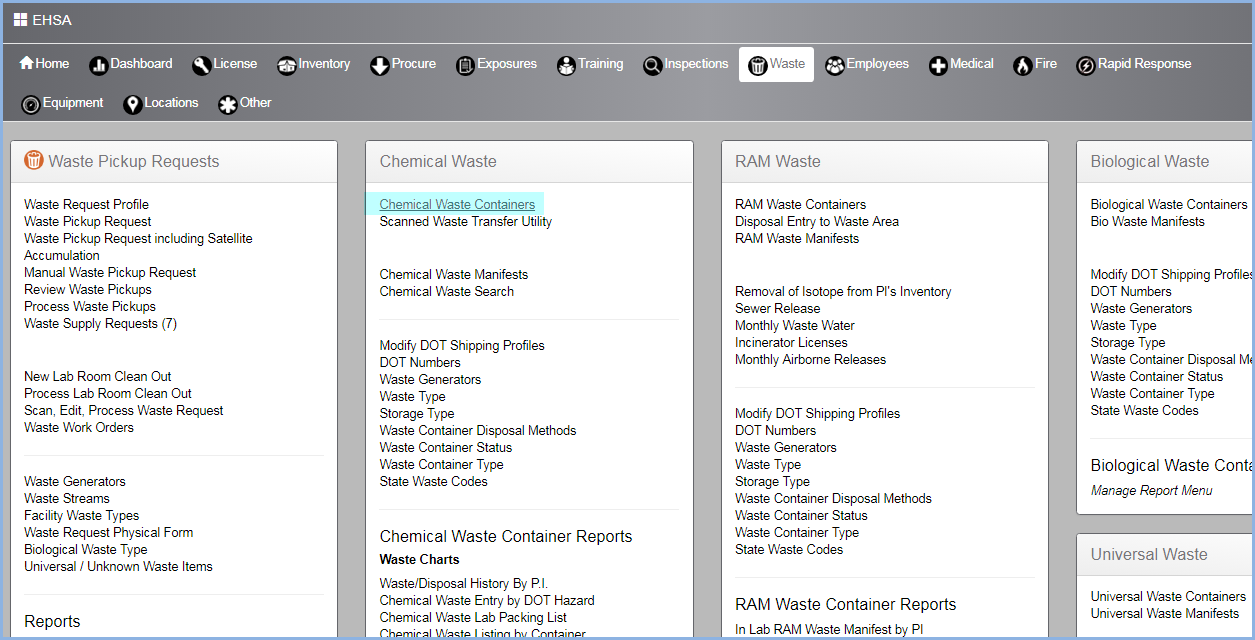
- This opens the Chemical Waste Container List screen. Use filters and column sorting to view and find Containers/Drains for editing.
- Select the Storage Type of the Chem Waste Containers from the View dropdown.
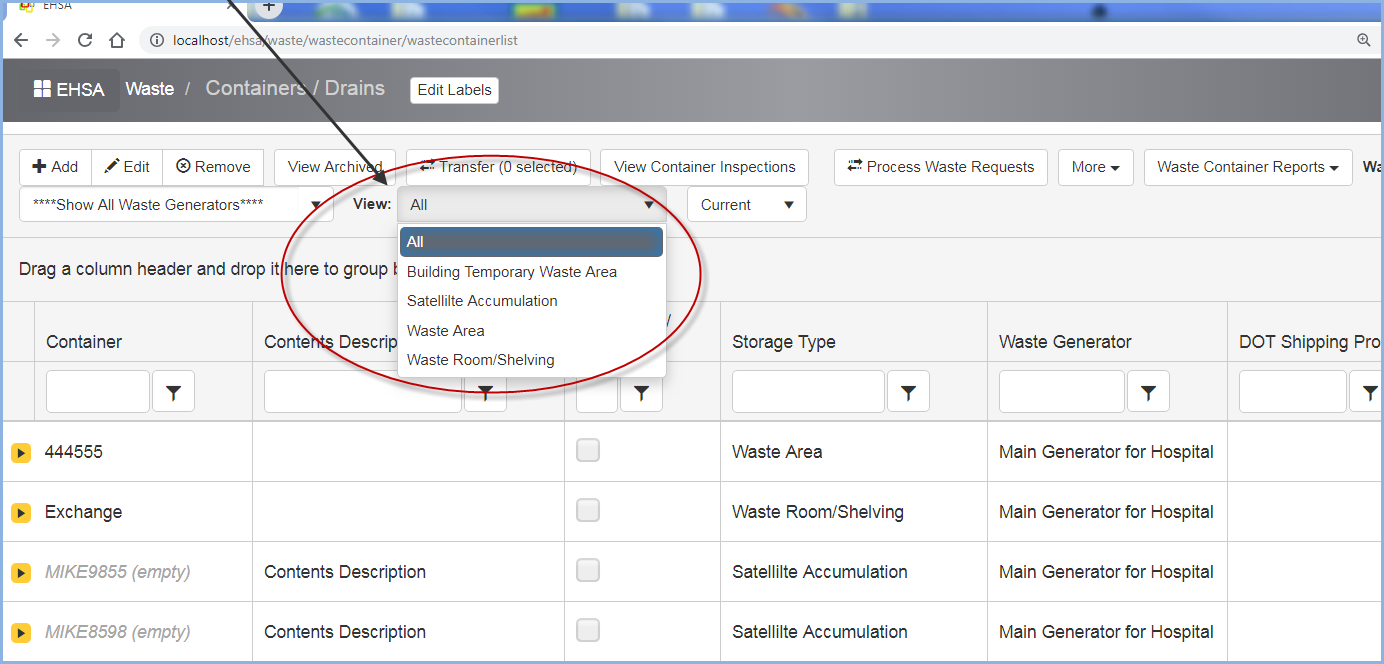
- Satellite Accumulation has been selected in the screen shown below.

- Click on [Add] to add a new container. Highlight/select a container and click [Edit] to modify an existing container.
- Click the > arrow the the left of a highlighted container to open and view the contents.
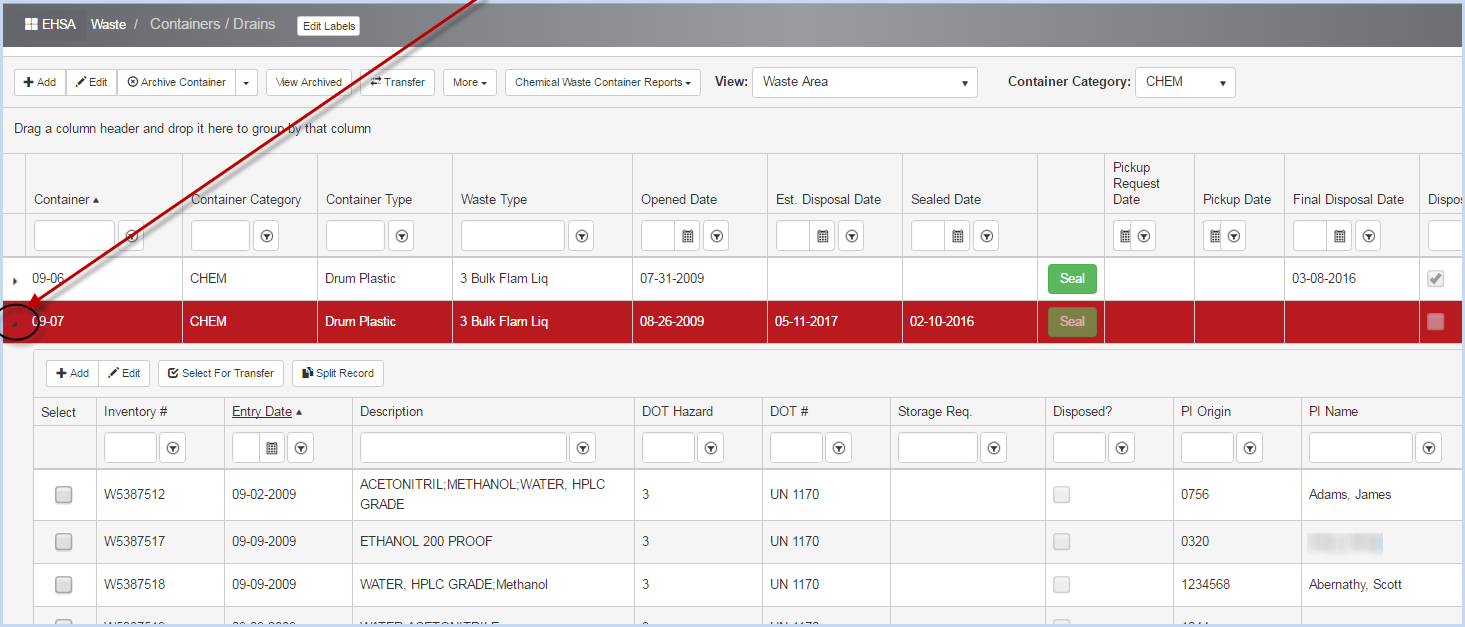
- Highlight a row to Edit, Select for Transfer, or Split Record. When the cursor is pointed at an option, the selection is shown in gray - Edit is selected below.
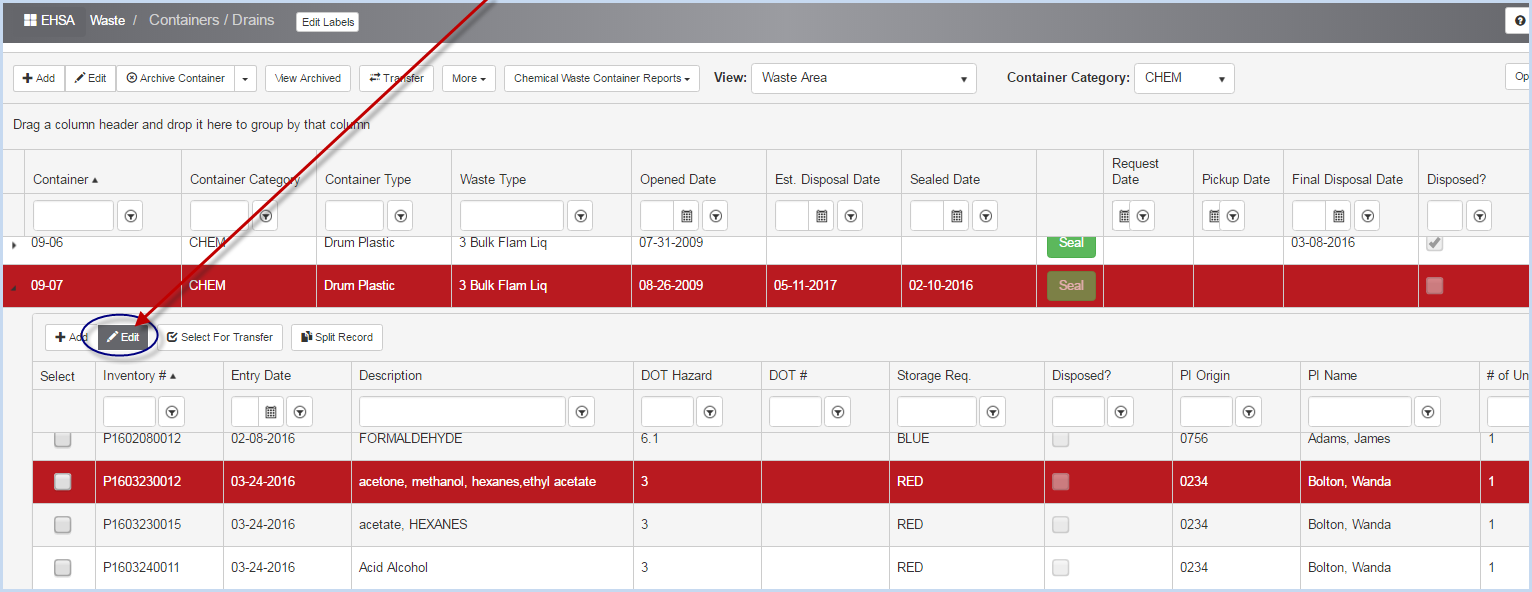
- Click to open the Edit Chem Waste Content screen.
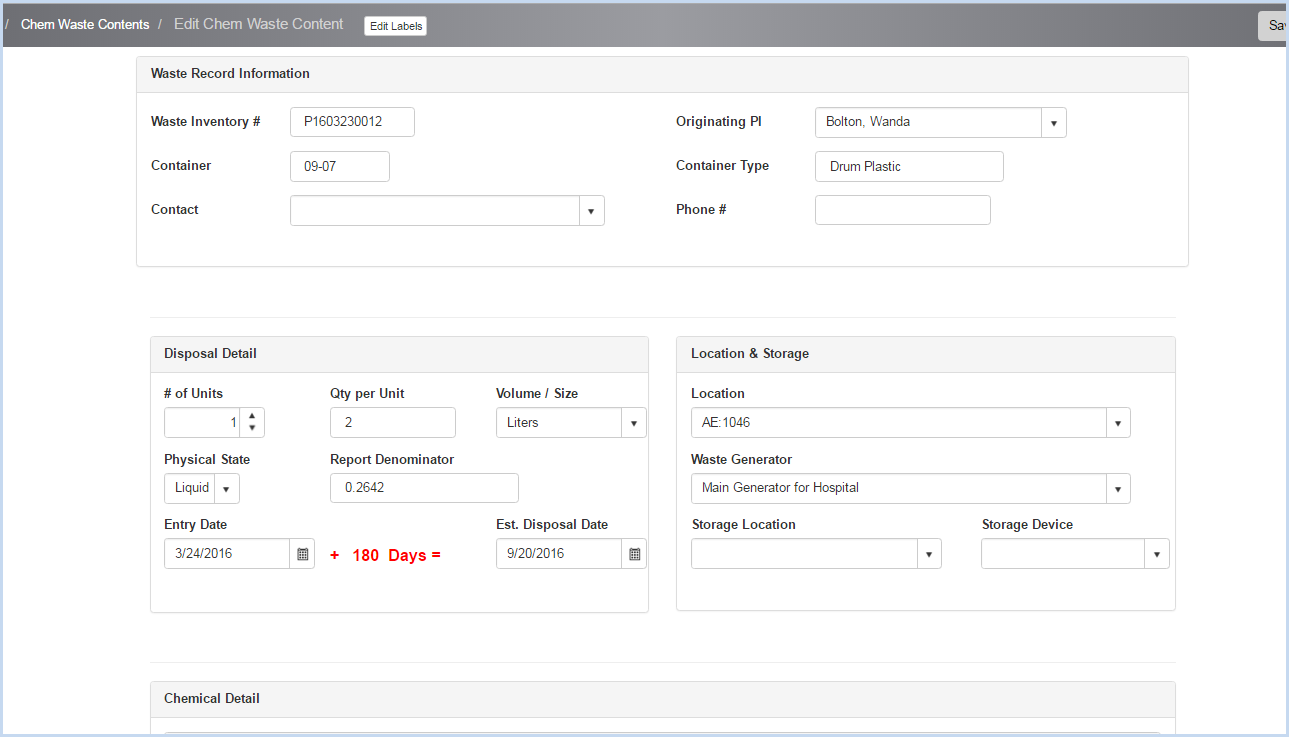
- Scroll down to view the Chemical Detail and Comments sections.
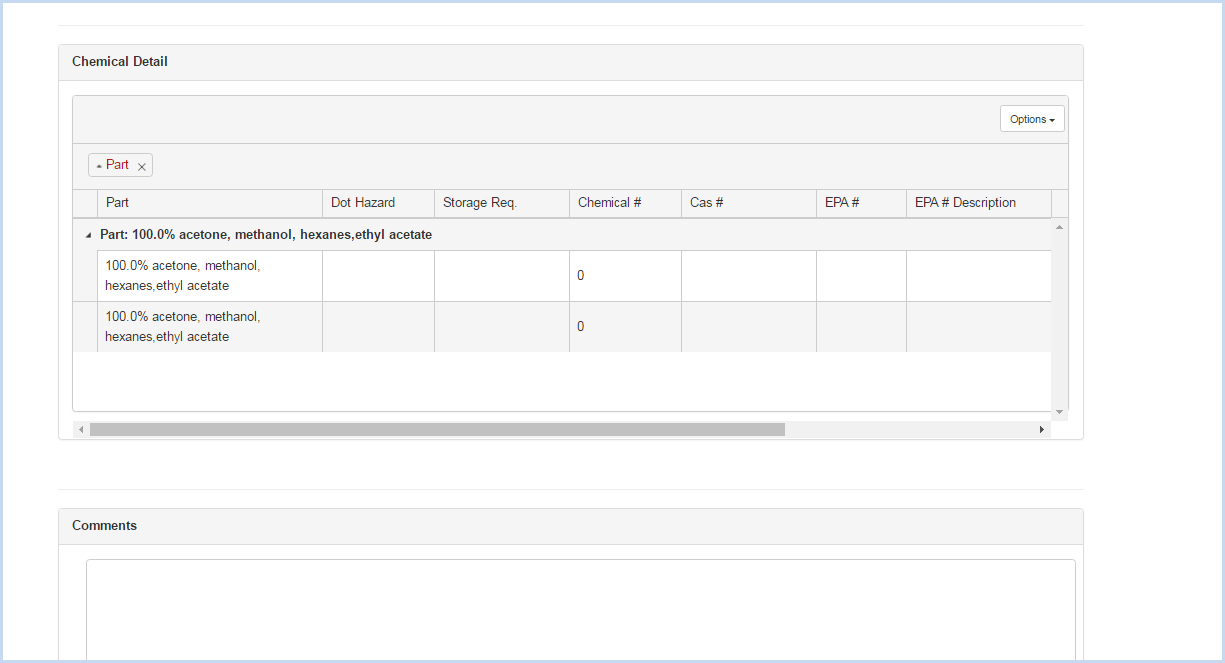
- Enter Comments as needed.
- Click [Save] to save entries/edits or [Cancel] to discard changes.