Ram Waste Containers
Ram Waste Containers
Select Waste from the Main Menu bar.
Select Ram Waste Containers from the Ram Waste Menu.
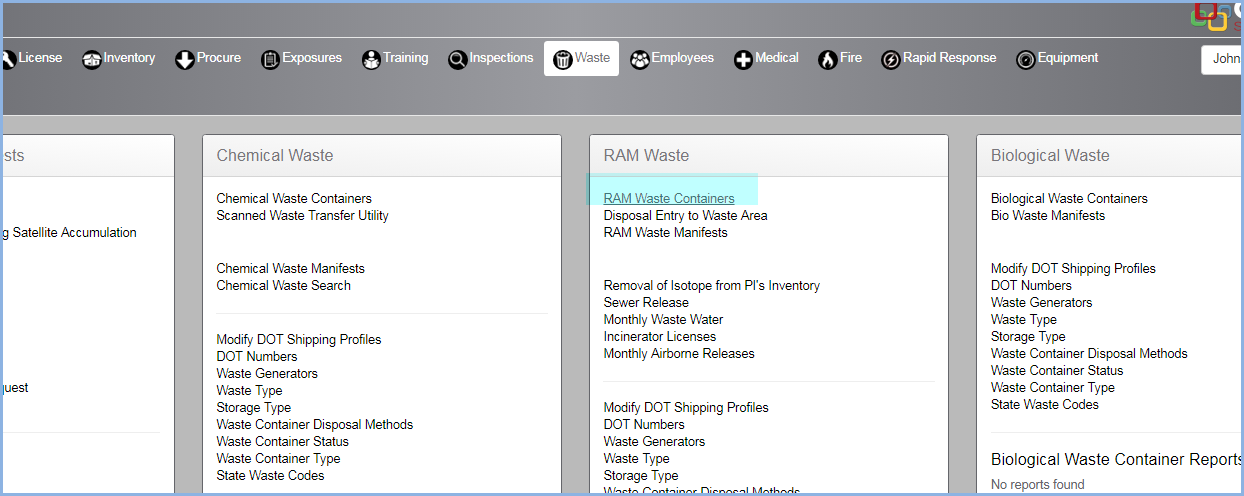
- This opens the Ram Waste Container List screen. Use filters and column sorting to view and find Containers for editing.
- Select the Storage Type of the Ram Waste Containers from the View dropdown.
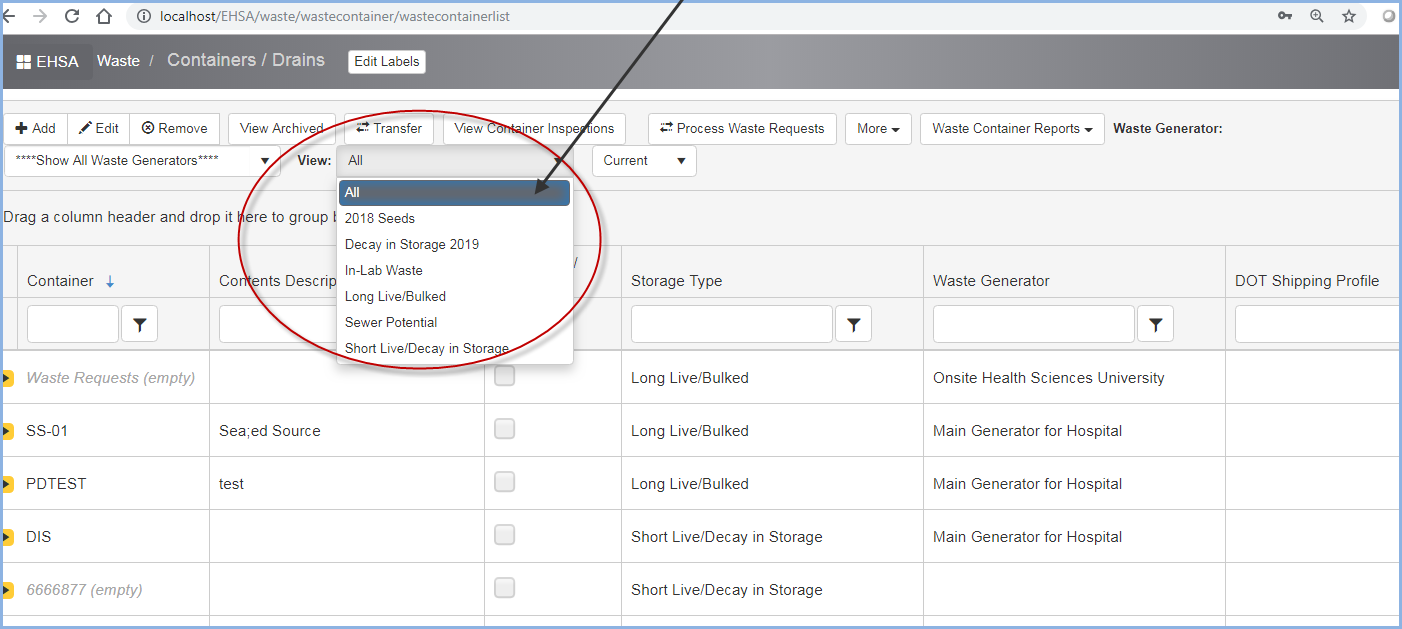
- In-Lab Waste is selected in the screen shown below.
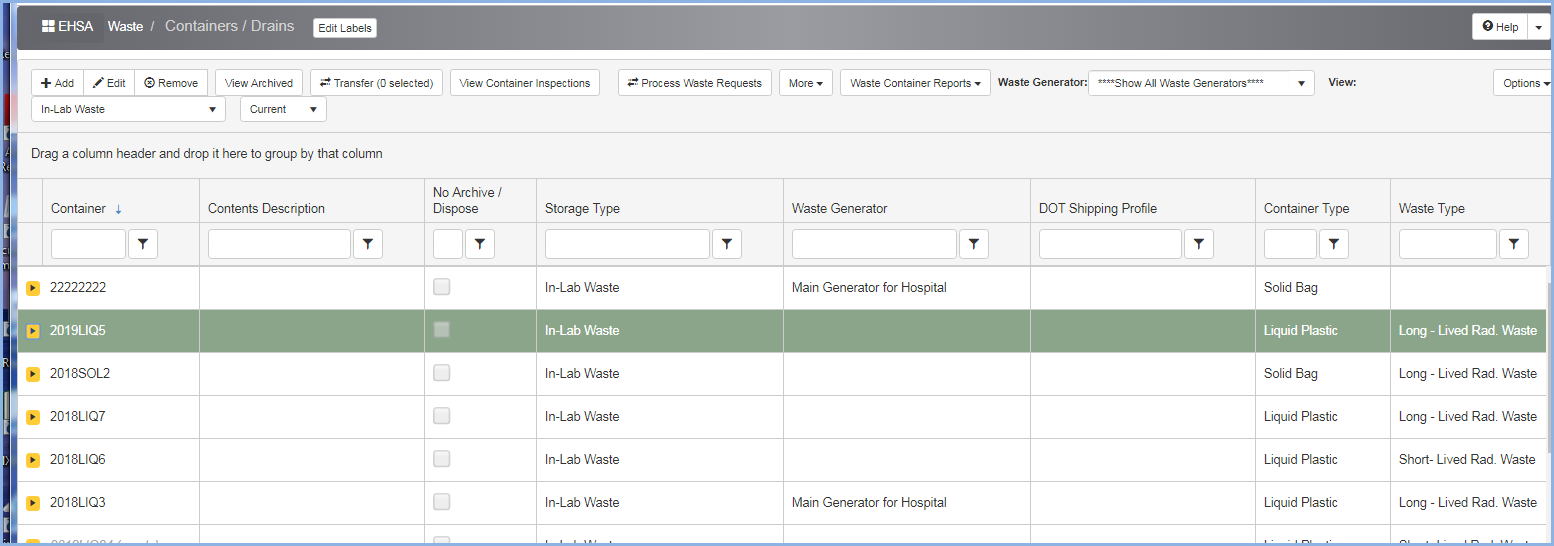
- Click the yellow arrow on the left column to open the details for a container.
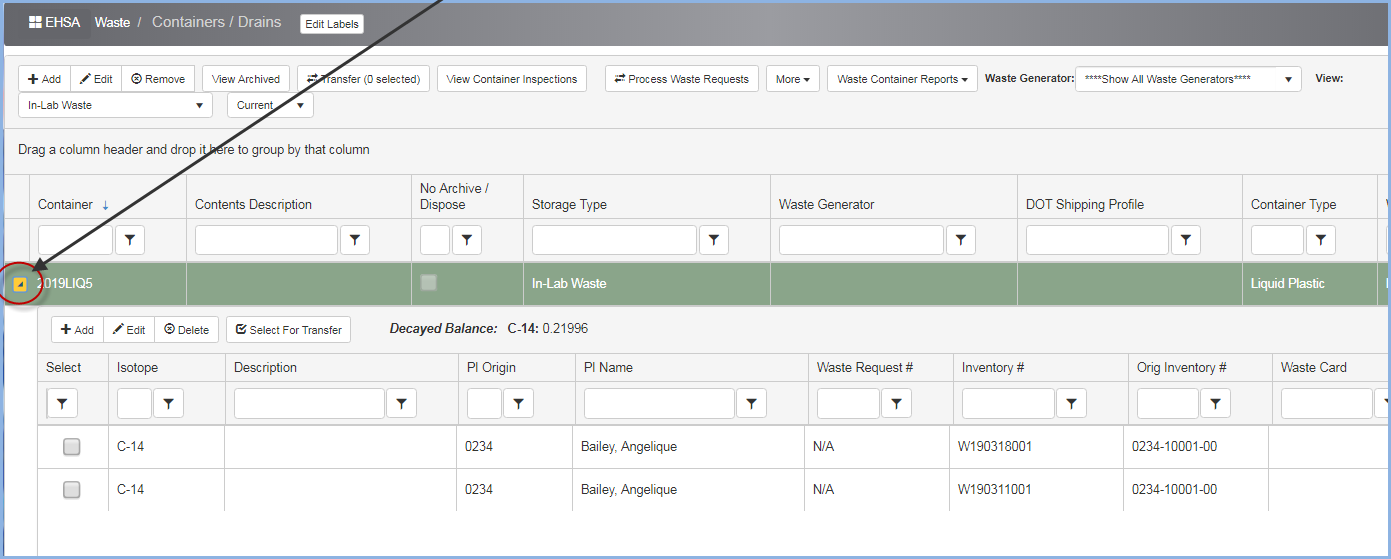
- Users may Add additional items to the Container on this screen. Highlight an entry item and click on [Edit] or [Delete] as needed. Use the [Select for Transfer] button to check the box in the Select column to transfer items to another container.
- The Container can be Sealed/Unsealed by clicking on the appropriate button.
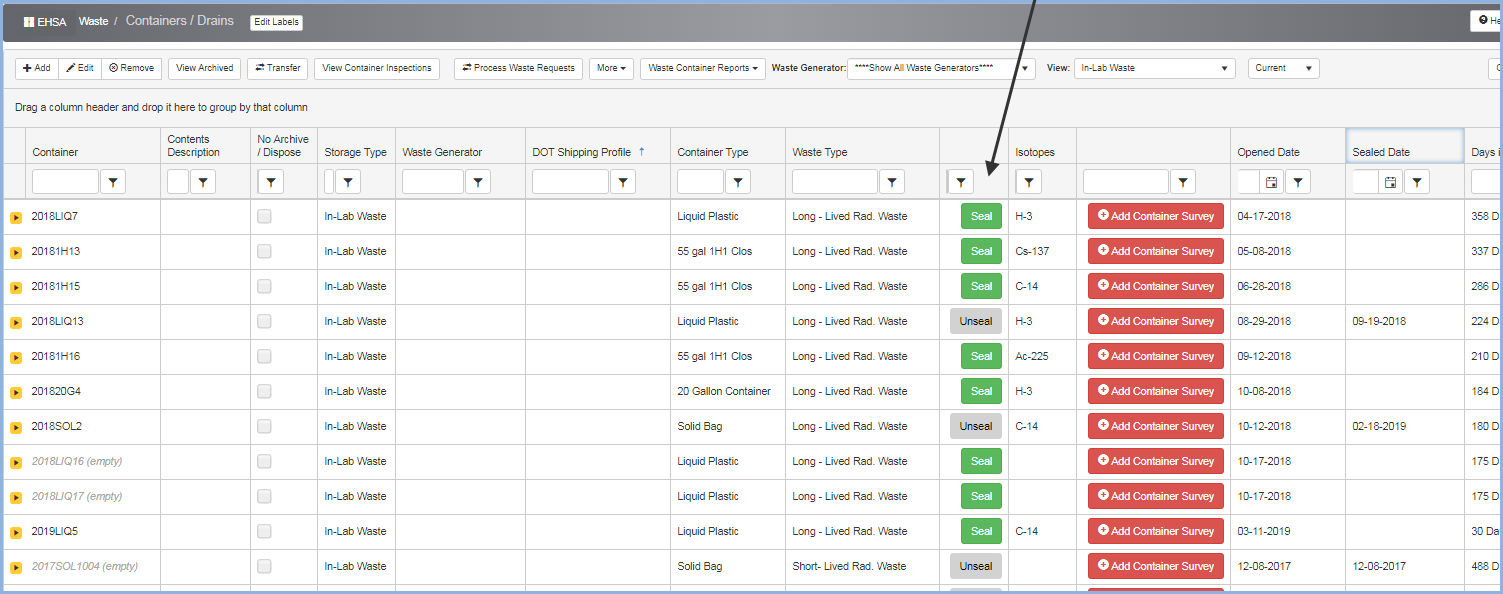
- Click the [Add Container Survey] button to open the Container Survey pop-up.
- Fill in the details and click [Save] to save the survey, or [Cancel] to close the box without saving any entries.
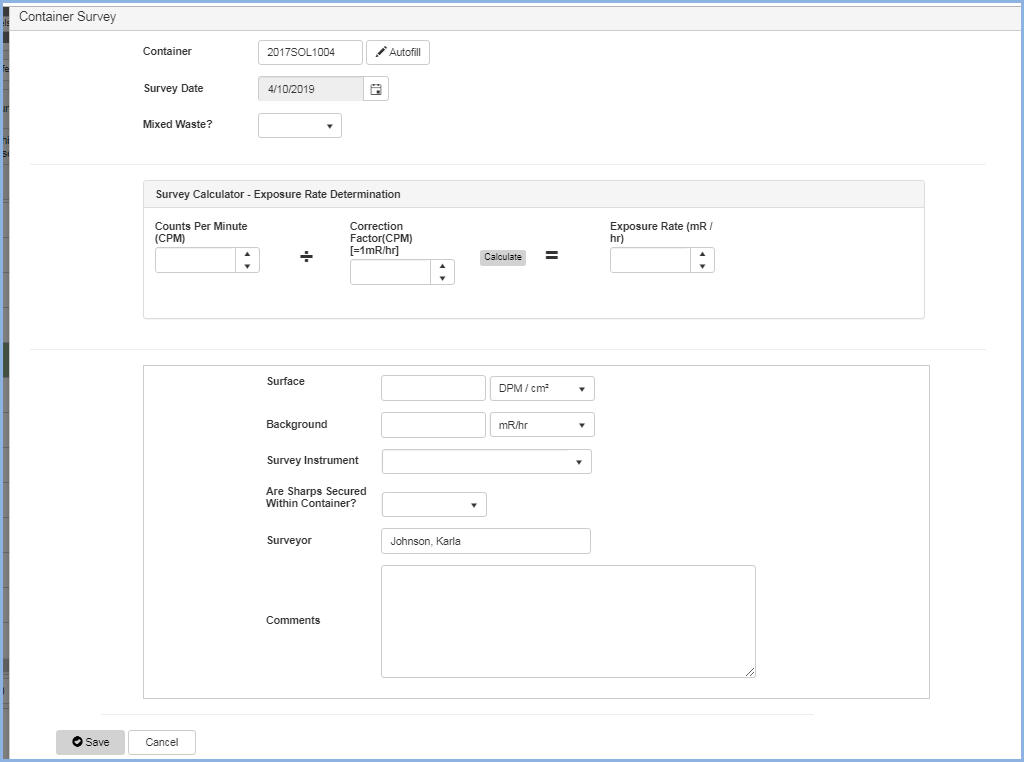
- A completed Container Survey is shown below.
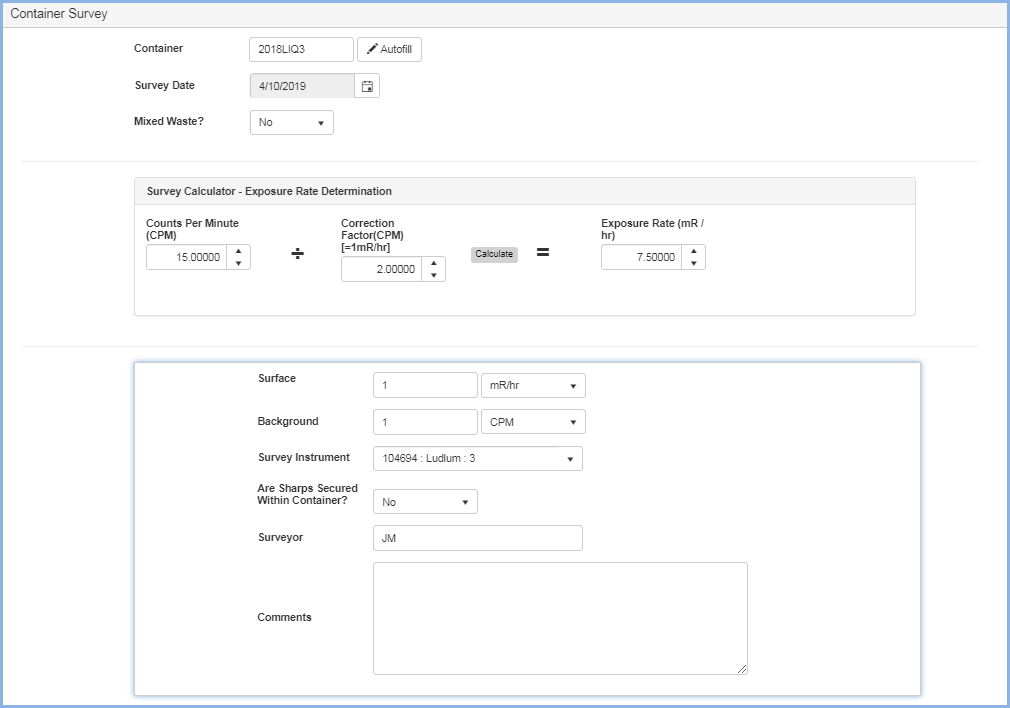
- Users can Request a Pickup for a Sealed Container. The container must be Sealed to request a pick up.
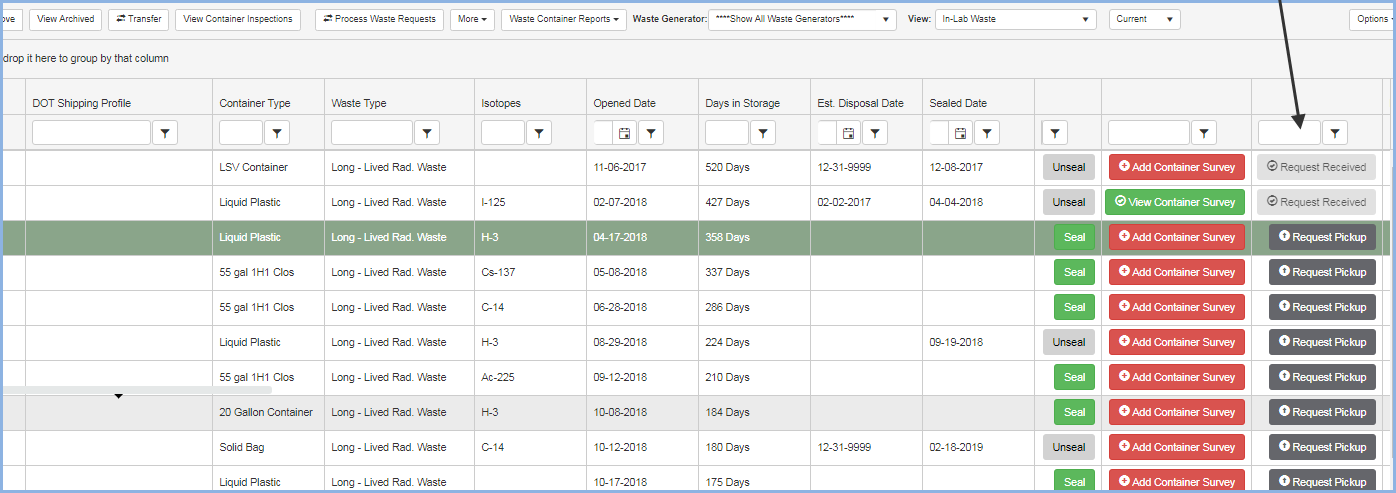
- Clicking the [Request Pickup] button will open the Waste Request Pickup pop up.
- Add any Comments as needed and click [Yes] to send the request.
- Click [No] to cancel the request and close the pop up.
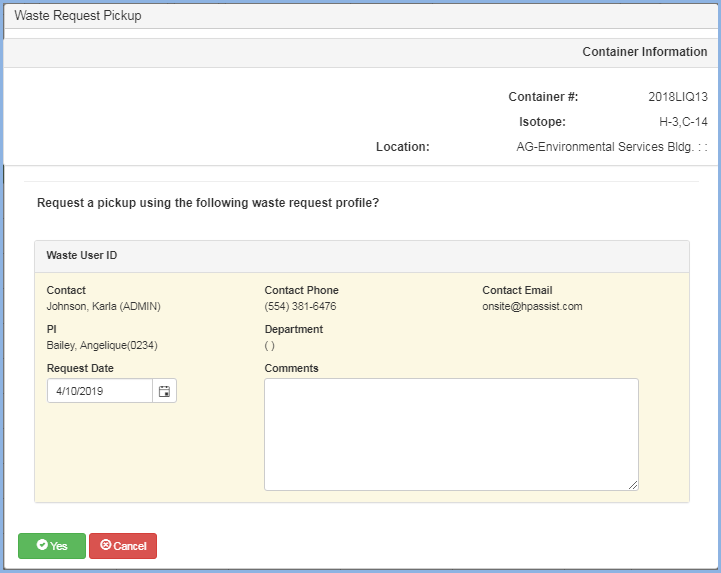
- After clicking [Yes] to Request the pickup, a confirmation box will appear.
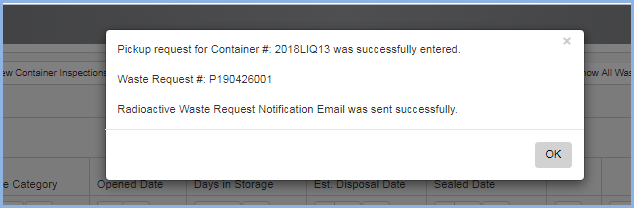
- Click [OK] to close the box.
- The screen will refresh and the container will display as Request Received.
