Training Course Maintenance
Training Course Maintenance
Select Training Course Maintenance from the Training Menu.
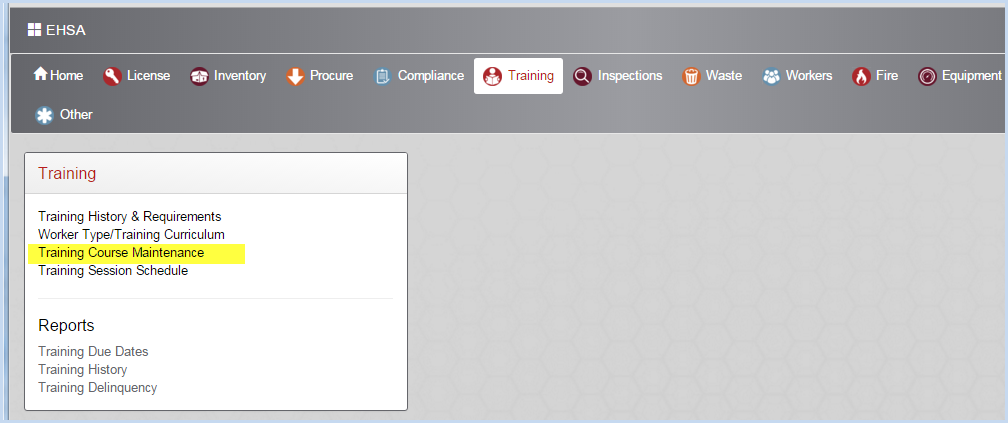
- This opens the list of Training Courses. Select the Course Status from the dropdown list.
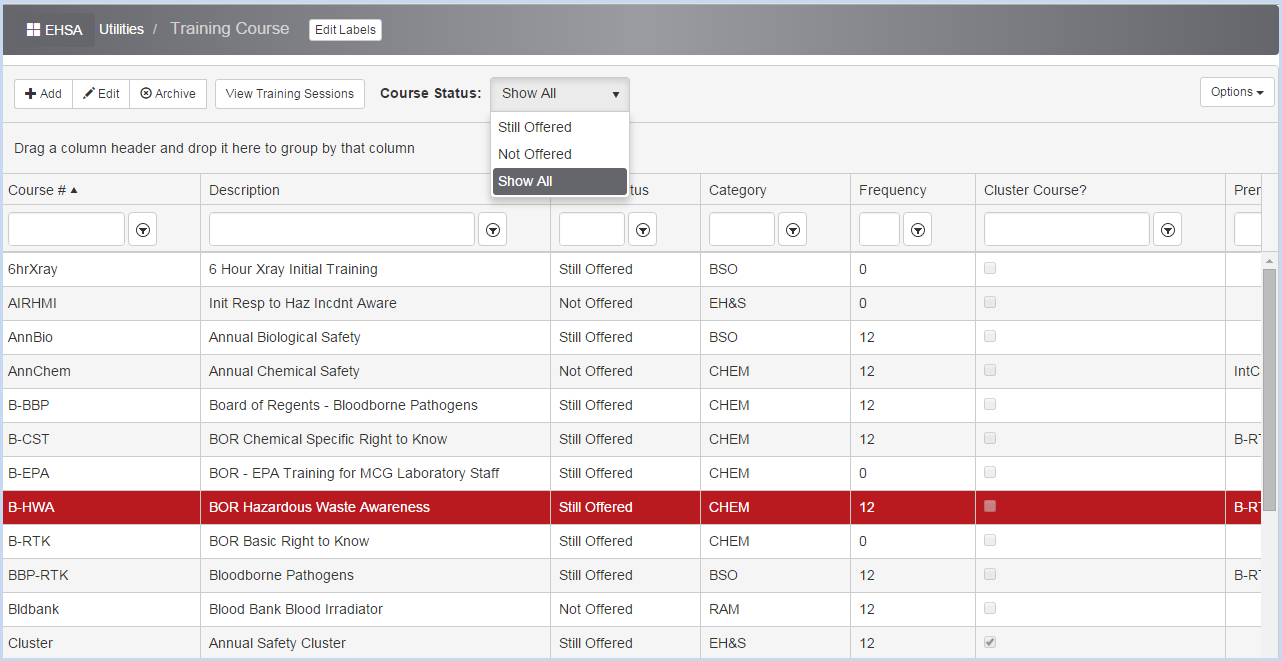
- Click on [Edit] to modify a course, or [Add] to add a new course.
- Enter/edit the Training Course Information.
- Enter the code for for Course #.
- Select the Course Status from the dropdown list.
- Check the corresponding box if the course is Web Based or a Cluster Course. Note: if other terms are used for Web Based or Cluster Courses, or you need to track different features, the screen labels can be modified by clicking on the [Edit Labels] button. (See Edit Labels help topic.)
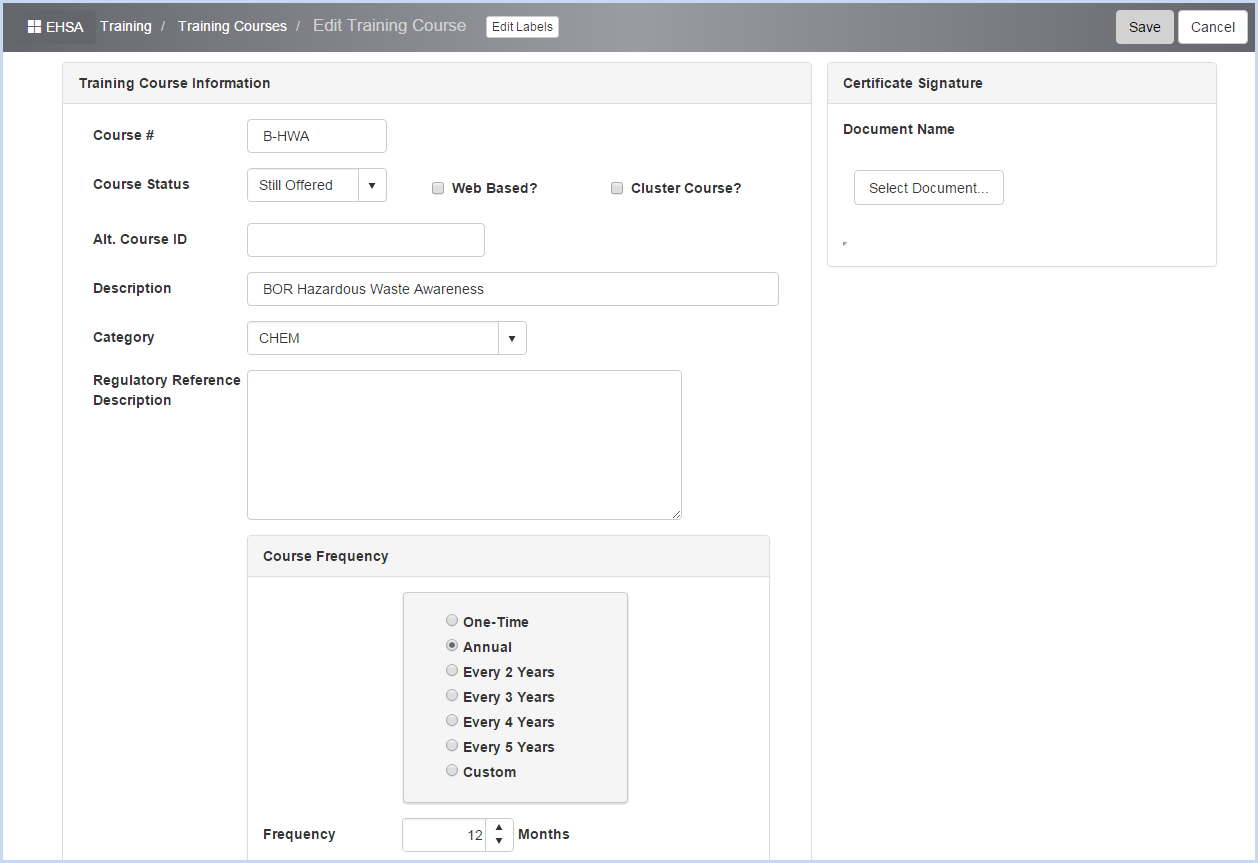
- Enter the Alt. Course ID if applicable.
- Enter the Description and select the Category from the dropdown (i.e. CHEM, RAM, etc).
- Select the Course Frequency radio button. When the course frequency is selected, the Frequency (in months) will automatically update to the corresponding number of months. If "One-Time" Course Frequency is chosen, the Frequency will update to "One-Time".
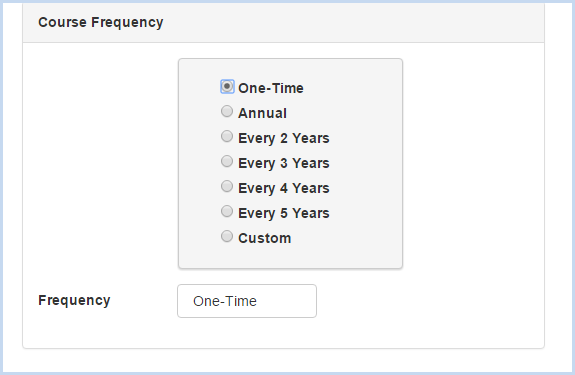
- If "Custom" Course Frequency is chosen, the Frequency field will be editable to any monthly frequency entered.
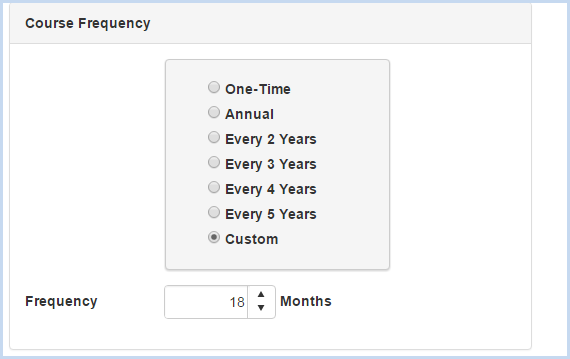
- Enter Topic as applicable or needed. (Note:This field may be useful for reports and/or training certificates.)
- If there is a Prerequisite for the course, select if from the Prerequisite dropdown list of other courses available.
- Course Equivalents - Click the [Attach] button beside the course name to add any Course equivalents.
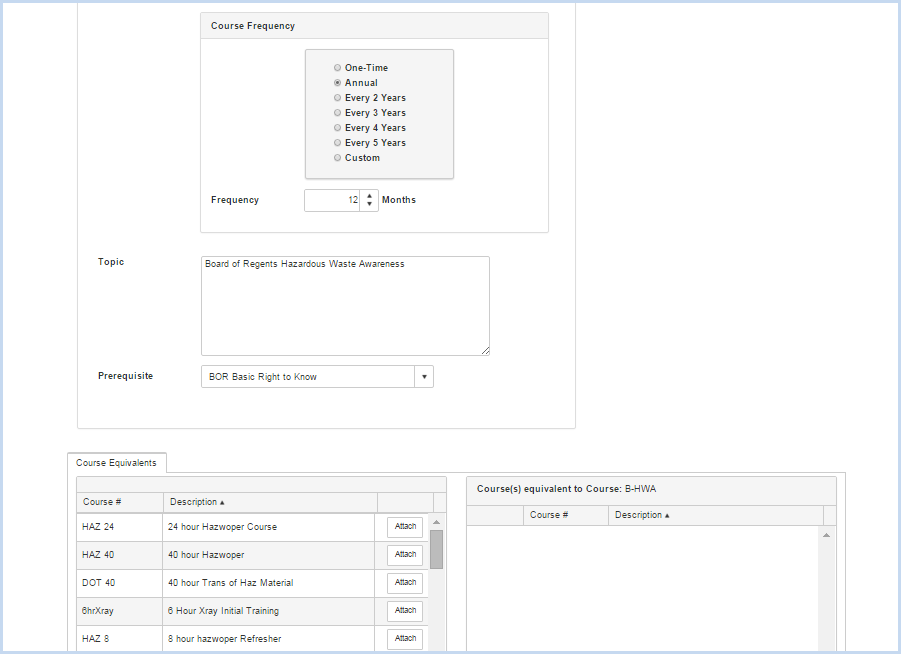
- A Certificate Signature can be added for use on Training Certificates for the course. Click the [Select Document] button under the Training Certificate section to browse to the file and save a signature or other image.

- Click [Save] button to save all changes or edits.