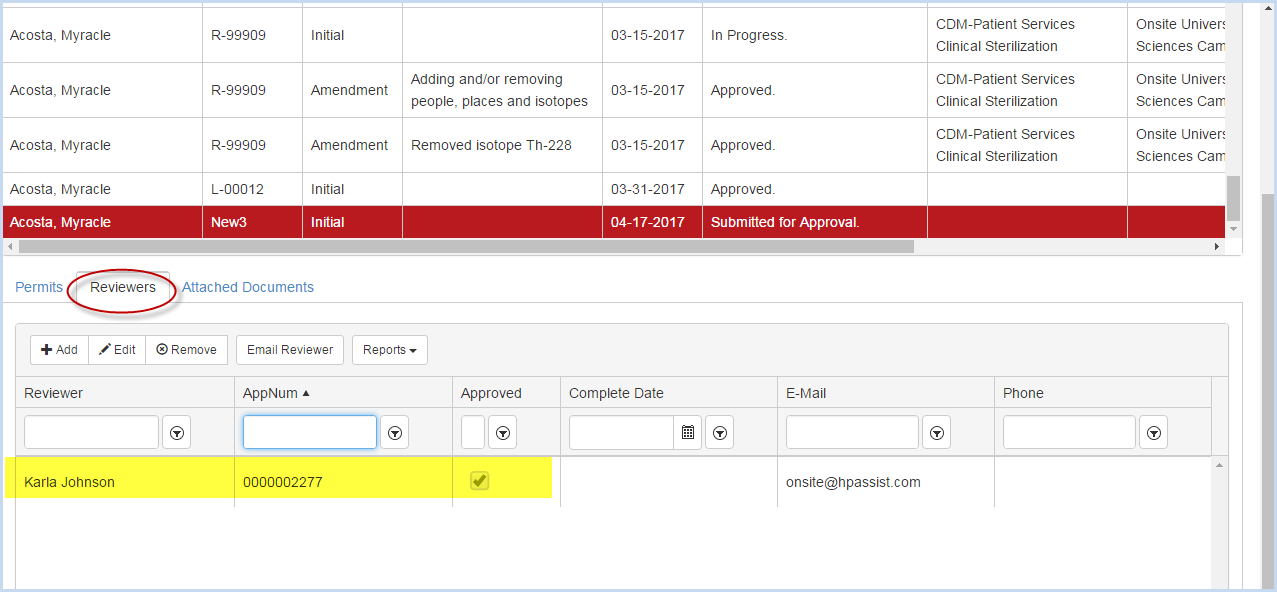Permit Applications
Permit Applications
The Permit Applications area is used to Review and Approve, and Process Protocol Applications.
An Administrator assigns Reviewers to individual applications. They can also change Application status, attach applications to Permits, and Process the Application data.
Reviewers can select and go to an application to review and post questions for the applicant. When the Review and/or Super Reviewer is finished posting questions, they Notify Applicants, which sends an email to the applicant that they need to respond to reviewer questions. The applicant logs on, responds to the Review questions, make any necessary modifications to the application, and resubmits the application.
The Reviewer then checks the responses on the resubmitted applications. Reviewers can post additional questions and continue the review process, or approve the application.
Select License from the Main Menu bar.
Select Permit Applications from the Licensing Information menu.
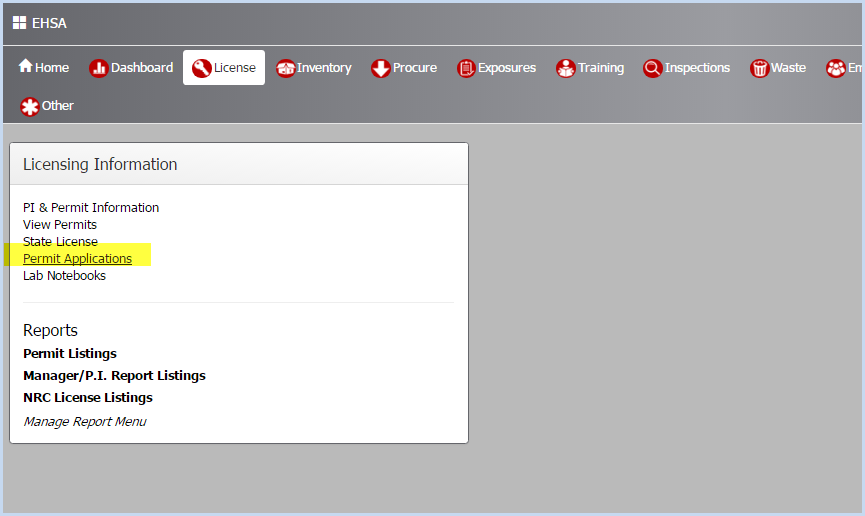
- This opens the Permit Application List screen as shown below.
- Use filters and sorting to find and view Permit Applications.
- Highlight an application and click the [View Applications] button.
- The "Submitted Application" and "Approved Application" options will run the PDF report of the Submitted or Approved application, respectively.
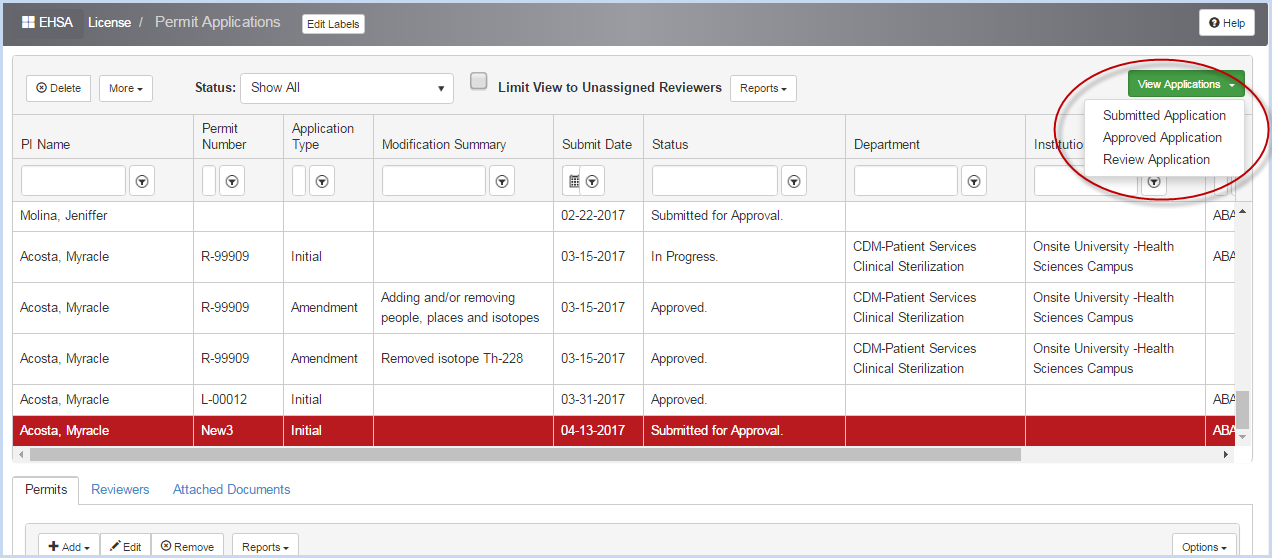
- Reviewers can select the "Review Application" option to open the highlighted application for review.
- This opens the selected application for review as shown below.
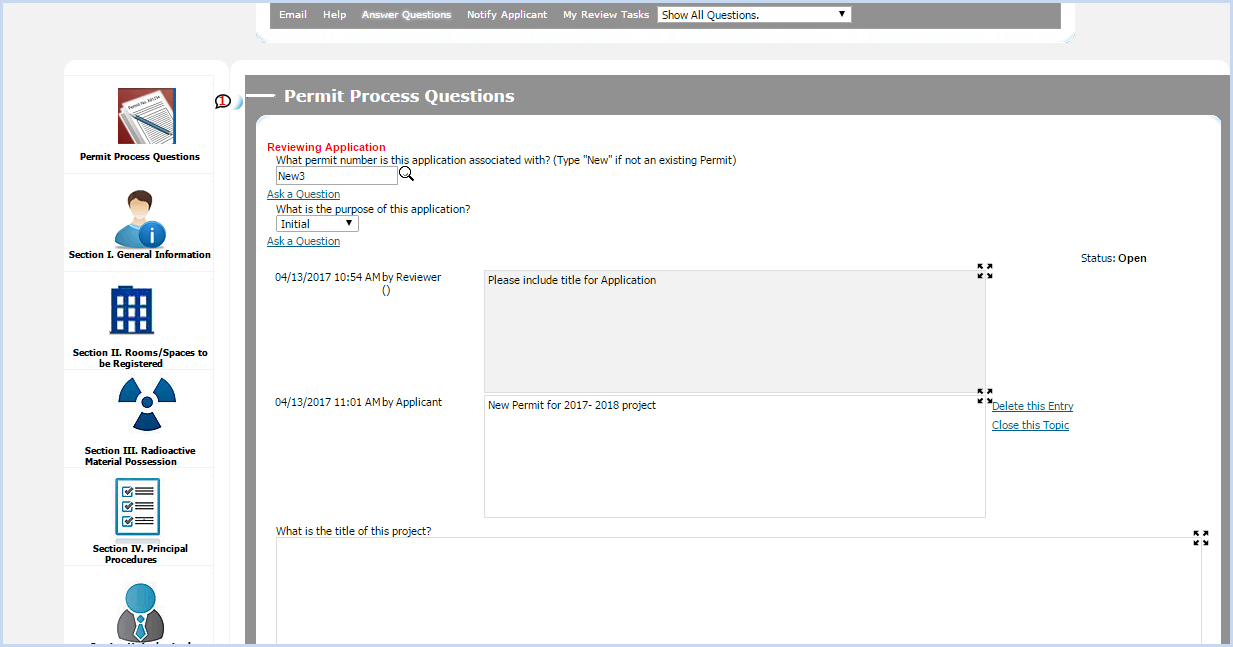
- Reviewers may post Questions to the applicant about individual questions on the application.
Email Reviewer
- Highlight an application, and select the Reviewer Tab in the lower window.
- Select/highlight a review and click [Email Reviewer] button.
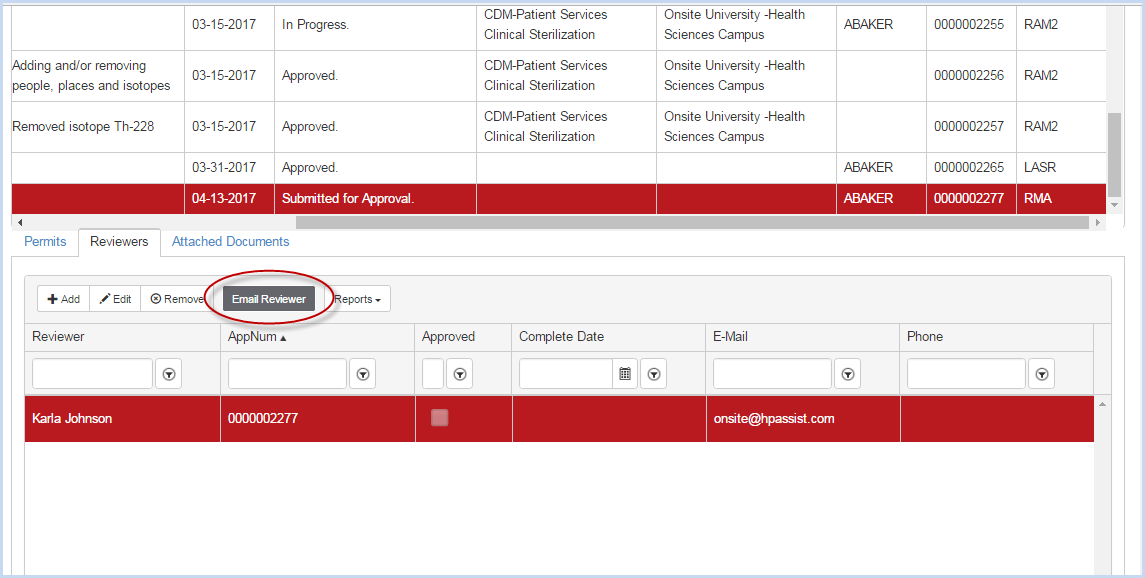
- This opens a pop-up box to send an E-Mail Assignment to the selected Reviewer(s).
- Click the [Attach] button to move reviewers over to the box on the right for sending.
- The email includes a link to the EHSA program for the reviewer.
- This E-Mail template may be modified by an EHSA Administrator.
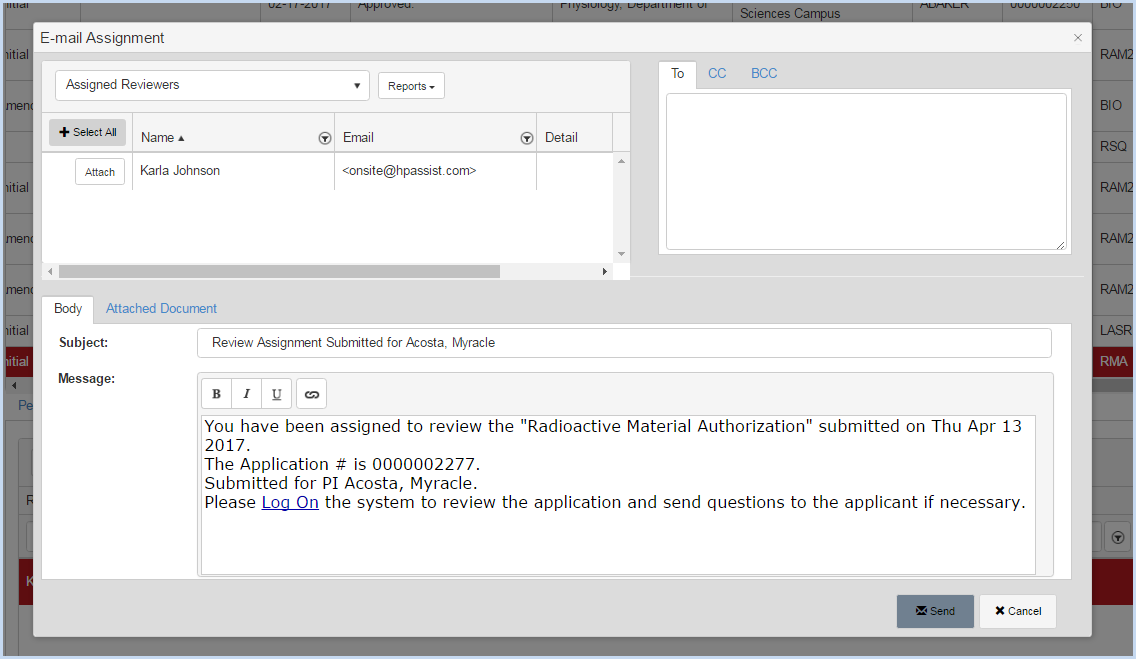
- Click [Send] to send the email, or [Cancel] to close the window without sending.
- A pop-up window will confirm that the E-mail was sent.
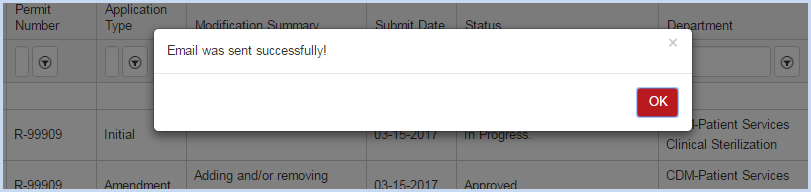
- Click [OK] to close the notification box.
- The review clicks the link in the E-mail to open the application for review.
The Reviewer has approved - shown below: