Schedule Inspections
Schedule Inspections
Click on the [Inspections] menu icon, then select Schedule Inspections from the Inspections Menu.
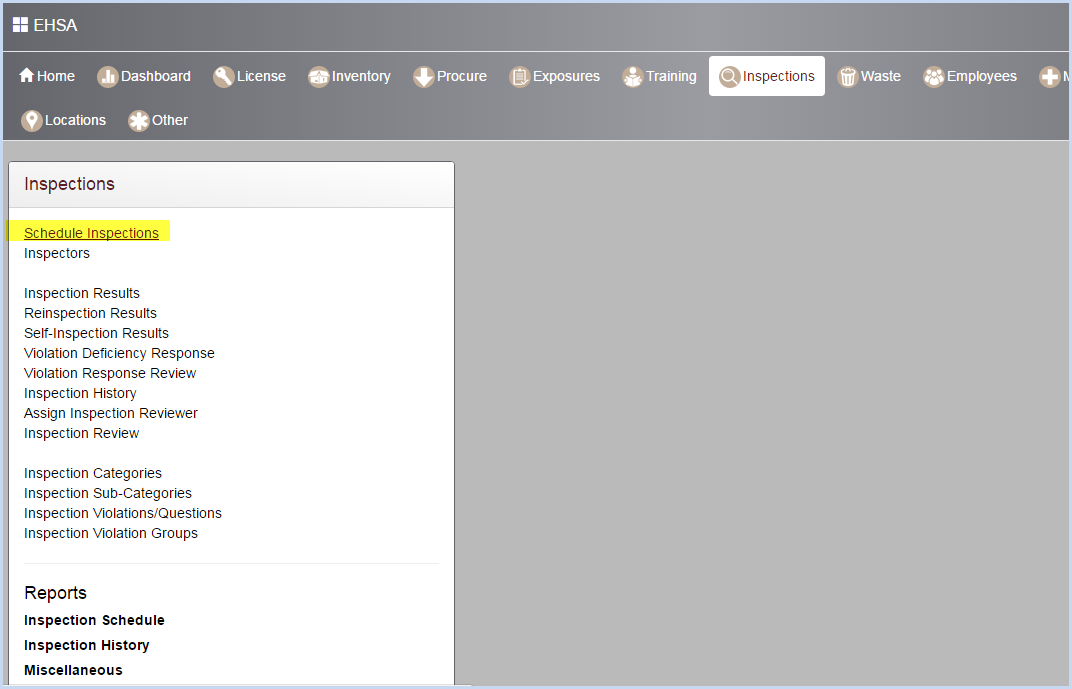
- This opens the inspection scheduling screen.
- Inspections may be scheduled by Building, PI, or Department.
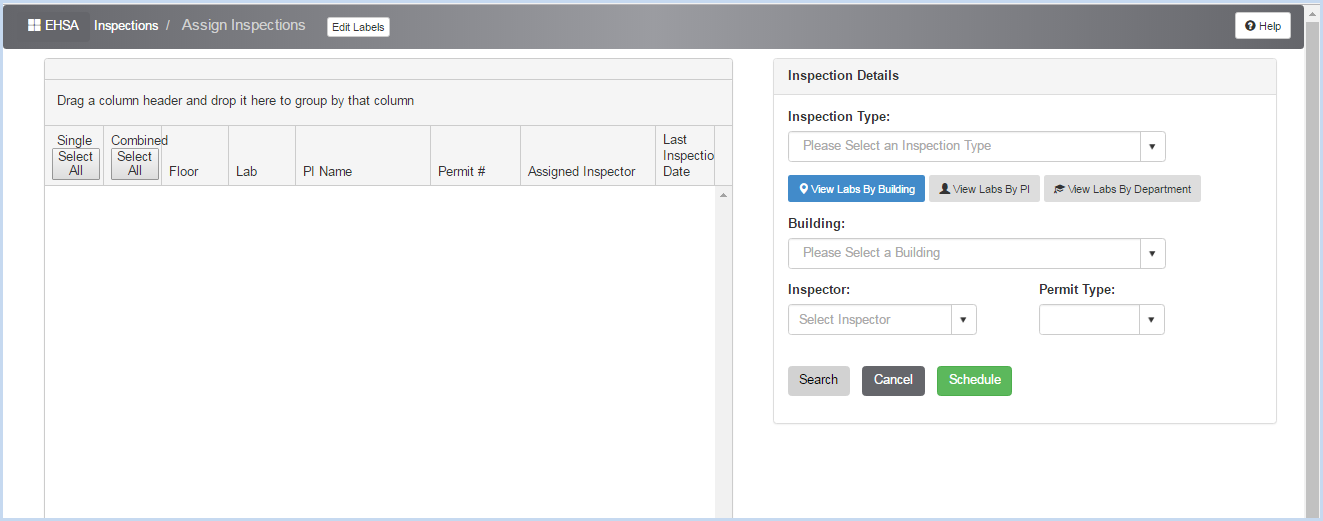
- Select the Inspection Type from the dropdown in the Inspection Details portion of the screen.
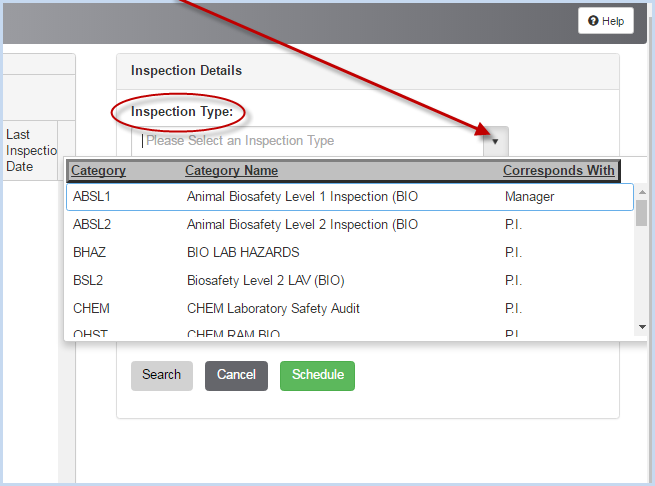
- After selecting the Inspection Type, click View Labs by Building, PI or Department.
- Select the Inspector from the dropdown list.
- The Permit Type will automatically fill in based on the Inspection Type selected.
- Then click the [Search] button as shown below.
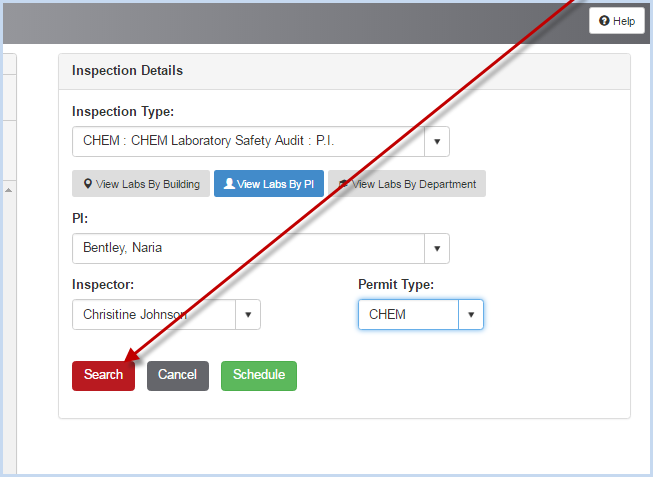
- The Search will bring up a list of Labs on the selected PI's permit as shown in the example below.
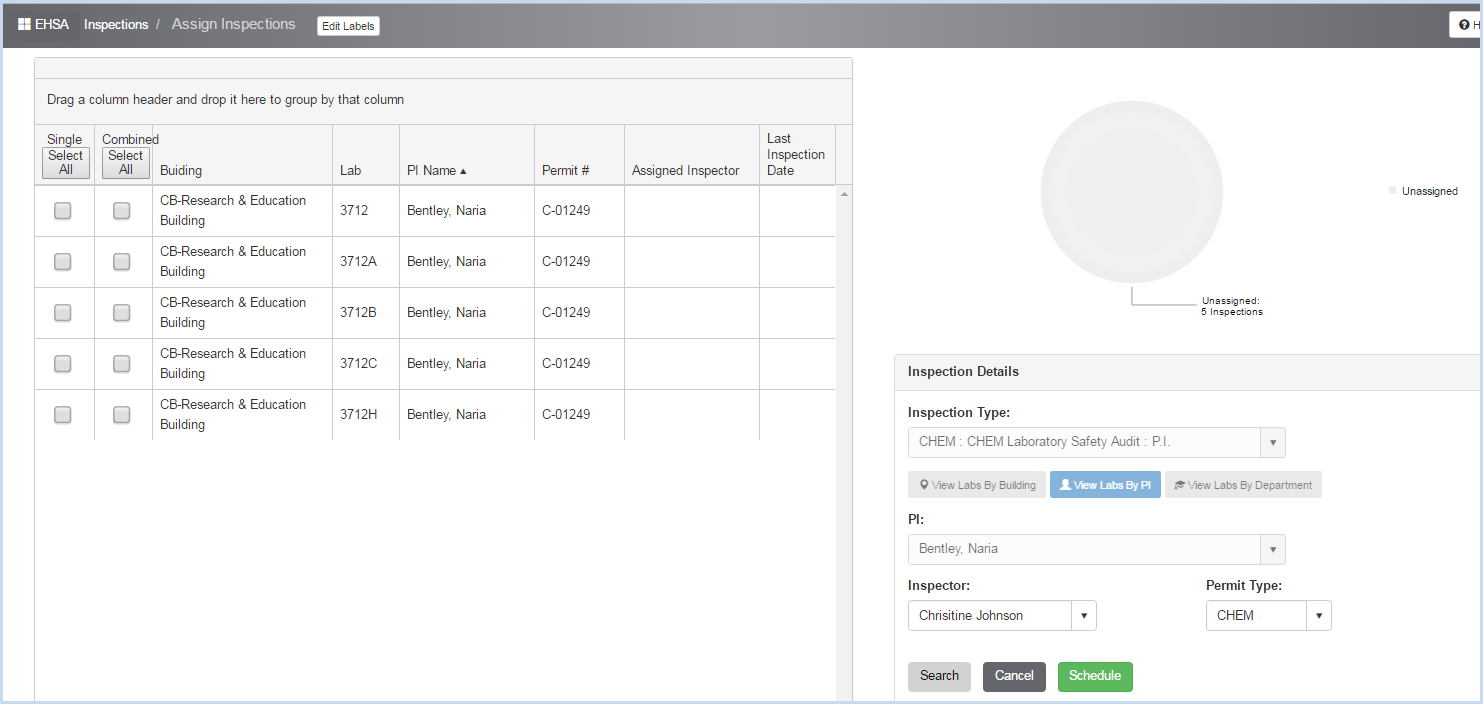
- The inspection can be set up as one inspection for each lab (Single), or one inspection with multiple labs (Combined).
- Clicking the [Select All] button under either the Single or Combined options will set up the inspection(s) for all labs listed. Clicking the [Select All] button a second time will uncheck the labs.
- Check individual lab(s) under either column if you want to set up just a portion of the labs for inspection.
- When lab selections have been made, click the green [Schedule] button to schedule the inspection(s).
- In the example below, we are going to schedule a Combined inspection for the two labs checked.
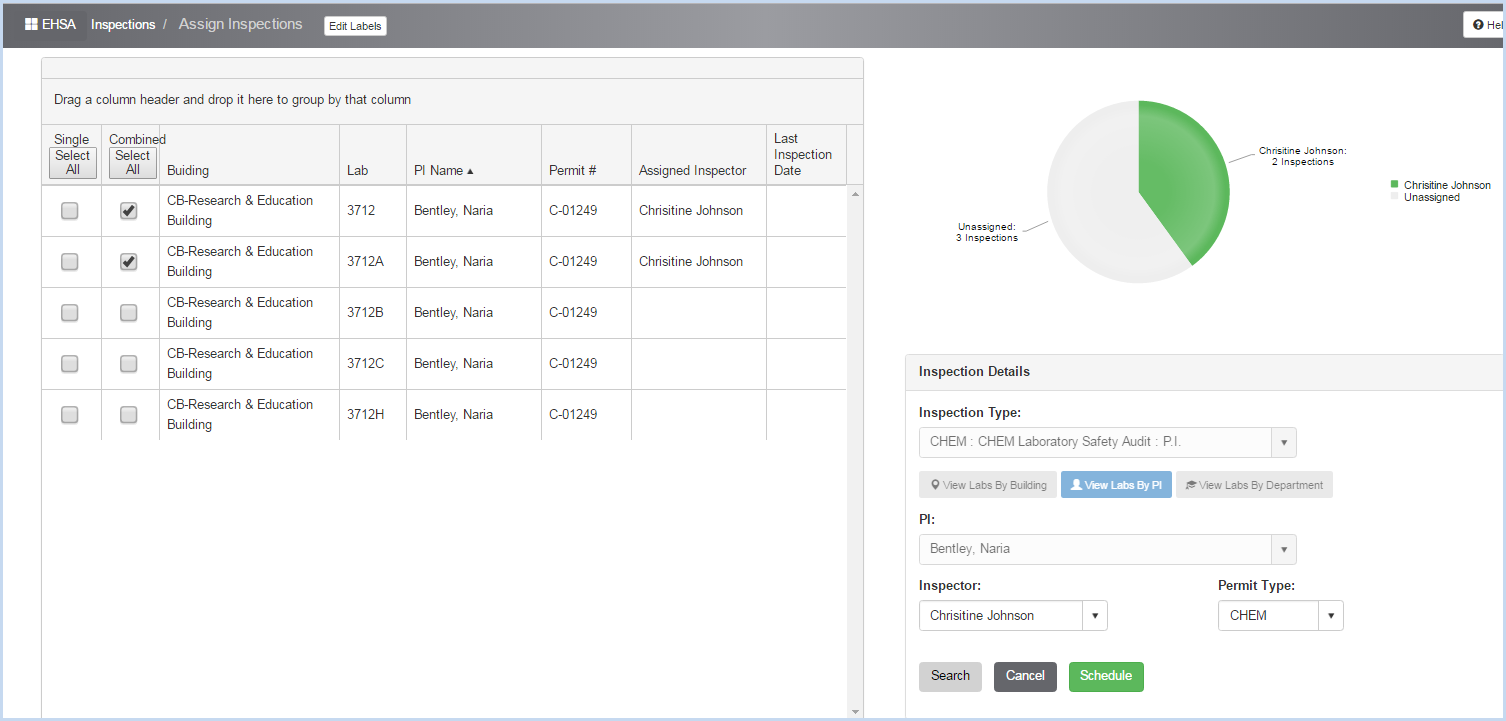
- After clicking [Schedule], a confirmation box will appear with the inspection number that has been assigned. Click [OK] to close the pop-up window.
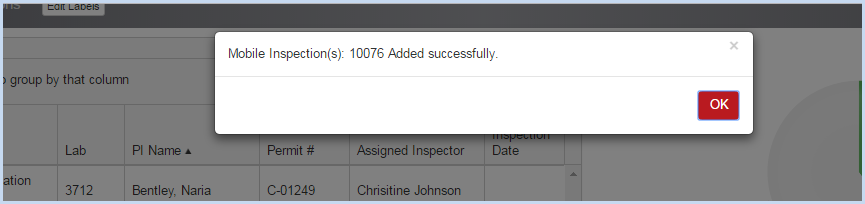
- The inspection has now been added.