Edit Menu Labels
Edit Menu Labels
- Edit the menu labels by selecting [Edit Menu Labels] from the Administration under the [Other] Main Menu icon.
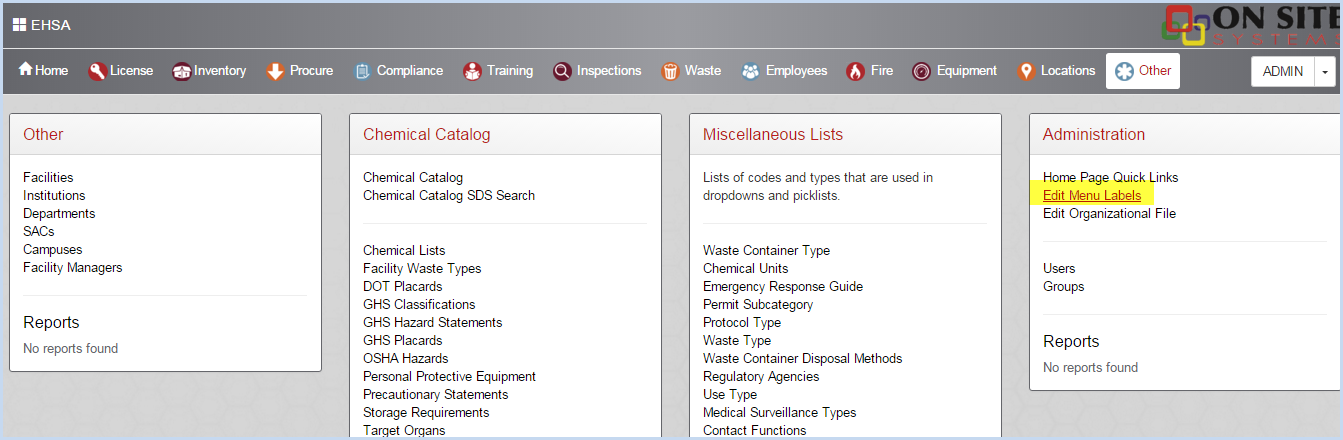
- Click Edit Menu Labels to open the Editing Labels screen. Click on [Top Menu Labels], [Pane Headings], or [Item Labels] to filter by label type and help locate the label you need to edit.
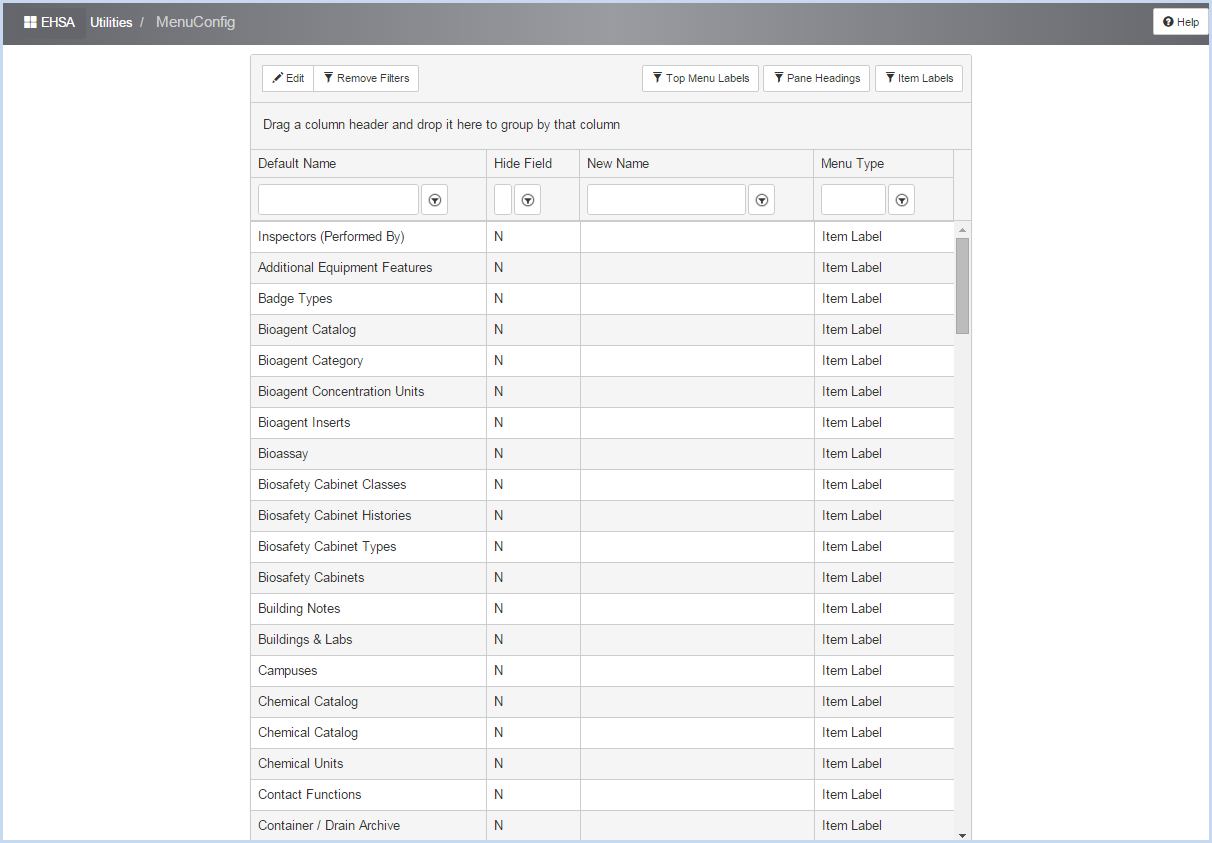
- For example, if you want to change the Pane Heading for Biosafety Cabinets to BSC's. The current Pane Heading is shown below.

- Highlight Biosafety Cabinets where the Menu Type is Pane Heading.
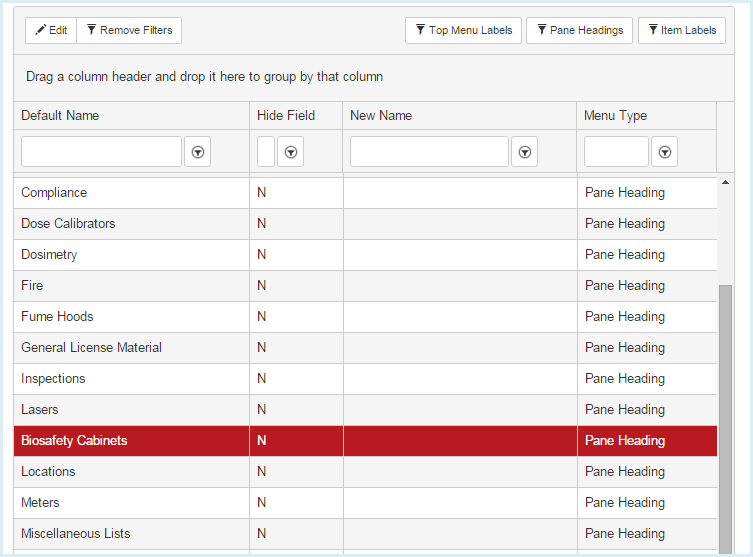
- Click on [Edit] to modify the label.
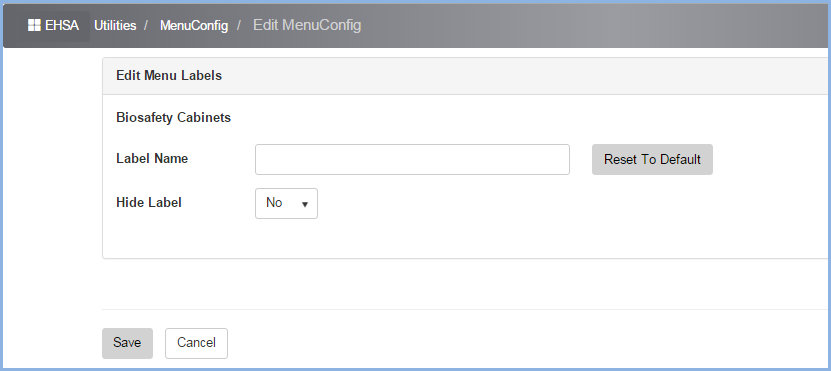
- In this example, enter BSCs for the Label Name. Click on [Save] to save the edit.
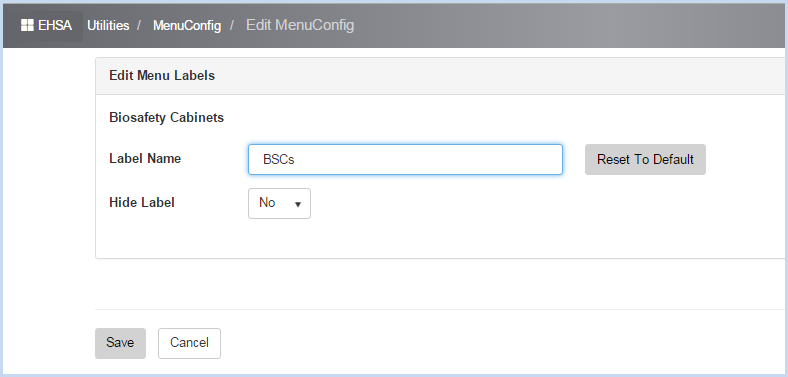
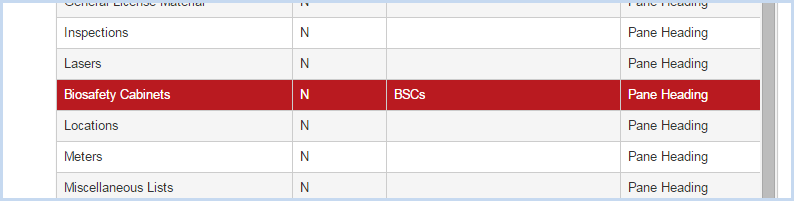
- View the modified label on the Pane Heading.
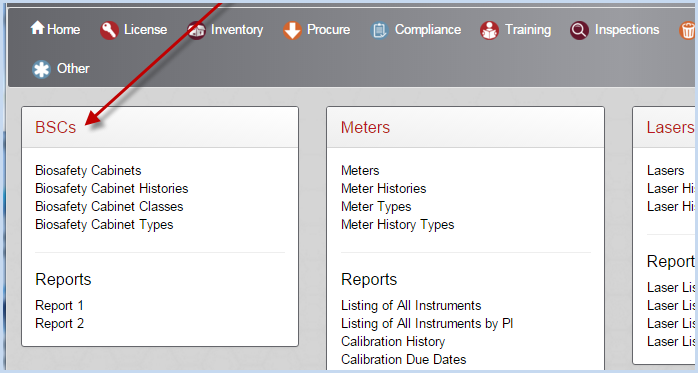
Change PI Icon order
You can rearrange the display order for the PI menu icons shown on the lower portion of the screen below.
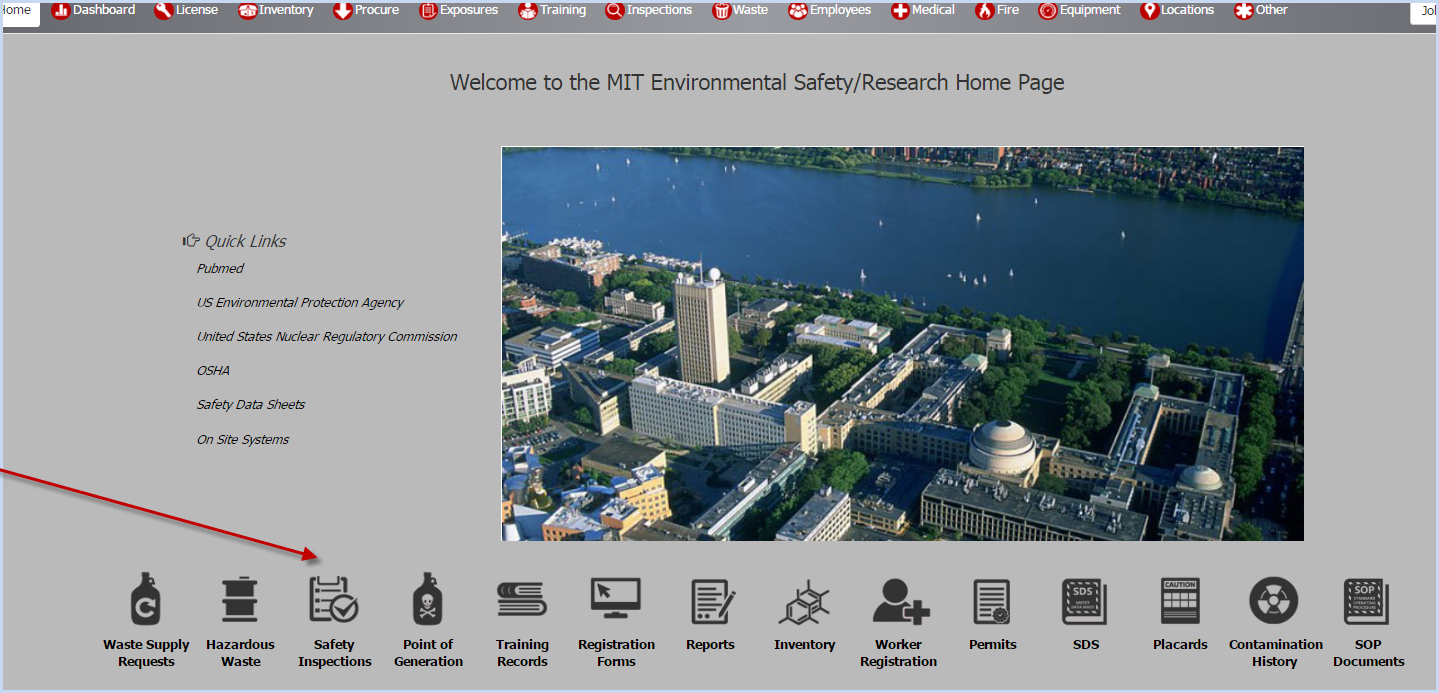
- Select Edit Menu Labels from the Administration Menu options under the Other Main Menu Icon.
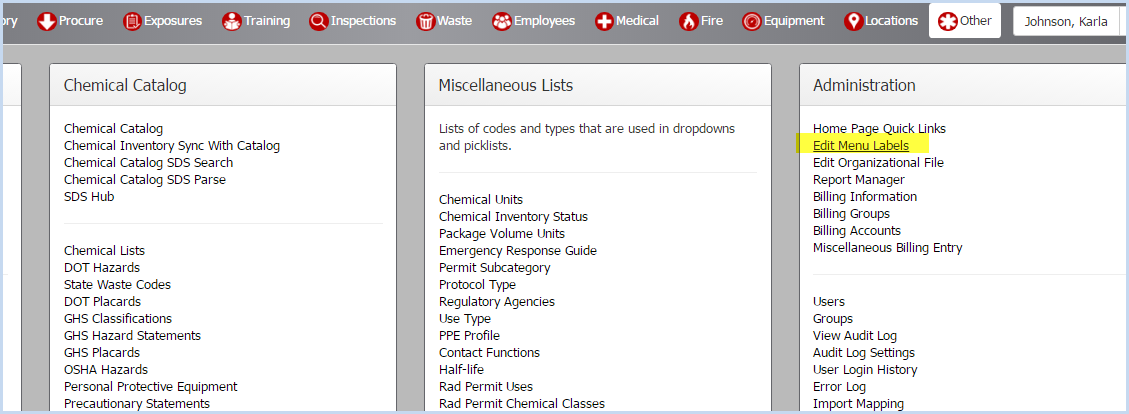
- Select and highlight a PI Top Menu Label such as Safety Inspections.
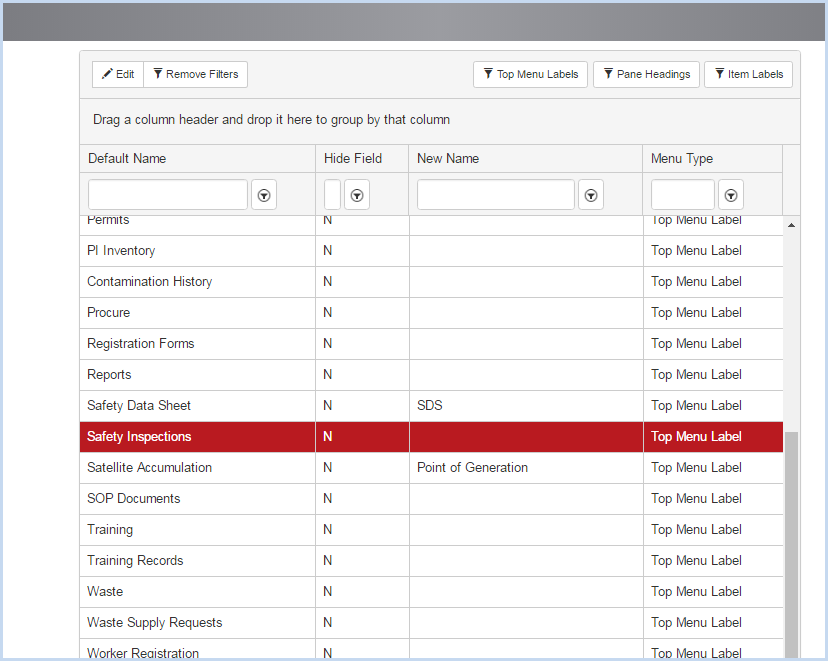
- Click [Edit] to open the selected Menu Label for editing.
- Select the PI Icon Order from the dropdown listing to change.
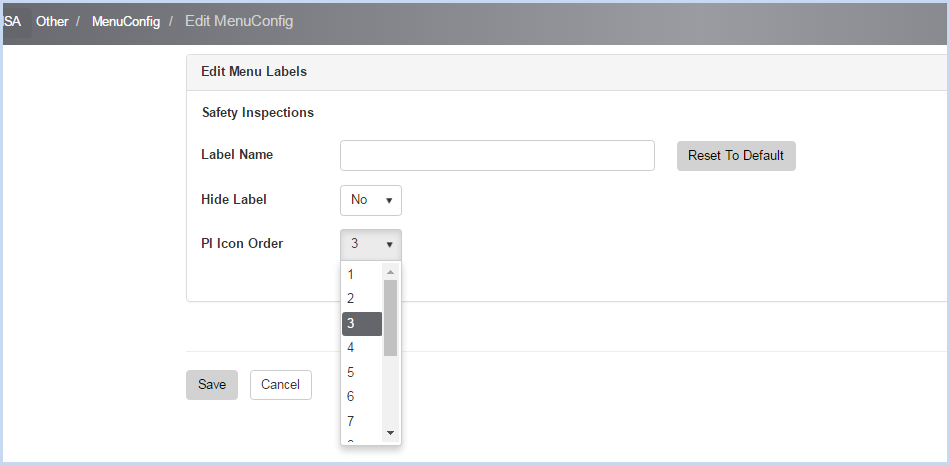
- Administrative users may also modify the Label Name as needed.
- Click [Save] to save all changes, or [Cancel] to discard any edits.