Medical
Medical Surveillance
Click on the [Medical] Main Menu icon, then select Medical Surveillance under Medical options.
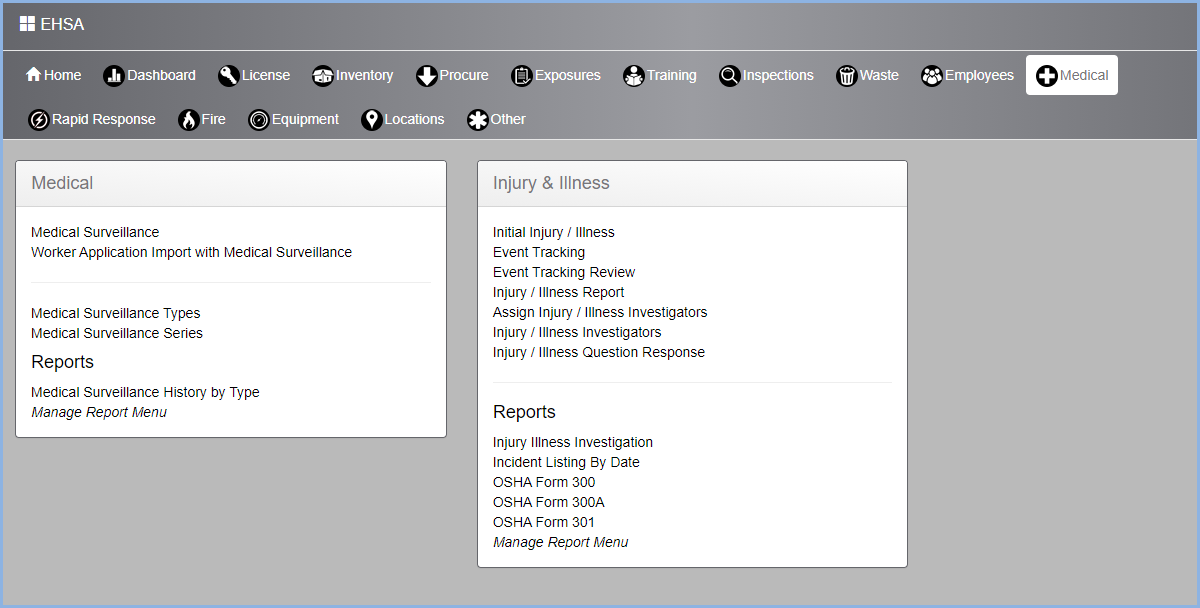
- When Medical Surveillance is selected, the user will be prompted to enter his/her password again.
- Enter password and click [Submit] button.
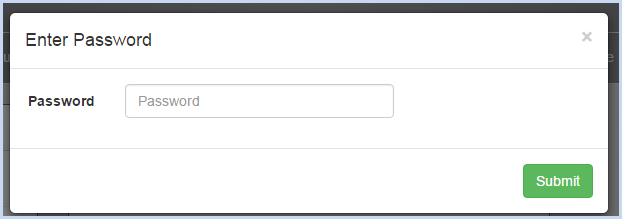
- The Medical Surveillance screen is shown below. Highlight a worker on the listing on the left half of the screen to view details for that individual.
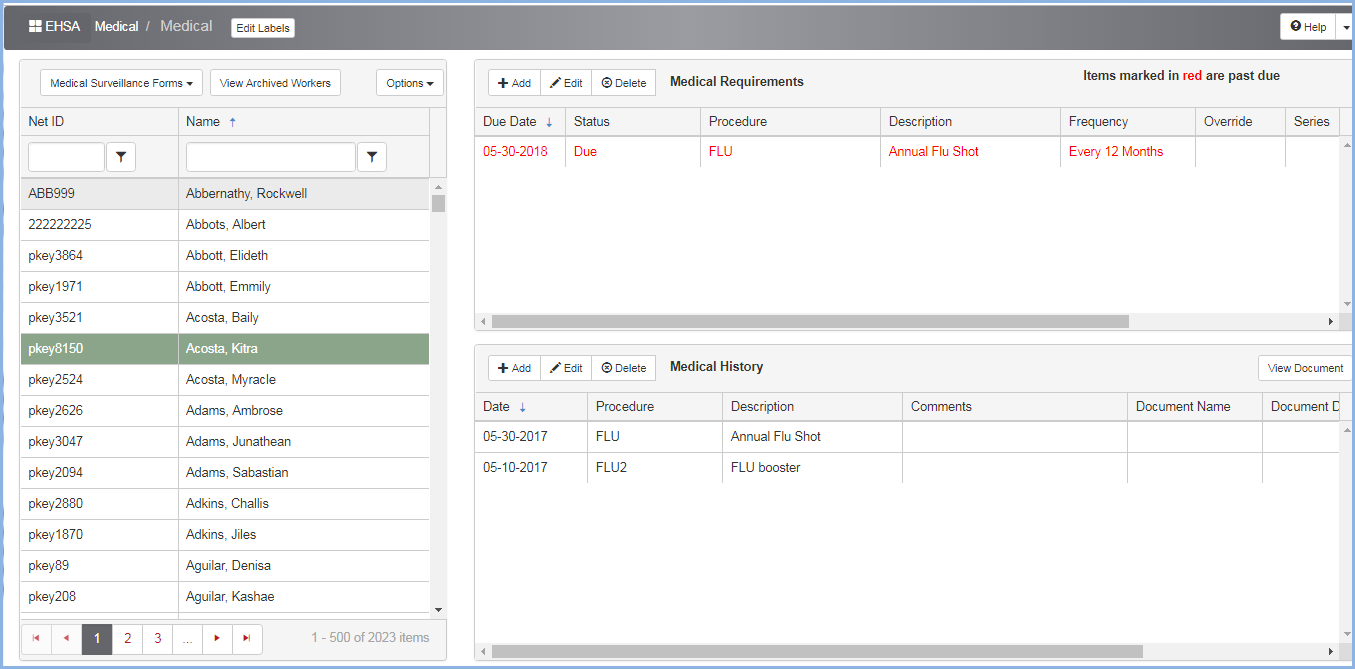
- Requirements are updated from the Training Requirements associated with the Worker Type.
- History items are updated from the completed Training.
- Click Add, Edit or Delete to add or update individual Medical Requirements or Medical History.