Laser List
Laser Listing
Select Equipment from the Main Menu bar. Select Lasers from the Lasers menu.
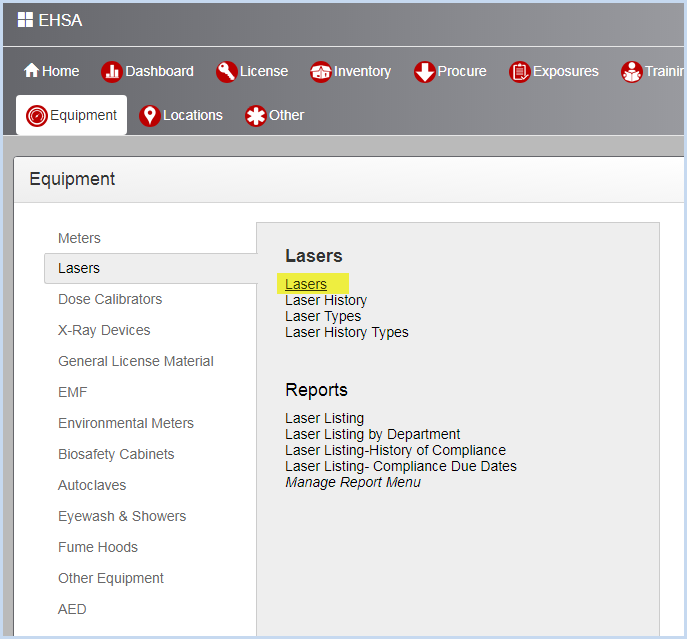
- This opens the Laser Listing screen. Use filters and column sorting to view and find Lasers for editing.
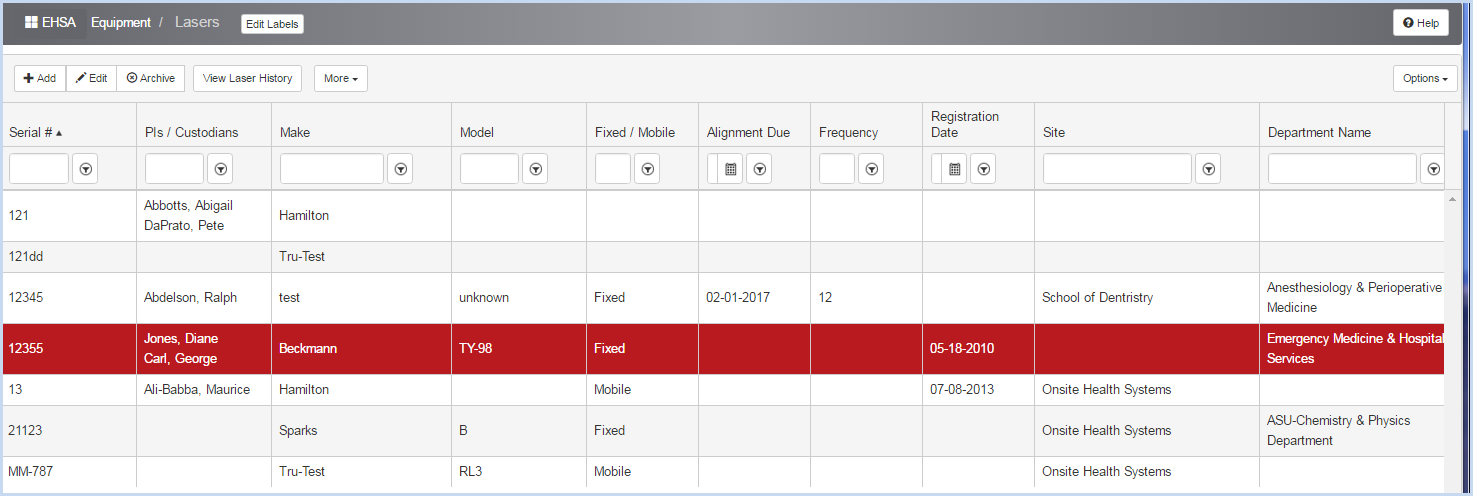
- Click the More dropdown to open the list of editable dropdown lists for Laser details such as Laser Types and Manufacturers.
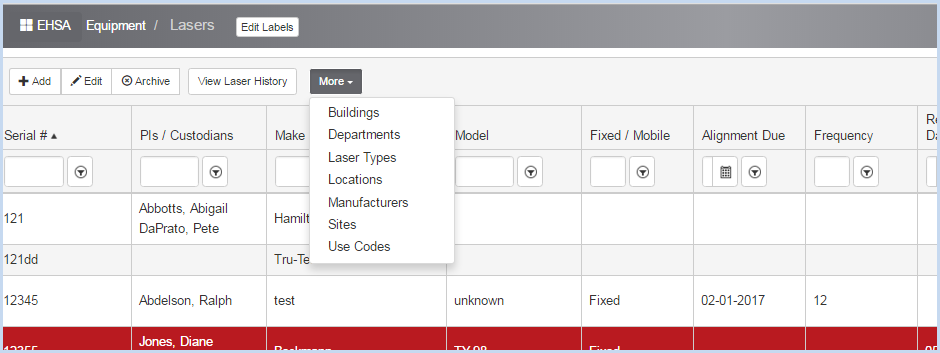
- Select a list for editing. The list of Manufacturers is shown below. Select [Add], [Edit], or [Archive] to add or change the list of Manufacturers.
- Click the [Lasers] button to return to the list of Lasers.
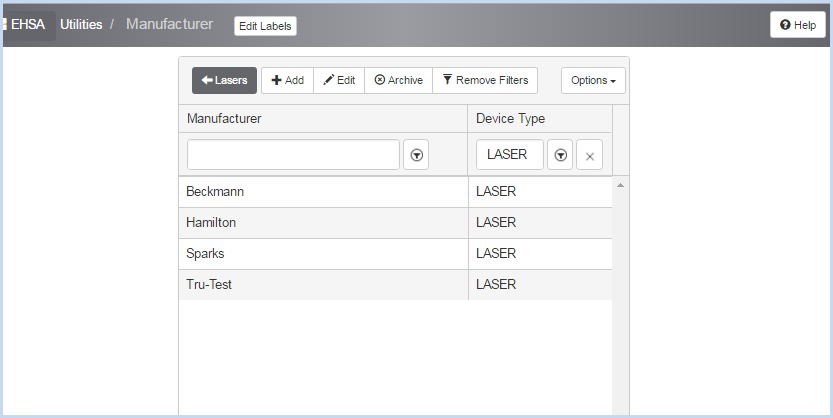
- Click [Add] to add a new Laser, or [Edit] to modify an existing Laser. This opens the Laser entry/edit screen. The upper portion of the screen is shown below.
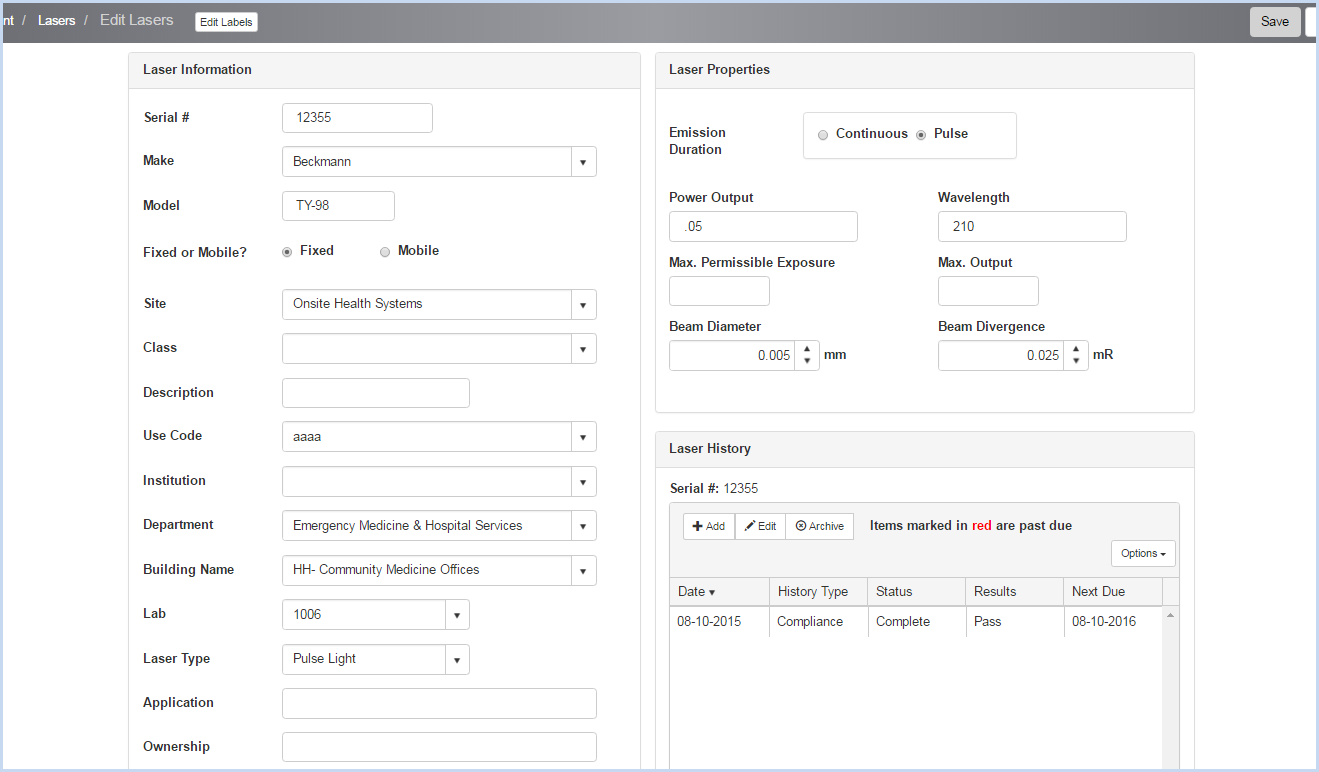
- Enter the Serial #. This field is required and is a unique identifier.
- Select the Make from the dropdown list.
- Enter the Model.
- Select if the laser is Fixed or Mobile.
- Enter a Description if needed.
- Select the Use Code from the dropdown.
- Select the Institution, Department, Building Name, and Lab (location) from the dropdown lists as needed.
- Enter the Application and Ownership field information as needed. (Note: field labels can be modified to suit your organization's needs. See Edit Labels for details.)
- Enter the Laser Properties detail fields.
- Laser History entry/edit can be accessed by clicking [Add] to add a history, or highlighting a record and clicking [Edit].
- Scroll down to view the Service Information, Comments, and Custodians sections as shown below.
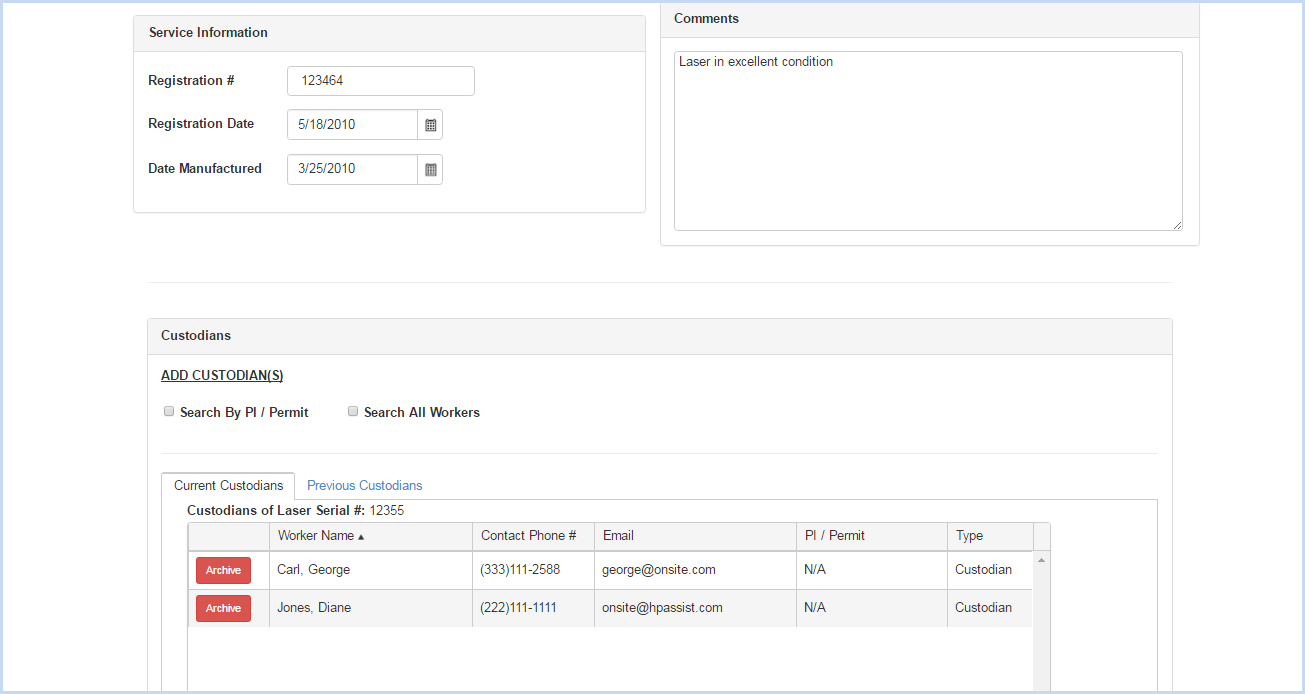
- Enter Registration #, Registration Date, and Date Manufactured.
- Enter any Comments as needed.
Adding Custodians
- Click the radio button for Search by PI/Permit or Search All Workers to search for and add a custodian.
- Search by PI/Permit is shown below. Select the PI from the dropdown list.
- After the PI is selected, choose one of the Permits attached to the PI from the Permit # dropdown.
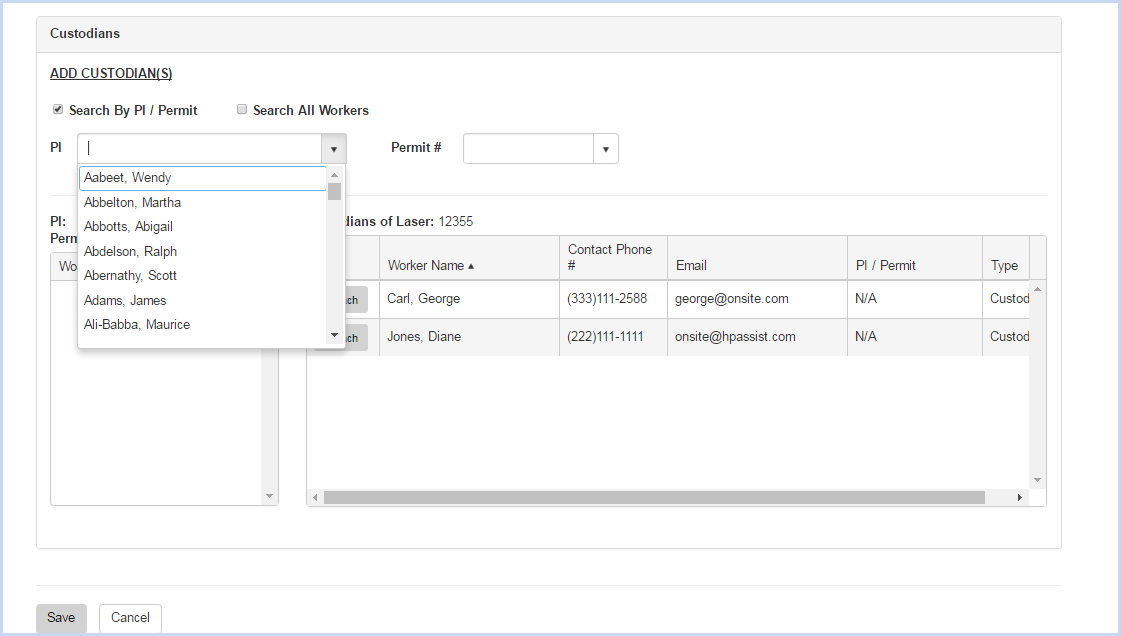
- After the PI and Permit are selected, the list of Workers attached to the permit will be available for attaching.
- Click on the [Attach] button to attach each custodian needed.
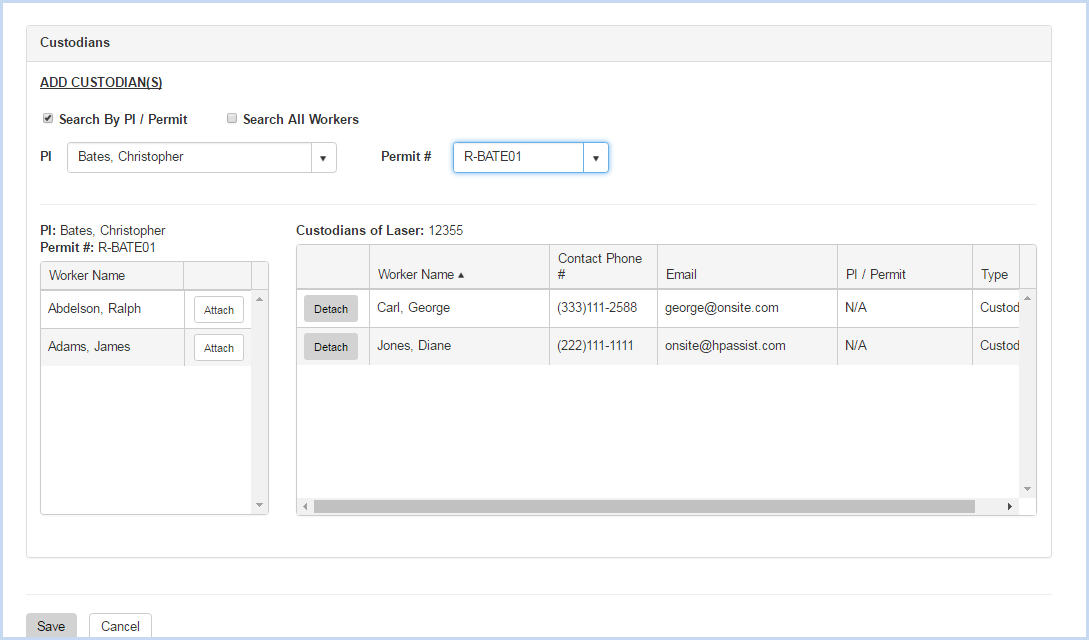
- When the Search All Workers option is chosen, enter filter criteria (Begins With, etc.) and click the [Search] button.
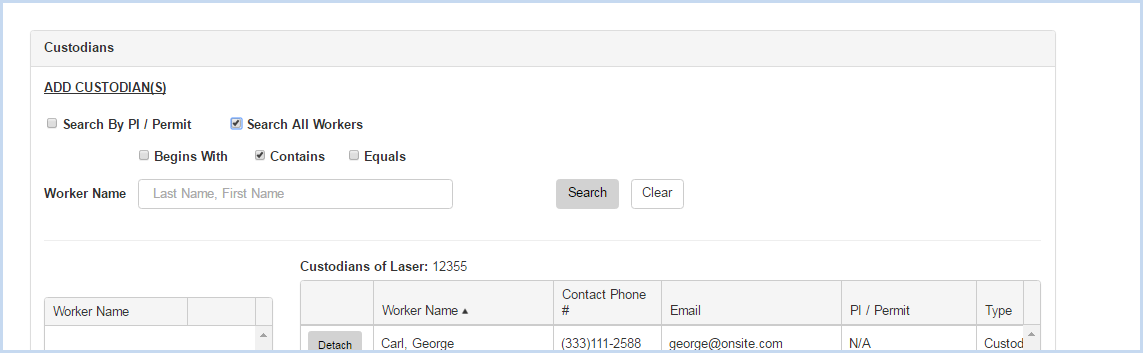
- Click [Save] to save the entries, or [Cancel] to discard any entry/edit and return to the previous screen.