Laser History
Laser History
Select Equipment from the Main Menu bar. Select Laser History from the Lasers menu.
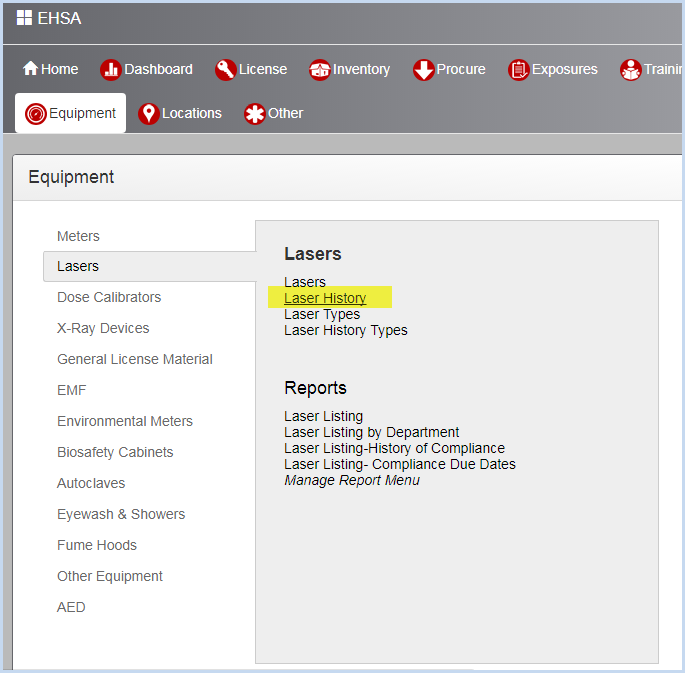
- This opens the Laser Histories listing screen. Use filters and column sorting to view and find Laser Histories.
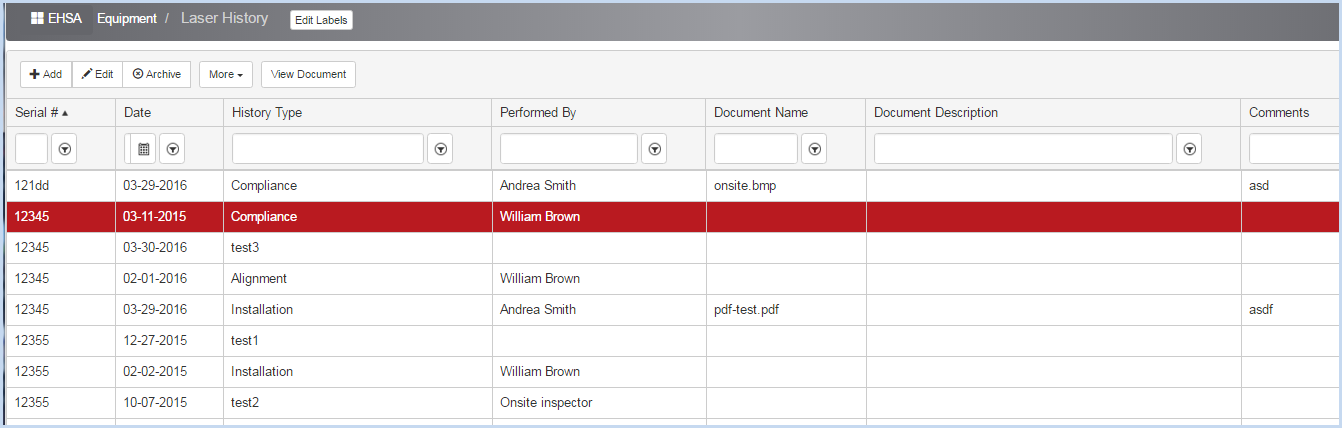
- Click [Add] to add a history record or [Edit] to modify an existing record.
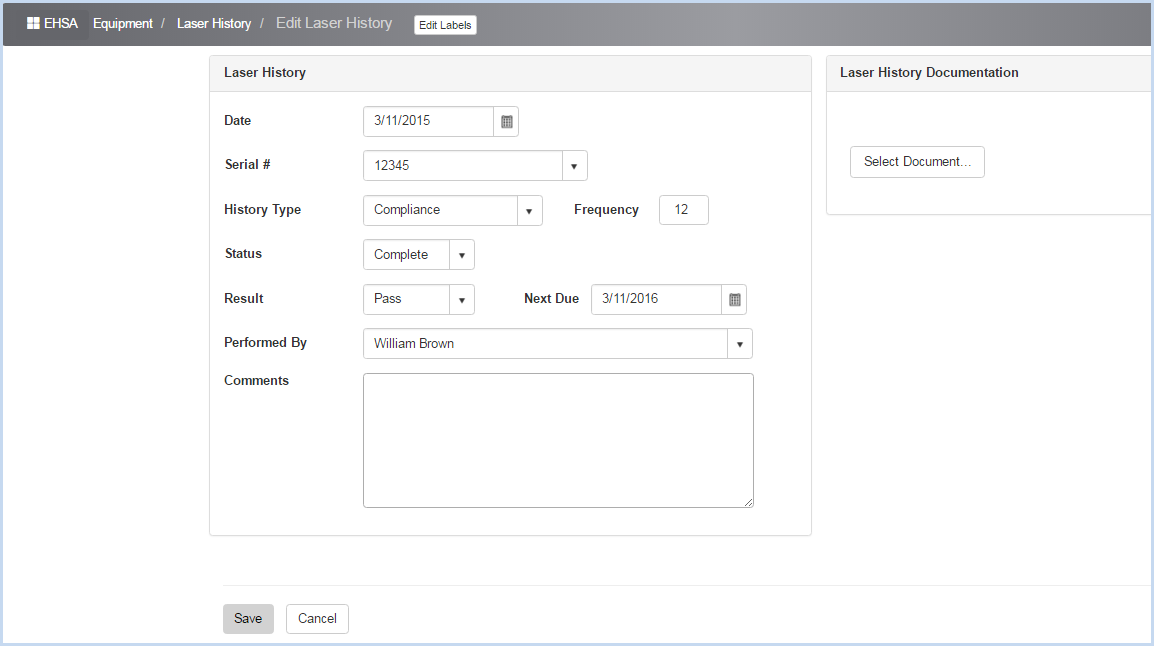
- When creating a new history, the Serial # will default to the Serial # of the record that was highlighted when the user clicked on [Add].
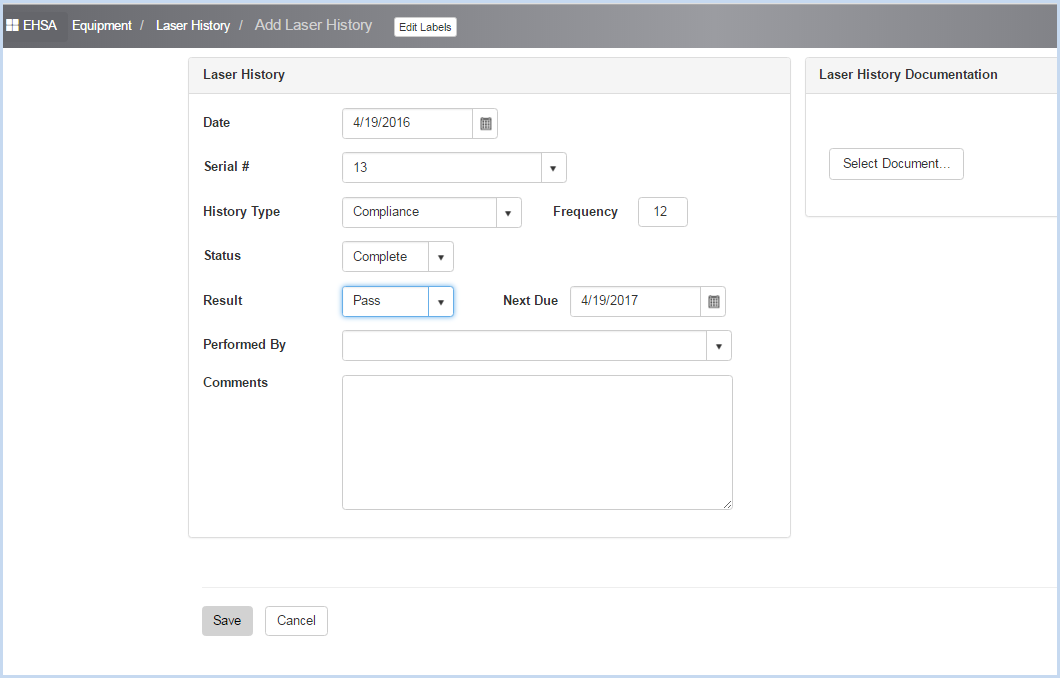
- Select the Date for the procedure using the Calendar date picker option.
- Use dropdowns to select History Type and Status.
- For history types that have an associated Frequency, the field will display next to the history type. This is a display only field. The procedure's Next Due Date will populate using the frequency.
- Select Result and Performed By from the dropdown lists.
- Enter any Comments as needed.
- Click [Save] to save all entries, or click [Cancel] to discard entries/edits.
- Laser History Documentation - click [Select Document] button to navigate to the field to be attached.
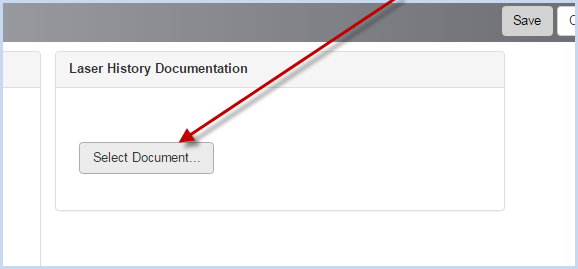
- After selecting a document, enter the Document Description as needed.
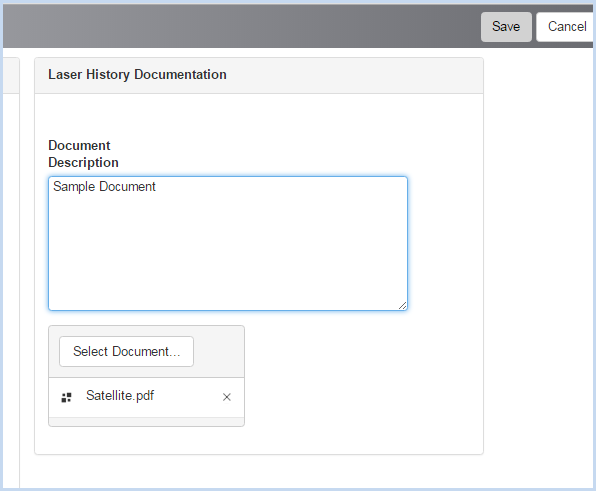
- Click [Save] to save all entries, or click [Cancel] to discard entries/edits.