Fume Hood List
Fume Hood List
Select Equipment from the Main Menu bar. Select Fume Hoods from the Fume Hoods menu.
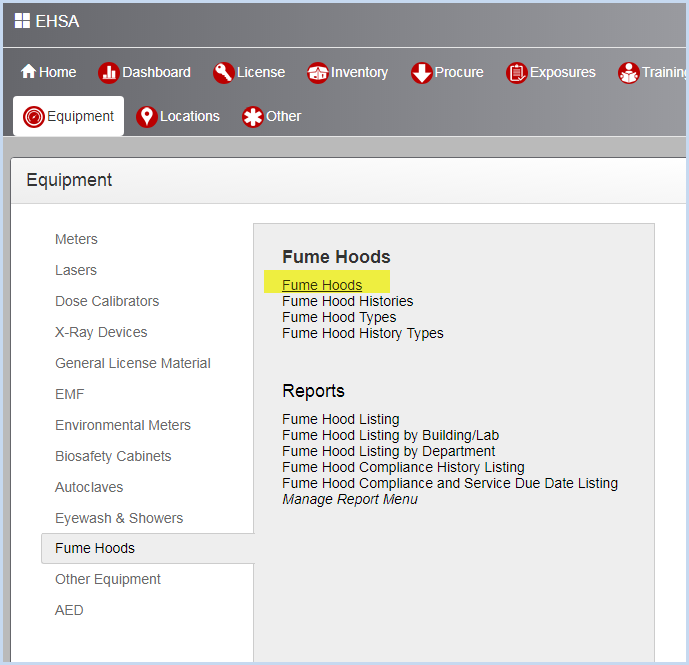
- This opens the Fume Hood Listing screen as shown below.
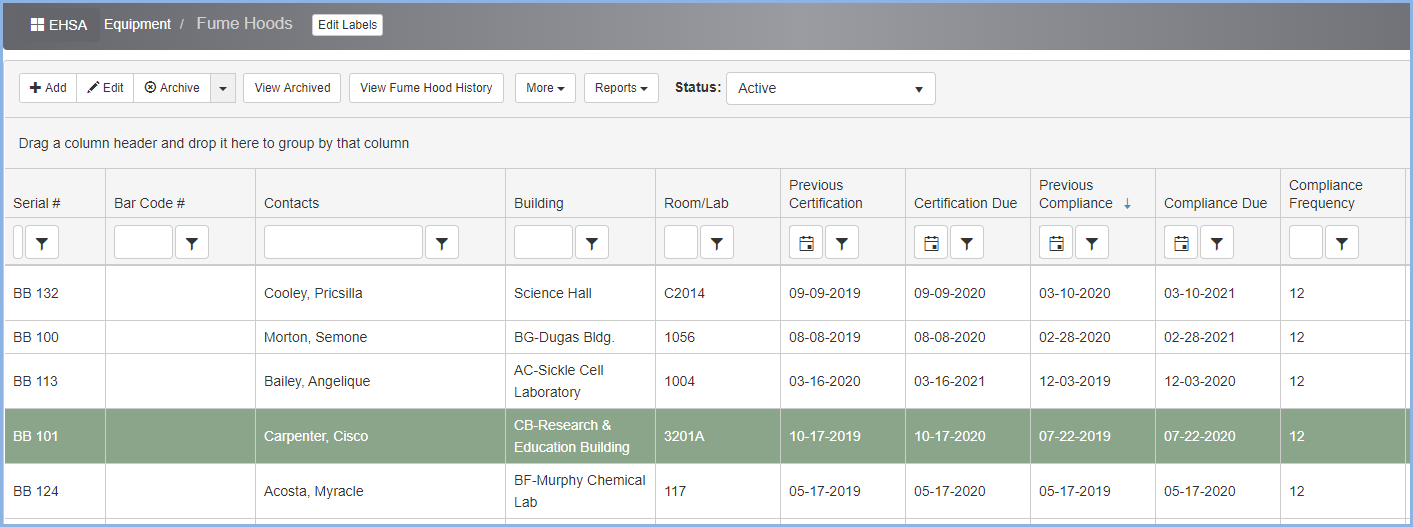
- The History Dates displayed in the list view above are determined by labels used in the [Edit Labels] feature. For example, the Certification and Compliance History dates are shown above.
- Click [Edit Labels] to view and change to histories types that you with to view. This is a Administrator function - any changes will apply to all users.
- The highlighted fields below represent the history type for the dates displayed. Change the Screen Label to correspond to the History Type you need to be displayed. In this example, the Certification and Compliance Dates will be displayed.
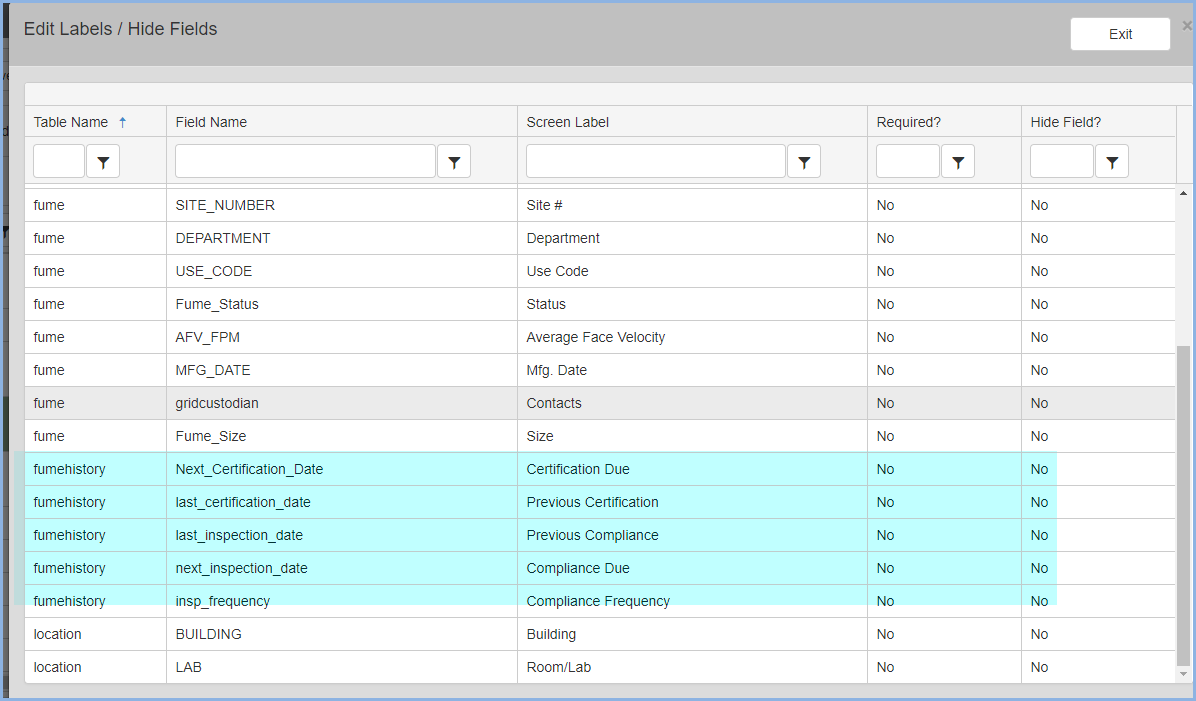
- Review your History Types by going to the History Types Add/Edit screen as shown below.
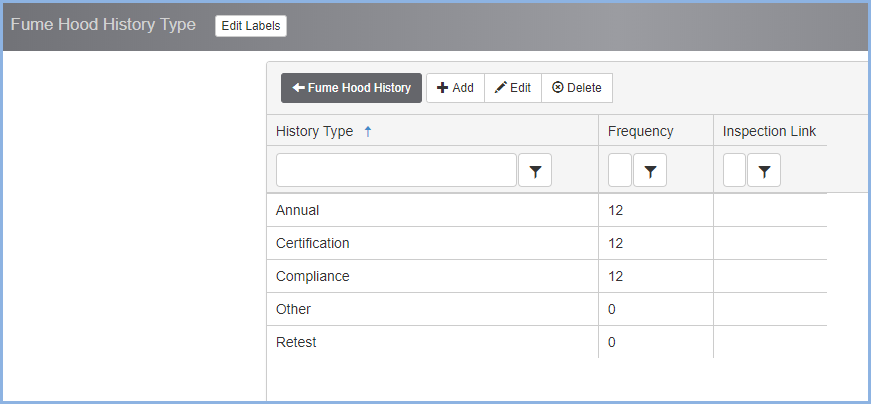
- Changing the screen labels from Compliance to Annual will change the list view display. Click the [Exit] button to save modifications/edits and close the screen.
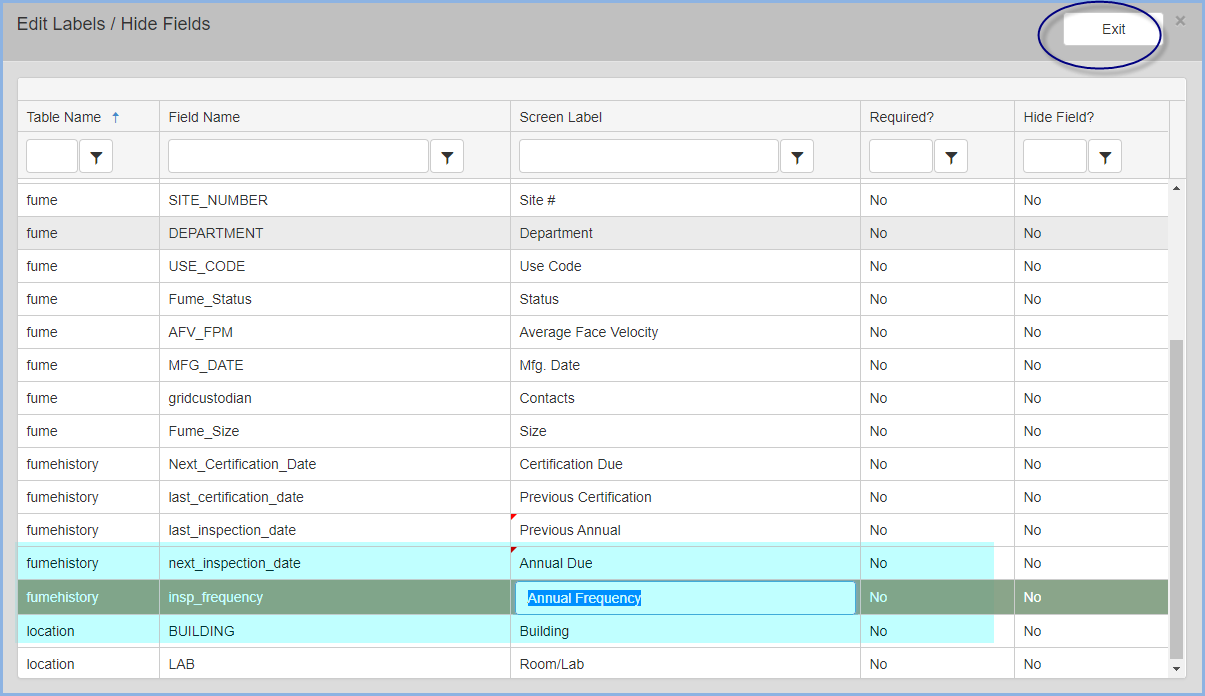
- The updated History Types will be displayed in the Fume Hood listing.
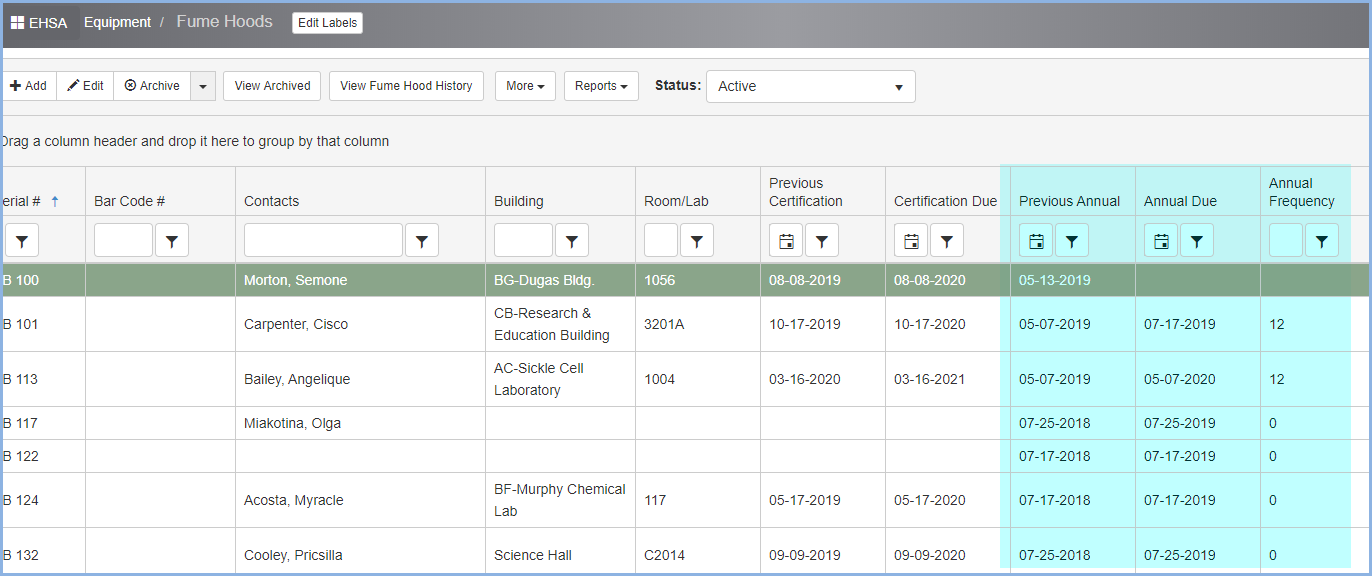
- Click More dropdown to open the list of editable dropdown lists for Fume Hood details such as Fume Hood Types and Manufacturers.
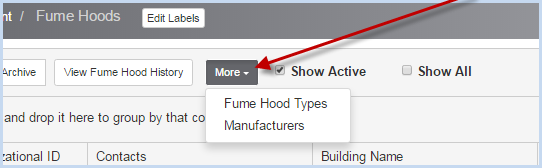
- Select a list for editing. The list of Manufacturers is shown below. Select [Add], [Edit], or [Archive] to add or change the list of Manufacturers.
- Click the [Fume Hoods] button to return to the list of Fume Hoods.
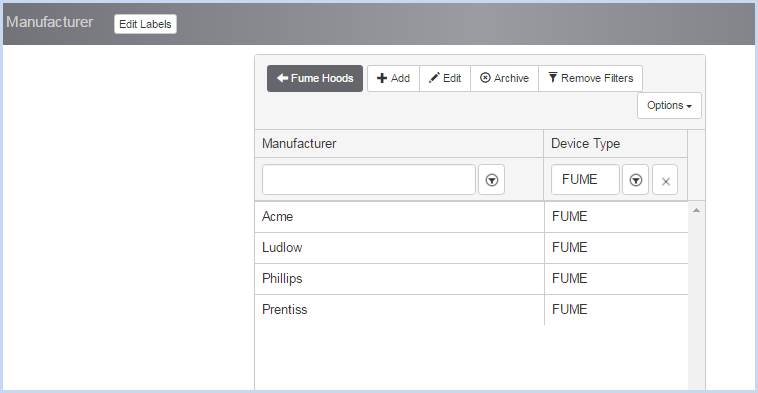
- Click [Add] to add a new Fume Hood, or [Edit] to modify an existing Fume Hood. This opens the Fume Hood entry/edit screen. The upper portion of the screen is shown.
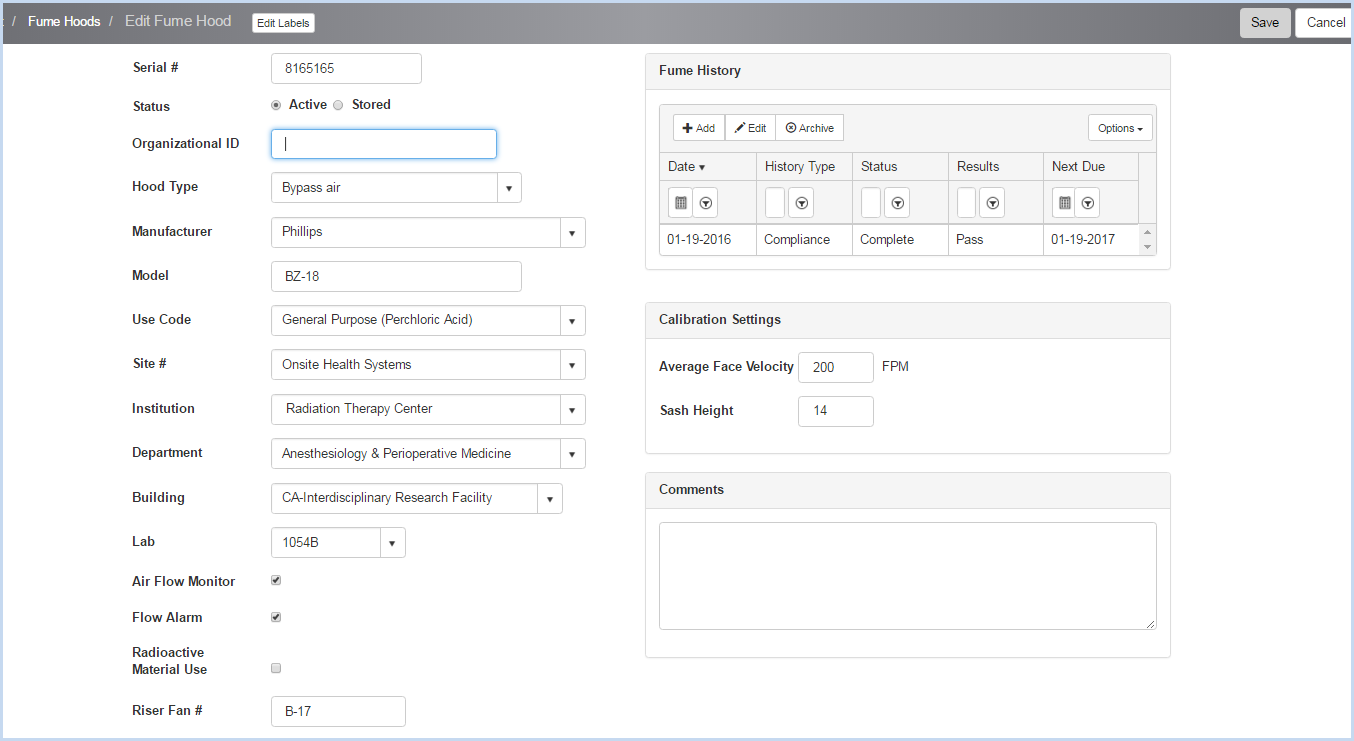
- Enter the Serial #. This field is required and is a unique identifier.
- Status - Select Active or Stored status radio button.
- Enter the Organizational ID as needed.
- Select the Hood Type and Manufacturer from the dropdown lists.
- Enter the Model.
- Select the Use Code from the dropdown.
- Select the Site #, Institution, Department, Building, and Lab from the dropdown lists.
- Check boxes for Air Flow Monitor, Flow Alarm and Radioactive Material Use as applicable.
- Enter the Riser Fan #.
- Fume Hood History entry/edit can be accessed by clicking [Add] to add a history, or highlighting a record and clicking [Edit].
- Calibration Settings - Enter the Average Face Velocity (FPM) and Sash Height.
- Enter any Comments for the Fume Hood.
- Contacts - Scroll down to view the Fume Hood Contacts.
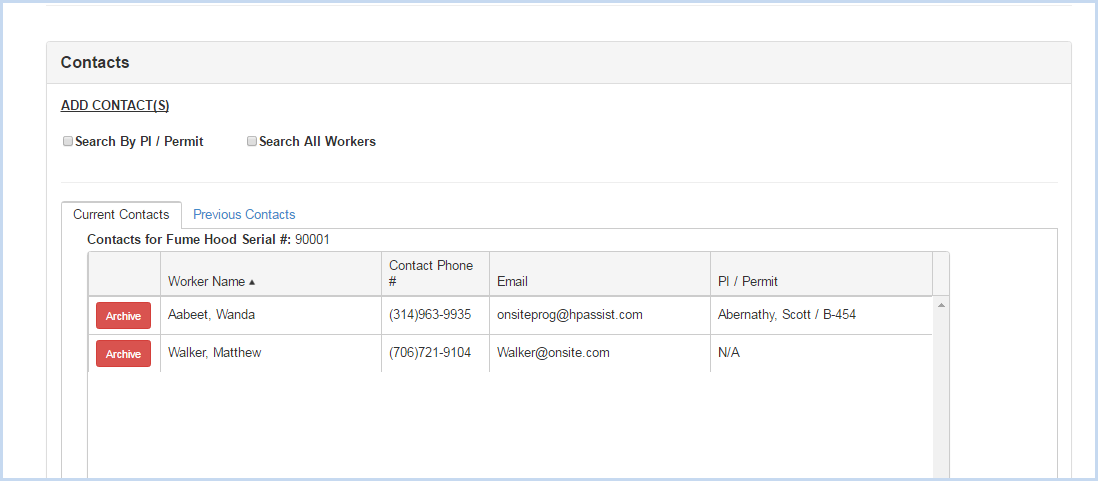
Adding Contacts
- Click the radio button for "Search by PI/Permit" or "Search All Workers" to search for and add a custodian.
- Search by PI/Permit is shown below. Select the PI from the dropdown list.
- After the PI is selected, choose one of the Permits attached to the PI from the Permit # dropdown.
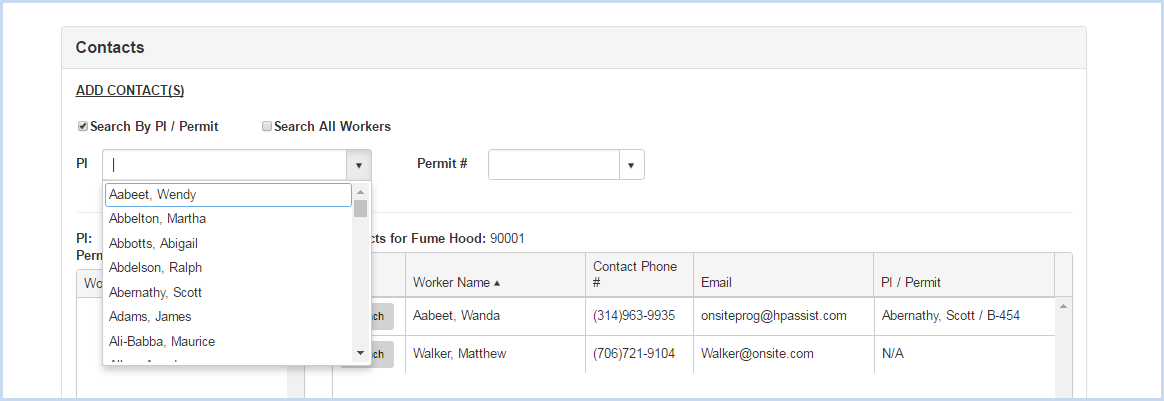
- After PI and Permit are selected, the list of Workers attached to the permit will be available for attaching.
- Click on the [Attach] button to attach each contact as needed.
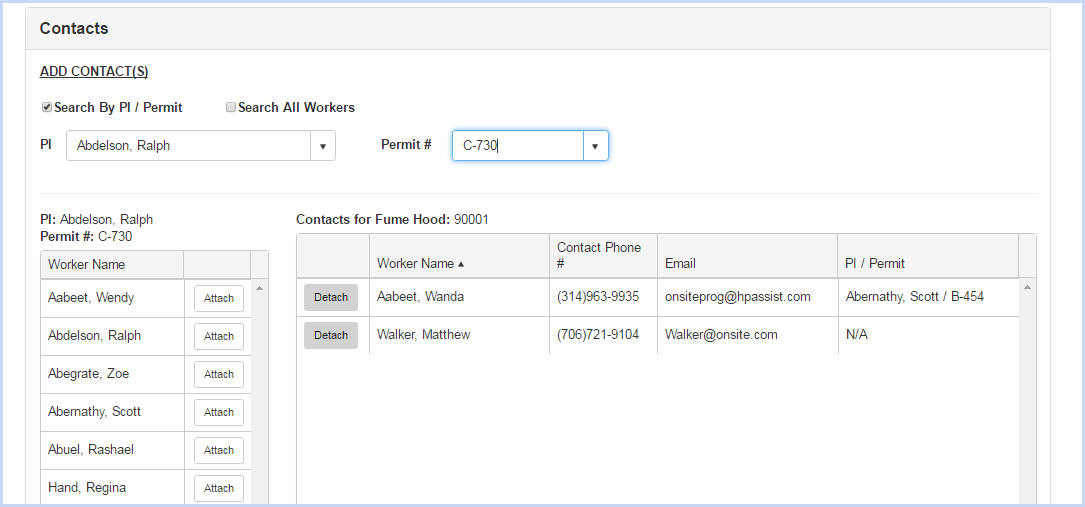
- When the "Search All Workers" option is chosen, enter filter criteria (Begins WIth, etc.) and click the [Search] button.
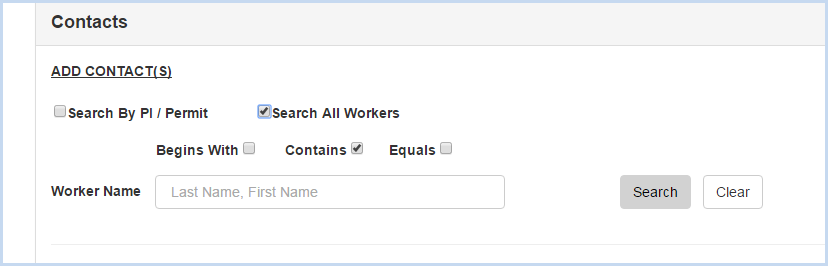
- Click [Save] to save the entries, or [Cancel] to discard any entry/edit and return to the previous screen.