Facility Personnel
Facility Personnel
Overview
The purpose of the Facility Personnel Module is to document individuals who are designated as working within the facility but typically are not PIs. These individuals can be Building Managers, Facility Mangers, Custodial Personnel, Physical Plant, and/or any personnel that are required to be notified or responsible for certain activities within your facility. An example would be a specific violation on an inspection that requires the building manager to take corrective action.
The process includes initially making sure that all personnel exist as workers in the current employee database. This assures you that the individual will only be in the system one time.
Click on the Other icon on the Main Menu. Then click/select Facility Personnel under the Other menu list.
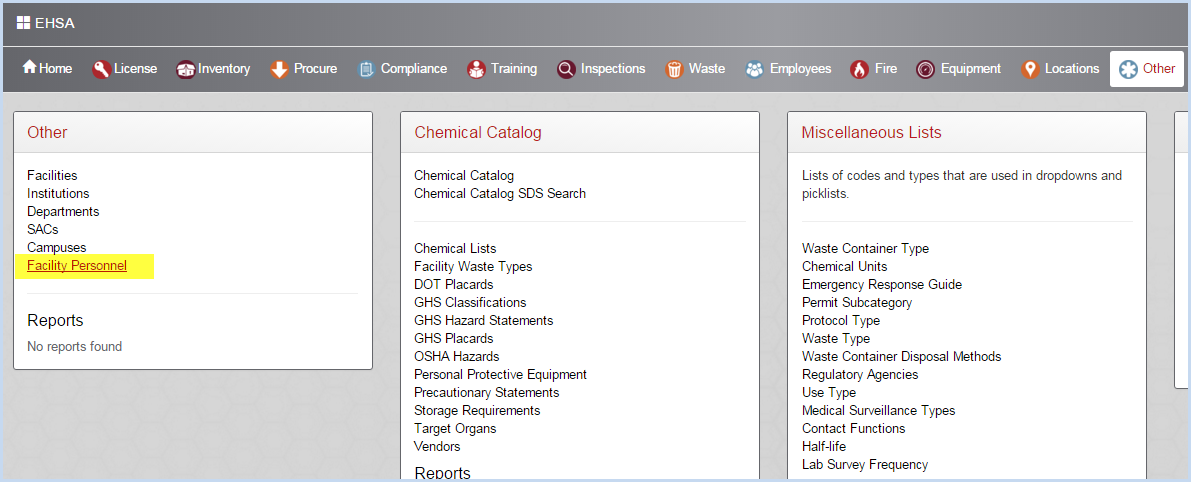
- This opens the Facility Personnel screen as shown below.
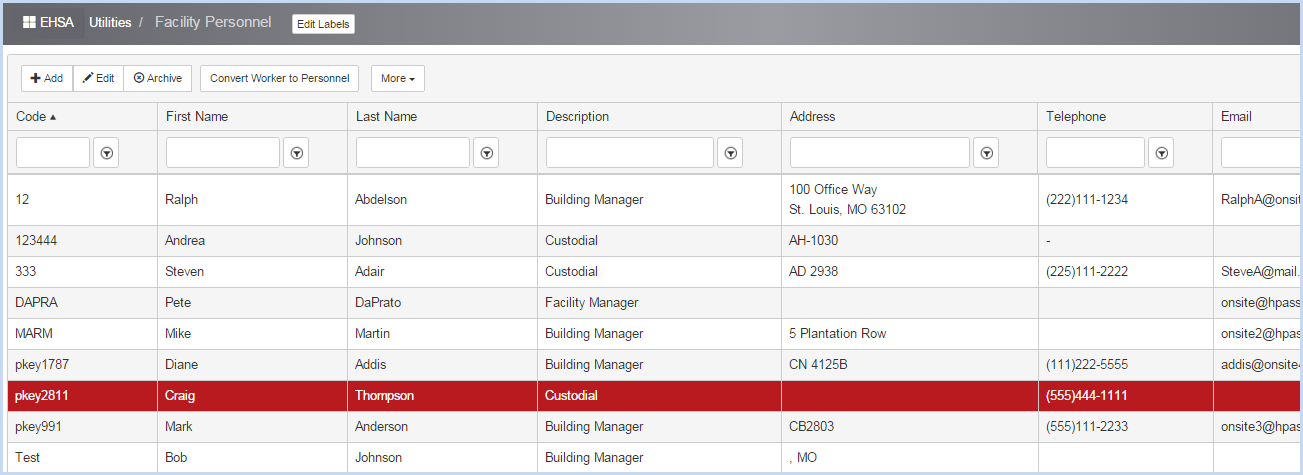
- To Enter/Convert a worker and create a Facility Personnel, select the Convert Worker to Personnel button.
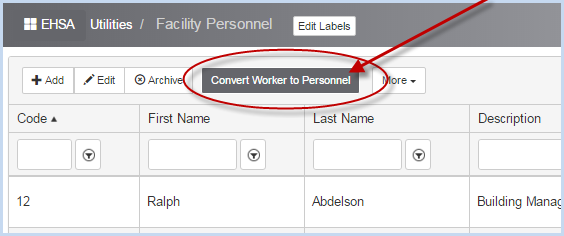
- Select the worker you wish to make a Facility Personnel from the dropdown of all wokers.
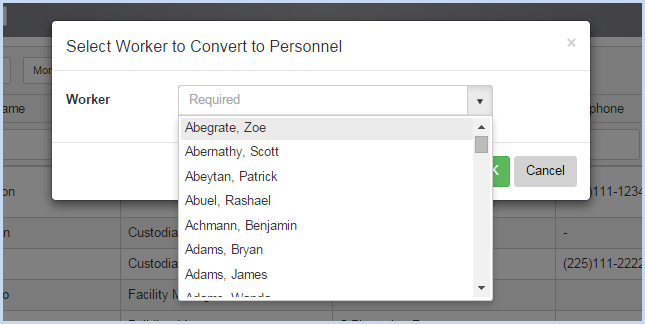
- Select the "Worker to Convert to Personnel" and click [OK].
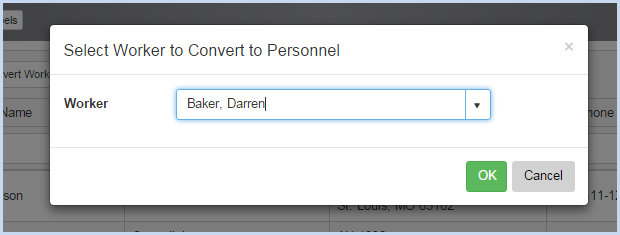
- This opens the Add Facility Personnel screen.
- Select the Personnel Description from the dropdown list.
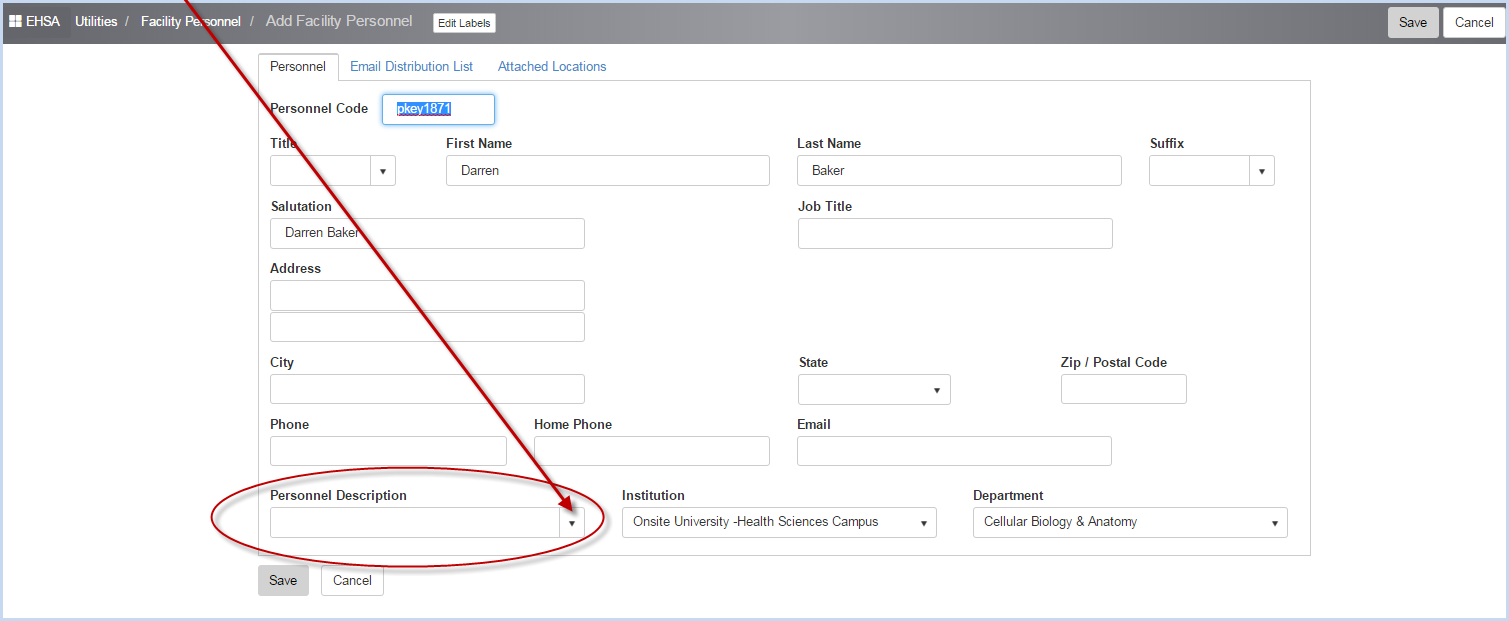
- The Personnel Description dropdown is shown below.
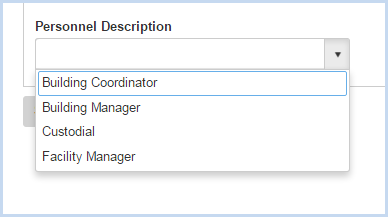
- Make any other edits to the worker information, i.e. phone number or email address and click [Save] to save as a Facility Personnel.
- The next step is to assign the room/building(s) that individual is responsible for. Click the [Attached Locations] tab to view and edit attached Buildings and Labs/Rooms.
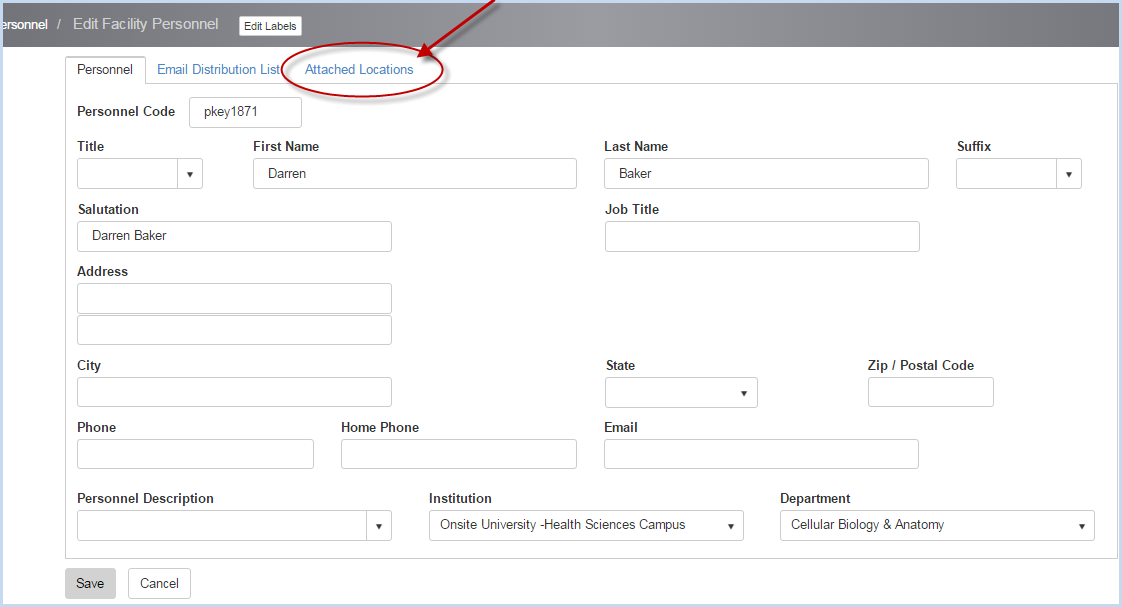
- Select the Building from the dropdown.
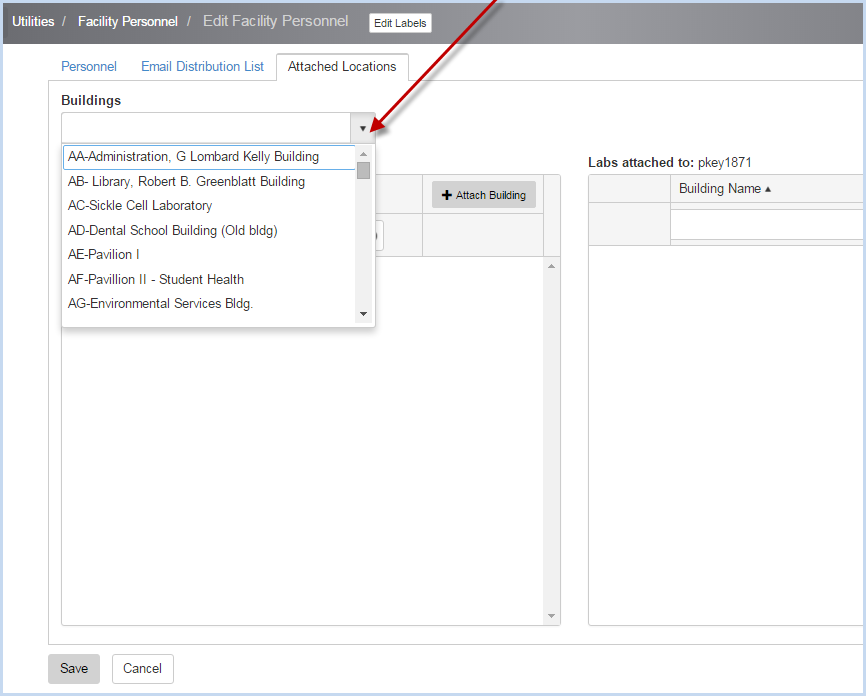
- Attach the entire building by clicking [+Attach Building] button.
- Attach individual labs/rooms by clicking [Attach Lab] for each individual location you wish to add to the Facility Personnel.
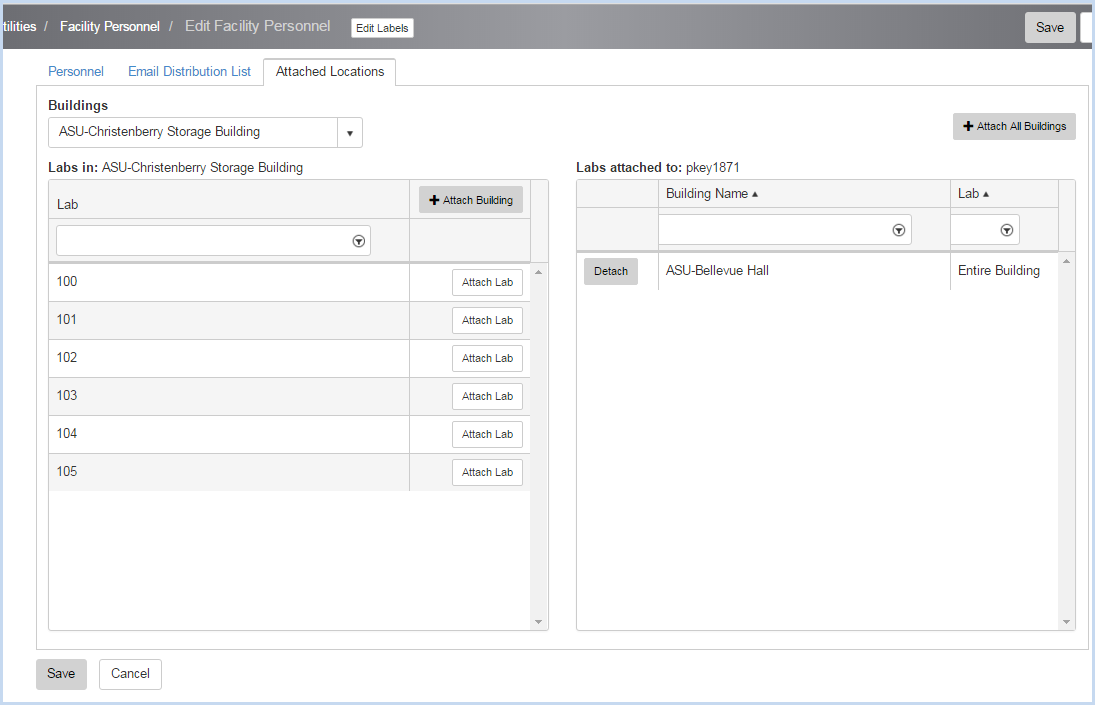
- A person desiginated as a building manager may be responsible for more than one building. Select all of their buildings. In the example below, two entire buildings are attached, and individual locations from another building. Click the [Detach] button to detach a location or an entire building.
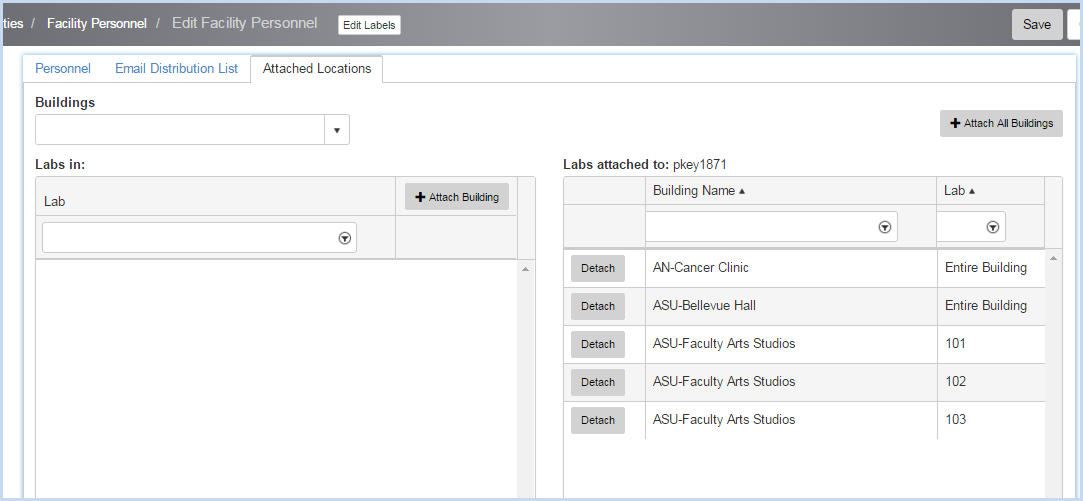
- Other examples might be a Facility Personnel that is responsible for all buildings at your facility. You are required to attach all buildings for that specific person.
- Click the Email Distribution List tab to enter an email distribution list for the facility personnel. These individuals will receive a copy of emails that have been noted to be sent to the distribution list also.
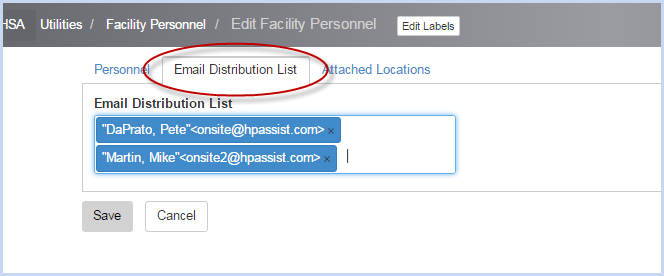
- Make any necessary edits and Click [Save] to save the Email Distribution List. Click [Cancel] to discard any changes.