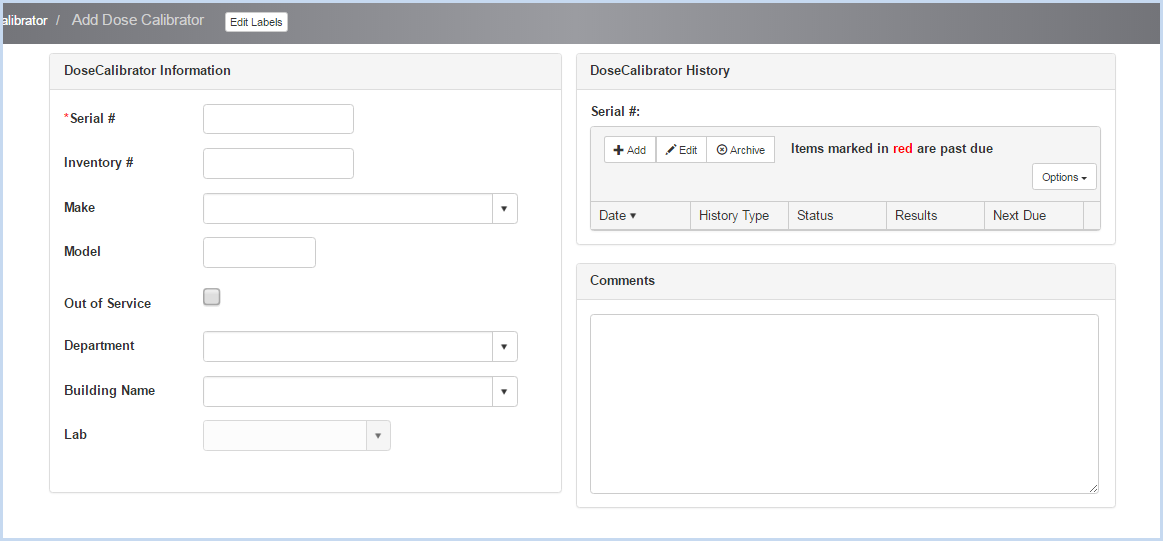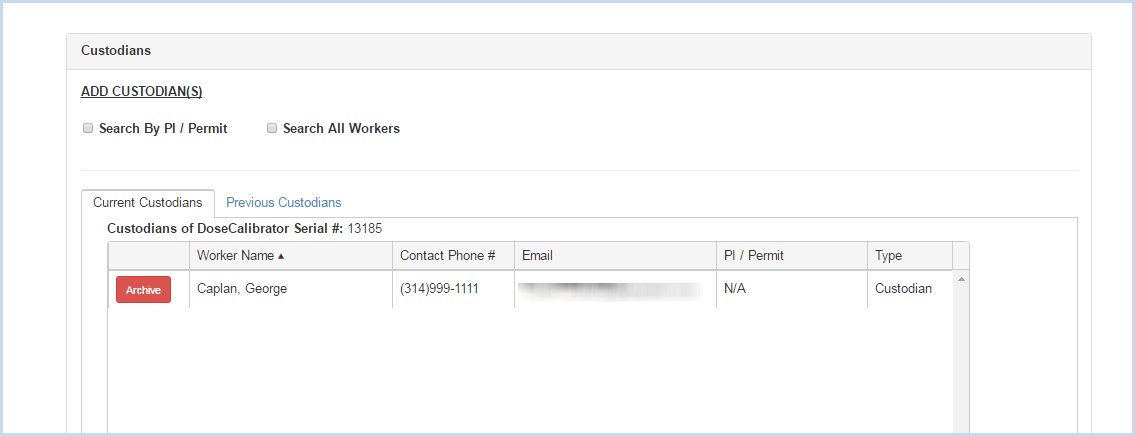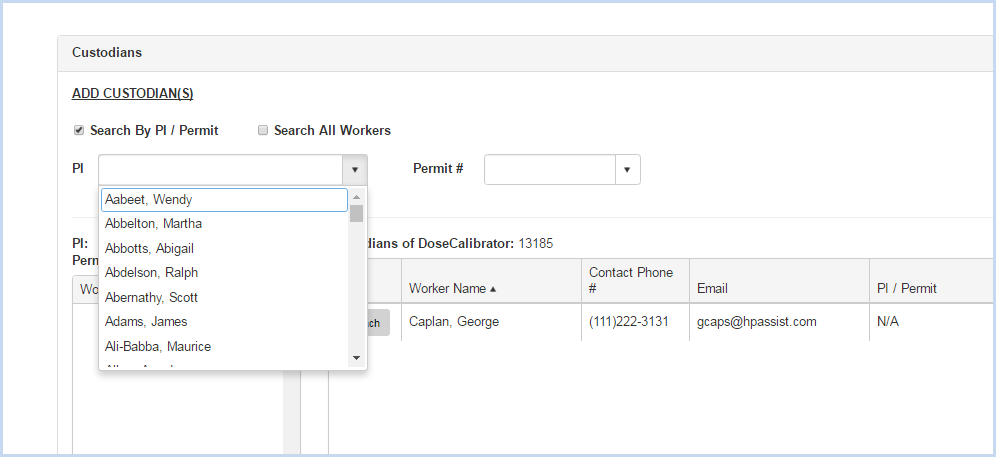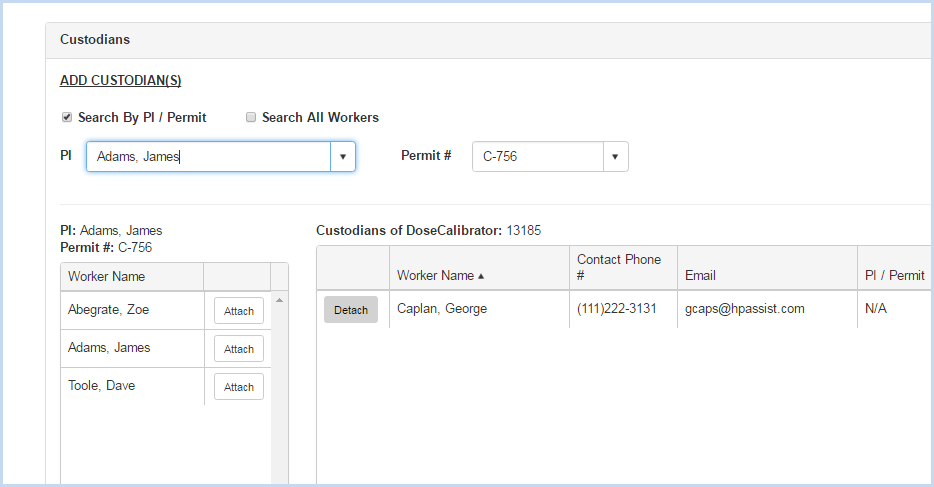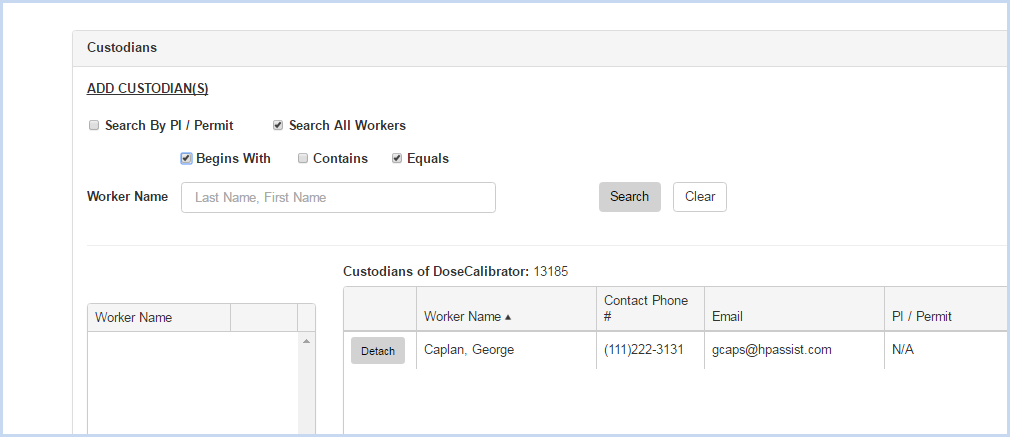EHSA Documentation
Dose Calibrator Add or Edit
Dose Calibrator Add or Edit
- Click [Add] to add a new Dose Calibrator, or [Edit] to modify any existing Dose Calibrator. This opens the Dose Calibrator entry/edit screen.
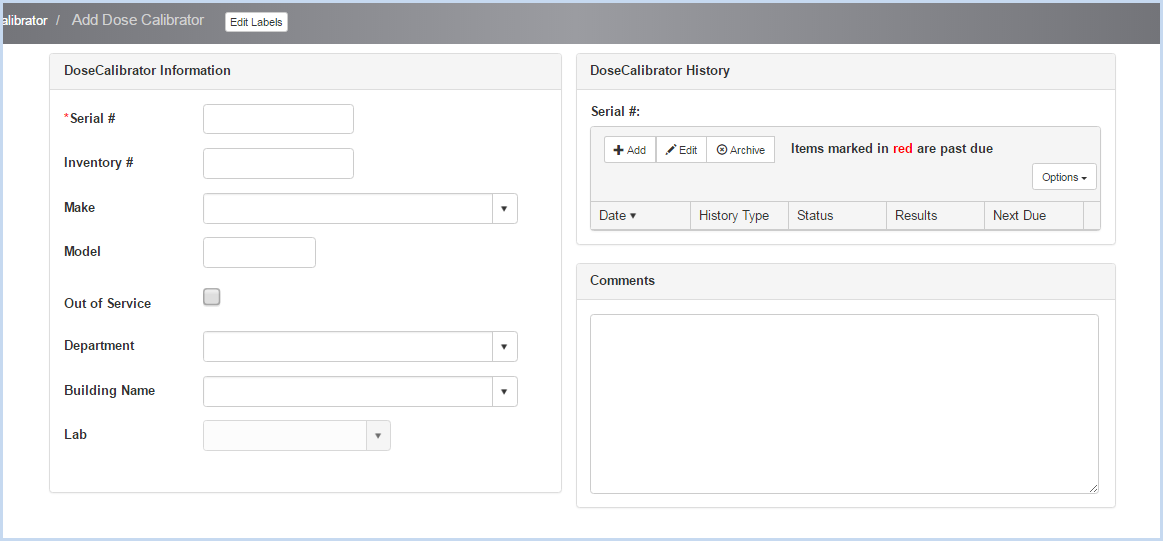
- Enter the Serial #. This field is required and is a unique identifier.
- Enter the Inventory #.
- Select the Make from the dropdown list.
- Enter the Model.
- Check "Out of Service" if unit is out of service. When checked, date field will appear to enter the date Out of Service.
- Select Department, Building Name, and Lab from dropdown lists.
- Scroll down to view the Custodians Section shown below.
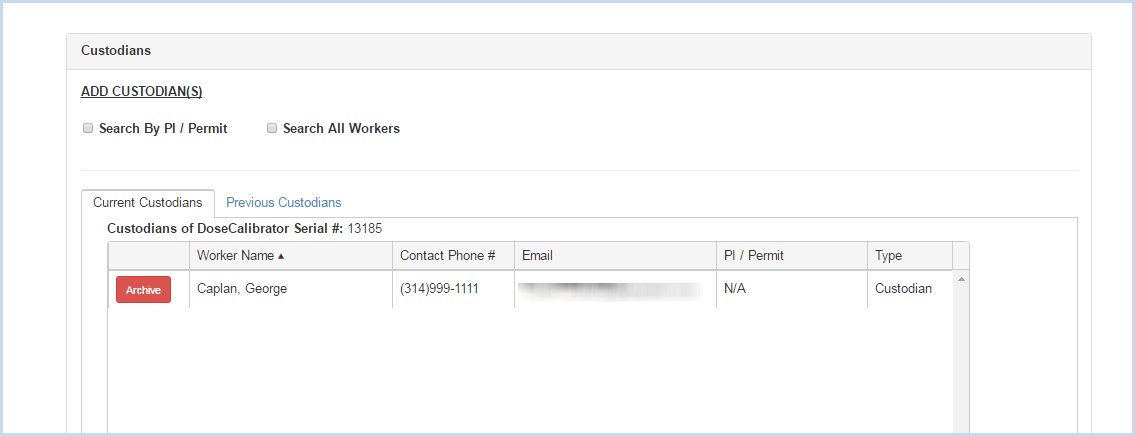
- Click the radio button for Search by PI/Permit or Search All Workers to search for and add a custodian.
- Search by PI/Permit is shown below. Select the PI from the dropdown list.
- After the PI is selected, choose one of the Permits attached to the PI from the Permit # dropdown.
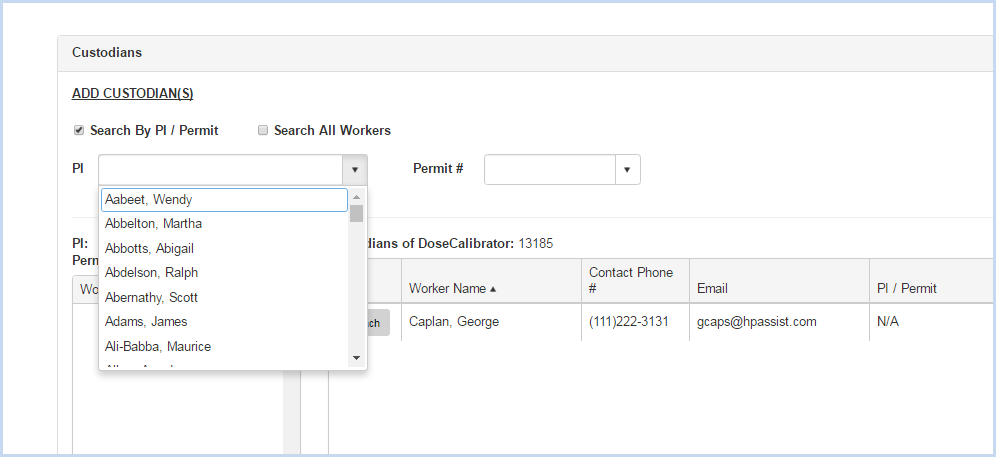
- After the PI and Permit are selected, the list of Workers attached to the permit will be available for attaching.
- Click on the [Attach] button to attach each contact needed.
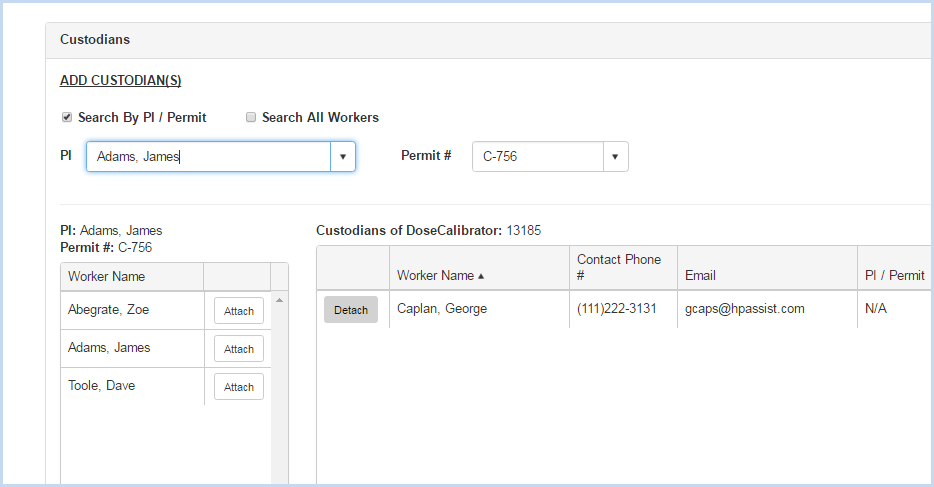
- When the Search All Workers option is chosen, enter filter criteria (Begins With, etc.) and click the [Search] button.
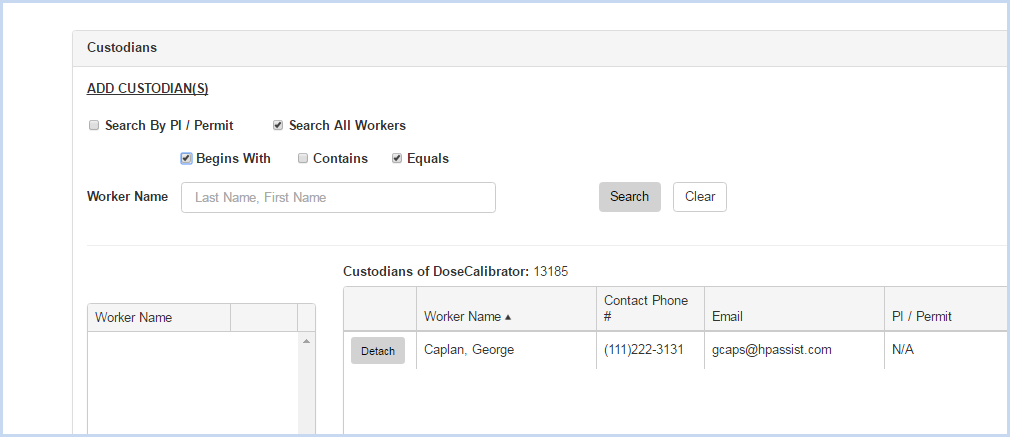
- Click [Save] to save the entries or [Cancel] to discard any entry/edit and return to the previous screen.