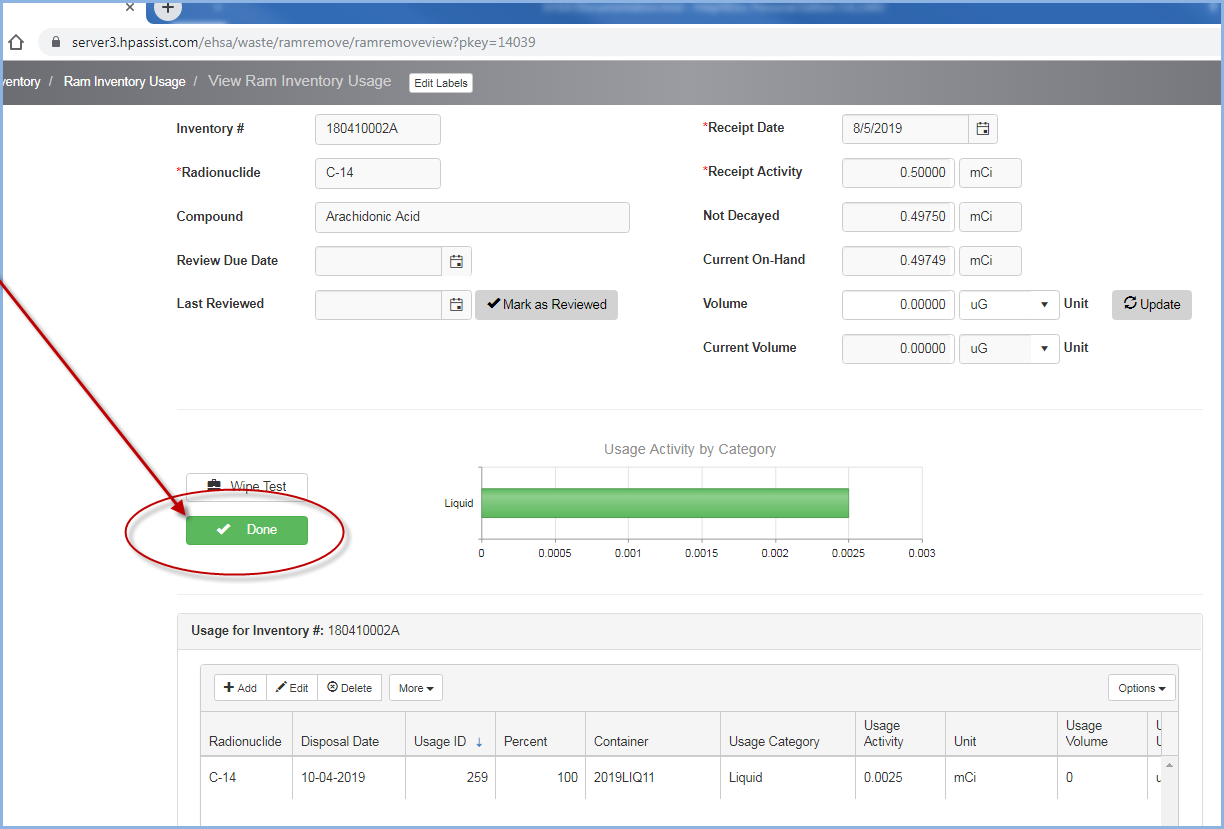Removal of Isotope from PI's Inventory
Removal of Isotope from PI's Inventory
From the Ram Inventory menu select Removal of Isotope from PI's Inventory
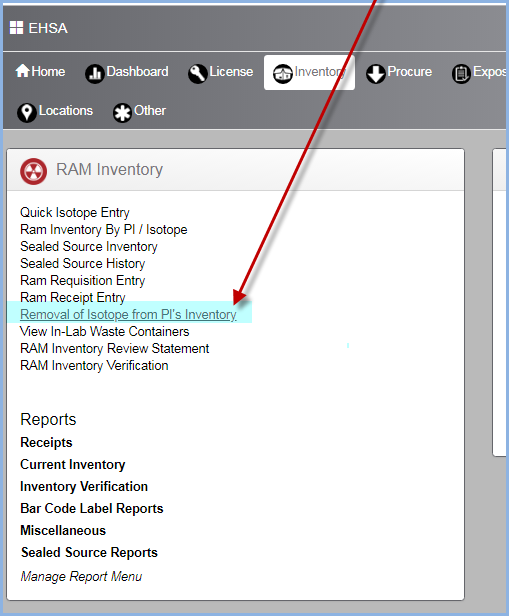
- This opens the Ram Removal/usage screen below.
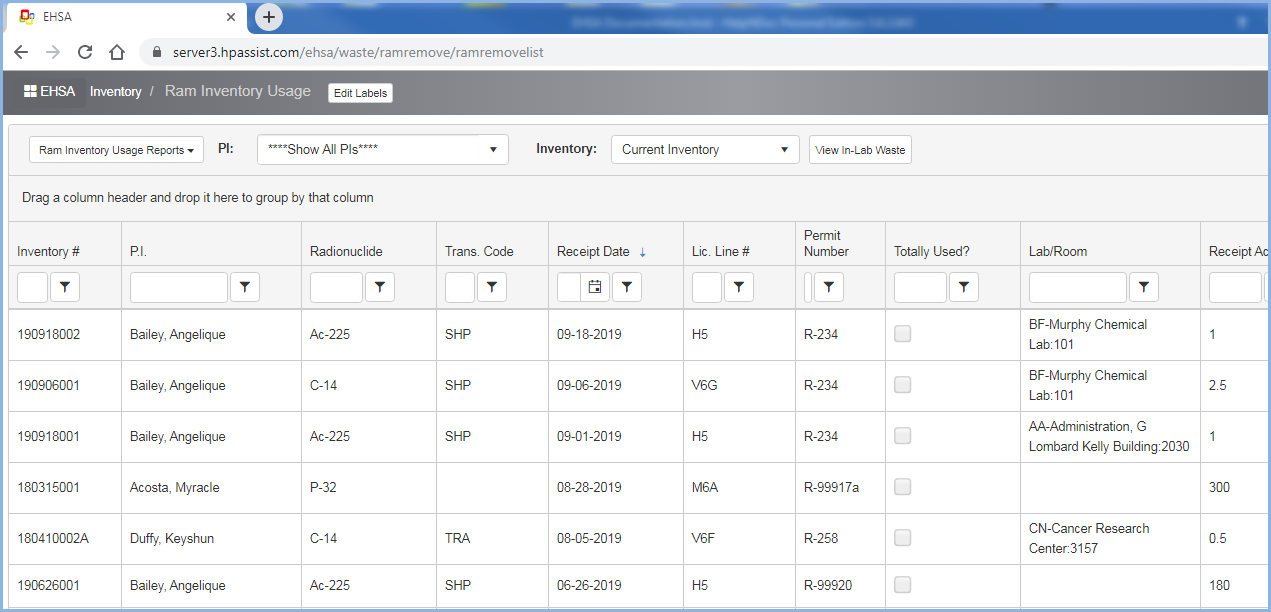
- Highlight the Ram Inventory item you need to enter a usage and double click to open.

- Click [+Add] on the usage section above to open the Usage window.
- Select By Volume or Activity from the dropdown. Note that this cannot be changed once a usage for this vial has been saved.
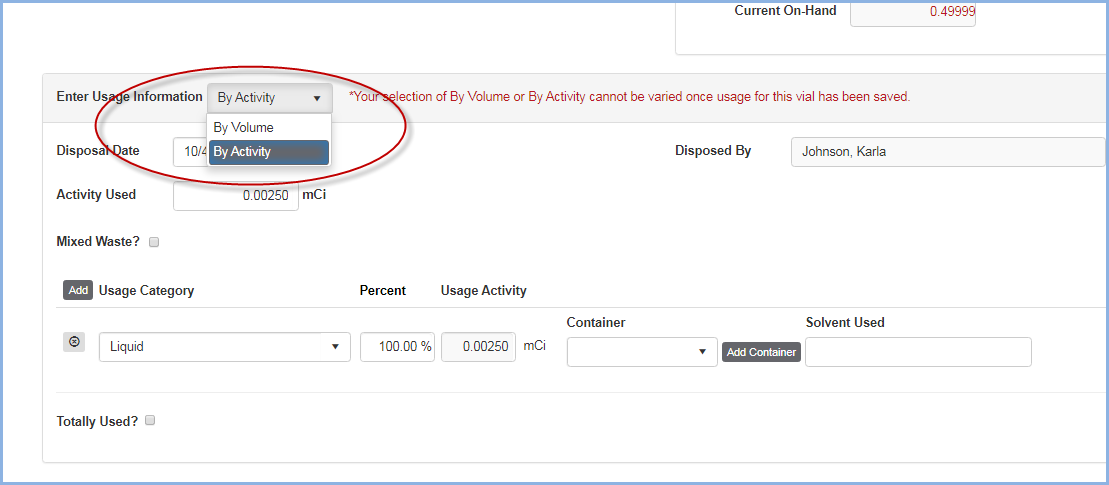
- Usage by Activity has been selected. The date will default to today's date.
- Enter the Activity Used.
- Select the Usage Category from the dropdown. The percentage will be 100% unless multiple Usage Categories are used and the activity is divided among the Categories.
- Select the Container from the dropdown.
- If the Container you need is not listed, click the [Add Container] button to create a container.
- This opens the Add Waste Container box for this isotope.

- Enter the Container information as shown in the example above and click [Save] to save this container.
- The container is now available from the dropdown for the Usage Category you are on. Select the container from the dropdown list.

- Click [Save] to save the entry.
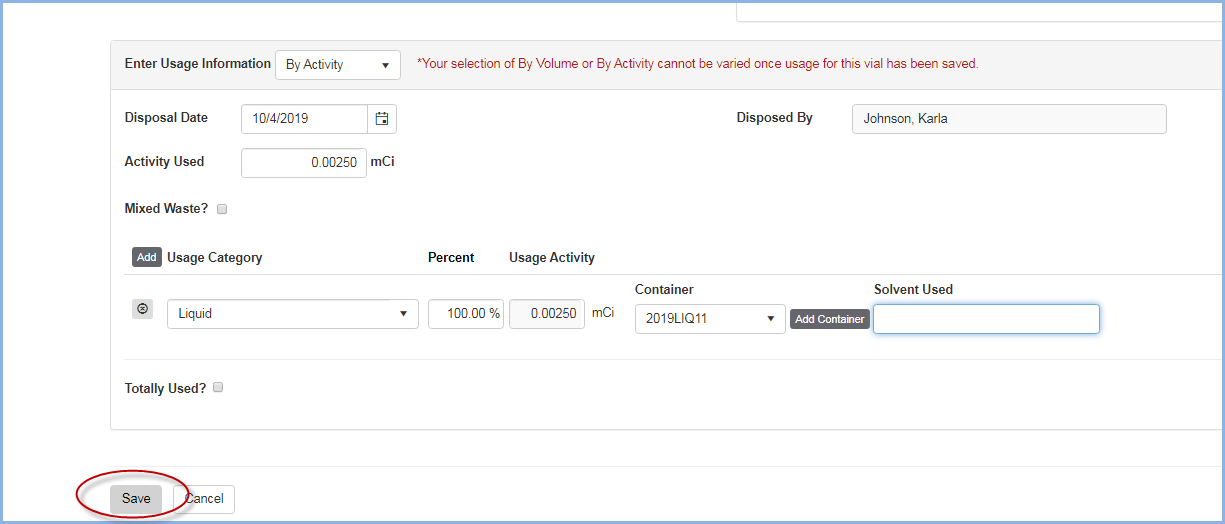
- The entry has been saved below. The usage is shown on the bar.
- Click Done to exit this screen and go back to the Inventory page.