Assessment Category
Assessment Category
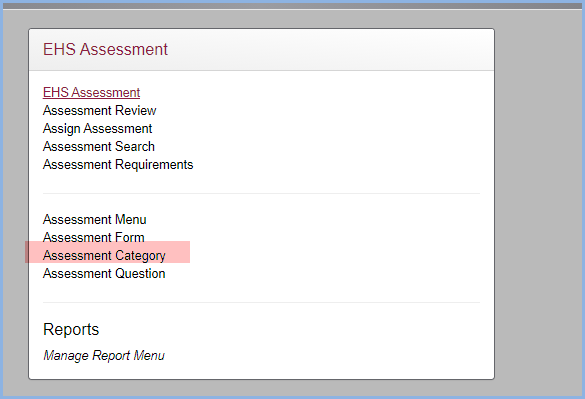
The Lab Assessment Category divides that application into required groups. The category defines the structure of the form.
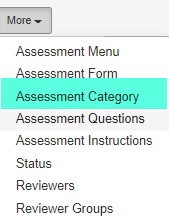
The following example illustrates the potential of this process.
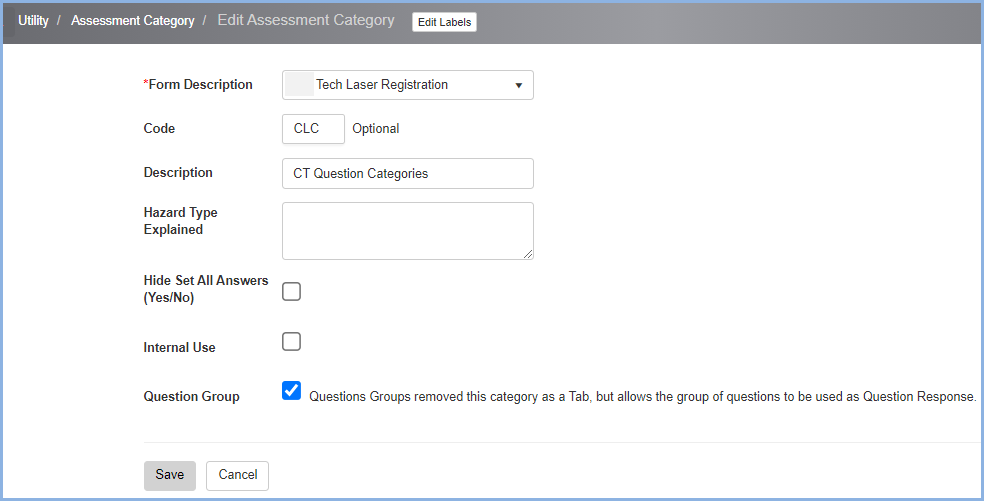
Select from the dropdown of forms that the categories are being added to.
- Code - Enter the Category Code. In the example above ARU relates to the category Are you using? In the next section of questions, you will enter questions that will define the usages of different types of material that require specific documentation.
- Description - Enter the description of the category. A category can be anything that makes the process simpler and or more specific to the form being created. In the example, the description is Are you using?
- Hazard Type Explained - If more definition of the category is required or if instructions in answering questions for the category, list those definitions and instructions.
- Hide Set All Answers - Check this box if the questions within the category do not require Yes/No answers. By checking this entry, the Check All Yes or Check All No will not appear.
- Internal Use - Check box indicates that this category is used for Internal Use Only. These questions will not be seen by the submitter but only to the reviewers within the review process.
- Question Group - Check this entry if the questions within this category allow for the entry of multiple answers for a specific question. Examples are:Multiple personnel, multiple Lab/rooms, multiple Agents, etc. This grouping is a very important feature the Safety Portal. This feature will become clearer once you become familiar with the question creation within the application.