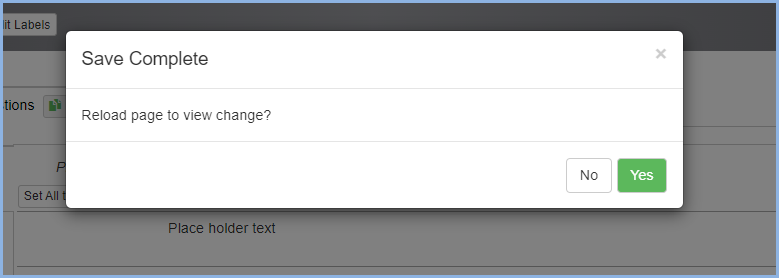Assessment Edit
Assessment Edit
This applies to Administrators and those that will be maintaining the forms:
Select the Employees icon from the Main Menu to view the menu selections. Then select the options under EHS Assessment to view and create the Assesments you will use.
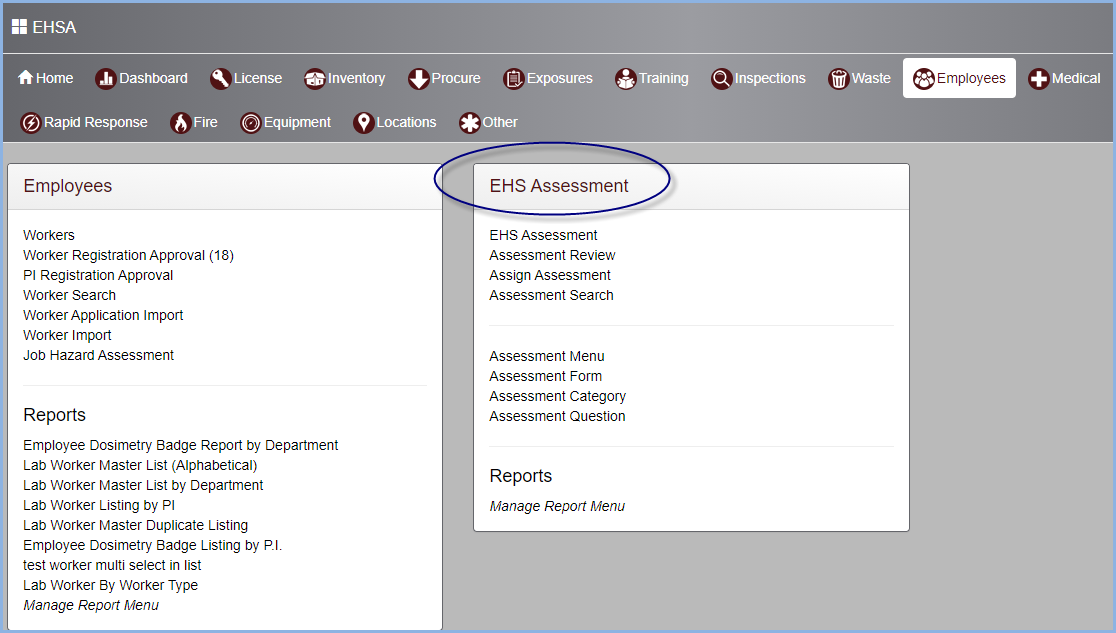
- Select EHS Assessment to open Assessment listing screen. This is listing of all the assesments entered by the PI or other other personnel.
- The assesments can be viewed by the status selected in the Status dropdown, the default view is Pending.
- Click on [+Browse New Forms] to view the various forms that are available in the application.
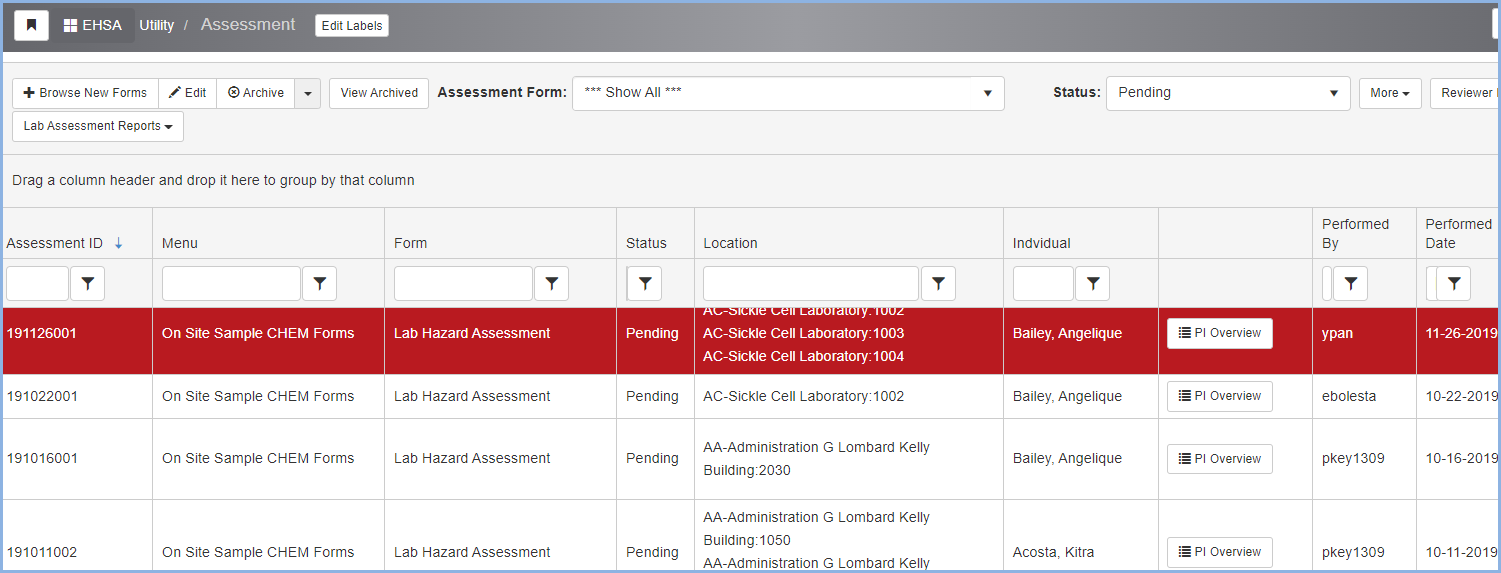
- Clicking the [Start] button will open and begin a new assesment form/entry.
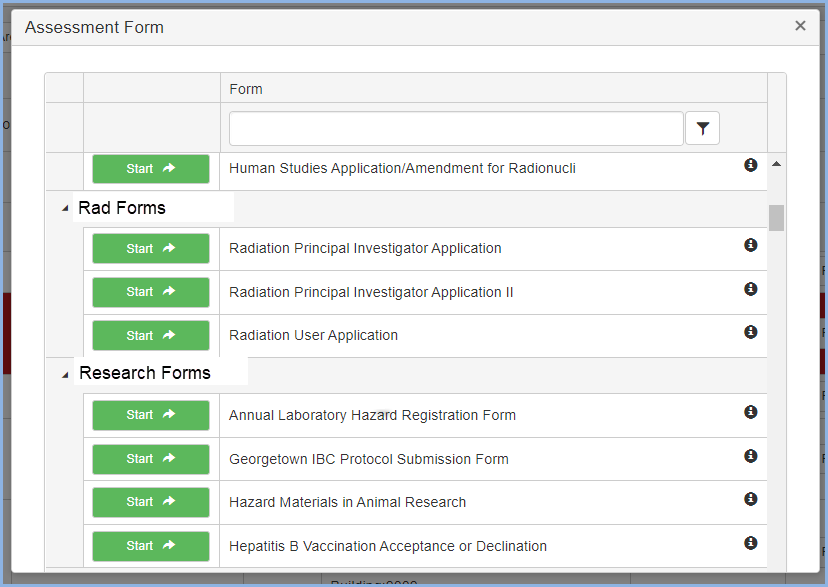
- Highlighting a row and clicking [Edit] allows administrators to modify assesments, edit questions and quickly view the changes to the form.
- Click on Modify Questions to enable editing.
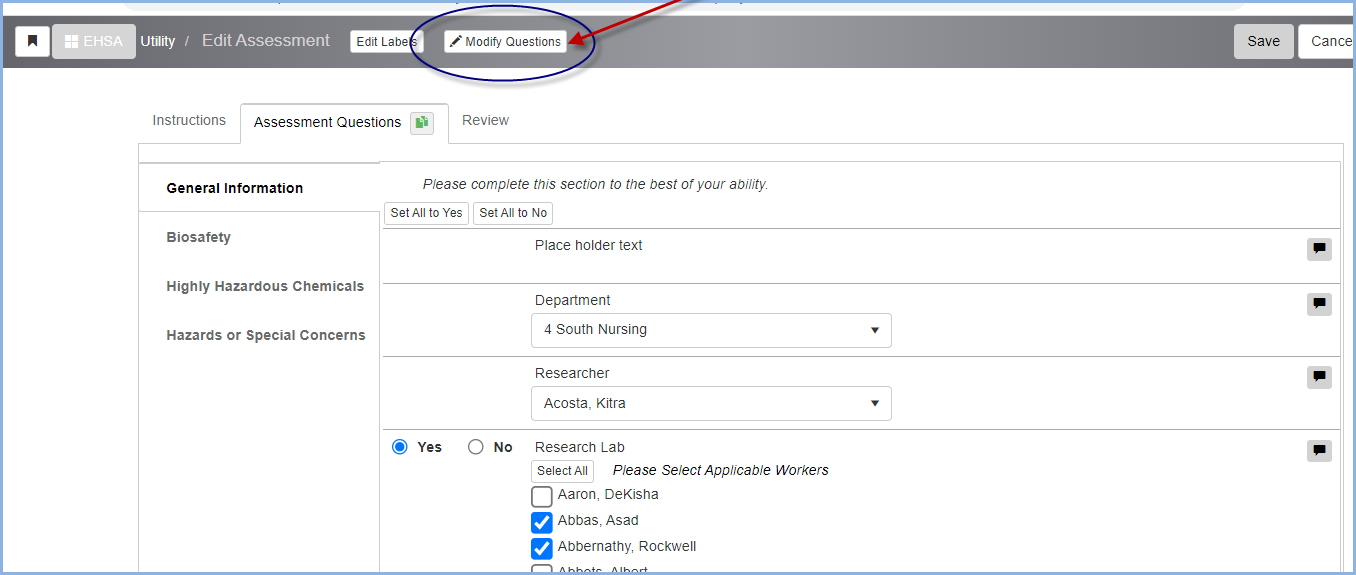
- Then naviaget to the section/question and click on the little red symbol beside a question to open for modification/editing.
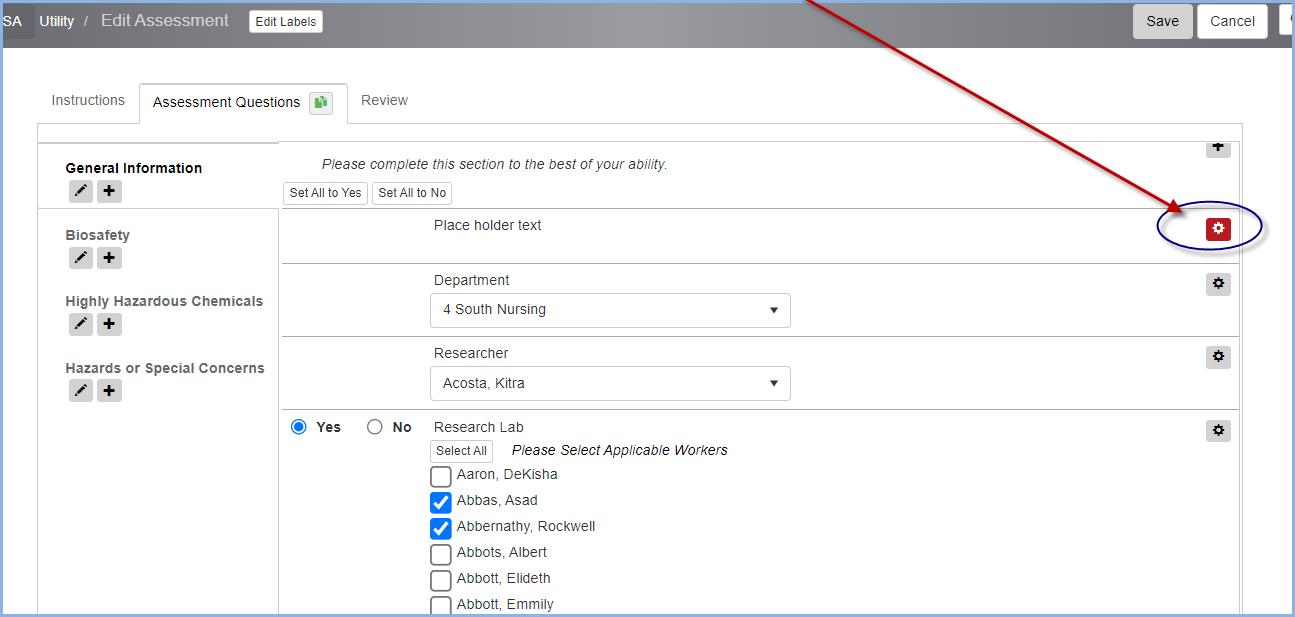
- Options include Move Up, Move Down, Edit Question, Insert Question, and Copy Question.
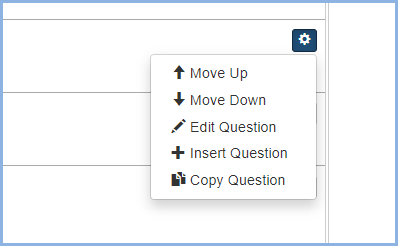
- After making any edits, click on [Save] in the lower left corrner of the window to save changes and close the edit screen.
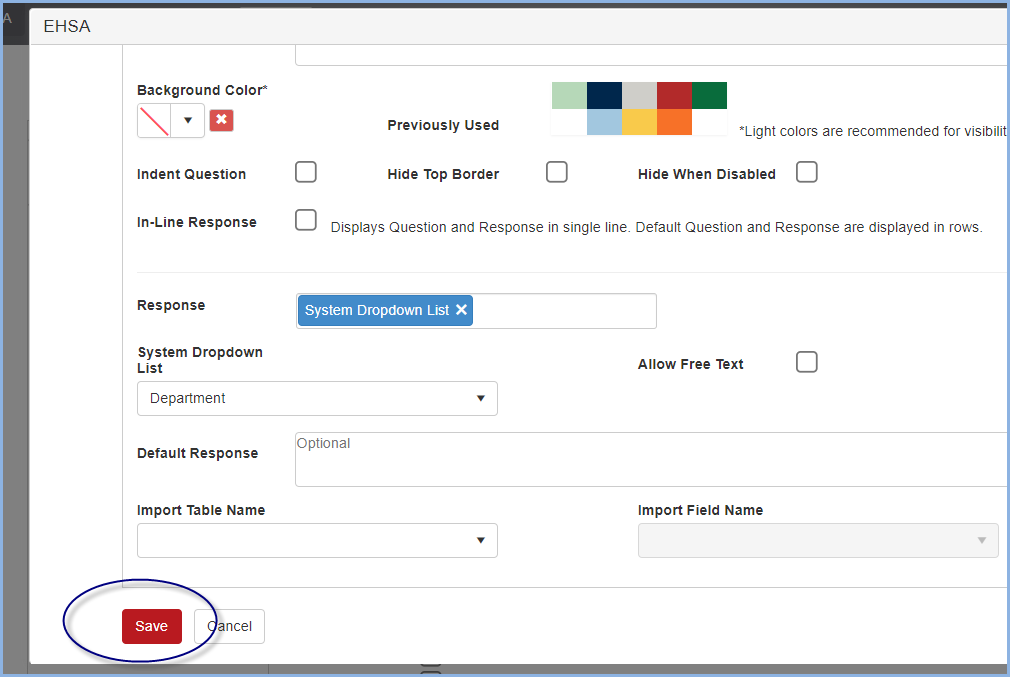
- You can immediatly view and test the question modifications by clicking [Yes] to reload the page and view change.