Eyewash/Shower History
Eyewash/Shower History
Select Equipment from the Main Menu bar. Select Eyewash/Shower History from the Eyewash & Showers menu.
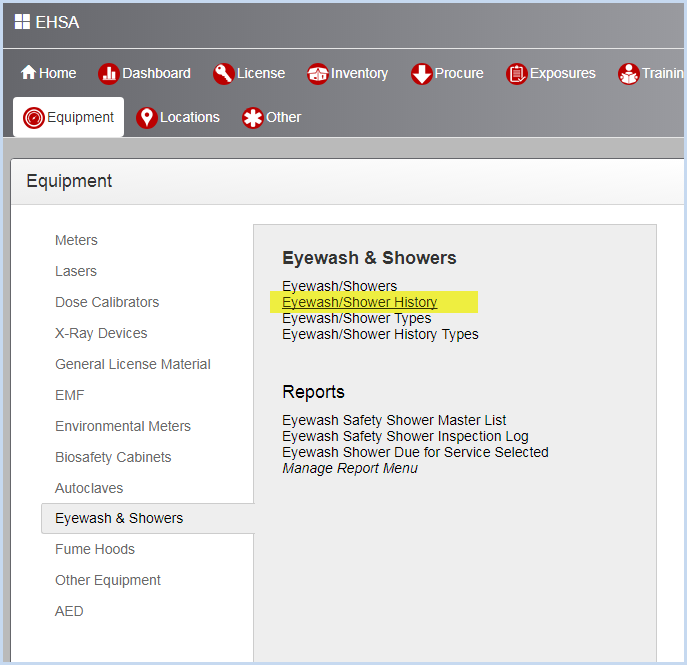
- This opens the Eyewash Shower History listing screen. Use filters and column sorting to view and find Eyewash/Shower Histories.
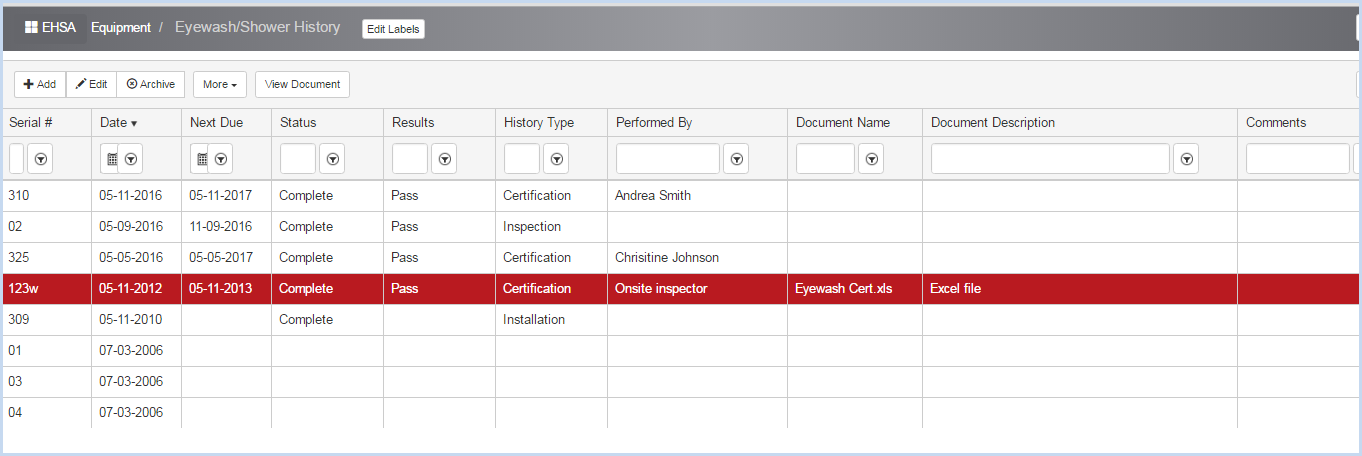
- Click [Add] to add a history record or [Edit] to modify an existing record.
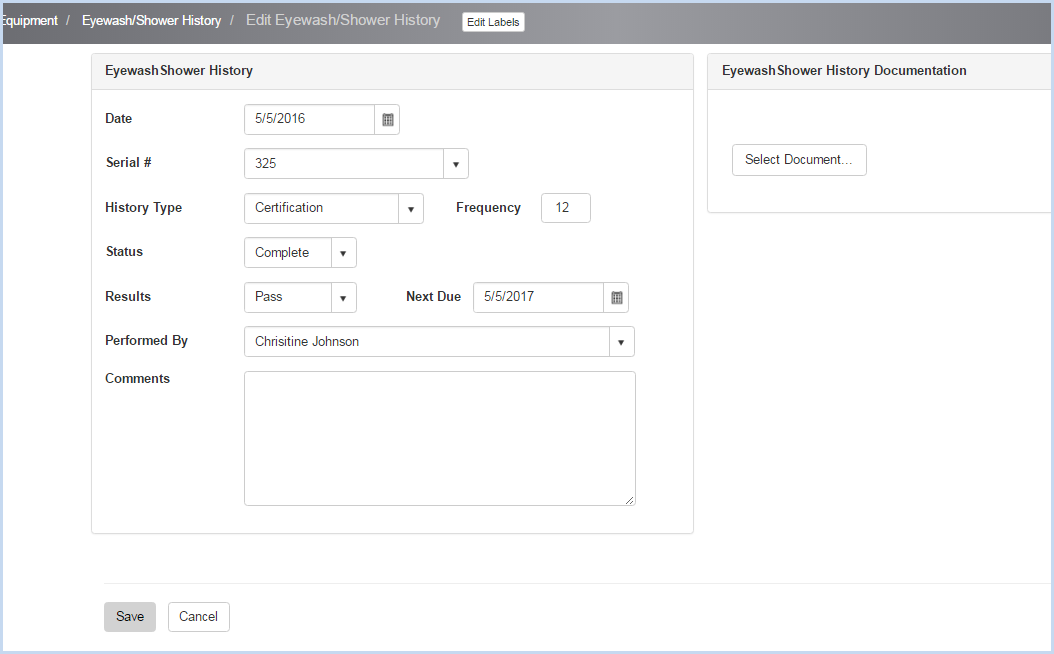
- When creating a new history, the Serial # will default to the Serial # of the record that was highlighted when the user clicked on [Add].
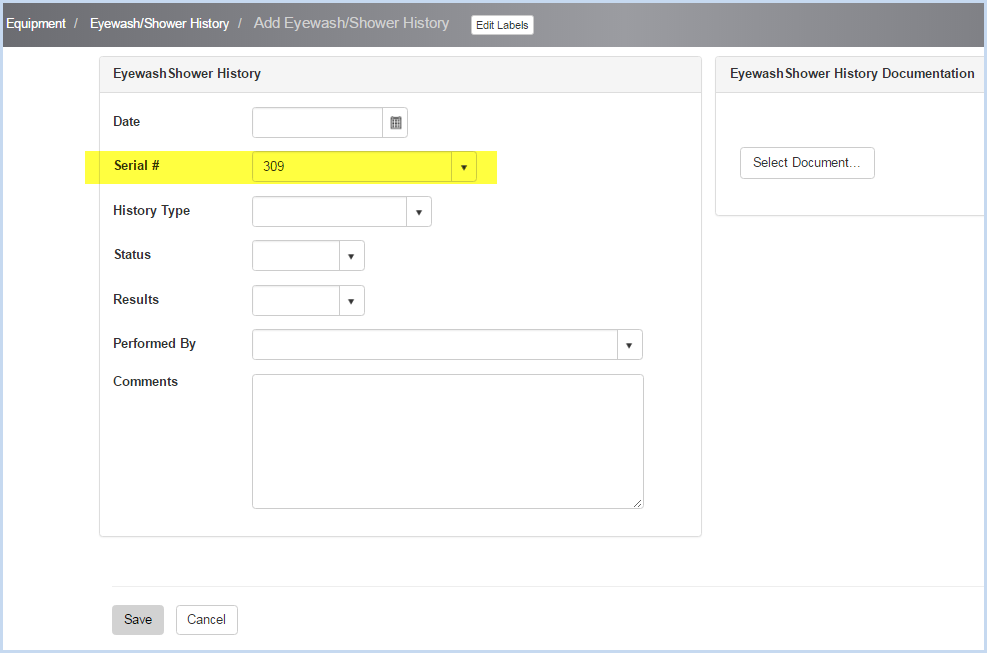
- Select the Date for the procedure using he Calendar date picker option.
- Use dropdowns to select the History Type and Status.
- For history types that have an associated Frequency, the field will display next to the history type. This is a display only field. The procedure's Next Due Date will populate using the frequency.
- Select Result and Performed By from the dropdown lists.
- Enter any Comments as needed.
- Click [Save] to save all entries, or click [Cancel] to discard entries/edits.
- Eyewash/Shower Documentation - click [Select Document] button to navigate to the document to attach.
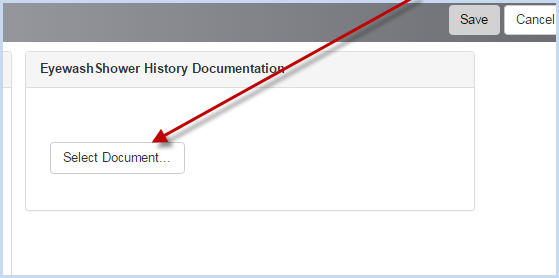
- After selecting a document, enter the Document Description as needed.
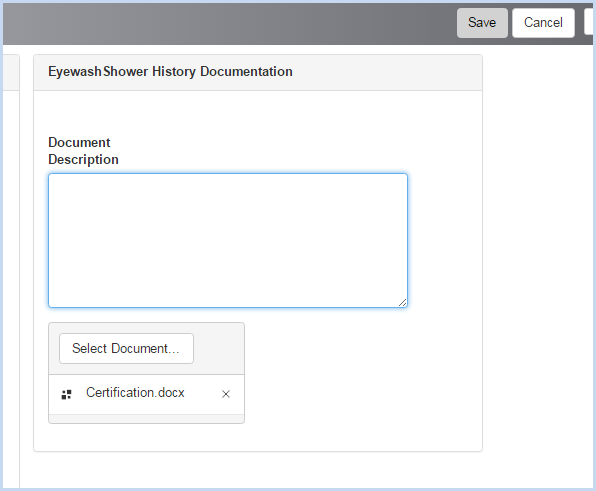
- Click [Save] to save all entries, or click [Cancel] to discard entries/edits.