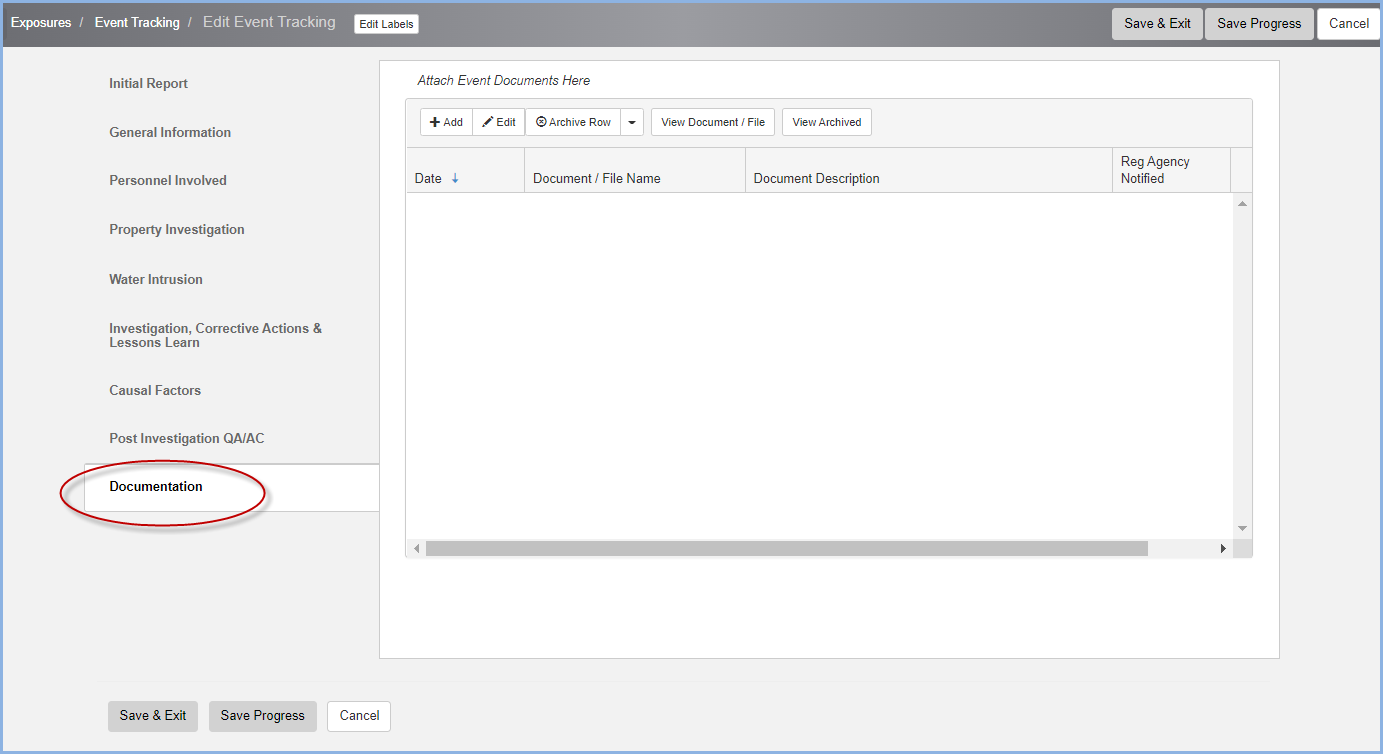Event Tracking Edit
Event Tracking Edit
Click on Event Tracking to open the Event Tracking list.
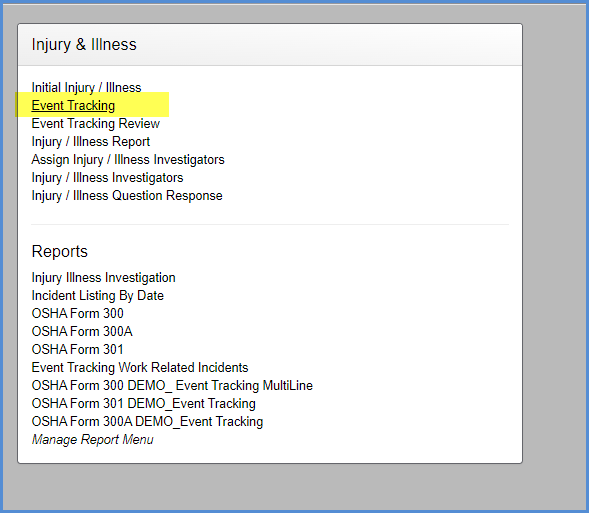
- Highlight an event and click [Edit] to add details for the event.
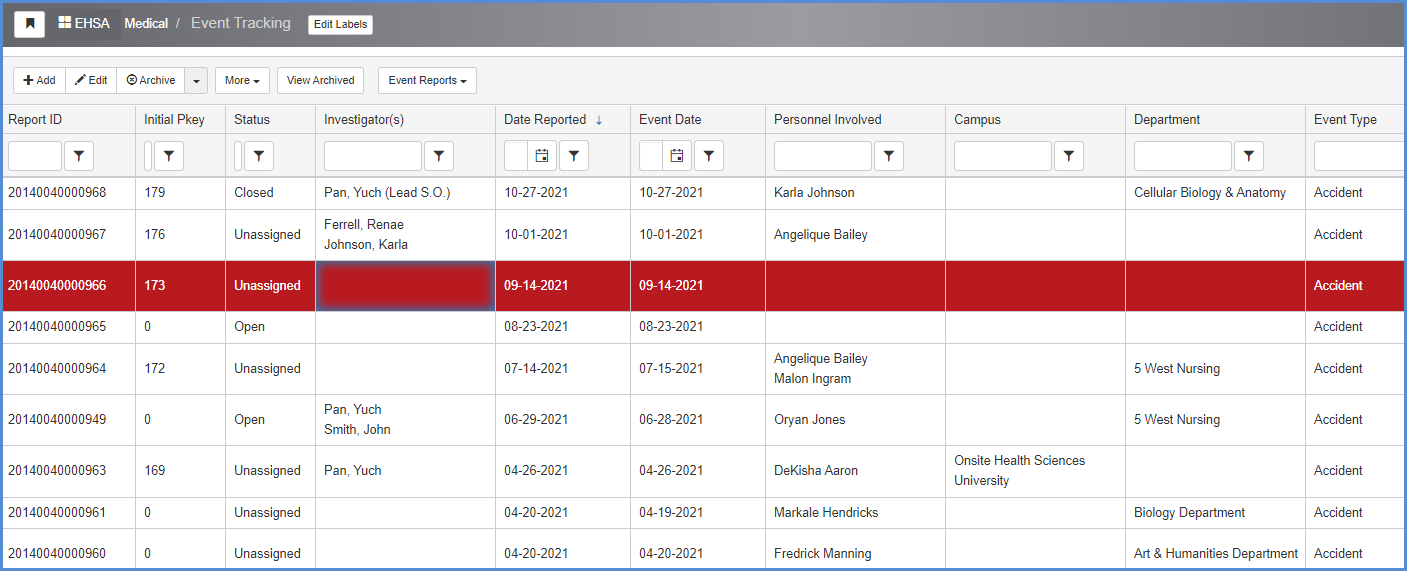
- This screen opens on the General Information tab. The Initial Report was submitted by a witness to the event and sent to the application.
- Administrative EH&S personnel use the left columns tabs to enter detail and investigative information. Select a tab on the left for entry/edit.
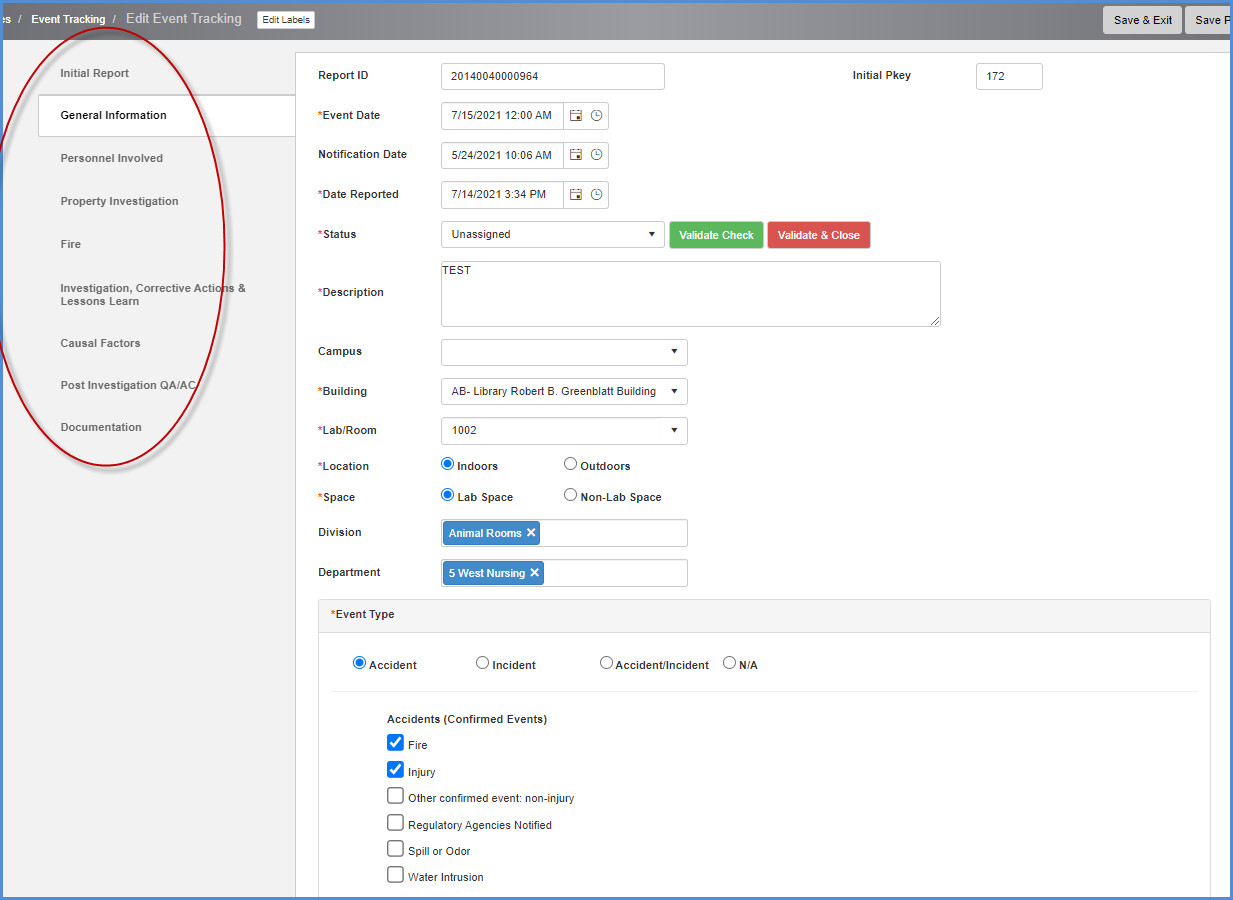
- All of the tabs below can be customized from the More menu on the Event Tracking list view.
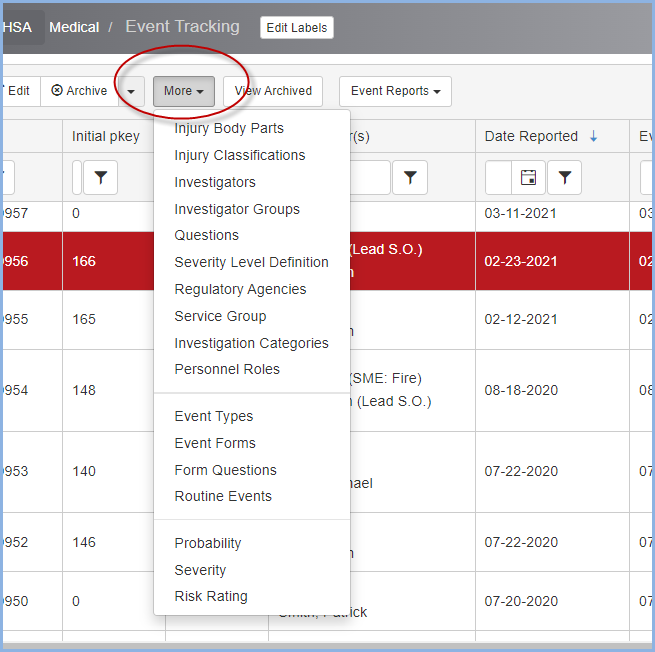
- The General Information tab is shown below. Fields marked with a red * are required.
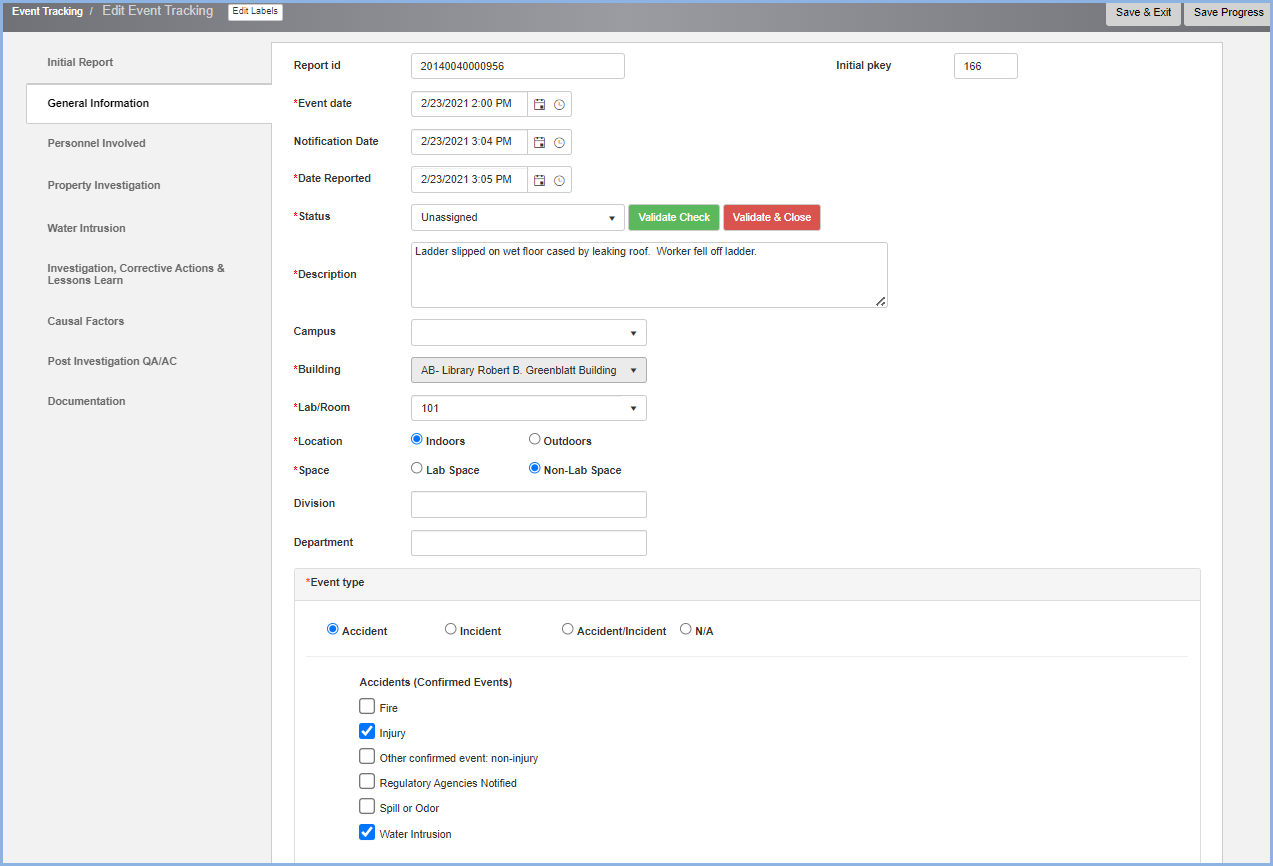
- The Personnel Involved screen is shown below.
- Click on [Save & Exit] if you need to exit the event before completing all tabs.
- Click on [Save Progress] button at any time during data entry to save entries made. This is important in case data entry is inturrupted to search/recserach information for entry.
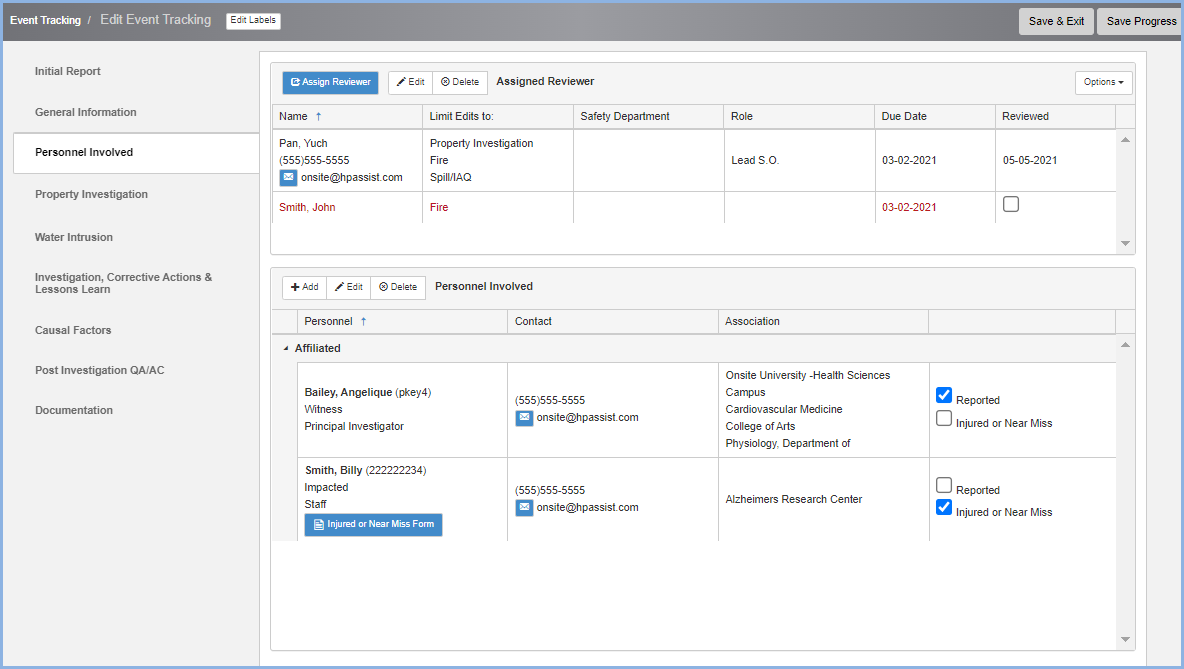
- Assigned reveiwers are responsible for investigating the details of the event.
- Click on the [Assign Reviewer] to add a reviewer. As many reviewers as needed can be added to an event.
- Reviewers can be edited if their roles change, or deleted from an event.
- There are two options for reviewers: Investigator and Non-Investigator. The Non-Investigator can be any worker in the EHSA application.
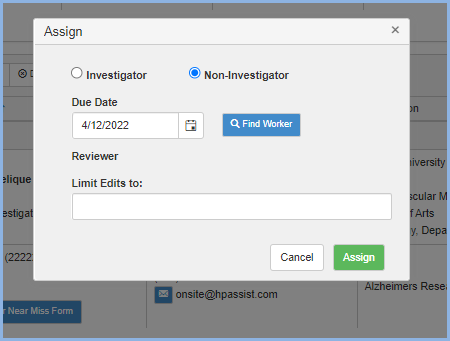
- Click on [Find Worker] to search for the worker to add. Enter the first few letters of a worker last name in text box and hit Enter to search all workers.
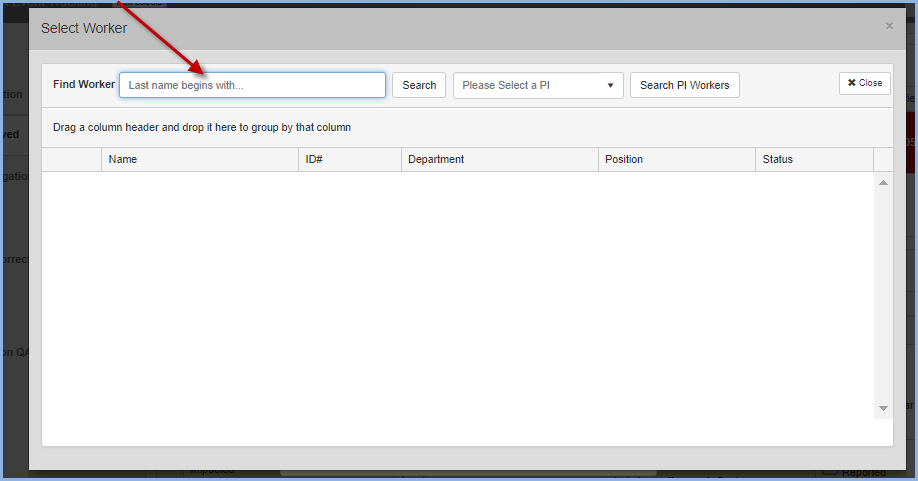
- Select the worker you wish to add:
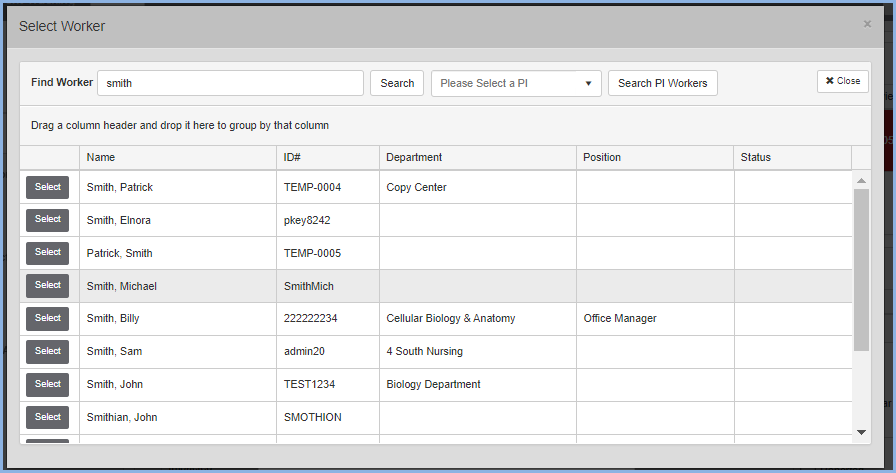
- The Investigator reviewer can be limited in their edits to the event details.
- Select a Role if applicable and select the Limit Edits needed. Multiple Limits Edits can be added from the dropdown.
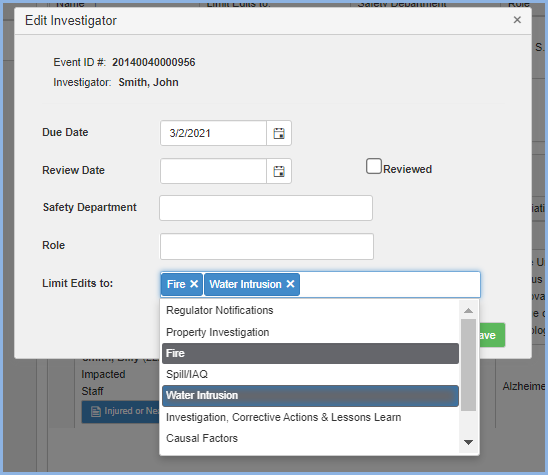
- Investigators are selected from a list of Investigators maintained under Injury/Illness Investigators.
- Apply Group dropdown if needed below.
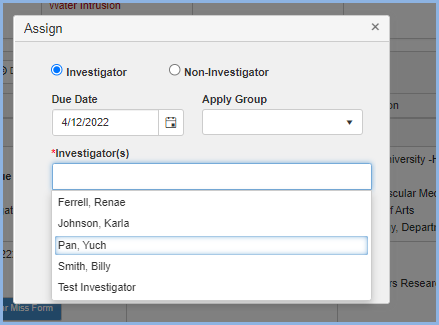
- The Personnel Involved portion of the screen lists the personnel that were witness (reported) or impacted (injured or near miss) by the event. This can be any number of individuals. For example, several people may be injured in a large fire.
- Use the +Add, Edit, Delete buttons to add personnel.
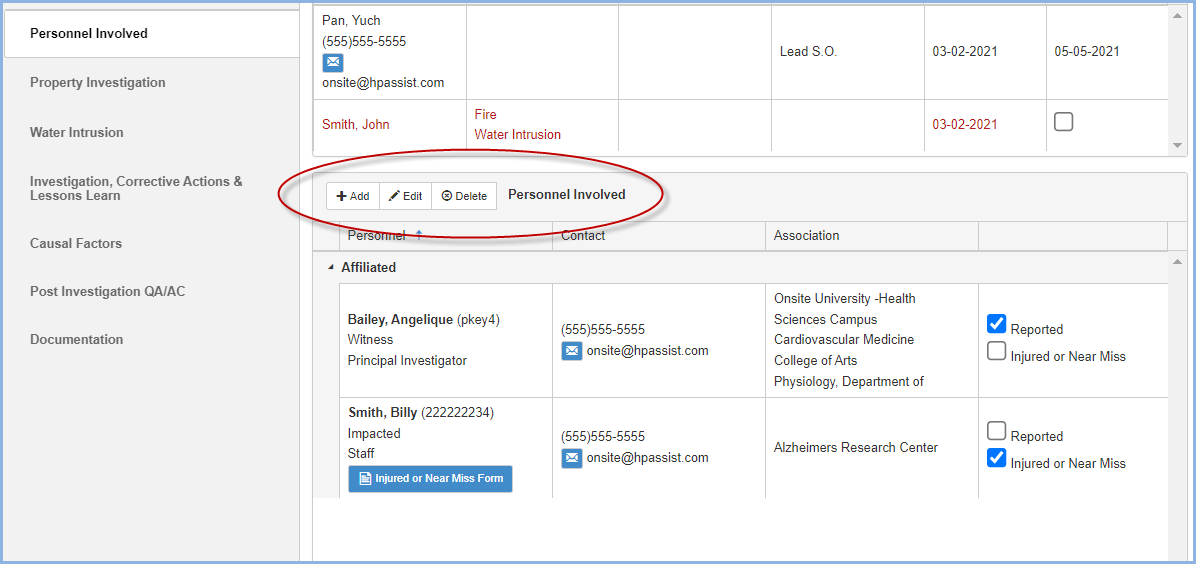
- The Modify Personnel window is shown below.
- Search for a worker records in EHSA to add. The fields marked with an * are required.
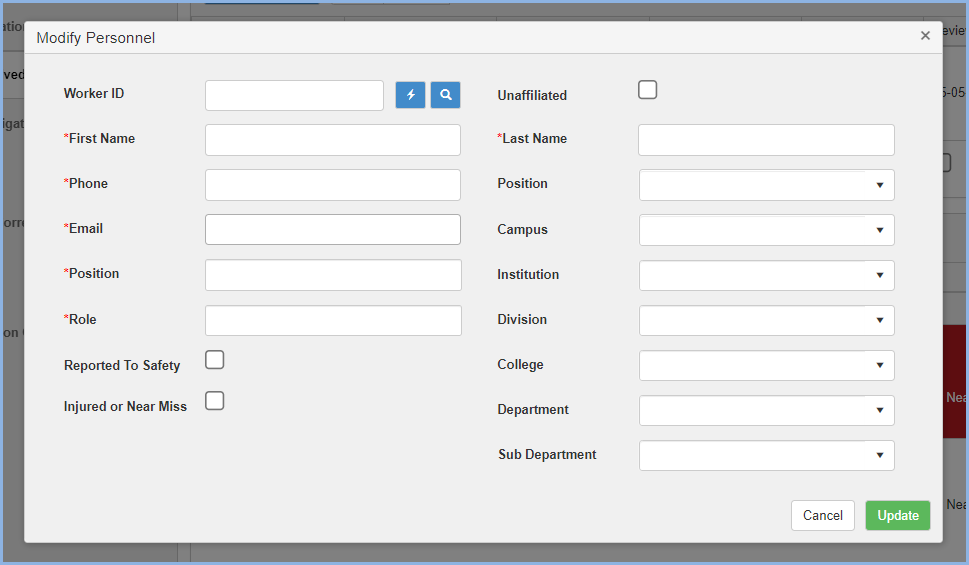
- Property Investigation tab.
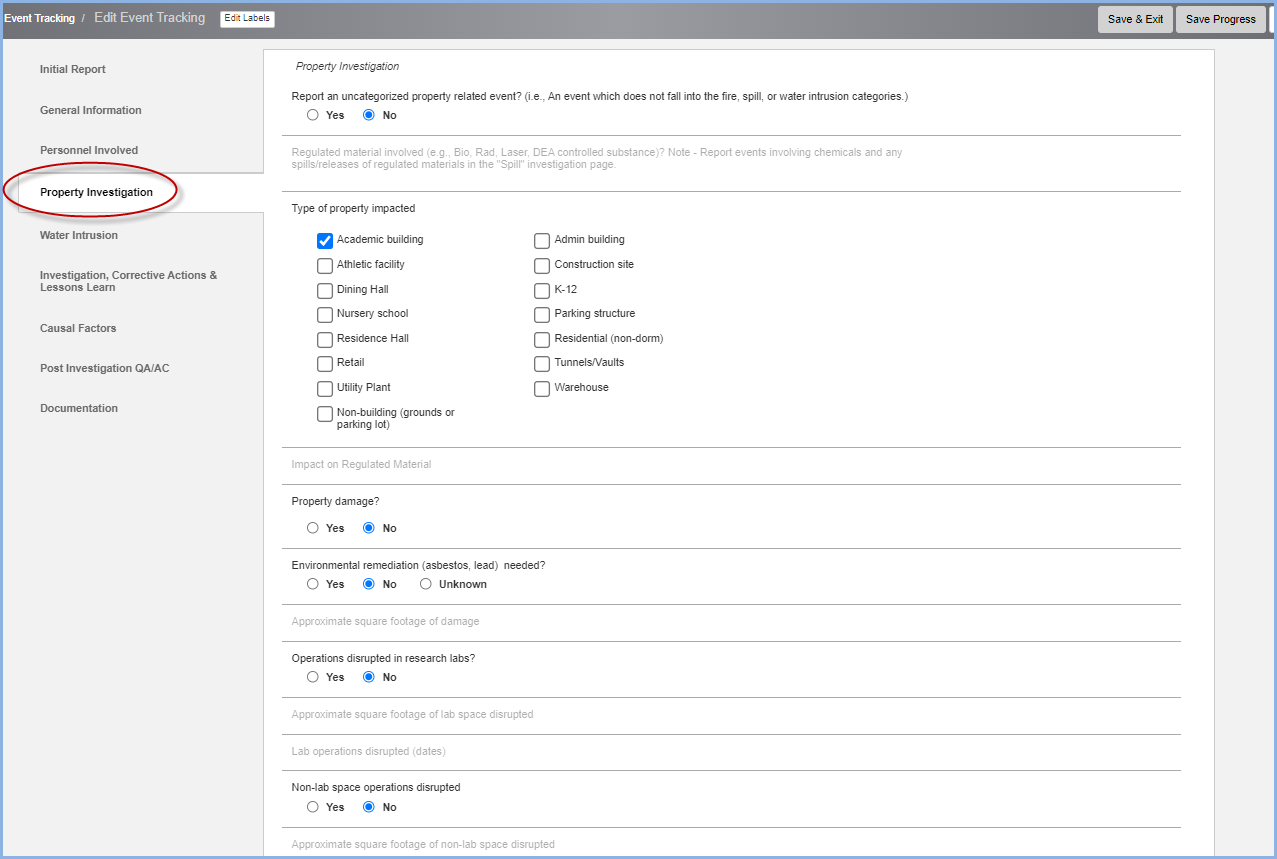
- Water Intrusion tab.
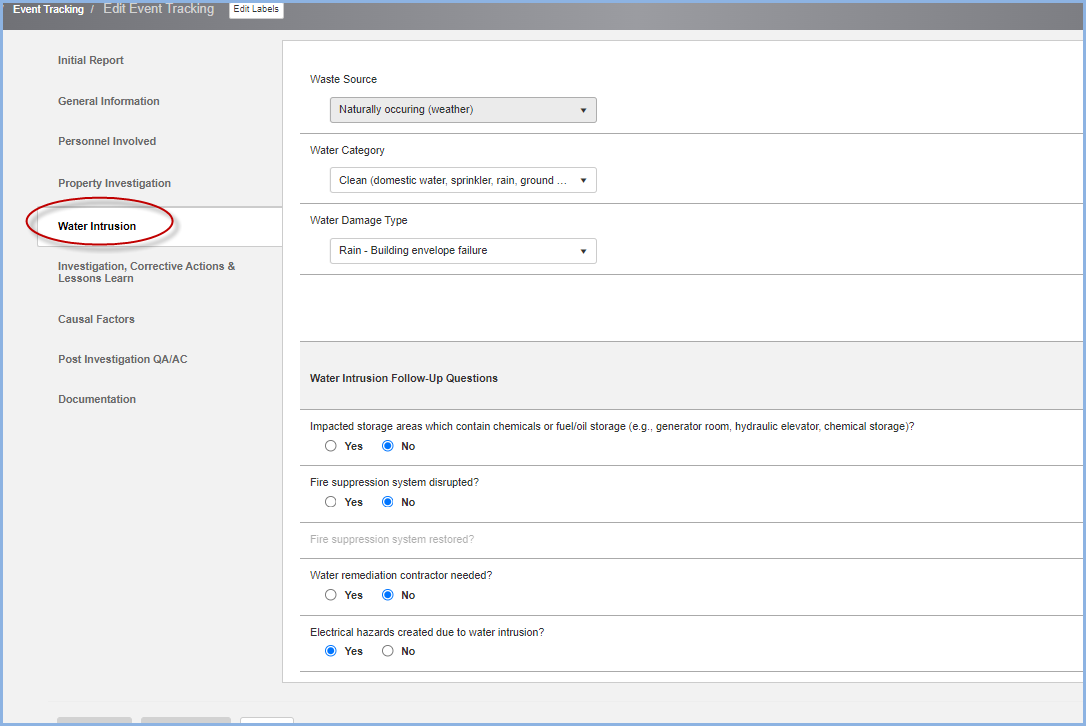
- Investigation, Corrective Actions & Lesson Learned tab.
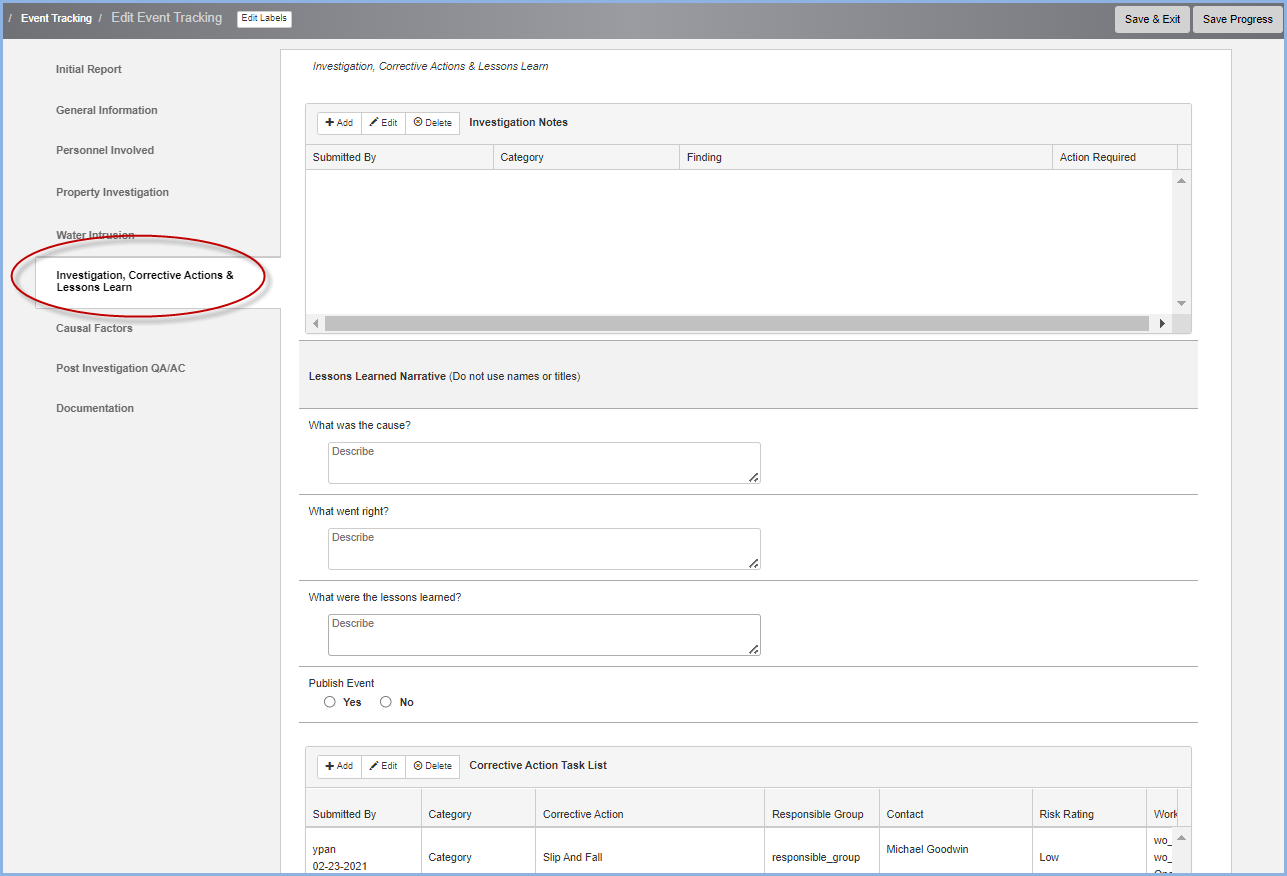
- Casual Factors tab.
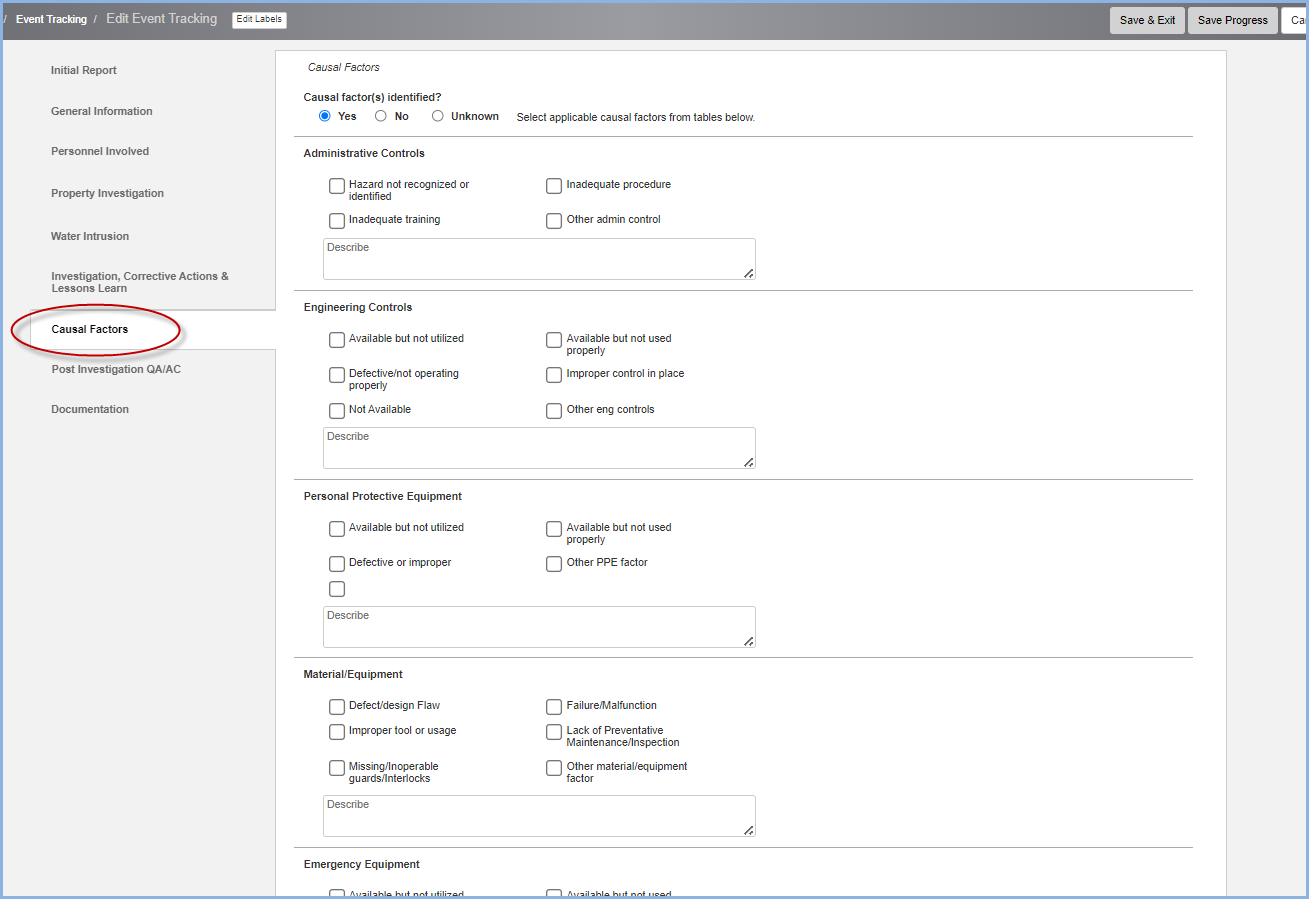
- Post Investigation QA/AC tab.
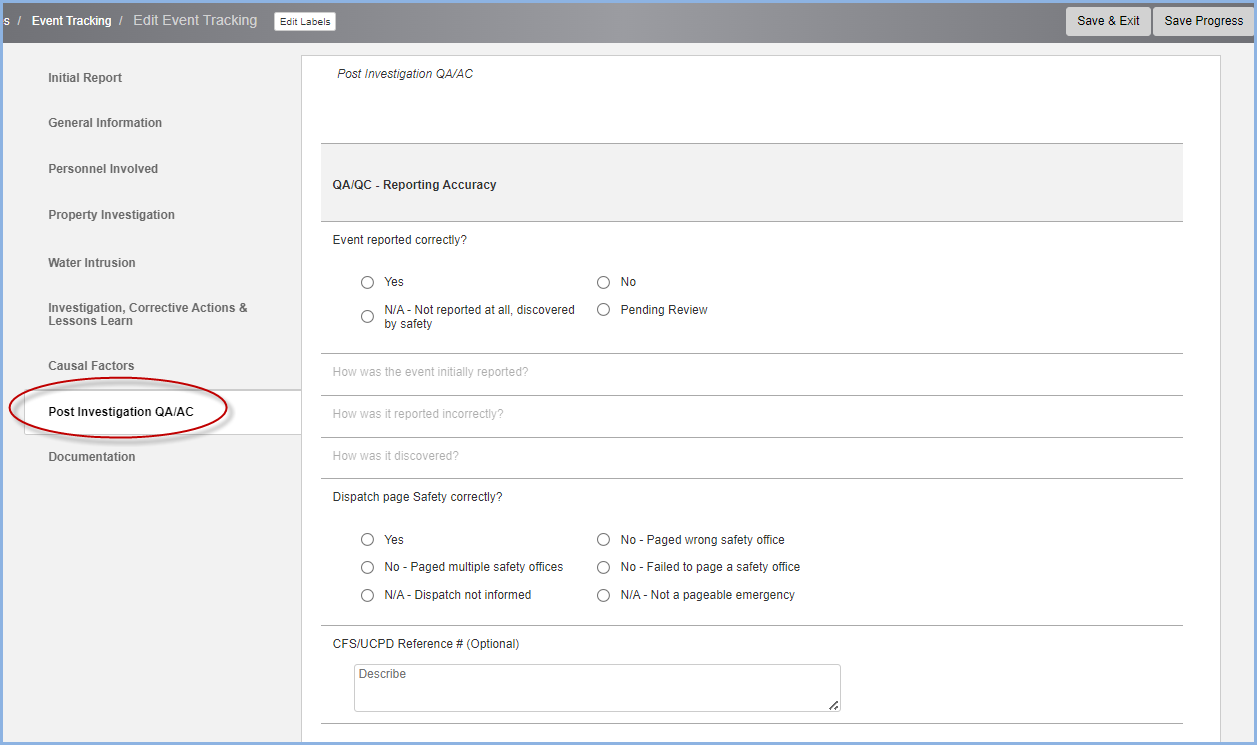
- Documentation tab.