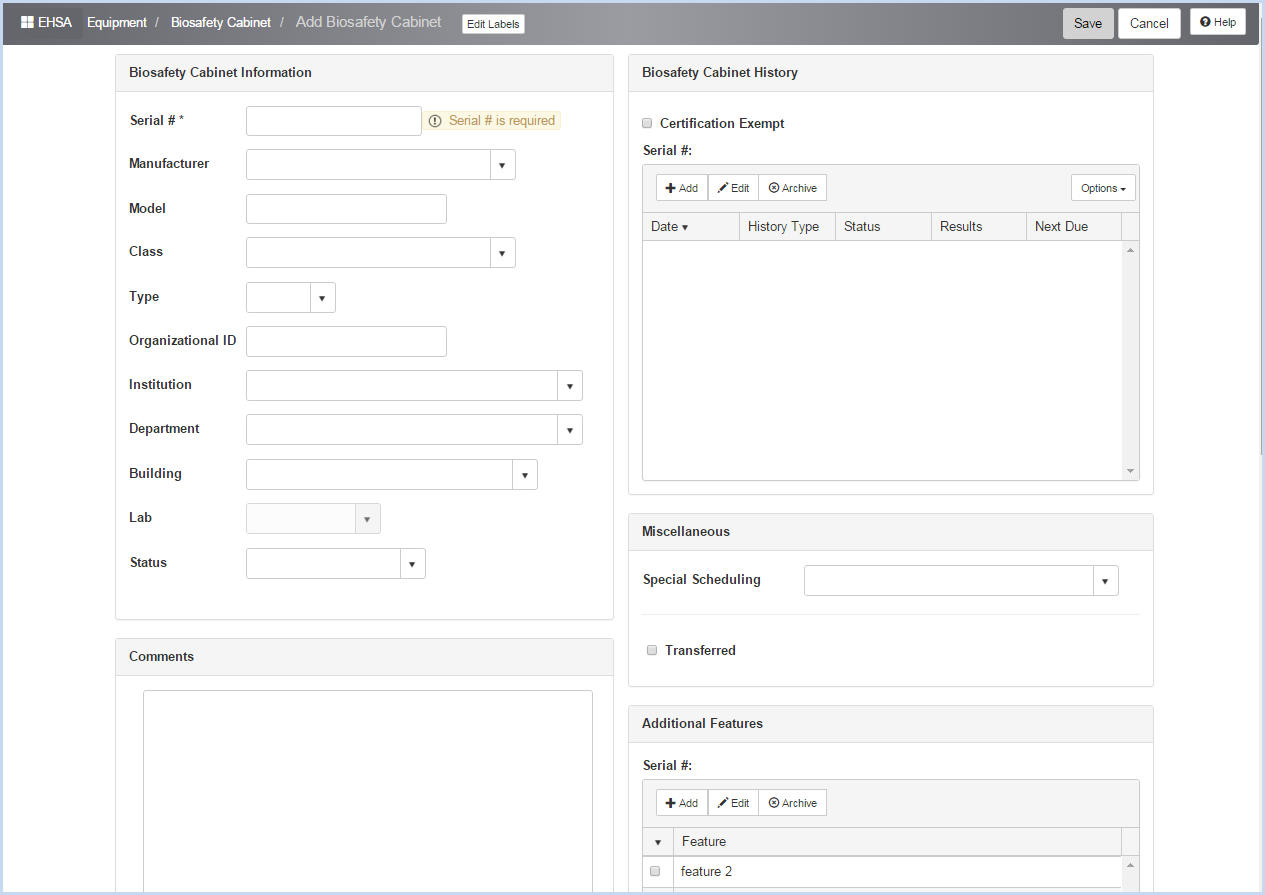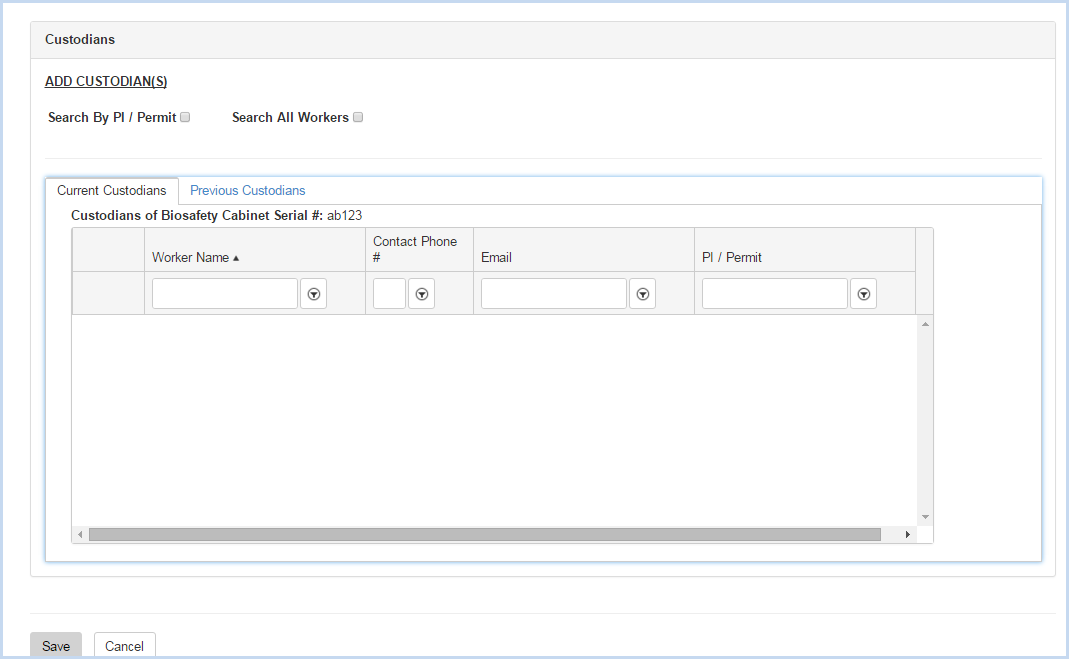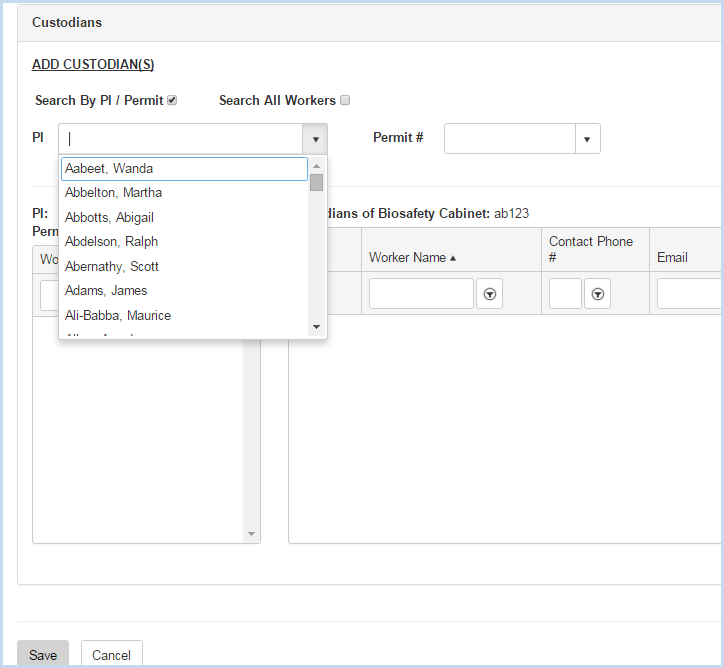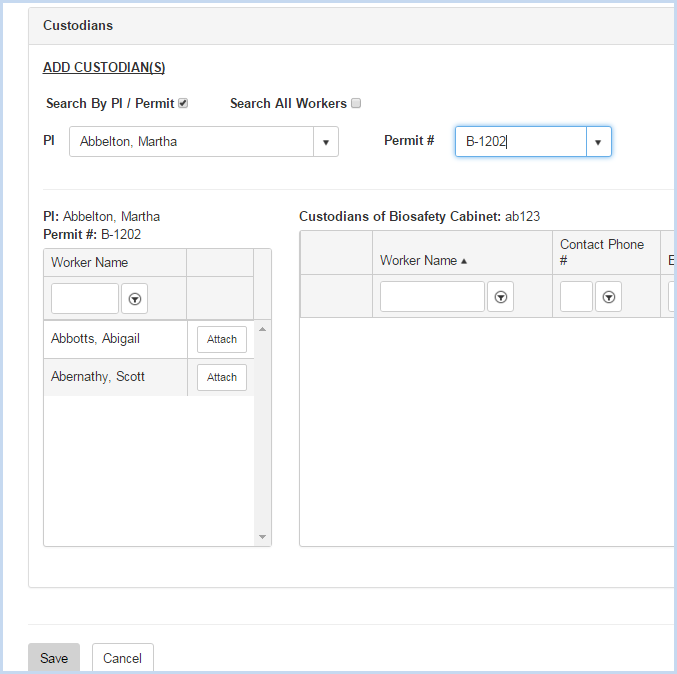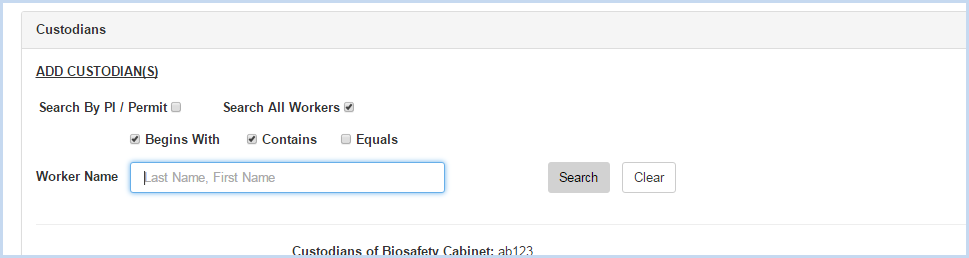EHSA Documentation
Biosafety Cabinet Add or Edit
Biosafety Cabinet Add or Edit
- Click [Add] to add a Biosafety Cabinet, or [Edit] to modify an existing Biosafety Cabinet. This opens the Biosafety Cabinet entry/edit screen.
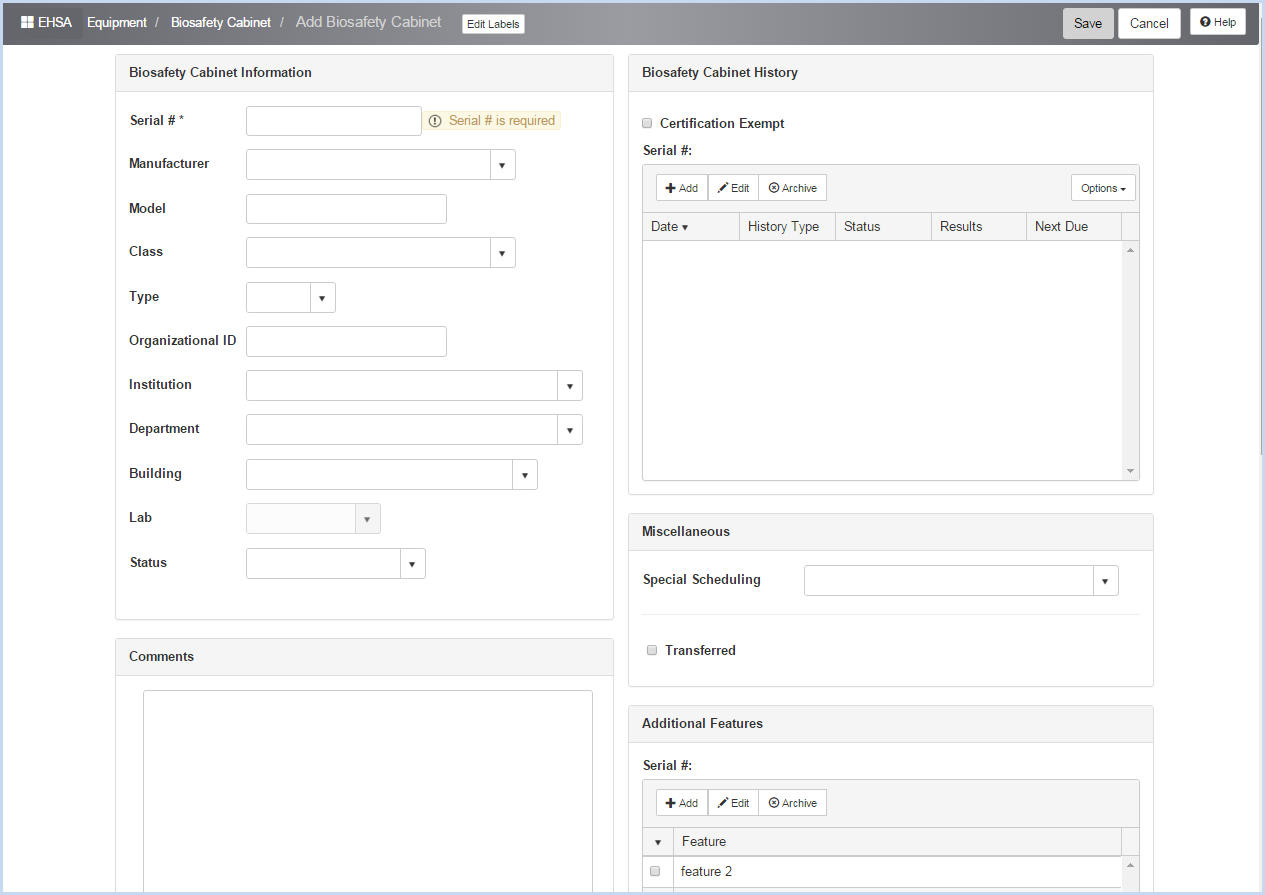
- Enter the Serial #. This field is required and is a unique identifier.
- Select the Manufacturer from the dropdown list.
- Enter the Model.
- Select the Class and the Type from the dropdown list.
- Enter the Organizational ID.
- Select the Institution and the Department from the dropdown lists.
- Select the Building and the Lab (location) from the dropdown lists.
- Enter any details needed in the Miscellaneous and Additional Features sections as needed.
- Scroll down to view the Custodians Section shown below.
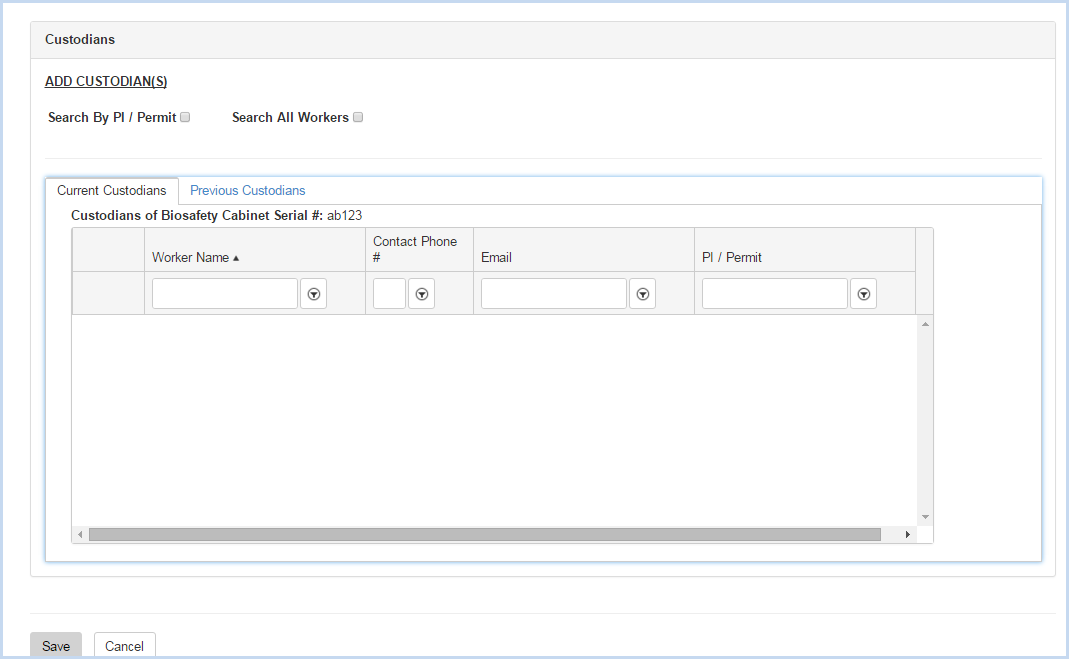
- Click the radio button for Search by PI/Permit or Search All Workers to search for and add a custodian.
- Search by PI/Permit is shown below. Select the PI from the dropdown list.
- After the PI is selected, choose one of the Permits attached to the PI from the Permit # dropdown.
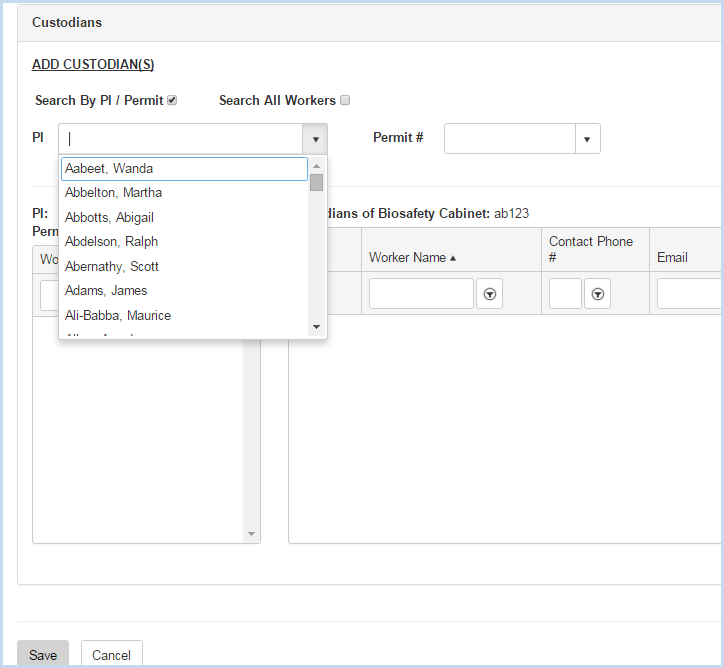
- After the PI and Permit are selected, the list of Workers attached to the permit will be available for attaching.
- Click on the [Attach] button to attach each custodian needed.
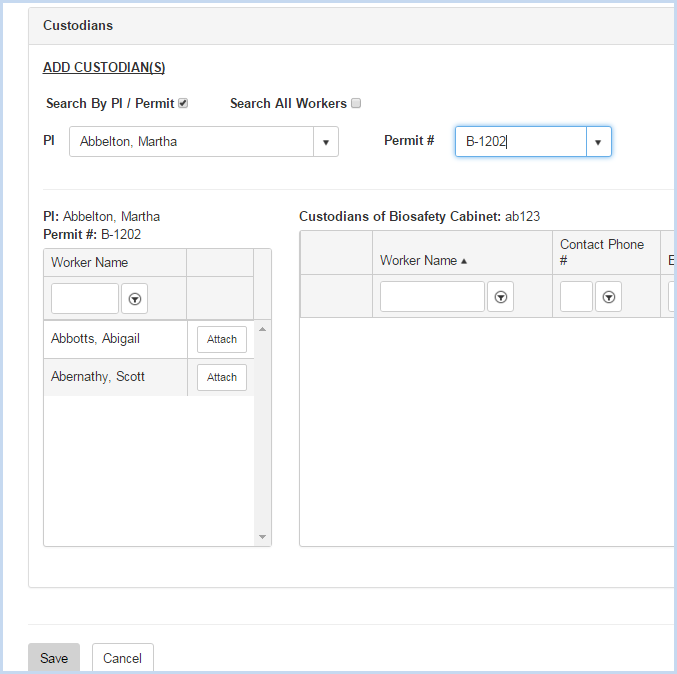
- When the "Search All Workers" option is chosen, enter filter criteria (Begins With, etc.) and click the [Search] button.
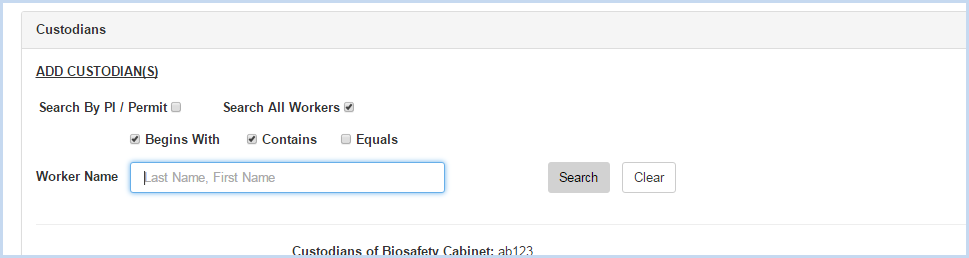
- Click [Save] to save the entries or [Cancel] to discard any entry/edit and return to the previous screen.