Autoclave List
Autoclave List
Select Equipment from the Main Menu bar. Select Autoclave from the Autoclave menu.

- This opens the Autoclave Listing screen. Use filters and column sorting to view and find Autoclaves for editing.
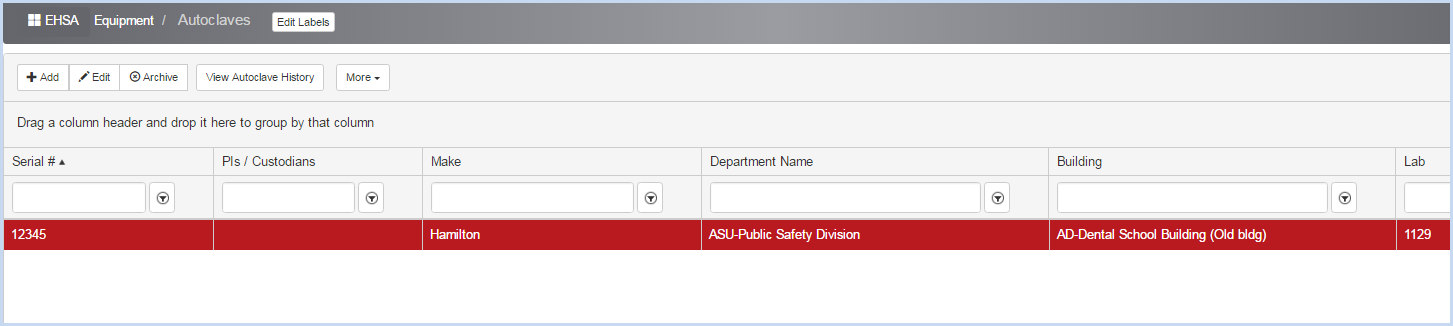
- Click the More dropdown to open the list of editable dropdown lists for Autoclave details such as Manufacturers.
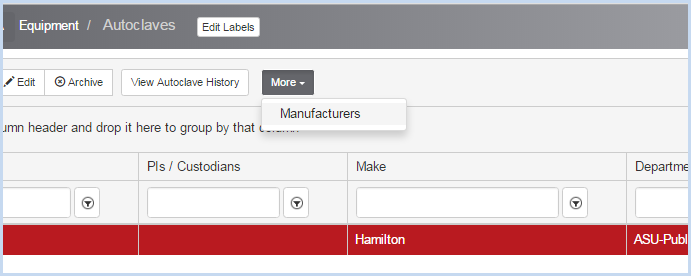
- Select a list for editing. The list of Manufacturers is shown below. Select [Add], [Edit], or [Archive] to add or change the list of Manufacturers.
- Click the [Autoclaves] button to return to the list of Autoclaves.
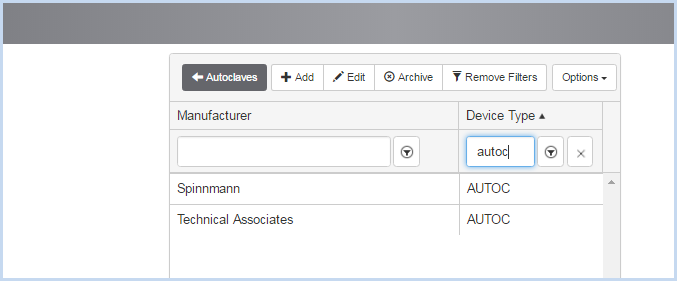
- Click [Add] to add a Manufacturer and enter information. The Device Type is AUTOC (Autoclave). Click [Save] to save the entry, or [Cancel] to discard any edits and go back to the previous screen.
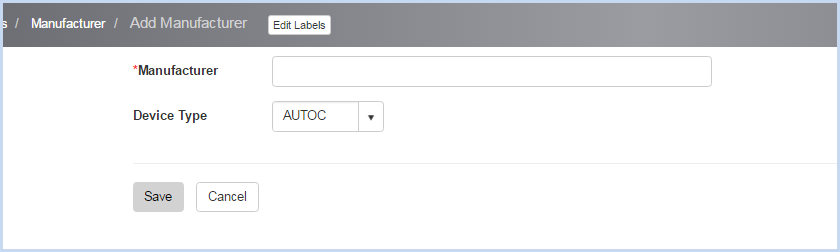
- Click [Add] to add a new Autoclave, or [Edit] to modify any existing Autoclave. This opens the Autoclave entry/edit screen.
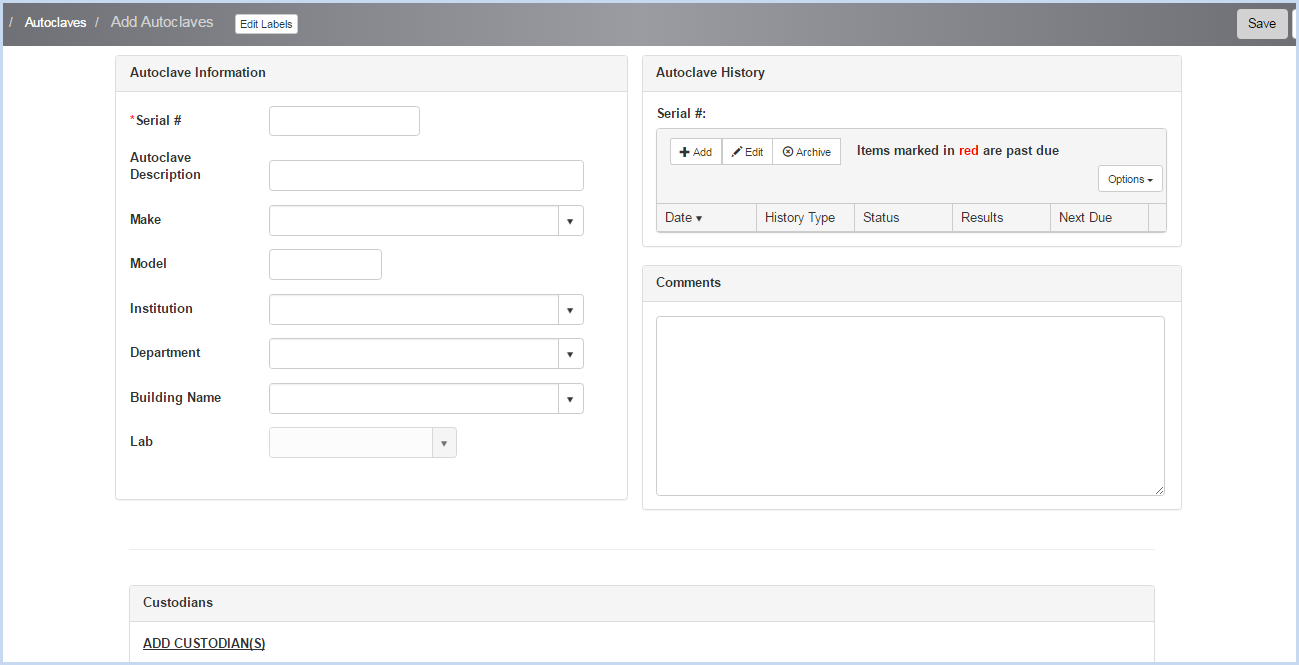
- Enter the Serial #. This field is required and is a unique identifier.
- Enter the Autoclave Description as applicable.
- Select the Make from the dropdown list.
- Enter the Model.
- Select the Institution, Department, Building, and Lab from the dropdown lists.
- Enter any Comments as needed.
- Scroll down to view the Custodians Section shown below.
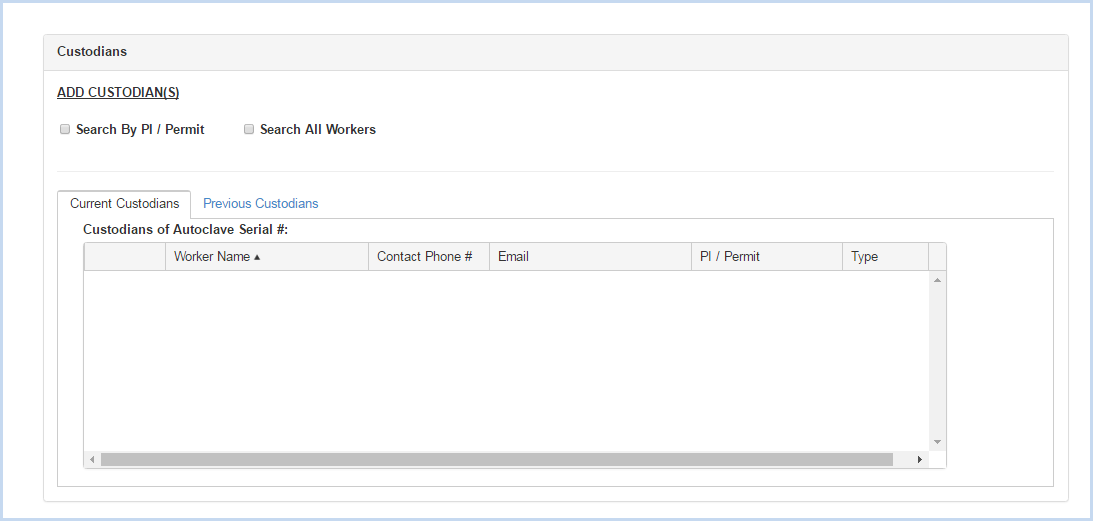
- Click the radio button for Search by PI/Permit or Search All Workers to search for and add a custodian.
- Search by PI/Permit is shown below. Select the PI from the dropdown list.
- After the PI is selected, choose one of the Permits attached to the PI from the Permit # dropdown.
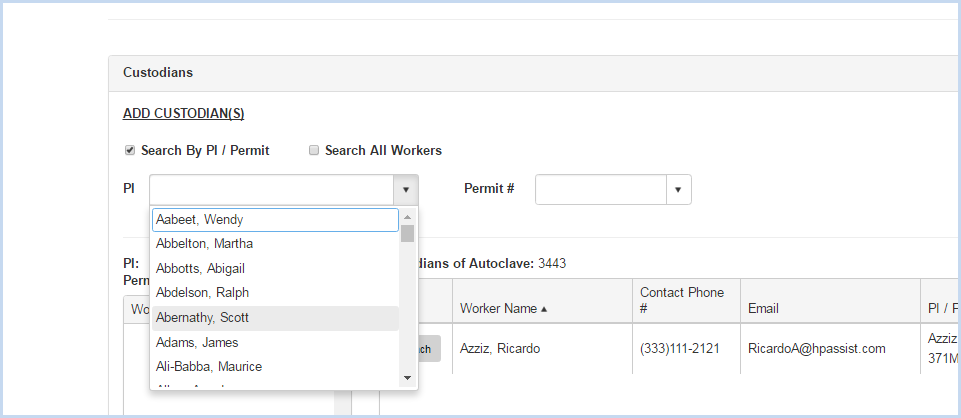
- After the PI and Permit are selected, the list of Workers attached to the permit will be available for attaching.
- Click on the [Attach] button to attach each contact needed.

- When the Search All Workers option is chosen, enter filter criteria (Begins With, etc.) and click the [Search] button.
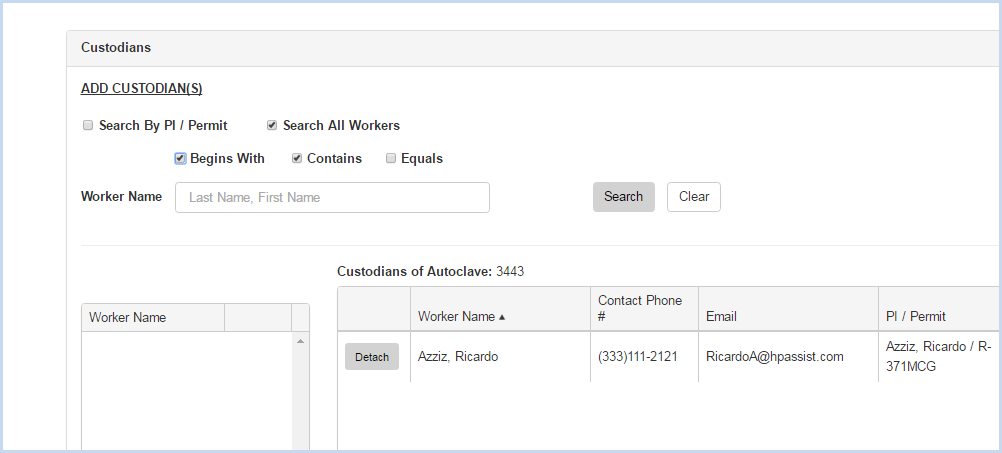
- Click [Save] to save the entries or [Cancel] to discard any entry/edit and return to the previous screen.