Autoclave Histories
Autoclave Histories
Select Equipment from the Main Menu bar. Select Autoclave Histories from the Autoclave menu.

- This opens the Autoclave History screen as shown below. Use filters and column sorting to view and find Autoclave Histories.
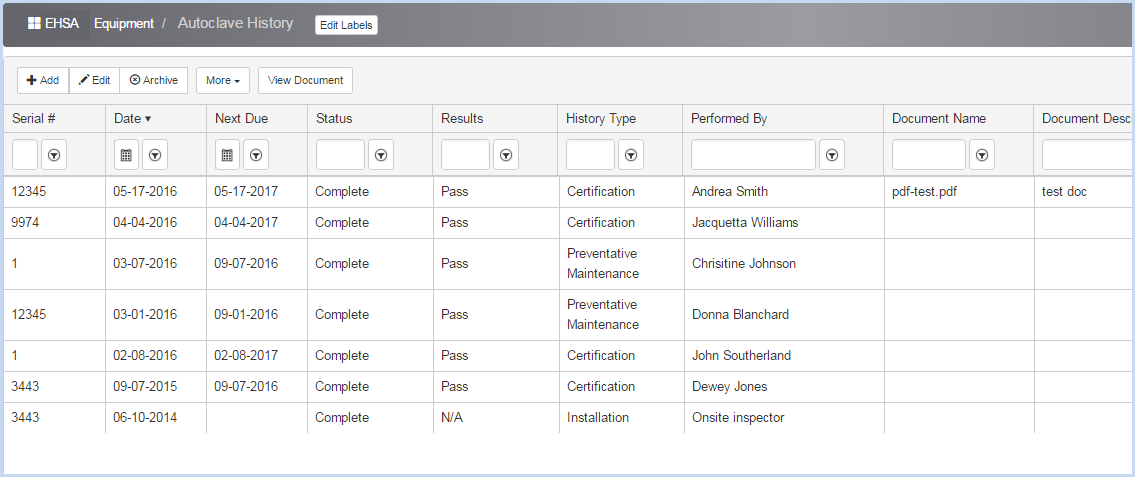
- Click [Add] to add a history record or highlight a row and click [Edit] to modify an existing record.
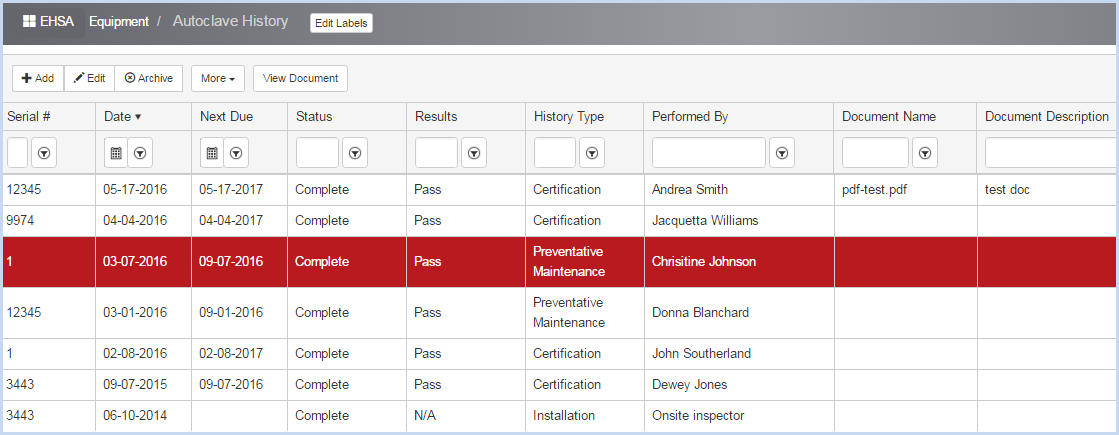
- Edit the history record as needed. Click [Save] to save changes, or [Cancel] to discard edits and go back to the listing screen.
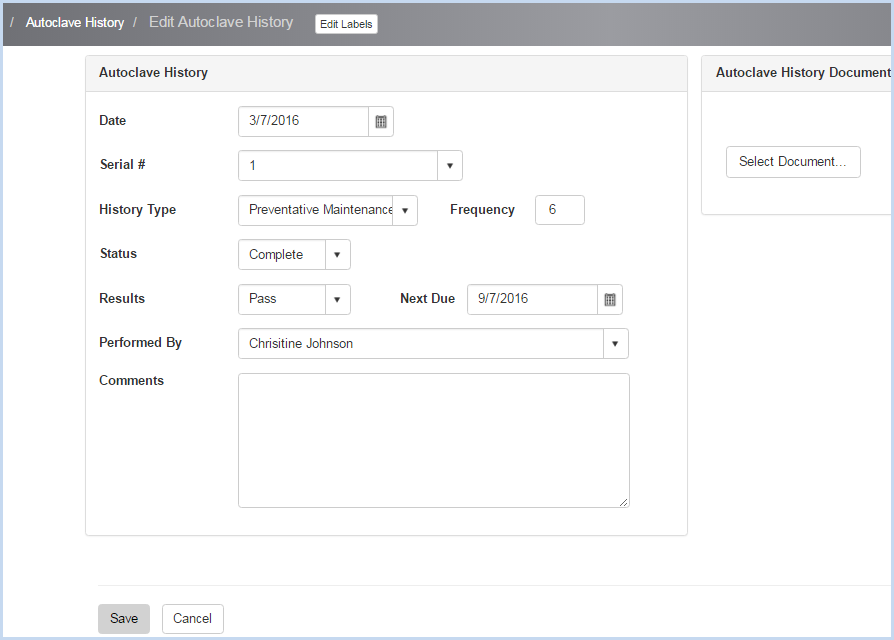
- When creating a new history, the Serial # will default to the Serial # of the record that was highlighted when the user clicked on [Add].
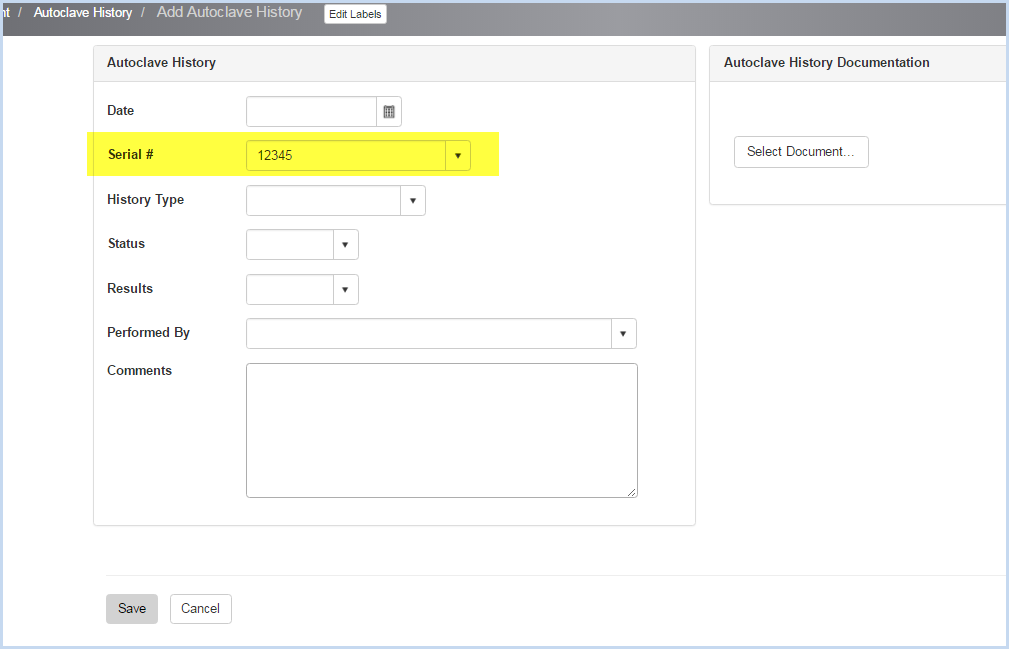
- Select the Date for the procedure using the Calendar date picker option.
- Use dropdowns to select the History Type and Status.
- For history types that have an associated Frequency, the field will display next to the history type. This is a display only field. The procedure's Next Due Date will populate using the frequency.
- Select Results and Performed By from the dropdown lists.
- Enter any Comments as needed.
- Click [Save] to save all entries, or click [Cancel] to discard entries/edits.
- Autoclave History Documentation - click [Select Document] button to navigate to the document to attach.
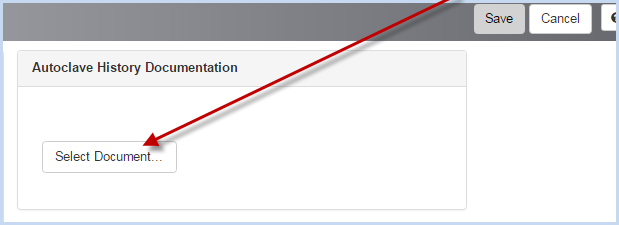
- After selecting a document, enter the Document Description as needed.
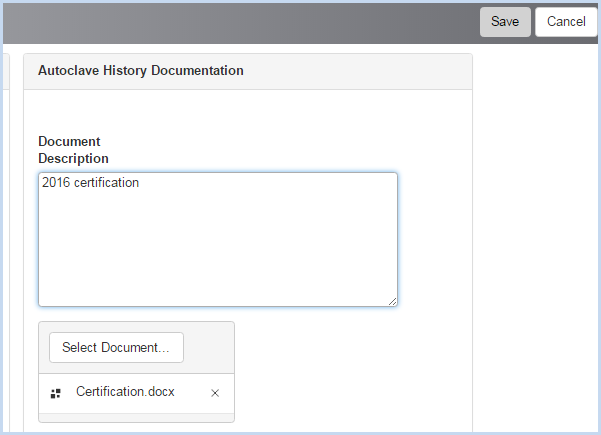
- Click [Save] to save all entries, or click [Cancel] to discard entries/edits.